If you’re looking to create and manage QR codes on your website, a WordPress QR code generator can be an indispensable tool.
Not only will it offer your users secure, instant access to important information, but it also can improve your marketing campaigns by providing real-time tracking and analytics.
👋 In this article, we’ll walk you through how to generate QR codes on your website using a WordPress QR code generator.
Here’s what we’ll cover:
- What a WordPress QR code generator is.
- How to choose a WordPress QR code generator plugin.
- The best QR code generator plugin.
- How to add this WordPress QR code generator plugin to your site.
Let’s start by understanding what a WordPress QR code generator is.
Qyrr
The most powerful QR-Code generator for WordPress. Create, bulk generate, and track your QR-Codes with ease.
What is a WordPress QR code generator?
Before looking at what a WordPress QR code generator is, we need first to understand what a QR code is.
What is a QR code?
A QR code, short for quick response code, is a type of barcode comprising squares arranged in a specific pattern on a white background.
QR codes store various information such as text, webpages, Google Maps locations, email marketing signup forms, and contact information. When scanned with a smartphone or mobile device, the QR code presents this information to you.
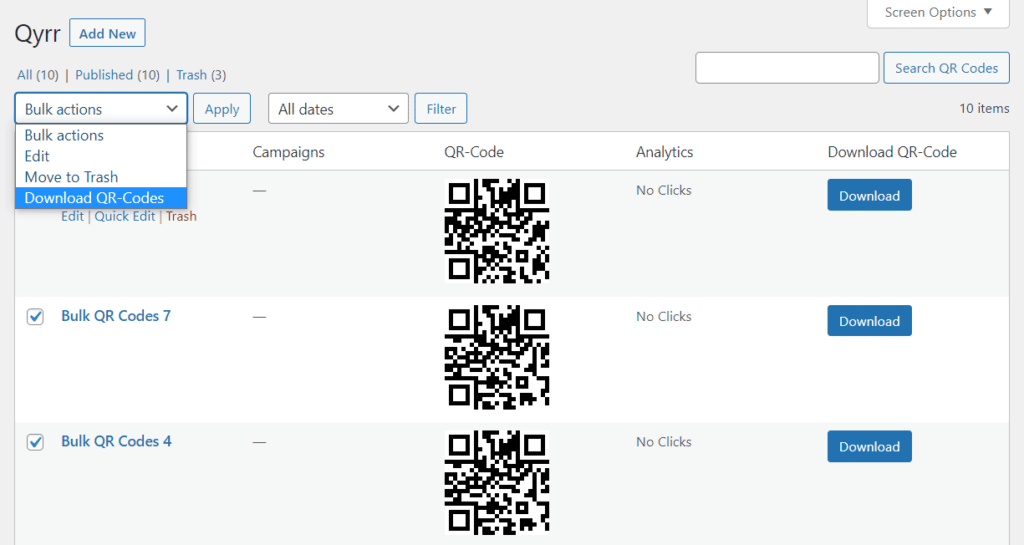
What is a QR code generator for WordPress?
A WordPress QR code generator is typically a plugin that allows site owners to create and manage QR codes on their WordPress website.
They work by allowing you to generate a QR code within your WordPress website. You’ll then be able to add your QR code information (website URL, contact information, text, etc) and track how people use it.
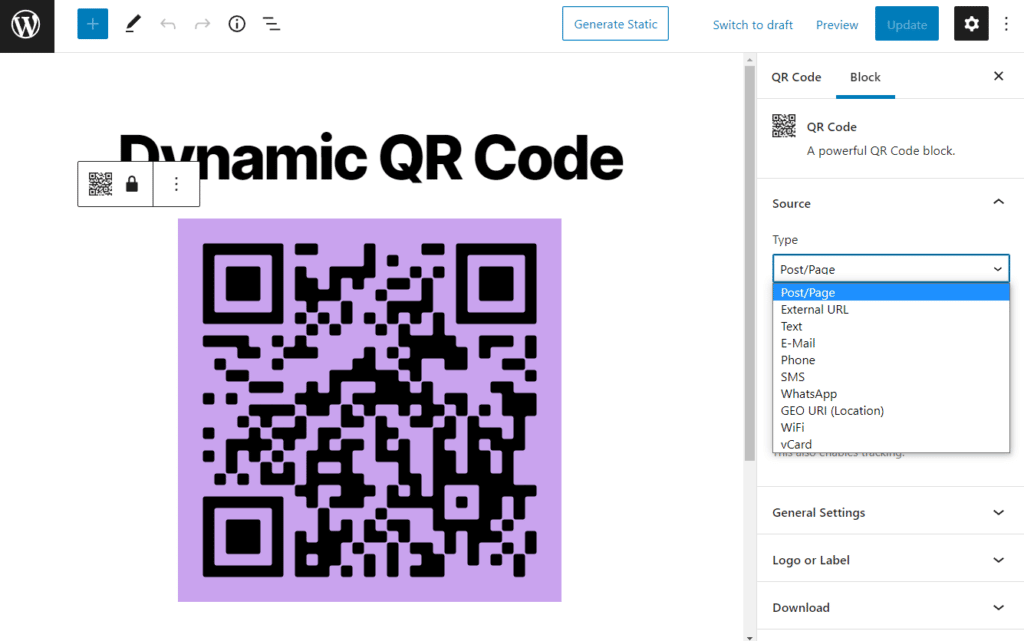
After the QR code is generated, the plugin lets you display it on your website, where users can scan it to access the linked content.
Or most QR code generators allow you to export the QR codes in various formats (for instance, PNG or SVG) to print or use on other platforms.
So now we know what a WordPress QR code generator is, let’s take a look at some of the benefits.
What is the benefit of adding a WordPress QR code generator to your site?
Since QR codes provide a secure and convenient way for users to access information, they have grown in usage over recent years.
📈 A study conducted by MarTech Alliance revealed that there was a 94% increase in QR code interactions compared to the previous year.
Given that this number is expected to rise over the coming years, having a WordPress QR code generator can benefit you. You can create QR codes within your website without needing an external provider.
This allows you to:
- Have complete control over QR code creation – You can create QR codes at any time and for any purpose and link them to any content you choose.
- Personalize your QR codes – After creating your QR code, you can customize its appearance by changing its background color or adding your logo to tie it to your brand. This helps to build a stronger brand and proves that the QR code is officially associated with your business.
- Track the usage of your QR code – Creating QR codes on your WordPress website also allows you to monitor the number of scans for each QR code. This is useful for marketing campaigns as it helps you identify which QR codes are most effective, understand user behavior, and optimize your marketing strategy.
Now we know what a WordPress QR code generator is and the benefits of having one on your WordPress site, let’s go through the process of choosing one.
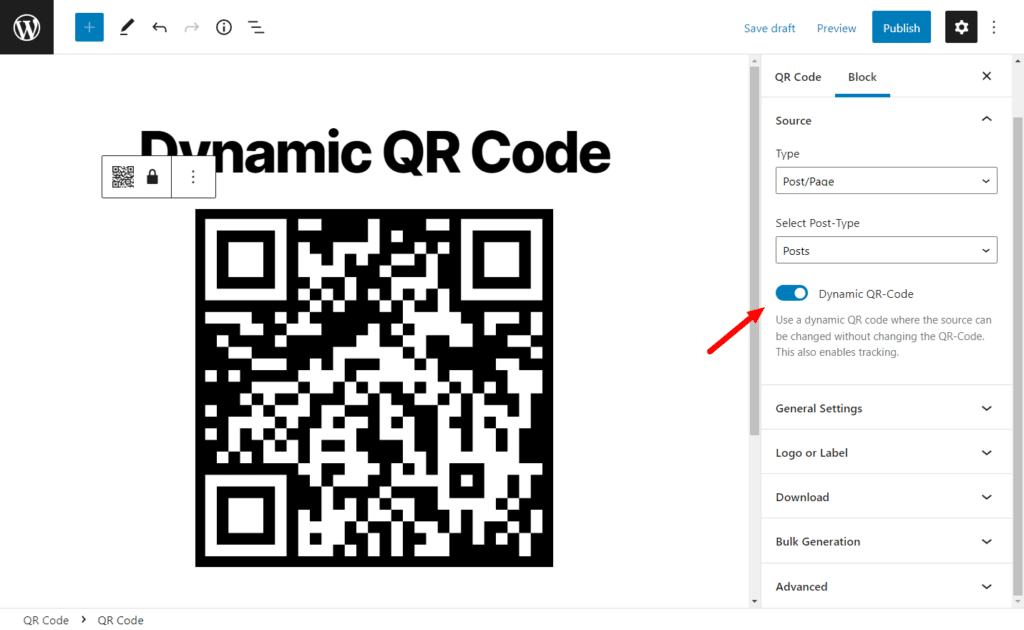
How to choose a WordPress QR code generator plugin
Creating QR codes isn’t a feature built into the basic WordPress platform. To achieve this, you’ll need to install a QR code generator plugin specifically designed for WordPress.
With so many QR code generators available for WordPress, it can be a challenge to find the one that best suits your needs. To ease your selection process, consider the following factors.
Ease of use
Look for a plugin that offers an intuitive interface for crafting and managing QR codes. A straightforward tool can streamline the QR code generation process, saving you time and resources.
Plus, you won’t require any technical expertise to create and manage your QR codes swiftly and efficiently.
Customization options
Choose a plugin that offers a wealth of customization features. It should permit you to modify the aesthetic of your QR code, such as changing its color and size, and even incorporating your logo.
This capability will enable you to generate distinctive QR codes that align with your website’s branding and visual identity, potentially strengthening your brand recognition.
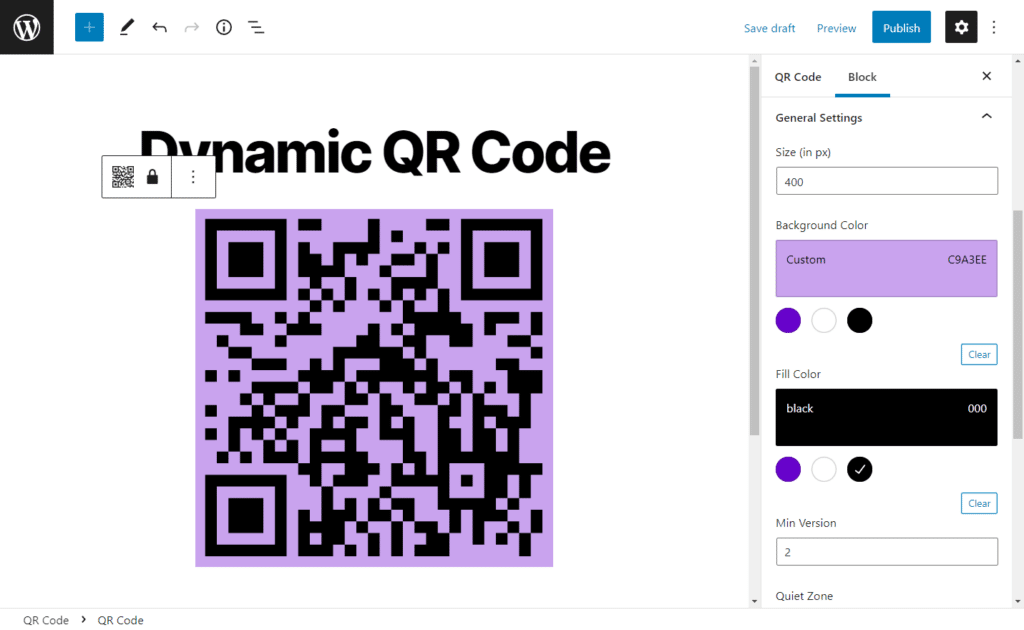
Supported data types
Ensure that your selected plugin supports the data types you intend to encode into your QR codes, such as URL links, contact information, SMS or WhatsApp messages, emails, etc. For example, if you wish to encode a webpage into your QR codes, the plugin must support URL links.
A plugin that supports your desired data types allows you to generate QR codes that perfectly meet your requirements.
Tracking and analytics
Choose a plugin that provides tracking capabilities and analytics, so you can evaluate your QR code campaigns’ performance.
The plugin should enable you to monitor the number of scans, helping you understand how users interact with your QR codes.
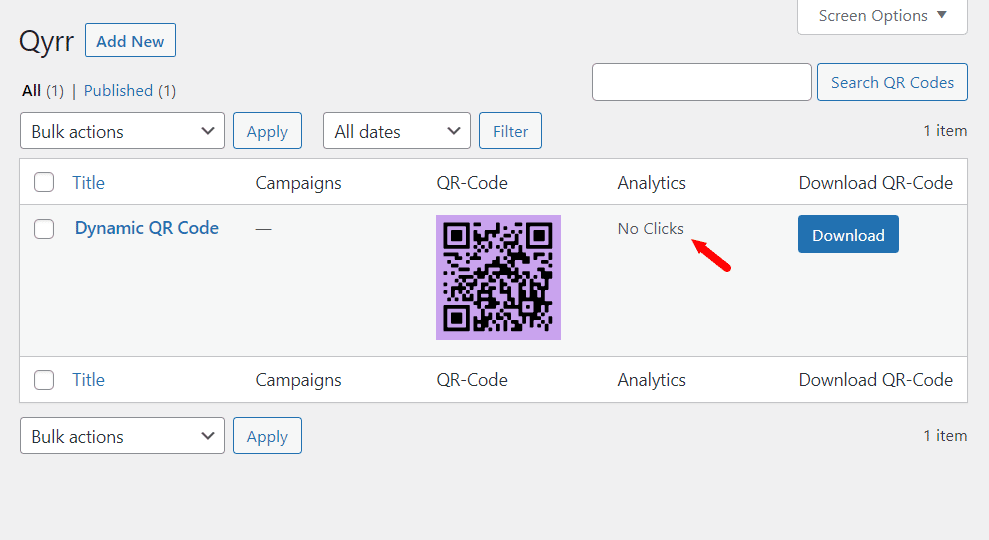
This information can be invaluable in measuring the success of your marketing campaigns and adjusting them for better results over time.
Dynamic QR codes
If QR codes are part of your marketing strategy, prioritize a plugin that generates dynamic QR codes.
Dynamic QR codes can have their destination content changed without modifying the code’s physical appearance or creating a new one. These codes are exceptionally versatile, especially when the linked content requires frequent updates.
Dynamic QR codes typically include built-in tracking and analytics features, facilitating the monitoring and managing of your marketing campaigns.
Bulk QR code generation
If you anticipate needing to generate QR codes in bulk, you should use a plugin to enable you to do so.
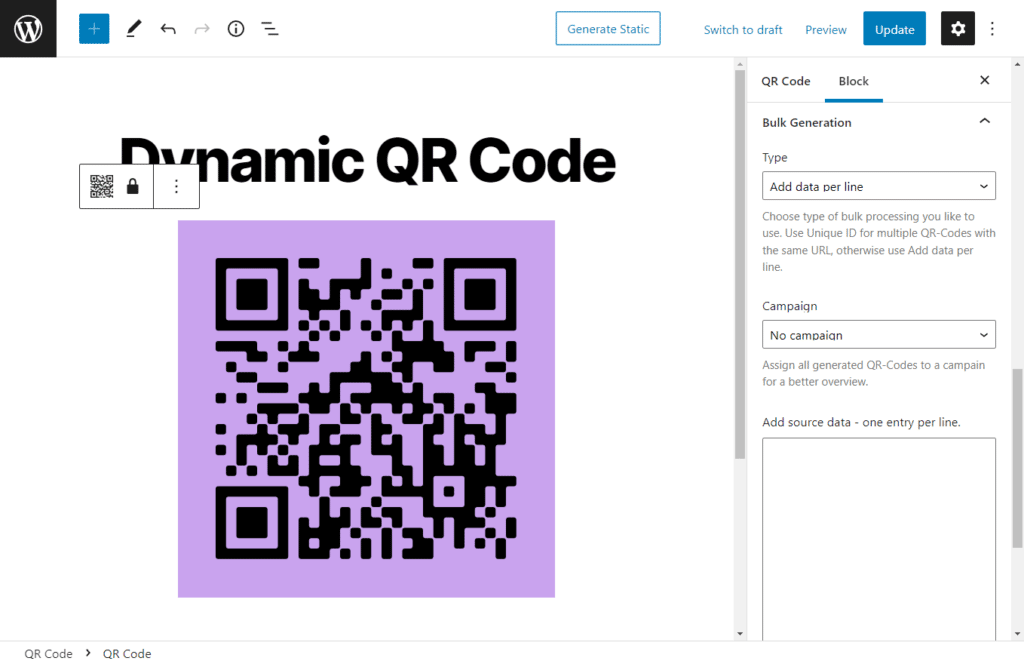
This is the case when:
- You want to run large-scale marketing campaigns simultaneously.
- You want to use QR codes for event ticketing.
- If you have an online store and want to use QR codes on product packages (similar to how barcodes are added to products) to give customers access to additional product information, and so on.
Export options
The WordPress QR code generator plugin should allow you to export QR codes in different file formats like SVG, PNG, JPEG, etc.
This allows you to use QR codes across different apps, platforms, or marketing material. You can choose to use the digital image or print it out to be used on your print media resources.
The best WordPress QR code generator plugin should fulfill the above criteria and offer much more at the same time. That’s exactly what you’ll get with the Qyrr plugin.
The best QR code generator plugin: Qyrr
If QR code generation for your WordPress site is what you’re after, look no further than Qyrr! Qyrr packs everything you need to effortlessly craft QR codes directly on your website.
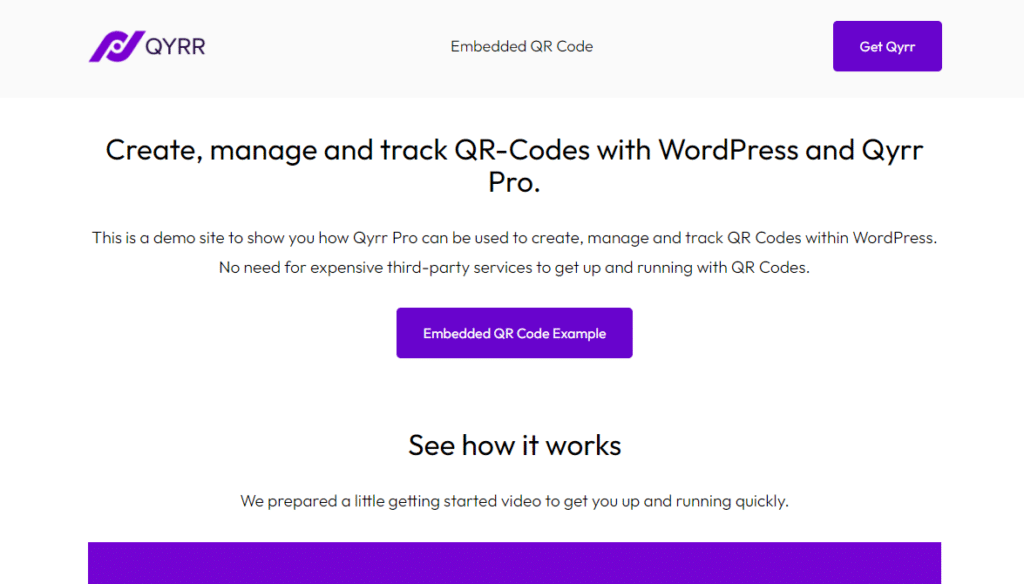
With Qyrr’s intuitive interface at your fingertips, you can generate a wide variety of QR codes, customize them to your liking, connect them to diverse source data, and conveniently export them for use.
Qyrr
The most powerful QR-Code generator for WordPress. Create, bulk generate, and track your QR-Codes with ease.
Going beyond the fundamental requirements outlined earlier, Qyrr offers much more. To illustrate just how much Qyrr stands out as the ultimate WordPress QR code generator, let’s delve into its impressive range of capabilities.
Create QR codes for a wide variety of source data
As you set out to create your unique QR codes with Qyrr, you’ll be free to select from more than 10 different sources to link to your codes. This includes familiar options like website pages or posts, external URLs, plain text, and email addresses. You can also opt for unique sources such as geo-locations and vCards.
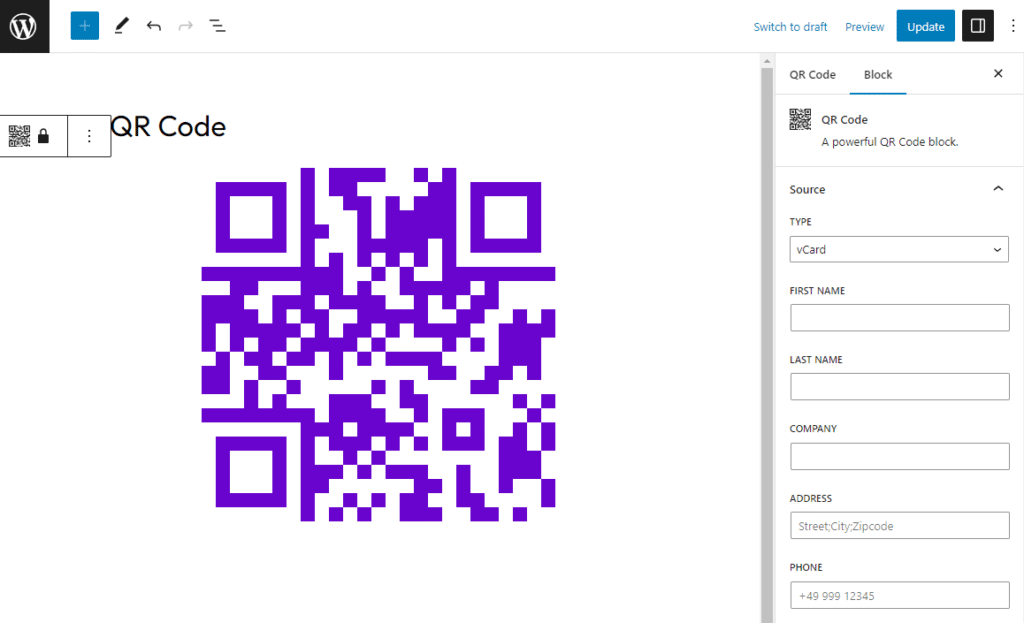
With this WordPress plugin, there’s no limit to the source data you can incorporate, making it an extremely versatile solution for numerous applications.
Qyrr extends its capabilities to the creation of both static and dynamic QR codes. It also enables you to monitor the usage of your dynamic QR codes, providing valuable insights.
Customize your QR codes to your liking
The suite of customization options Qyrr offers lets you create a QR code that genuinely reflects your unique style or brand.
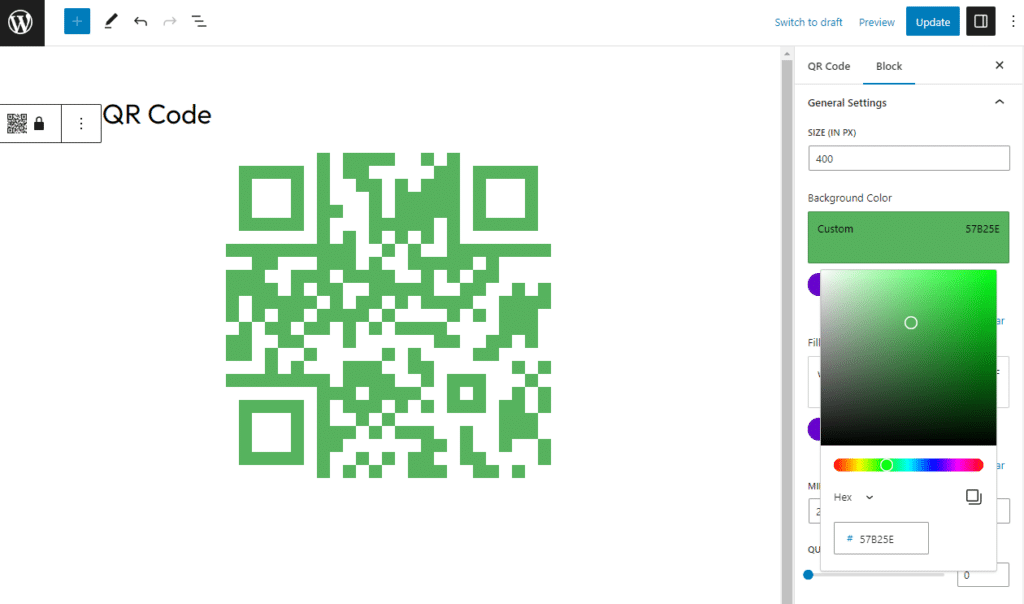
You can adjust its color and size, tweak the quiet zone, and even imprint your logo. In essence, with Qyrr, you can tailor your QR code precisely to your liking.
Generate as many QR codes as you want in bulk
Harness the power of Qyrr‘s bulk generation feature and produce up to a thousand QR codes in a flash. Whether you want to generate QR codes all linked to the same URL or need unique codes for a list of URLs, Qyrr handles the task with ease.
The automatic QR code generation based on your data saves you time and effort, making the process incredibly efficient.
Export QR codes in your preferred format
Once your QR codes are ready, Qyrr allows you to showcase them anywhere on your site using handy shortcodes. Need to use them outside your website? Qyrr has got you covered. It lets you conveniently download them for external use.
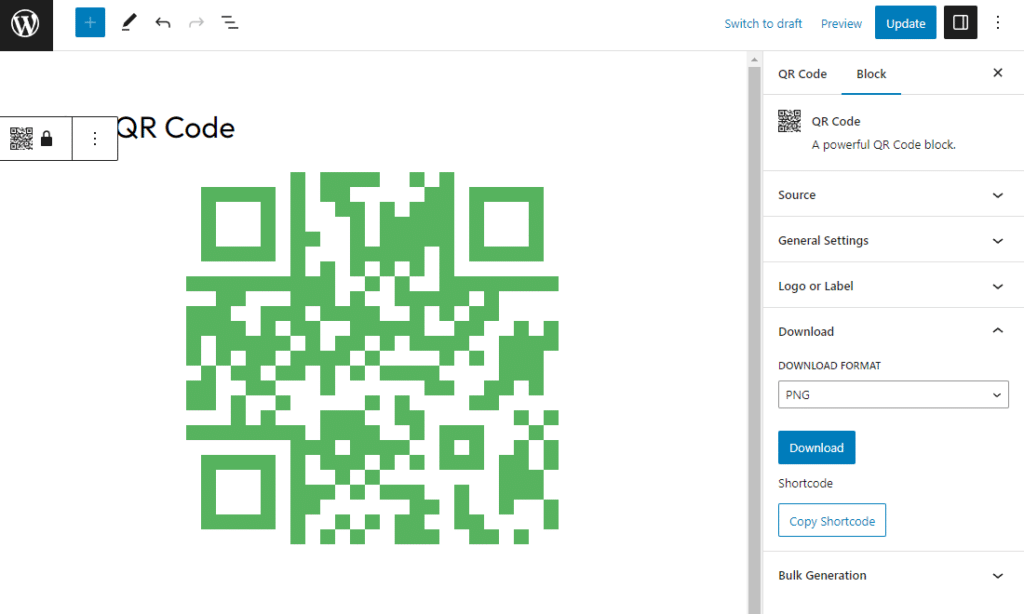
Qyrr extends its versatility by providing several download options for your QR codes, including PNG and SVG file formats. This ensures you can select the optimal file type for your marketing materials. For instance, the PNG format is ideally suited for print media use.
Now that we’ve found the perfect tool to generate QR codes on your WordPress site let’s go ahead and integrate it with your website and craft your first QR code!
How to add this WordPress QR code generator plugin to your site
In this section, we’ll walk you through a step-by-step tutorial on how to add Qyrr to your WordPress website and use it to create a QR code.
Step 1: Install Qyrr on your WordPress website
To install Qyrr, you’ll have to purchase it first here: patrickposner.dev/qyrr.
Qyrr
The most powerful QR-Code generator for WordPress. Create, bulk generate, and track your QR-Codes with ease.
After completing your purchase, download the extension, then follow these steps to install the extension on your WordPress site:
- Log into your WordPress dashboard.
- Go to Plugins > Add New and click on Upload plugin.
- Upload the extension you downloaded and click Install Now then Activate.
Qyrr is active. You can now use it to create a QR code and see how it works.
Step 2: Create a QR code
To create a new QR code, follow these steps:
- Go to Qyrr > Add New on your WordPress dashboard. Qyrr will automatically generate a clickable default QR code at the center of the page for you.
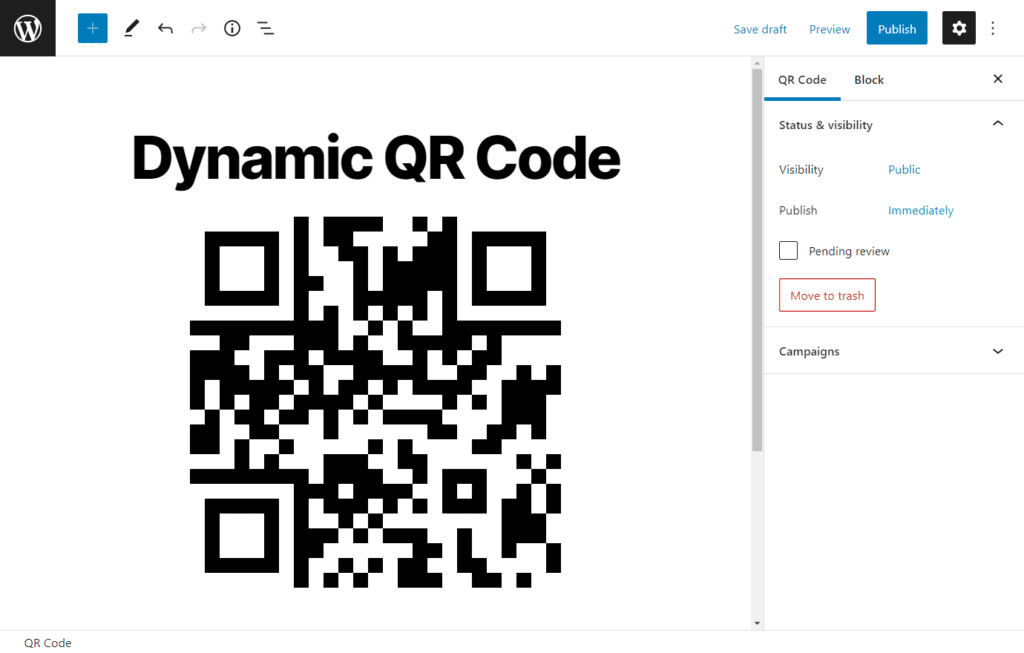
- To access the QR code settings, click on the default QR code and then the Block tab on the right. Here are the settings that you can configure in this section:
- Source – in this section, you’ll define where the content to which the user will be redirected after scanning the QR code. If you want to be able to change the source data in the future without generating a new QR code, click on the Dynamic QR code toggle.
- General Settings – Here, you will find QR code customization settings. Qyrr allows you to edit the QR code’s size, color, quiet zone, and error handling levels.
- Logo or label – You can upload an image of your logo in this section. The plugin allows you to customize the logo by editing its size, adding custom text, and changing its position.
- Download – When you want to export your QR code, you can download it from here as a PNG or SVG file.
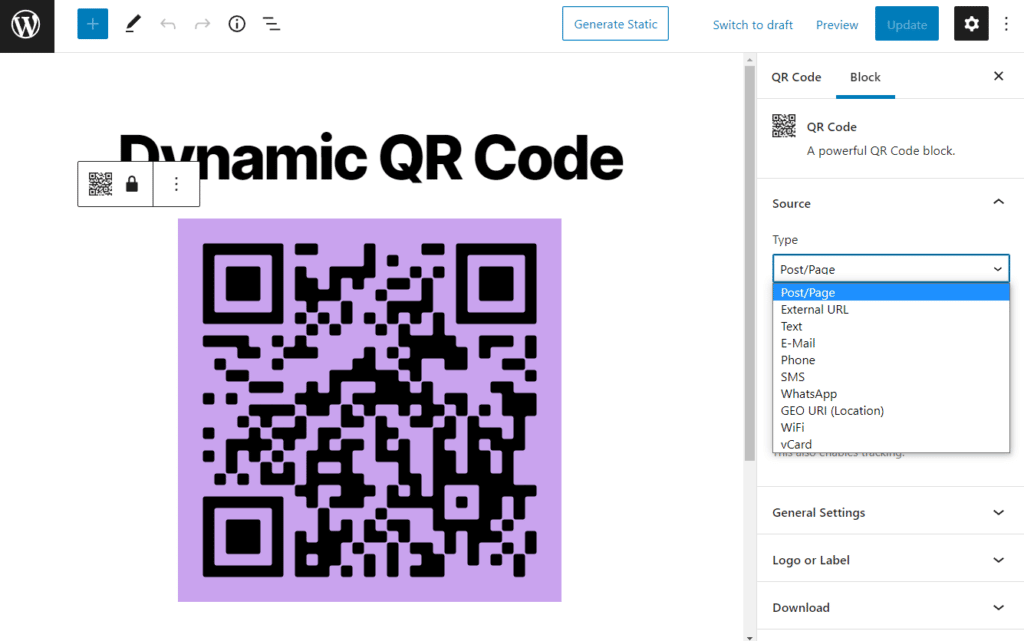
Now we’ve created your QR code, let’s get to displaying it on your website.
Step 3: Display your QR code
Once you’ve created a QR code, you can display it anywhere on your website using shortcodes or blocks.
How to use the shortcode
To display the QR code using a shortcode:
- Go to Qyrr > All QR Codes on your WordPress admin area and select the QR code you want to display.
- Click on the QR code and then the Block tab on the right to reveal the settings section.
- Click on the Download section and then the Copy shortcode button. Paste this shortcode on any page, post, template, etc., and it will be displayed on the front end.
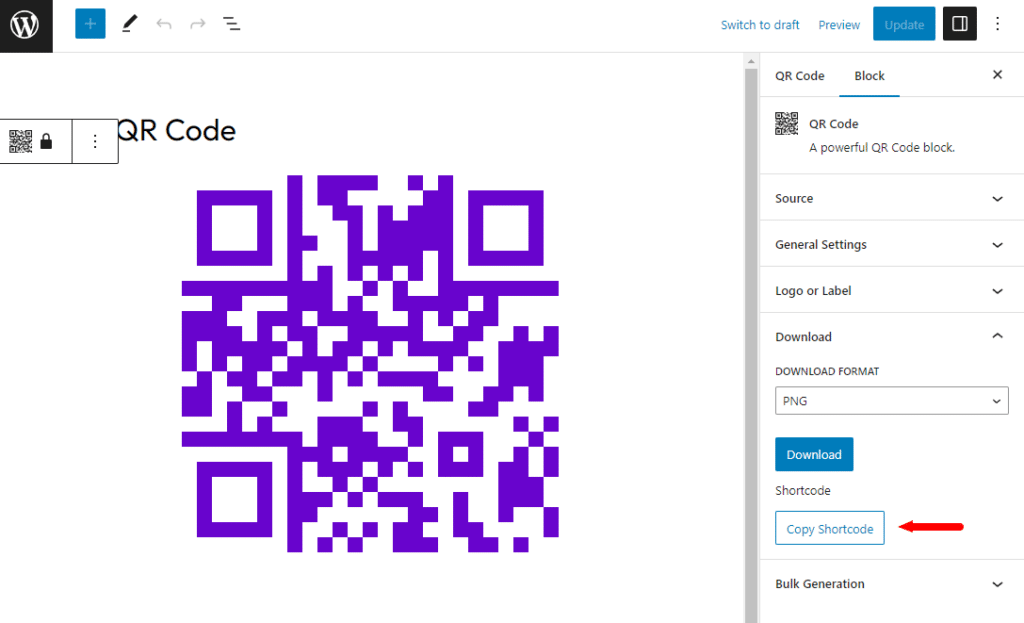
How to use the QR code block to display your QR code
To display the QR code using a block:
- Go to the page you want to add the QR code to on your WordPress dashboard.
- Click on the editing area of the page and type ‘/QR code selector’, and select the QR code selector block to add a Qyrr QR code block.
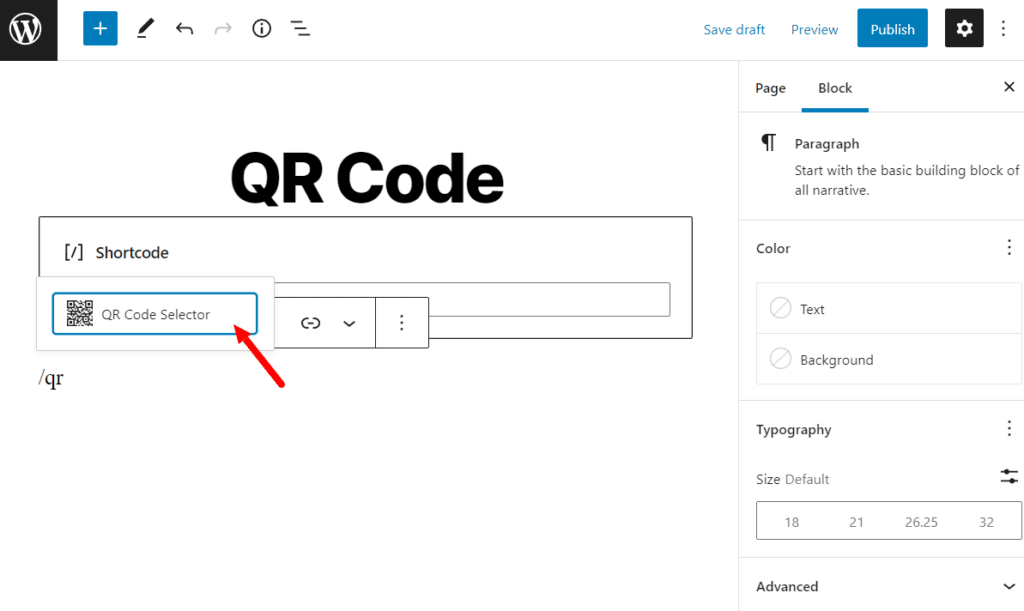
- A dropdown will appear on the right. Use this to select the QR code you want to display on this page.
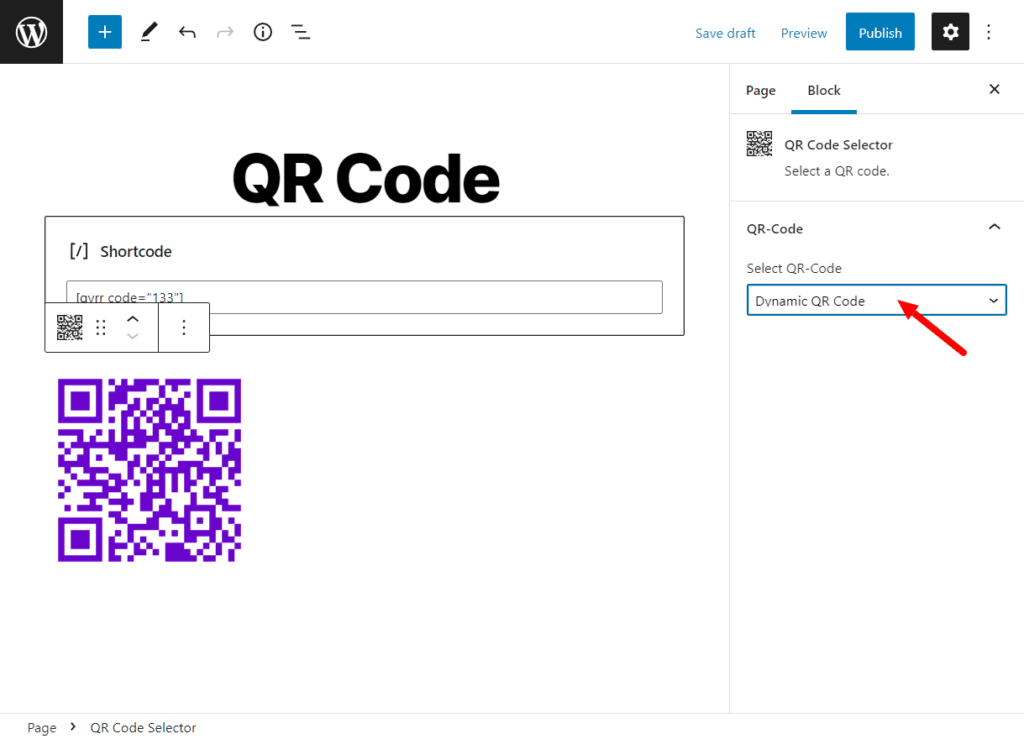
- Click Update once you’re done, and the QR code will be displayed on this page.
Step 4: Track QR code usage
The tracking functionality only works for dynamic QR codes, so ensure you click the Dynamic QR code toggle while creating it. By clicking on Qyrr from, then All QR Codes from your WordPress dashboard, you can access QR code tracking data on the Analytics column.
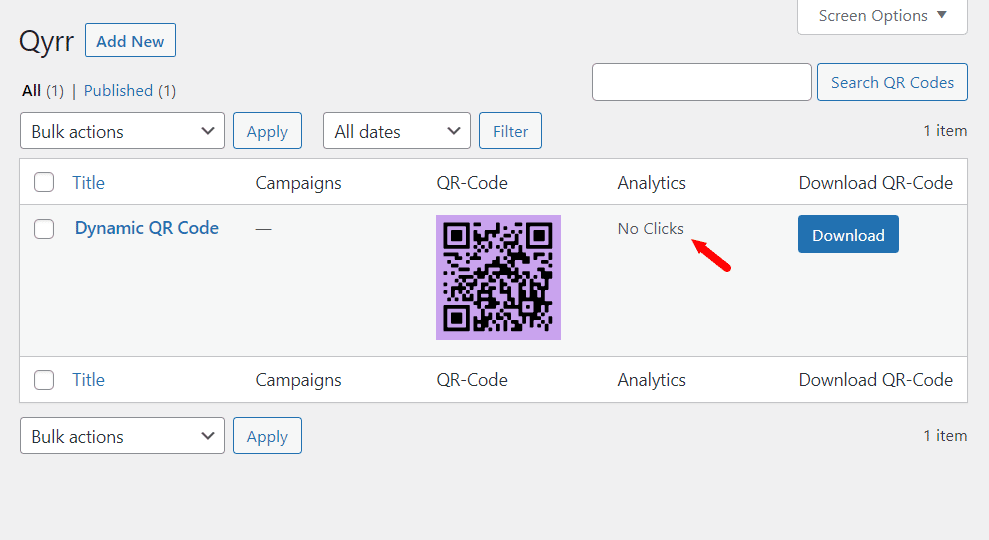
If you want to start a new campaign, you can reset tracking data by going to Qyrr > Settings > Utilities and then clicking on the Reset Analytics Data button. The number of clicks will be set to zero, and you can start a new campaign.
Add a WordPress QR code generator to your WordPress website today
QR codes are crucial in providing rapid and hassle-free access to information. Equipping your WordPress site with the right QR code generator plugin empowers you to create, handle effortlessly, and export QR codes from your website.
For those keen on introducing QR code functionality to their WordPress site, Qyrr is your go-to solution. Take the leap and integrate Qyrr into your WordPress website today, unlocking the power of one of the finest QR code generator plugins available for WordPress.
Qyrr
The most powerful QR-Code generator for WordPress. Create, bulk generate, and track your QR-Codes with ease.