Looking for the easiest way to add a WordPress QR code to your website? You’ve come to the right place.
In this tutorial, we’ll show you how to generate a QR code in your WordPress site, and display/print them in just a few minutes with the QR code generator plugin, Qyrr.
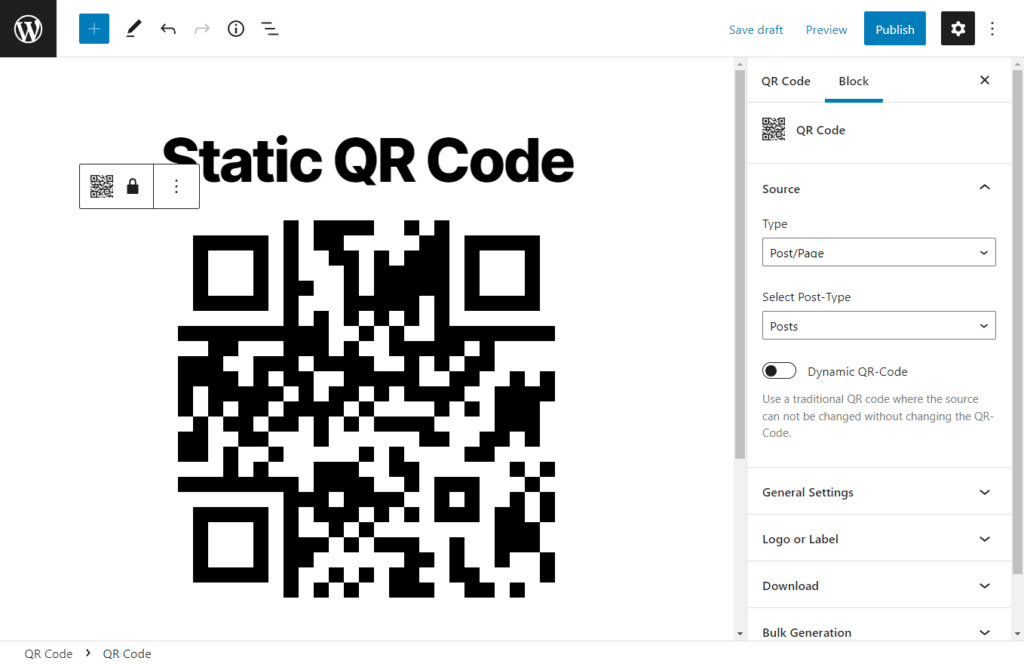
But first, let’s outline what a QR code is and why you should use your WordPress site, rather than an external provider, to use QR codes.
Table of Contents
What is a QR code?
QR codes (quick response codes) are a type of barcode that looks more like black squares and shapes. They can be read by smartphones and/or scanner apps and are often used to provide information about a product.
For example, if you scan the QR code on a can of soda, you’ll get nutritional information about that drink – or perhaps even coupons for discounts at local retailers.
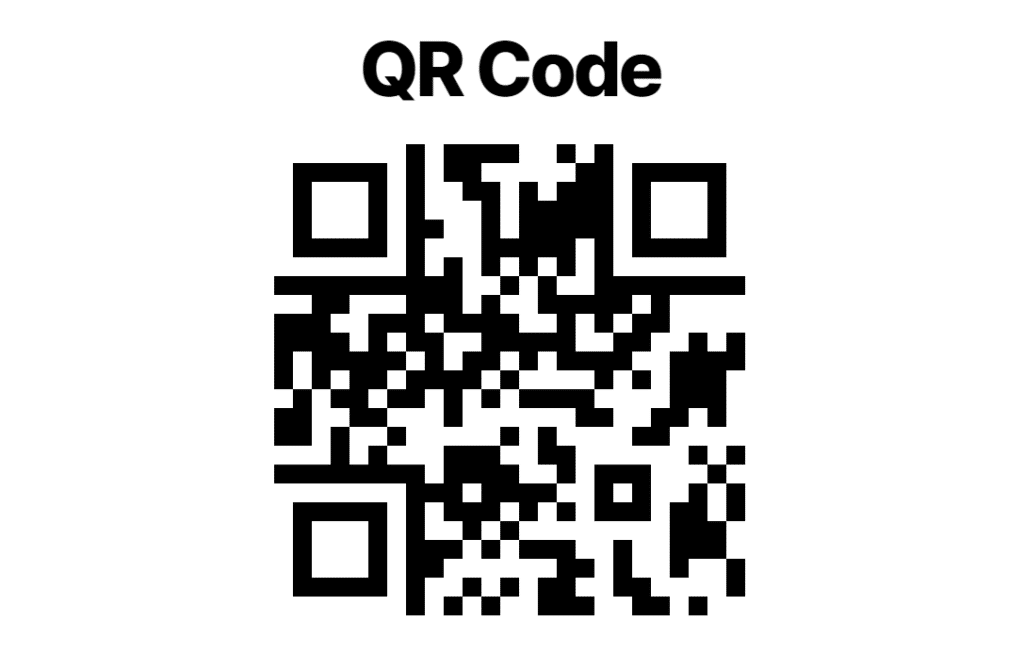
QR codes can also be used for marketing purposes. If you want to advertise your new website on social media or in an email newsletter, adding a QR code makes it easy for readers to scan and visit your site immediately without typing any URLs into their phones or computers.
QR codes can also provide payment options for customers (such as paying with PayPal), which makes them ideal for ecommerce sites where people might want quick access via mobile devices instead of desktop computers alone.
Why would I need a QR code on my WordPress site?
QR codes have a wide variety of uses, and as a result, they’re being adopted everywhere. A QR code in your WordPress website is extremely useful because it enables you to do the following.
Help users with mobile phones to navigate your website
The main reason for adding QR codes via your website is to allow users with mobile devices to scan these small images, which link directly to various parts of your website.
This way, users with mobile phones can easily and conveniently:
- Navigate to personalized posts or pages (& other post types) of your website. For example, logging into their accounts using their phones without having to type URLs or authentication details.
- Navigate to special pages or posts on your websites – such as custom landing pages or pages with additional product information.
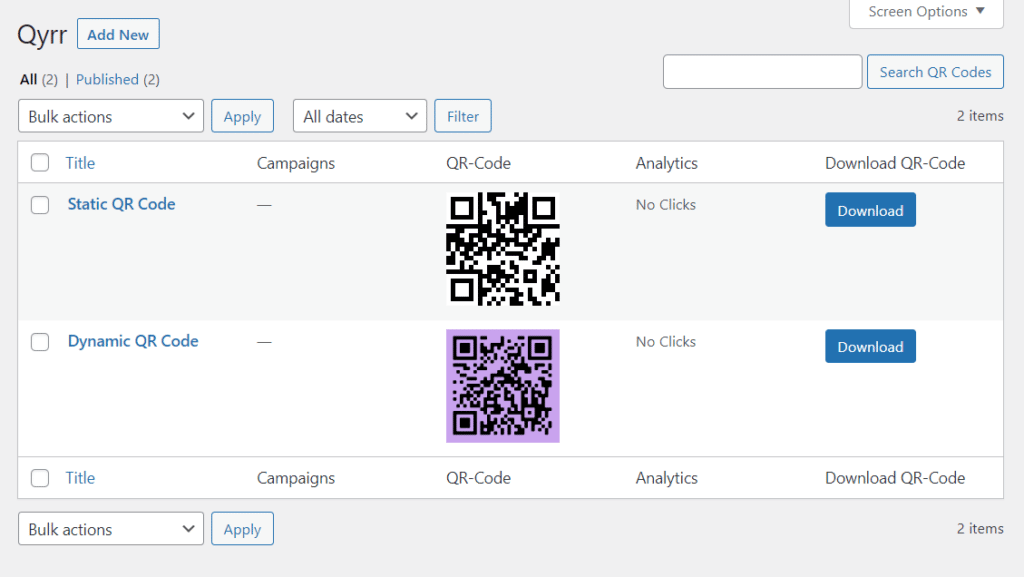
Track their usage
When you add a dynamic QR code to your website, which records each time a user scans it, you’ll be able to track its usage.
This is important in marketing campaigns, and the number of clicks will help you to determine whether your strategy is working or not.
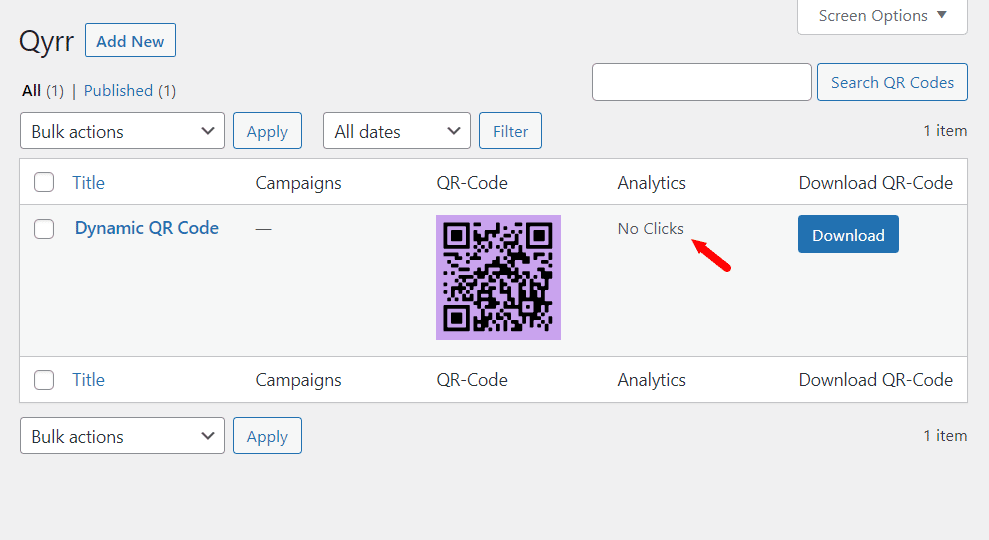
Connect your print/social media to your website
Having your QR codes in a downloadable format on your website makes it easy for you to import them. You can easily have them ready for printing or to be posted on your social media accounts.
Users can then scan them (on your printed resources or social media accounts) and be taken directly to your website.
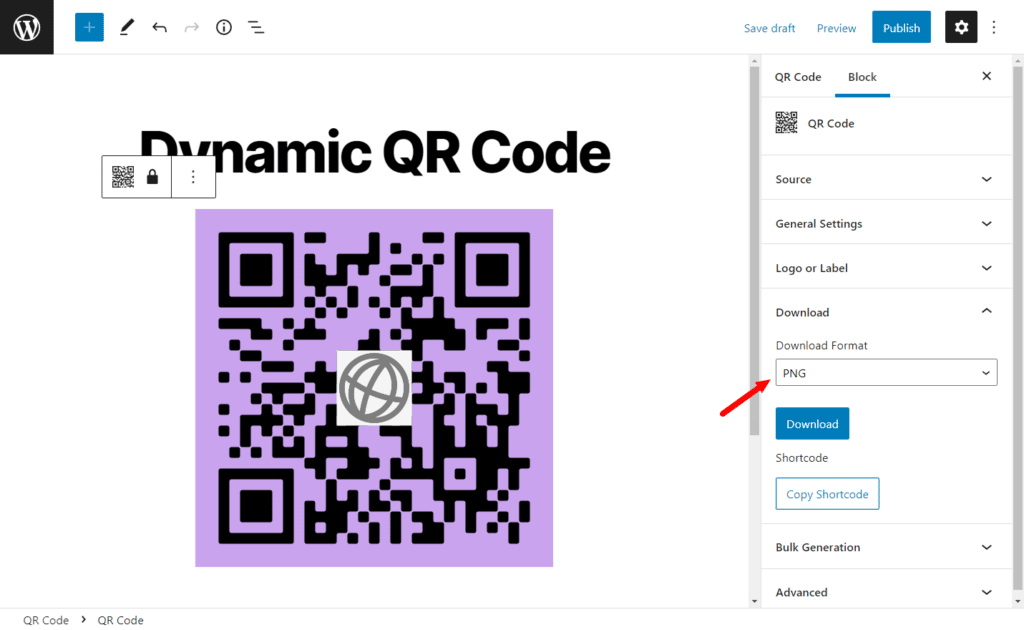
Personalize your QR code
When you create QR codes within your website, you get complete control over its appearance. You can design it your way and even add a logo to tie it to your brand.
Apart from enabling customers to remember your brand, having a logo on your QR code proves that it’s official and from your business.
QR codes are awesome. We’re no longer limited to a plain URL, or an email address, to communicate with our users.
QR codes can now take people directly to the right page on our website. Although you can’t create a QR code within your website in the default WordPress install, you can do it with the help of the QR code generator plugin, Qyrr.
How to add a QR code to your WordPress website
A QR code is a great way to add another layer of hyper-targeted marketing to your website or attract visitors you wouldn’t have reached otherwise. Creating one is easy with the Qyrr plugin for WordPress.
Qyrr
The most powerful QR-Code generator for WordPress. Create, bulk generate, and track your QR-Codes with ease.
But if you want to do more than just create your own QR code and get started creating one, we’ll need to dig a little deeper into how this tool works.
Qyrr has a simple, straightforward interface, and it creates professional-looking QR codes in just a few clicks. There’s no need for any coding knowledge to get started. In the end, you’ll have a customized QR code you can use on your site.
Qyrr is full of features that allow you to create and customize your QR code, including the following.
Create QR codes for a wide array of sources
Qyrr allows you to create QR codes for several sources, including WordPress pages/posts, text, External URLs, SMS, email, vCard, WhatsApp messages, etc.
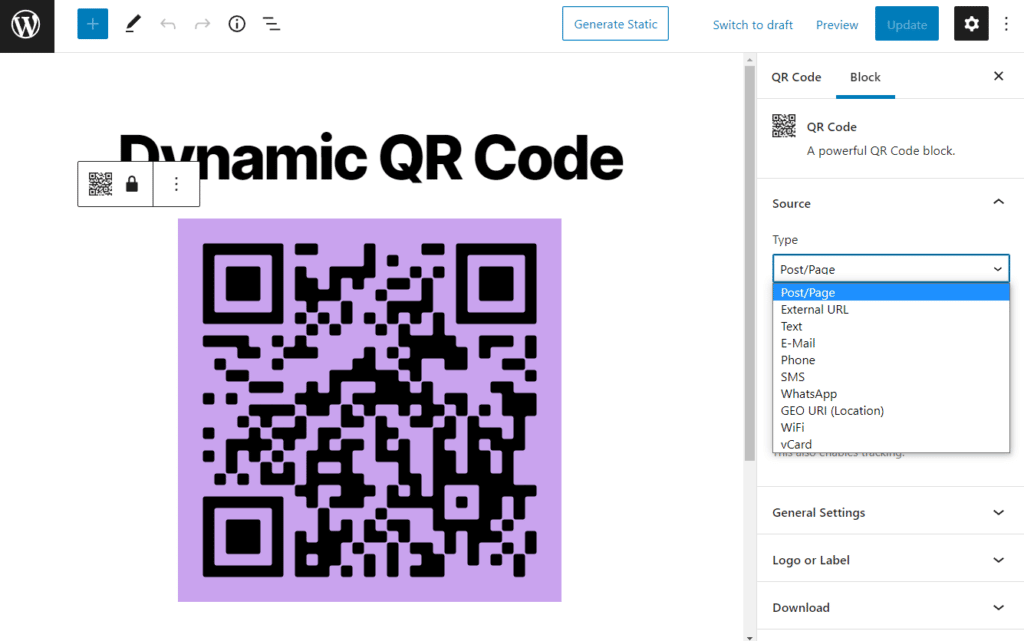
Create a dynamic QR code
When creating your QR code, Qyrr gives you the option to make it dynamic. As a result, you can change the source of your code without having to create a new one.
You’ll be able to use the same QR code for a different marketing campaign after you end one.
Customize your QR code
With Qyrr, you can make a QR code truly your own using its customization options.
It allows you to edit the color and labels and modify the error handling levels and the quiet zone. It supports Google Fonts, which gives you many font family options to choose from. You can also add your logo to the QR code and adjust its position.
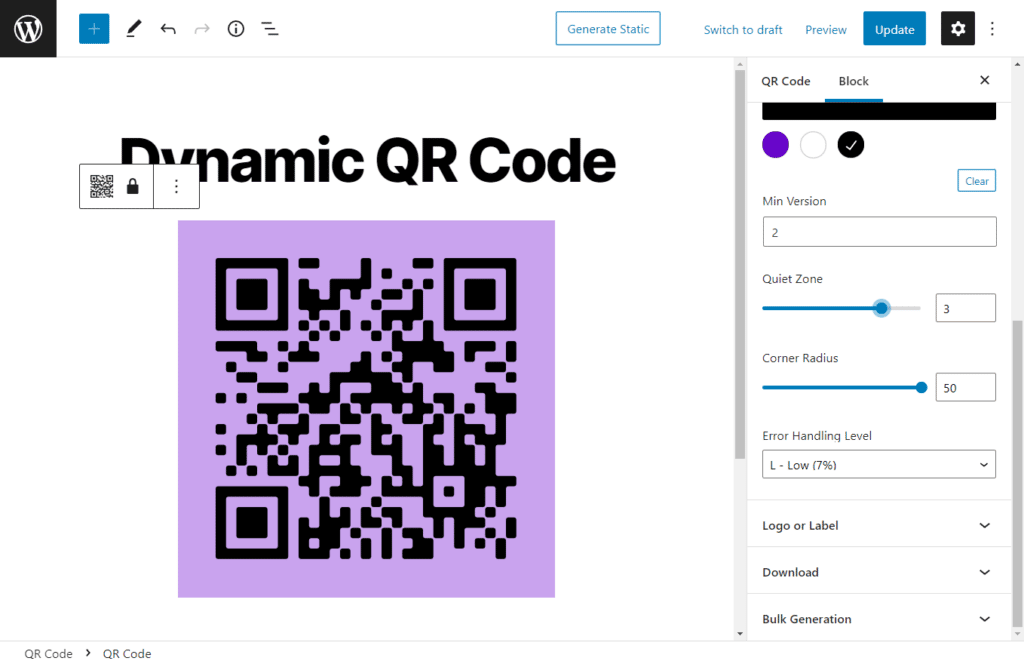
Instantly generate QR codes in bulk
You don’t have to create each QR code manually. Qyrr lets you generate 100s to 1000s of QR codes instantly.
With Qyrr’s bulk generation tool, you can create a series of QR codes with unique IDs at once or add a list of sources (such as URLs) and generate QR codes based on the list.
Download QR codes in your preferred format
Qyrr avails all your QR codes in a downloadable format on your WordPress website.
Before downloading, you can choose between the SVG and PNG formats, and Qyrr will automatically convert the file to your chosen format.
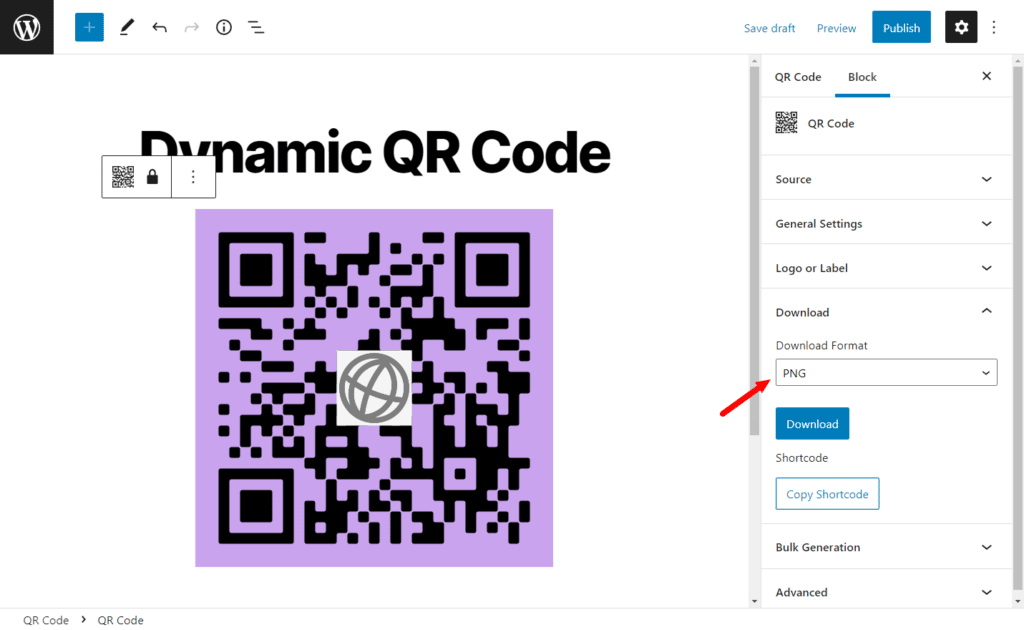
So now we know what Qyrr can do, let’s set up Qyrr on your WordPress website and use it to create a QR code.
Step 1: Install the QR code generator plugin, Qyrr
Start by purchasing the pro version of Qyrr and download the extension after completing the purchase.
Qyrr
The most powerful QR-Code generator for WordPress. Create, bulk generate, and track your QR-Codes with ease.
Then follow these steps to install it on your WordPress website:
- Go to Plugins > Add New on your WordPress dashboard.
- Click the Upload plugin button, upload the extension you previously downloaded, and click Install Now.
- After installing, click Activate.
Once the plugin is active, we can create your first QR code.
Step 2: Create your first QR code
Follow these simple steps to create your first QR code:
- From your WordPress dashboard sidebar, hover on Qyrr and click on Add New. A default QR code will be generated for you.
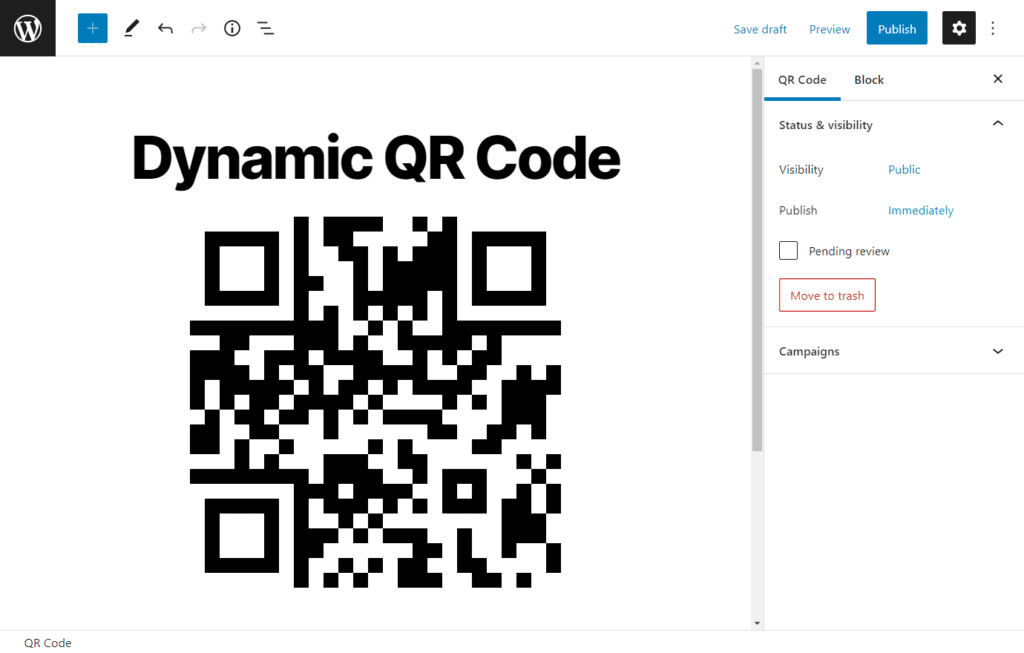
- Click on this code, then the Blocks tab on your right. Here you’ll find several settings, which we’ll go through individually.
- Source – Here, you get to define the place the QR code will point to once it’s scanned. This includes a post/page, URL, SMS, email, etc. At the bottom of this section, you’ll see a Dynamic QR code toggle switch which you can click to make your QR code dynamic.
- General settings – Here, you’ll find personalization settings to make the QR code truly your own. In these settings, you can edit basic elements like the background color and size. Or advanced appearance settings like error handling level and quiet zone. The best part? You will see the changes unfold live as you make them.
- Logo or label – Here, you can further personalize your QR code by adding your logo, adjusting its size and position, and adding custom text to it.
- Download – After creating your QR code, you can download it as an SVG or PNG file.
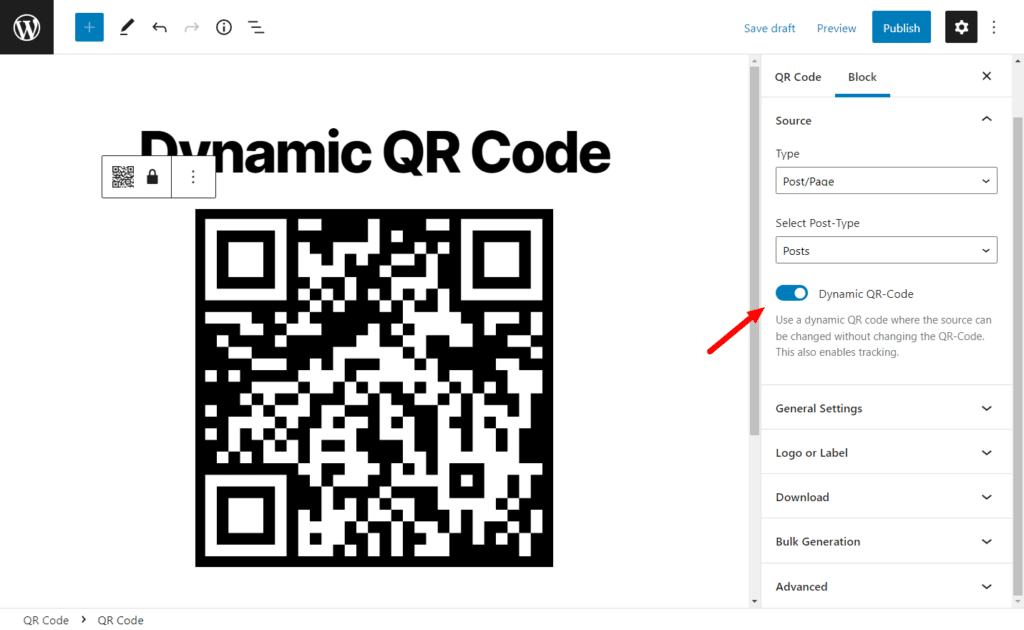
Now your QR code has been created, it’s time to display it on your website.
Step 3: Display your WordPress QR code on your website
Qyrr has two different ways you can display your QR code, depending on if you’re using a block editor, WordPress theme or template, or a page builder like Elementor, or not.
To display your QR code using a shortcode (if you’re not using a block editor):
- From your WordPress dashboard, click on Qyrr, hover on the QR code you want to display, and click on Edit.
- Navigate to the download section, where you’ll see the Copy Shortcode button.
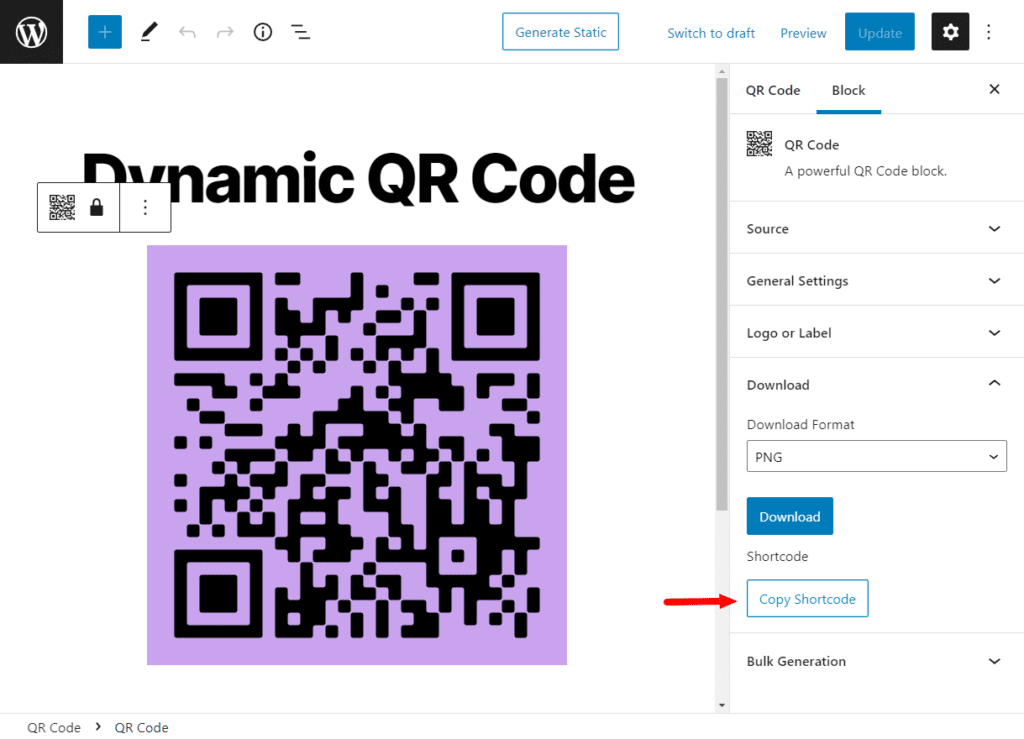
- Click on it to copy and paste the shortcode in any page you want.
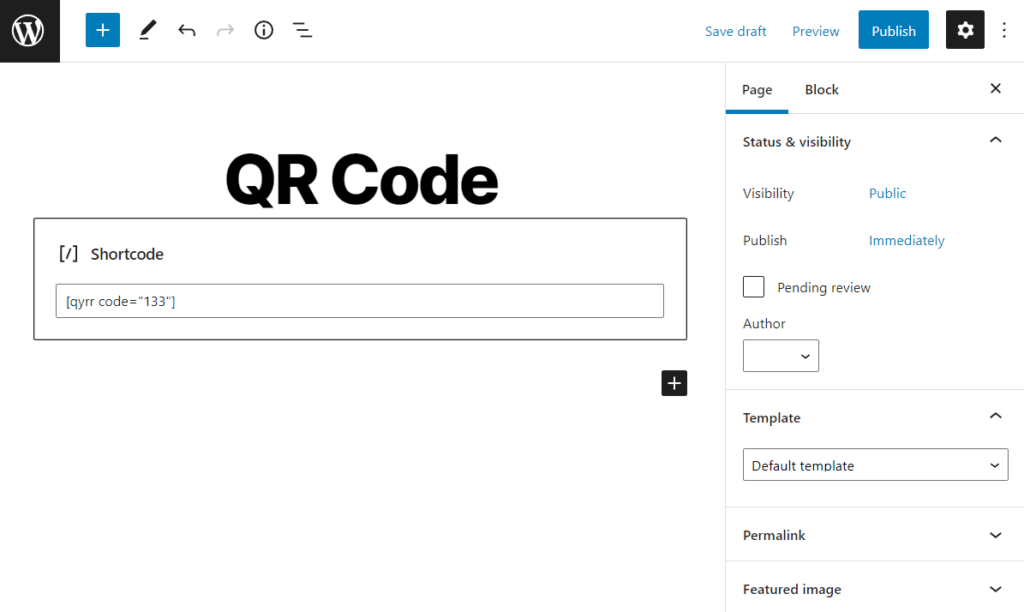
To display your QR code using the QR code selector block (if you are using a block editor):
- Go to the page or post you want to display the QR code from the WordPress back end.
- Search for the ‘QR code selector’ block and click on it once it appears.
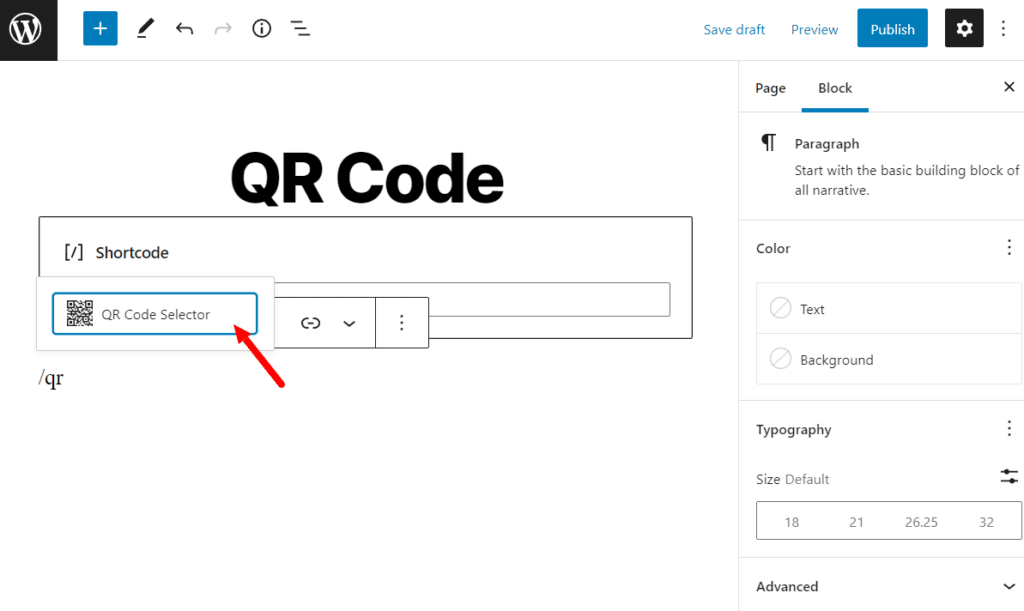
- Select the specific QR code you want to display under the block tab.
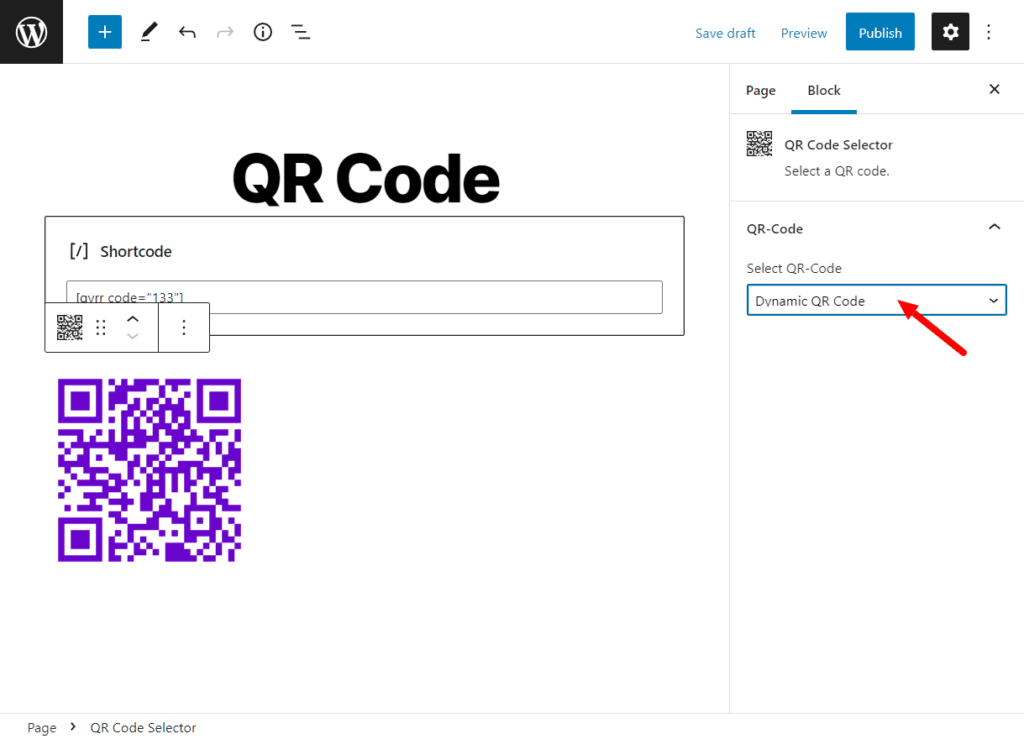
- Click Publish/Update when you’re done.
With Qyrr’s campaign integration, you can track the number of scans on your QR code to help you to gauge the success of your marketing campaign. Let’s see how you can do this in the next section.
Step 4: Track your QR code usage
Since this feature is limited to dynamic QR codes, you’ll have to ensure that you have enabled the dynamic QR code option in the QR codes you want to track.
To track your QR code usage all you have to do is click on Qyrr from your WordPress dashboard. On this page, you will see the number of clicks for each QR code under the Analytics column.
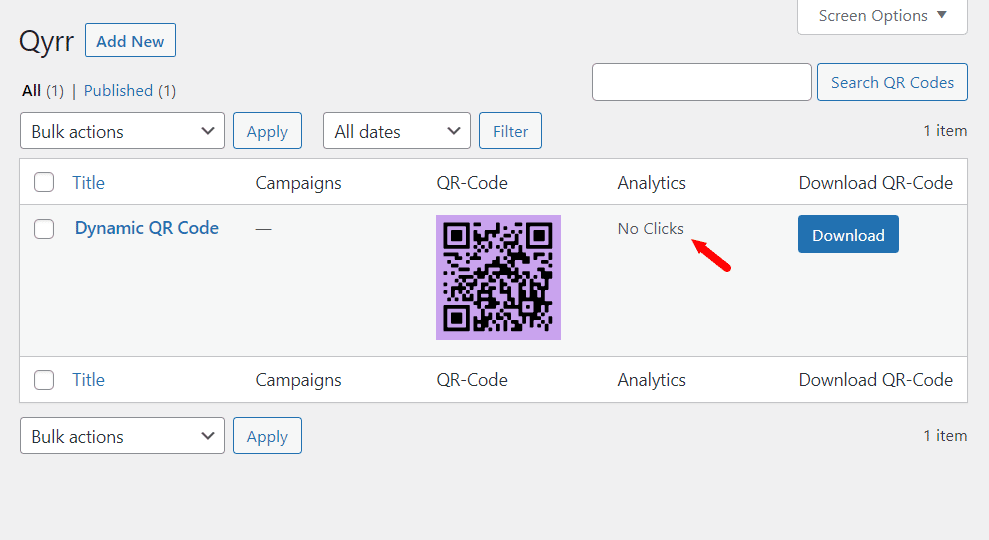
Qyrr also lets you reset your tracking data to start afresh when you’ve changed the source of your QR code. To do this, go to Qyrr > Settings > Utilities and click the reset analytics data button.
The tracking data will be reset, and the number of clicks will return to zero. Now can start a new campaign using the same QR code.
Create your WordPress QR code today
Creating a QR code for your WordPress website is simple with the QR code plugin, Qyrr. All you need to do is download the WordPress plugin, which allows you to add a QR code on any part of your website. Once installed, paste the shortcode in the box that appears, and there you have it!
Creating a QR code for your WordPress site doesn’t have to be complicated. Just follow these step-by-step instructions, and you’ll have it up in no time.
Qyrr
The most powerful QR-Code generator for WordPress. Create, bulk generate, and track your QR-Codes with ease.