If you’re wondering how to make your WordPress website private, this article is for you. With a private website, you’ll be able to restrict access to it and secure your site’s content.
Whether you want to run a membership website, offer subscriber-only content, or have a private blog, making your WordPress website private will help you to achieve this.
👋 In this article, we’ll walk you through how to make your WordPress site private using WordPress’ default settings and the plugin Passster.
Passster
Protect your entire website, entire pages, or just parts of your content with one or more passwords.
Before we get to that, let’s first look at why you might want to make your WordPress website private.
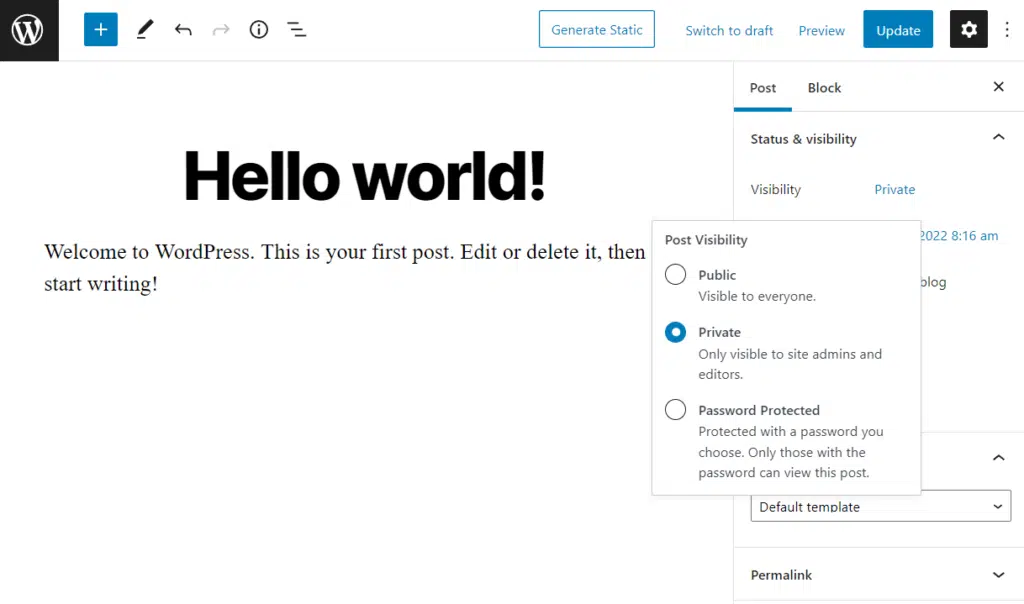
Table of Contents
Why make your WordPress site private?
Making your WordPress website private restricts the public from accessing its content while it’s online. Typically, it comprises setting criteria for those who need to access, for instance, having a password or a set user role.
When set, only the users or groups you specify will be allowed to access it. There are a few reasons you would want to do this, and here are some of them.
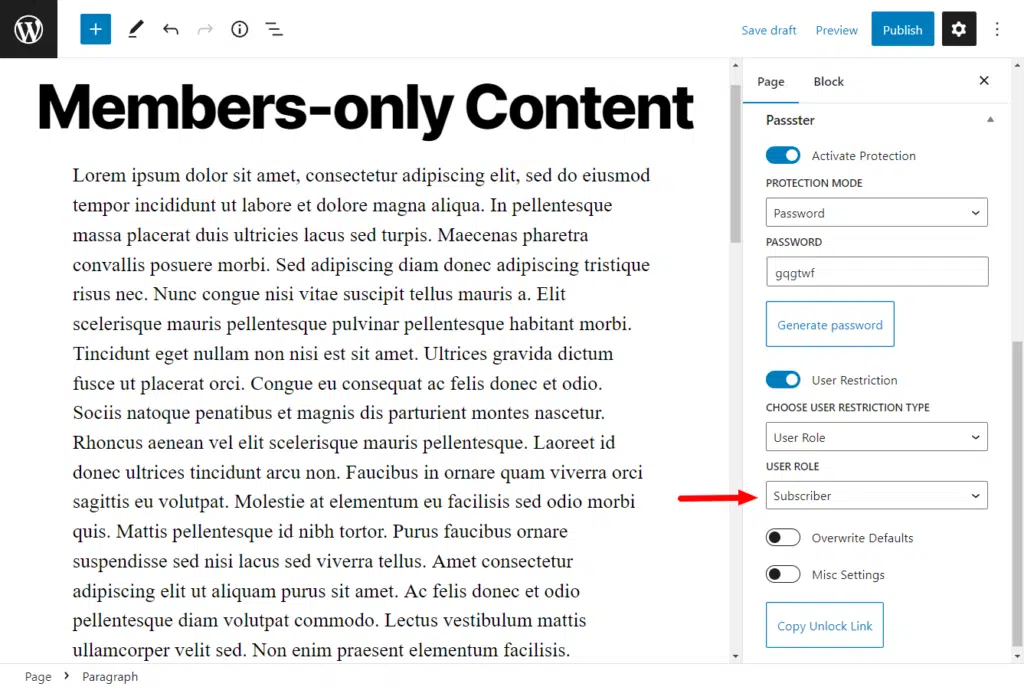
To run a membership website
Making your website private is an integral part of running a membership site. It helps you to restrict access to exclusive content to members only, and this helps to provide additional value to it. This content can be online tutorials, blogs or videos, live webinars, or even a forum where members can interact.
This encourages users to sign up to become members to access exclusive content. It can also help you offer monetized content, where you require members to pay a fee before accessing it.
To protect sensitive information
If your website contains sensitive information, you wouldn’t want the general public to access it. This could be employees’ or customers’ sensitive information (like addresses, social security numbers, etc.), financial records, medical history, etc.
By making your WordPress site private, you can ensure that only the right group of users can access sensitive information on your website, which helps to secure it.
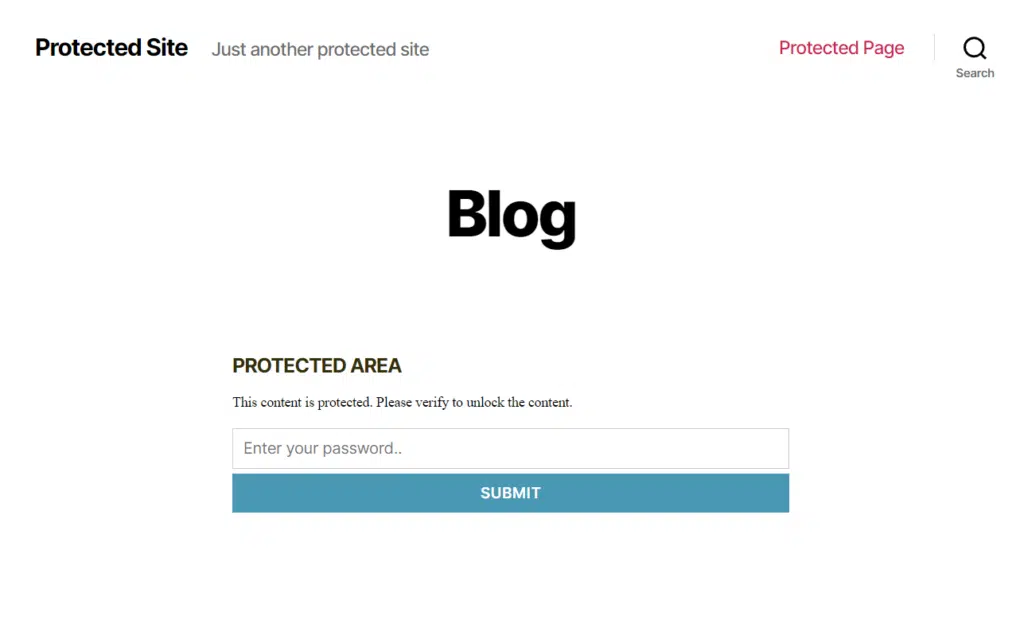
To run a private blog
You can also have personal information, such as diary entries, family updates, and so on, which you want to add to a blog website. In this case, you should create a private WordPress blog and only allow certain users, like close friends and family, to access it and no one else.
To use your website for testing/staging
If you’re a software company that builds solutions for WordPress, you’ll need a WordPress website to test them out. This website only needs to be accessed by the production or testing team.
You can restrict access to this testing environment by making the site private, which allows you to keep your ideas away from the public before the solution is ready for public use.
If you want to do any of the above, you should consider making your website private.
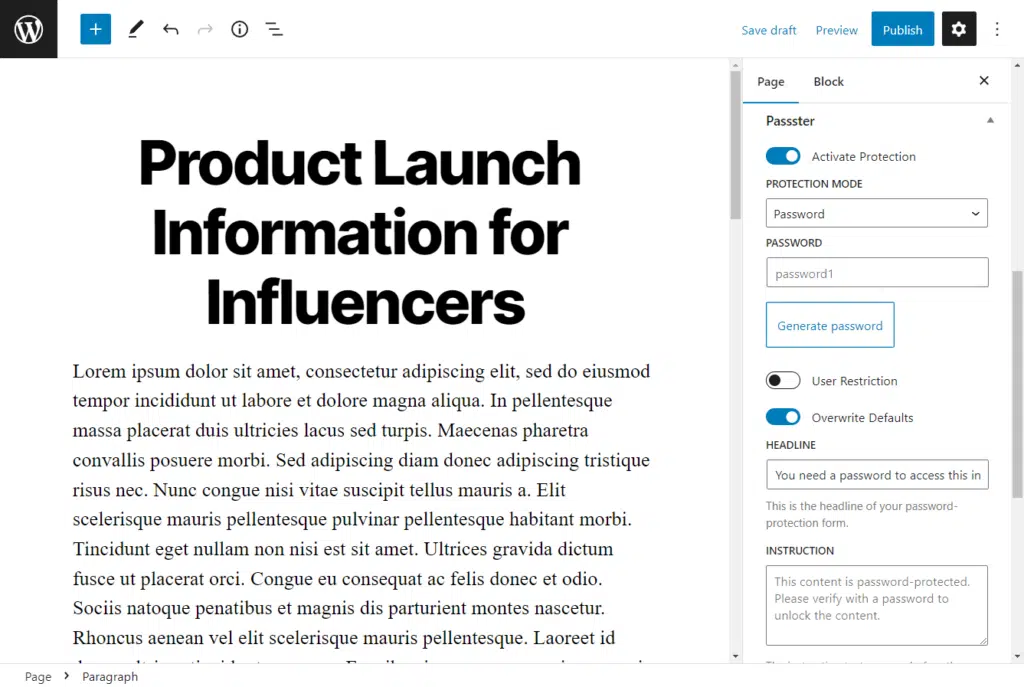
Who should make their website private?
Apart from the scenarios discussed in the previous section, some professionals will benefit most from making their websites private.
- Freelancers: Freelancers who work with sensitive client information or digital products for specific clients may want to create a private website to keep their client data secure.
- Artists and creatives: Artists and creatives may want to create a private website to share their work with a select group, such as potential clients or collaborators.
- Consultants: Consultants who offer specialized services or advice to clients may want to create a private website to provide exclusive access to their knowledge and resources.
- Startups: Startups in the early stages of development may want to create a private website to keep their ideas and plans confidential.
- Event planners: Event planners who work with clients on private events, such as weddings or corporate retreats, may want to create a private website to share details and updates with the event attendees.
So if you’re among these professionals, you should prioritize making your WordPress website private.
Now that we know why you might want to make your WordPress website private let’s get it done.
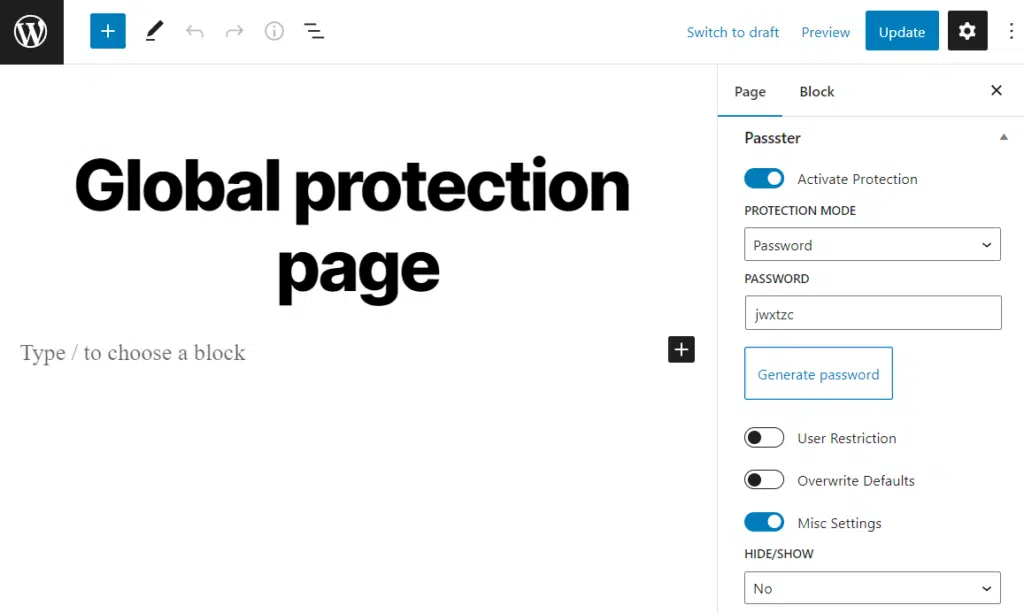
How to make your WordPress site private
You can make your WordPress website private in three ways:
- Using built-in WordPress settings.
- Using the Passster plugin.
- Using maintenance plugins.
We’ll go through each of these below, and by the end of it, you will know which option suits you best.
Using built-in WordPress settings
You can use built-in WordPress privacy settings to give individual posts or pages limited visibility. Only certain users with the right permissions will be able to see them.
To make a page private, take the following steps:
- Go to Pages on your WordPress dashboard and hover over the page you want to make private. Click on Edit.
- Under the Page tab and Summary section on your right, you will see the privacy options under the visibility settings. Click on the link next to it to expand the following options:
- Private – if you select the private option, this page will only be visible to site admins and editors.
- Password protected – you can add a password here and only allow users with the password to access it. Once you click this option, an input box will automatically appear for you to add a password.
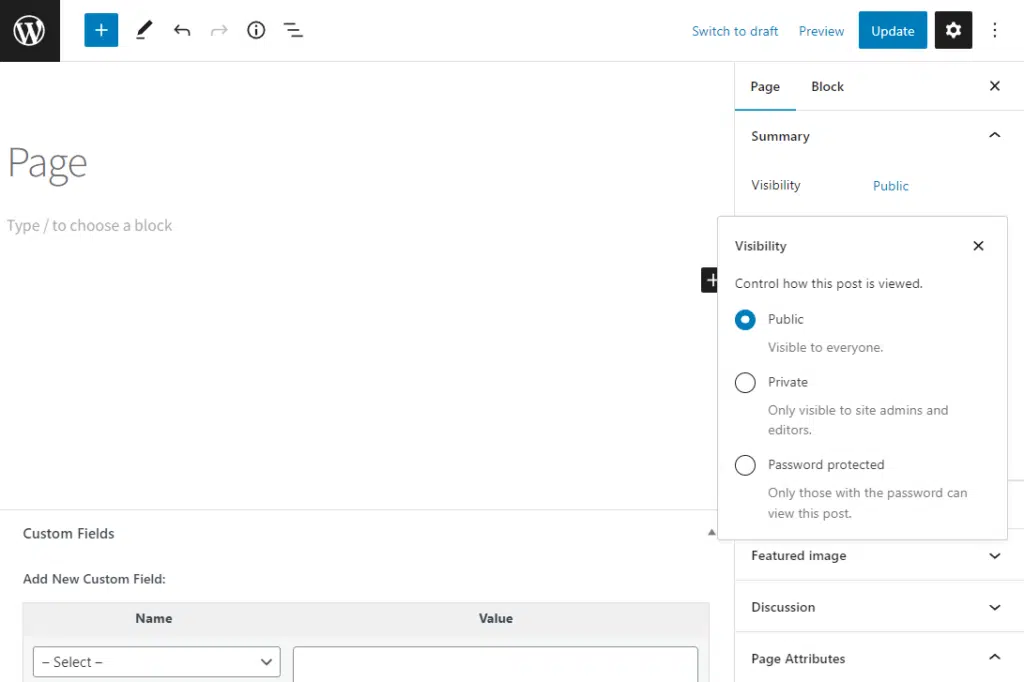
- When you’re done selecting your visibility option, click Publish.
You can also make your WordPress site private by hiding it from search engines. To do this:
- Go to Settings > Reading on your WordPress dashboard.
- Scroll down to the Search engine visibility section and click on the checkbox that says Discourage search engines from indexing this site.
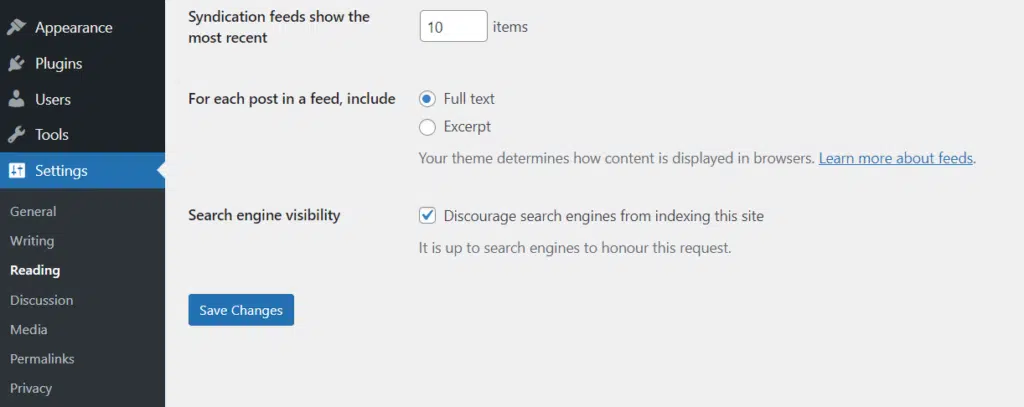
- Click the Save Changes button.
This setting works to inhibit search engines from indexing your site, and it can also discourage visitors from viewing your site. However, users with a direct link to your site or logged-in users may still be able to access it.
Both methods above could be insufficient since they don’t allow you to make your whole WordPress site private. For most of the case scenarios and professions we discussed previously, you will need better protection than WordPress offers by default. Fortunately, you can do this and much more with our next option.
Use a plugin to make your site private
Passster is the most secure password protection plugin for WordPress that lets you make your whole website private or just part of it.
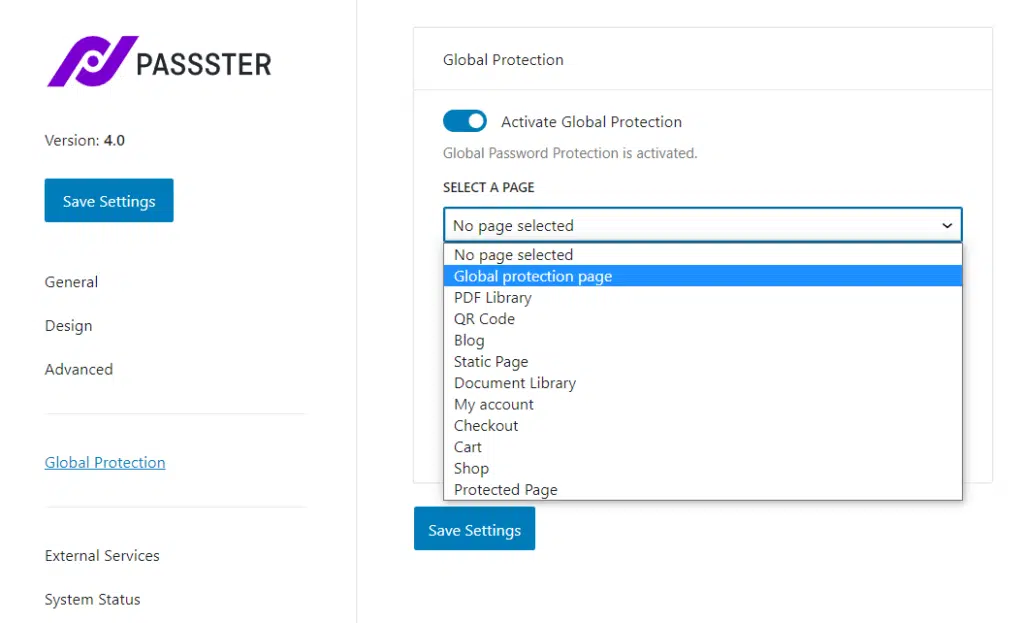
With Passster, you can easily restrict access to your entire website, specific pages, and even specific sections of a page. By protecting sections of your pages, you can prevent unauthorized users from accessing things like forms and download links while still being able to access the rest of the page.
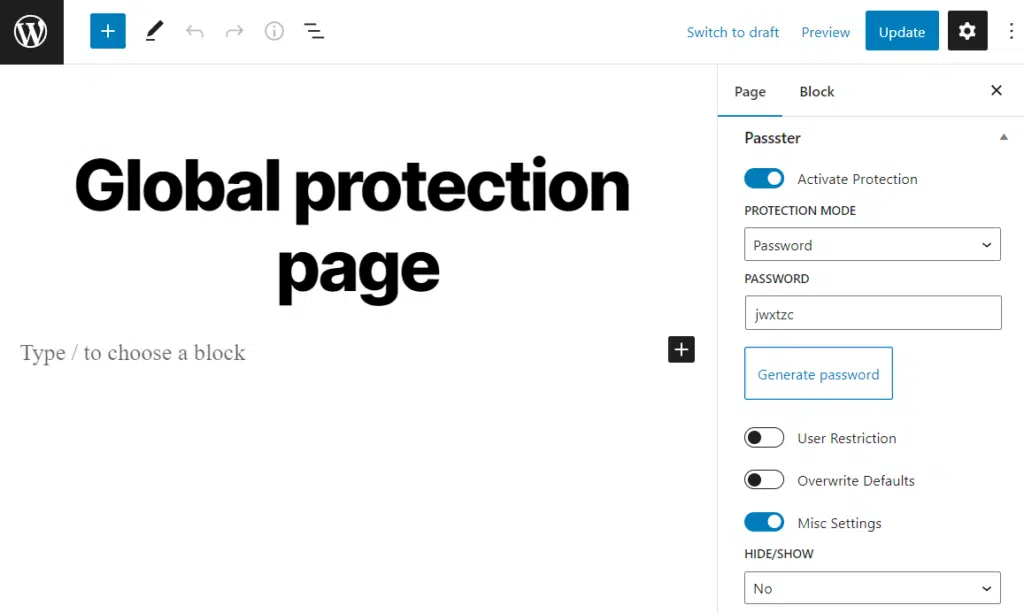
In addition, this private site plugin allows you to choose how you protect your site or pages. You can do this using single passwords, multiple passwords, a password list, or Google reCAPTCHA. reCAPTCHA helps to limit bots and hackers from your site’s private pages. You can also restrict access to content by user role and allow only specific users access.
Passster
Protect your entire website, entire pages, or just parts of your content with one or more passwords.
As the site owner, Passster lets you improve your users’ experience with passwords by:
- Enabling cookies to help them unlock gated content automatically with the same password.
- Using bit.ly to create encrypted links that allow users to access content without having to enter a password.
Passster goes beyond simply password-protecting your website, posts, or pages.
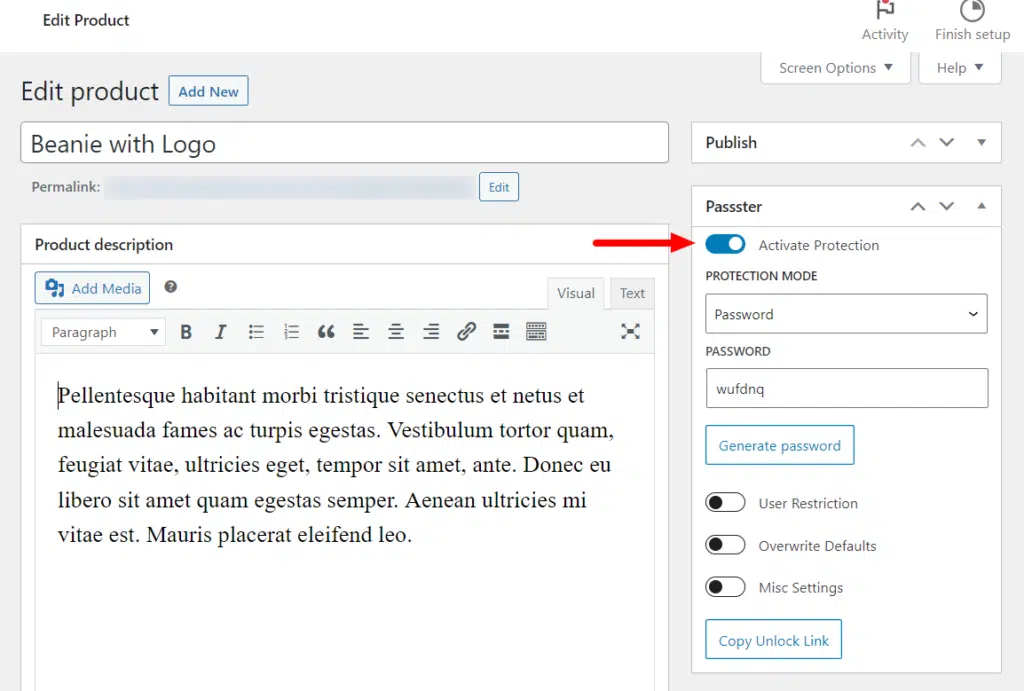
With this plugin, you’ll also be able to:
- Protect WooCommerce products – if you have exclusive products in your WooCommerce shop, you can password-protect them or restrict access to them by user role.
- Customize the appearance of the password protection form by changing its content and design. You can edit the colors, text, hover style, and so on to make it fit seamlessly with the rest of your site.
Passster ensures that you won’t have any issues with compatibility as it works with all types of custom posts, advanced custom fields, and the WordPress block editor.
That being said, let’s see how to make your WordPress website private with Passter.
Step 1: Install Passster on your WordPress website
You’ll need to first purchase the PRO version of the plugin here: patrickposner.dev/passster.
Passster
Protect your entire website, entire pages, or just parts of your content with one or more passwords.
After purchasing, download the .zip file sent to your email address.
- Next, log into your WordPress dashboard and go to Plugins > Add New.
- Click the upload plugin button and upload the .zip file you downloaded. Click on Install Now then Activate.
Once Passster is installed, you can now use it to make your site private.
Step 2: Make your WordPress site private
This section will walk you through how to make your whole website private or individual pages/posts.
To make your whole WordPress site private:
- From your WordPress dashboard, go to Passster > Settings > Global Protection.
- Click the Activate Global Protection toggle switch to enable, then select the page you want as your global protection page. Make sure to Save Changes before moving onto the next step.
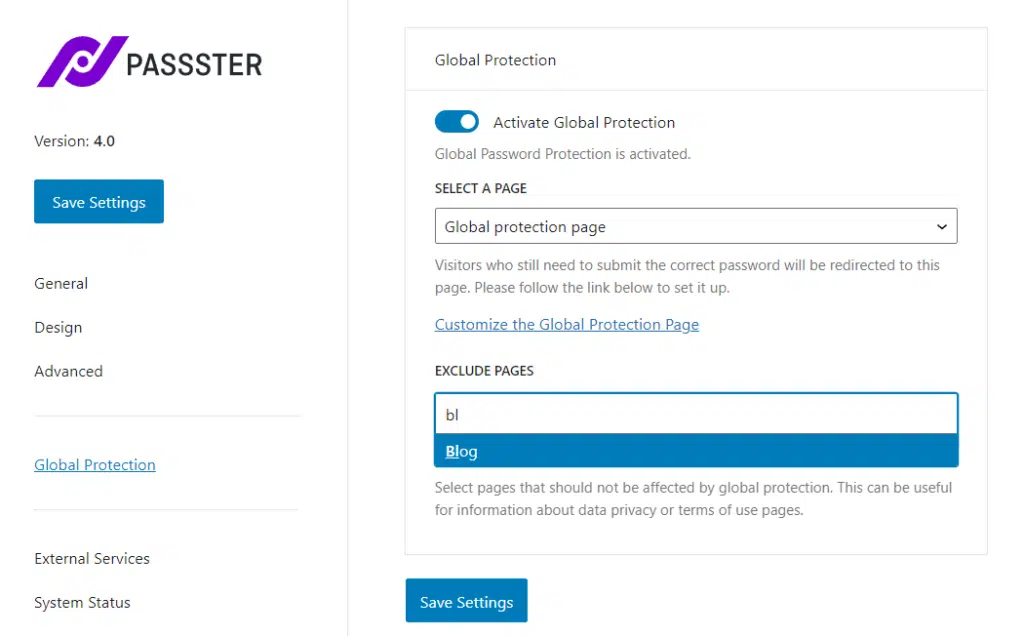
- Click on the Customize the Global Protection Page link to be taken to your global protection page.
- Once on this page, set a password on the right sidebar.
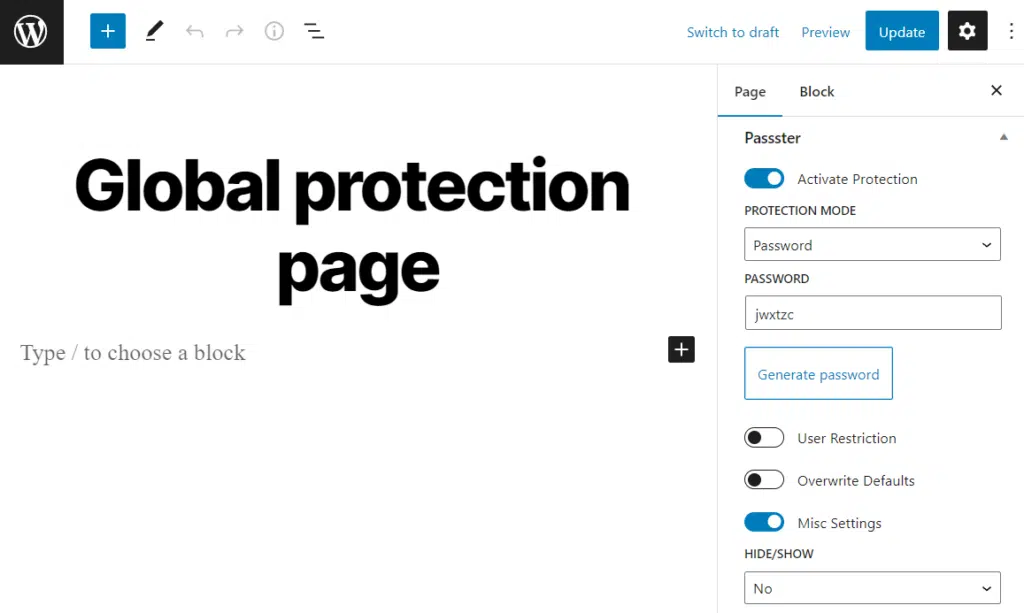
- Click Publish to save your changes.
We’ve just made the whole website private. But what if you want to make individual pages or posts private?
To make an individual post or page private:
- Go to Pages > All Pages/Posts on your WordPress dashboard and hover over the page/post you want to protect.
- Under Passster on the right sidebar, click the Activate Protection toggle to enable it.
- Below the switch, you’ll see a dropdown from which you can select the protection type. You can choose from these options:
- Password – set a specific password required to access the page.
- Passwords – set multiple passwords to access the same page.
- Password List – select a pre-created password list.
- reCAPTCHA – show visitors a CAPTCHA test they need to pass before accessing the page.
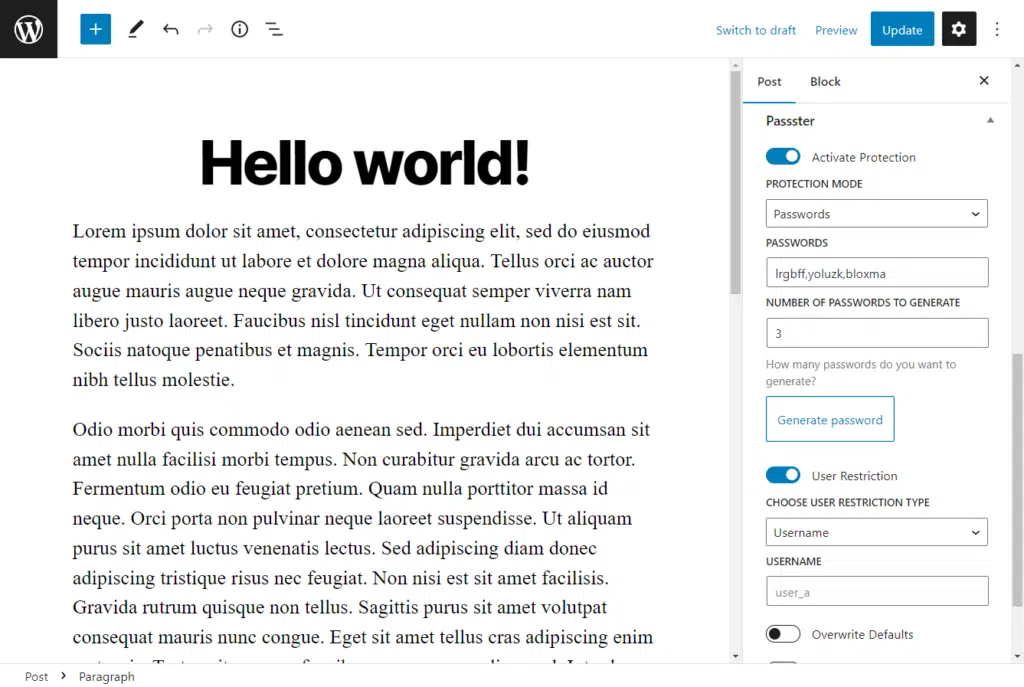
- Under the Redirection field, set the URL to which users will be redirected after successful authentication.
- If you want to restrict access to this page by user role, click the User Restriction switch and define the user roles or usernames to access it.
- Once you’re done with your settings, click on the Publish button.
Step 3: Customize your private mode login form
Passster lets you customize your protection form’s content and design. To determine the content that will be displayed on your forms:
- From your WordPress dashboard, go to Passster > Settings and then click on the General link.
- You’ll see each element of the form under the Form Labels & Description section. Here you can change the text in each section to suit you.
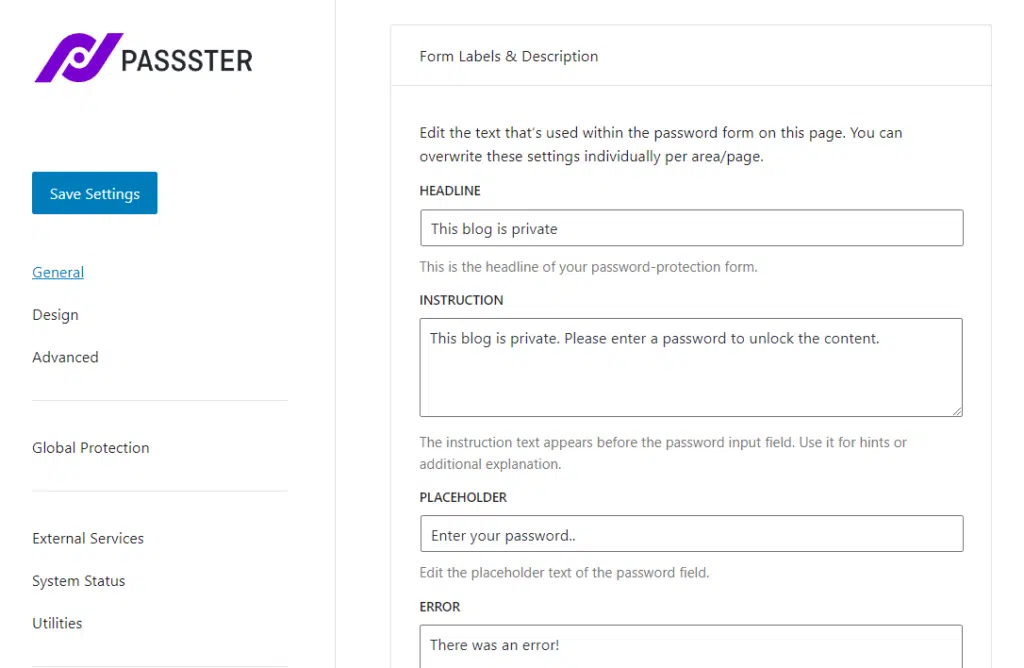
- Once you’re happy with the content, click the Save Changes button.
Apart from customizing the content to be displayed on your forms, You can also customize the form’s appearance.
- While still on your WordPress dashboard, go to Passter > Settings and click on the Design link.
- Here, you’ll be able to make the following adjustments:
- Customize the width, colors, spacing, etc., of the form.
- Change the font color, size, and weight of the headline and the instruction.
- Customize the hover states, color, margin, etc., of the button.
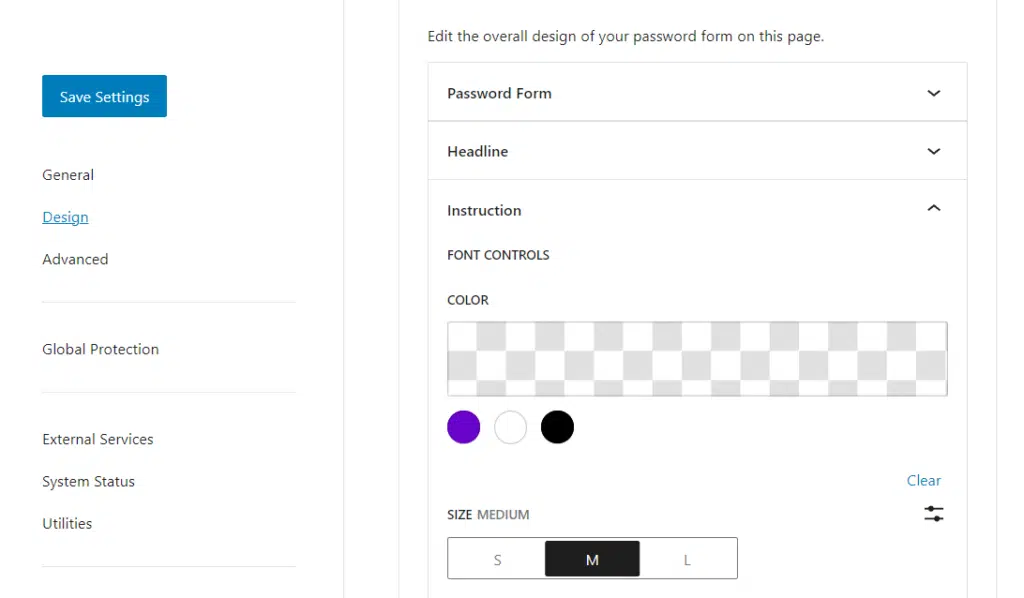
- When you’re finished, click on Save Settings at the bottom of the page.
Using a maintenance plugin
You can use a maintenance plugin when you want to make your site temporarily unavailable to the public as you change it. You can get these plugins directly from the WordPress plugins section by searching the keyword ‘Maintenance.’
The Coming Soon Page, Under Construction & Maintenance Mode plugin, is a great example. Once you install it, this plugin will show users that your site is under maintenance when they try to access it.
Create a private WordPress site today
Making your WordPress site private allows you to limit access only to the right users. This helps you secure it, protect confidential information, and control its content.
You can make your WordPress site private using its default settings, maintenance plugins, and the Passster plugin.
The default WordPress privacy settings and maintenance plugins have very specific and limited use cases. Passster, on the other hand, covers all these limitations by offering a secure, comprehensive, and fully customizable solution for protecting your full site, individual pages, and page sections.
Passster
Protect your entire website, entire pages, or just parts of your content with one or more passwords.