WordPress allows you to restrict page access to logged-in users in two simple and accessible ways:
- The first one is through WordPress’ default page privacy settings. This simple way to restrict content is available without any need for widgets or add-ons (but has limited security).
- Alternatively, if you want a functional and more secure way to restrict page access for registered users, you’ll need the help of a plugin.
We’ll cover both in this article.
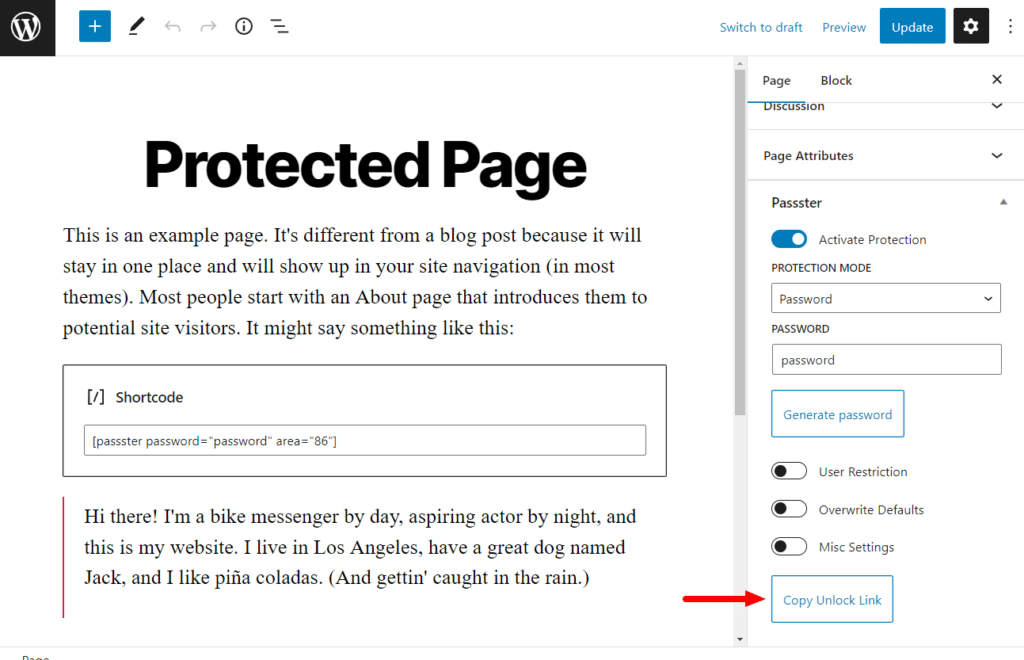
Your store or WordPress website may be open to the public, but that doesn’t mean you can’t keep certain sections hidden or more exclusive. Whether you want to make an exclusive drop for your most loyal customers or to provide them with access to information earlier than others, the option is there.
From restricting a specific page to limited access to your entire website, this tutorial will help you learn how to utilize your WordPress pace to improve security, better user experience, and increase engagement.
Why restrict page access to logged-in users?
Restricting content access even for logged-in users may seem counterintuitive at first. Still, the reality of having an online store and presence is that there are multiple reasons to want private content.
Here are a few of the most common ones:
Rebuilding parts of your website
One of the most common reasons to restrict site access is the need to rebuild or change parts of your website. This is particularly common during rebranding campaigns or when you are switching the templates used on your WordPress website.
In these cases, the most common thing businesses will do is to create a password-accessible version of their website that they can use to check out how their homepage will look, but that is ultimately restricted from other WordPress users.
Exclusive Drops
Another great reason to limit user access to content is that you drop exclusive items only available to select users.
This is particularly if you have a membership site and want to restrict access to content – by asking members to sign up via a registration page. By using this technique, logged-out users will be blocked from accessing member content.
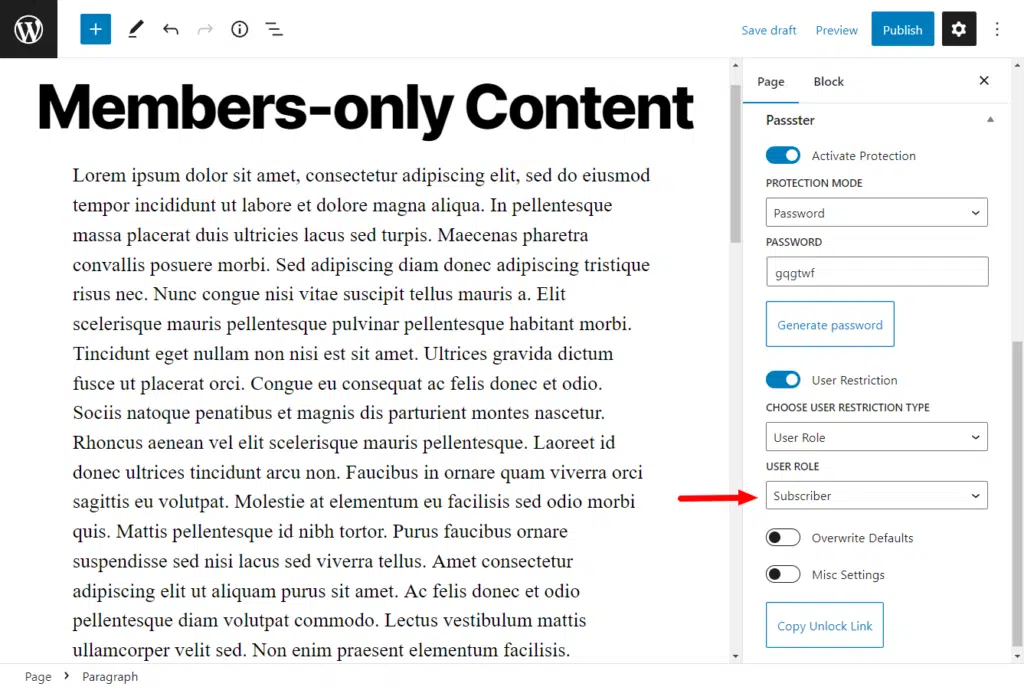
Exclusivity, in this case, is an excellent tool for a business to leverage if they want to upsell their brand or have people join their customer base through a registration form, or set up a user profile.
Limited Access to content or subscription content
Premium or members-only content tends to be a big driver for companies.
This is particularly true for e-learning platforms, a growing market that is expected to grow by 13% between 2021 and 2026.
This market entirely relies on premium content, which requires users to pay upfront for access to the materials available. From custom post types, to videos, and courses the subscription pricing chosen unlocks specific content within the website.
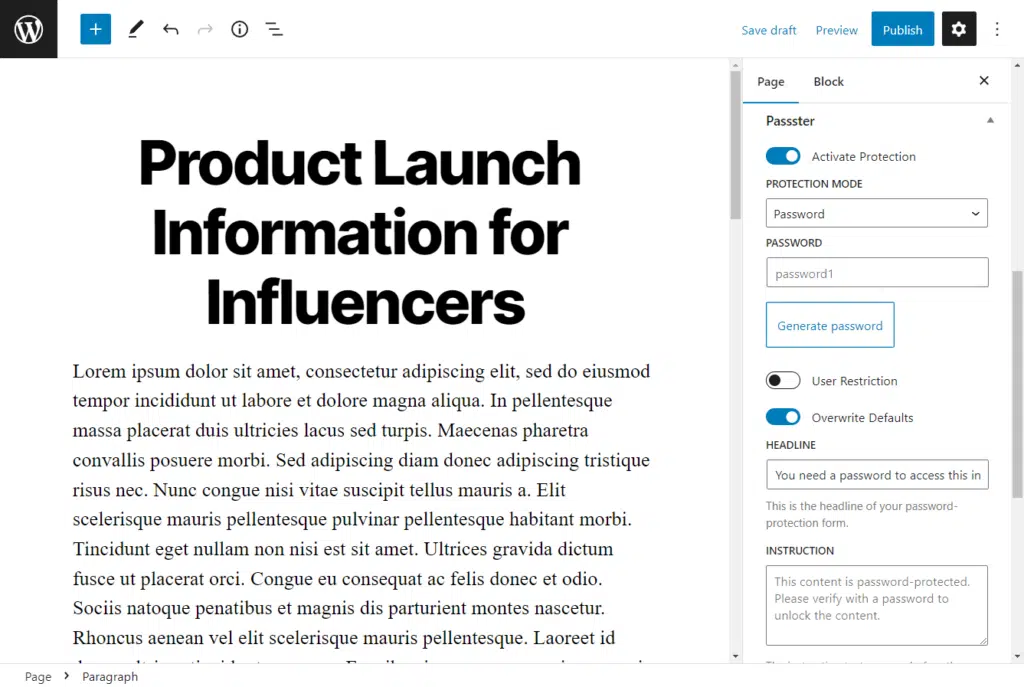
Protecting sensitive content
For ecommerce websites, most different users will only ever have the permissions necessary to view the front-end design of the page. That is the webpage through which they can place an order.
However, retail websites have a back end that is often forgotten. This back end handles all the information relating to pricing, promotions, user information, user data, order fulfillment, and product images.
A lot of this data can be quite sensitive, especially when it relates to the bank details of certain individuals. As such, this back end is always restricted and should never be available to the general public as it could easily be exploited.
How to restrict page access to logged-in users in WordPress
Now that we have covered all of the benefits of restricting page access, it’s time to go through all the different ways WordPress content can be restricted.
Restrict page access using WordPress’ default page privacy settings
One of the easiest ways of restricting access to a certain post or page is through WordPress’ default privacy settings. This is a relatively simple process that requires no restriction plugin.
Instead, you will want to start with the WordPress visual editor. From there, you will need to follow the steps outlined below.
- From your WordPress dashboard, go to Pages.
- Either create a new page through the Add new option or select the page you want to Edit.
- On the left sidebar, press the option next to Visibility that reads public.
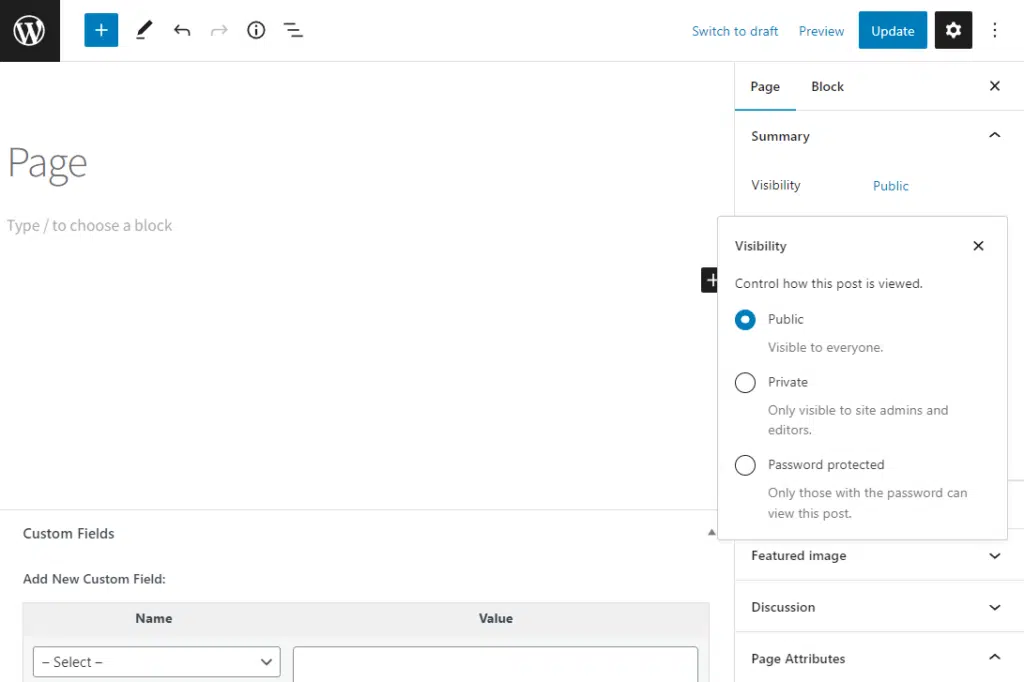
- Switch the visibility from public to either private or password protected. If you select private the post will be only visible to you, while with password protected, anyone with the password will be allowed to view the web page.
- Click on Publish or Update, depending on whether you are making a private new page or editing an existing one.
While this method is relatively easy to follow and use, it has some limitations that need to be considered.
The most important of these is that you cannot make a page private based on specific user roles or whether or not they are a member. Put simply, this method locks everyone out of your page regardless of who they are or their subscription level.
If you want to restrict access to certain pages as a way of introducing a login form for people to use for user registration, you will be disappointed. This method does not allow popups for signing up or any other registration forms to be included. It is only to be used for completely restricting access to certain WordPress pages for everyone.
This is mainly because of the limitations of the WordPress page builder. The builder doesn’t allow you to select who to restrict access to. Instead, it only allows for access to be completely restricted.
If you are looking for a more functional way of adjusting your WordPress theme and restricting pages, you will need to add plugins to your WordPress dashboard. These will give you a lot more capabilities in terms of content restrictions.
Restrict page access using the WordPress plugin Passster
The WordPress plugin Passster is designed to give you greater security over your WordPress site.
Whether you want to protect a page, a post, your entire website, or even your WooCommerce products, all you need to do is check a few checkboxes to gain better control over your site.

Passster allows you to restrict page access via:
- User role (so only specific logged-in users can see page content).
- Password (this includes multiple passwords and password lists).
- CAPTCHA (for increased security preventing bot access).
Plus, with Passster you’ll be able to create encrypted links to send to users, automatically giving them access with added security.
So now we know what Passster can do, let’s get it set up.
How to restrict page access using the WordPress plugin Passster
In this step-by-step tutorial section, we’ll walk you through how to restrict page access to your WordPress site with the plugin Passster.
You’ll need to first purchase the pro version of the plugin here: patrickposner.dev/passster
Passster
Protect your entire website, entire pages, or just parts of your content with one or more passwords.
After purchasing, download the .zip file sent to your email address.
- Next, log into your WordPress dashboard and go to Plugins > Add New.
- Click the upload plugin button and upload the .zip file you downloaded. Click on Install Now then Activate.
Once Passster is installed, we can now restrict page access to logged-in users using Passster.
How to create password-protected WordPress content using Passster settings
For pages you have created but are not yet ready to release, the Passster sidebar panel settings can restrict the page.
All you will need to do is:
- From your WordPress dashboard, visit the page you want to edit, and once there, click on Activate Protection under Passster.
- Select the Protection Mode to be Password.
- Type in a secure password.
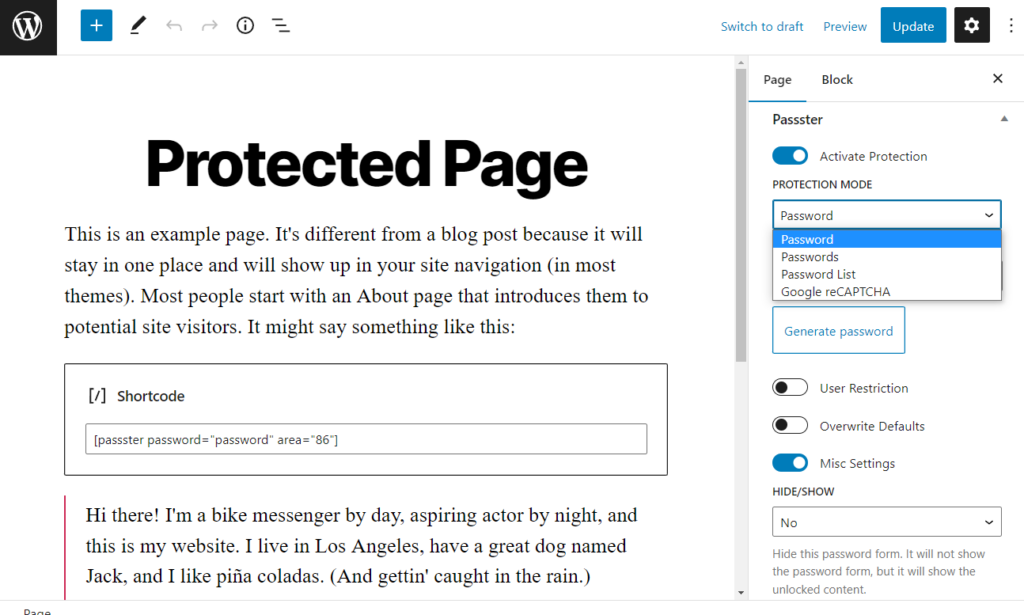
- Select which User Role this page is restricted for, including members and subscribers.
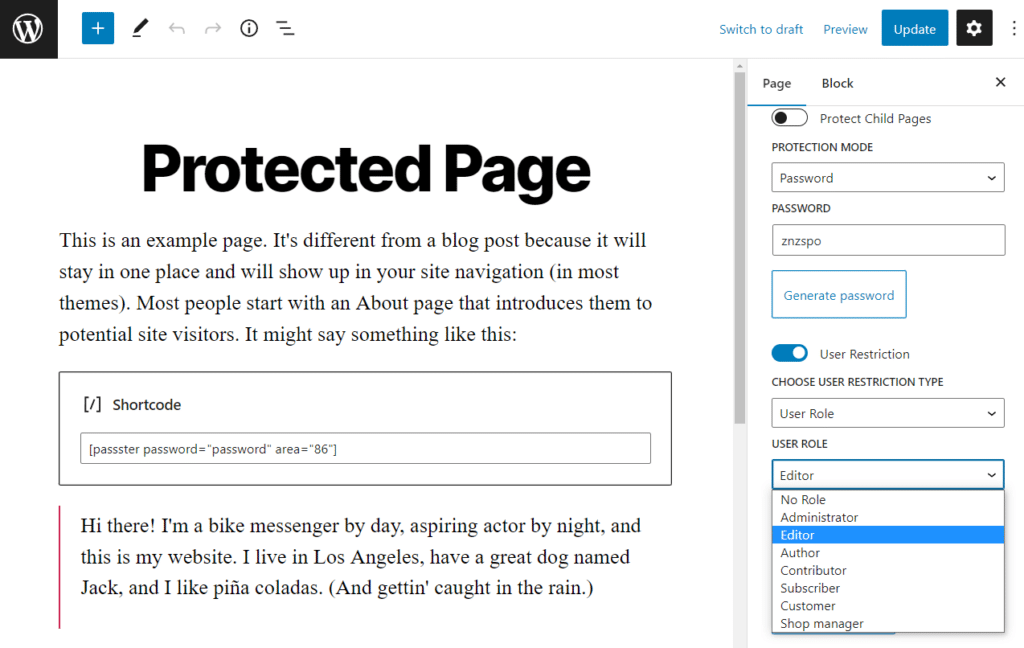
This bigger level of protection and security will ensure that none of your content gets sent out into the world too early.
How to customize the login form for site access
Passster comes with a login form for users to input their password to access your content. This acts almost like a WordPress login form but only requires a password to work.
If you’d like to customize the look of this form and the wording it uses, you can do so within Passster’s settings:
- From your WordPress dashboard, go to Passster > Settings.
- On the left-hand side, select Design.
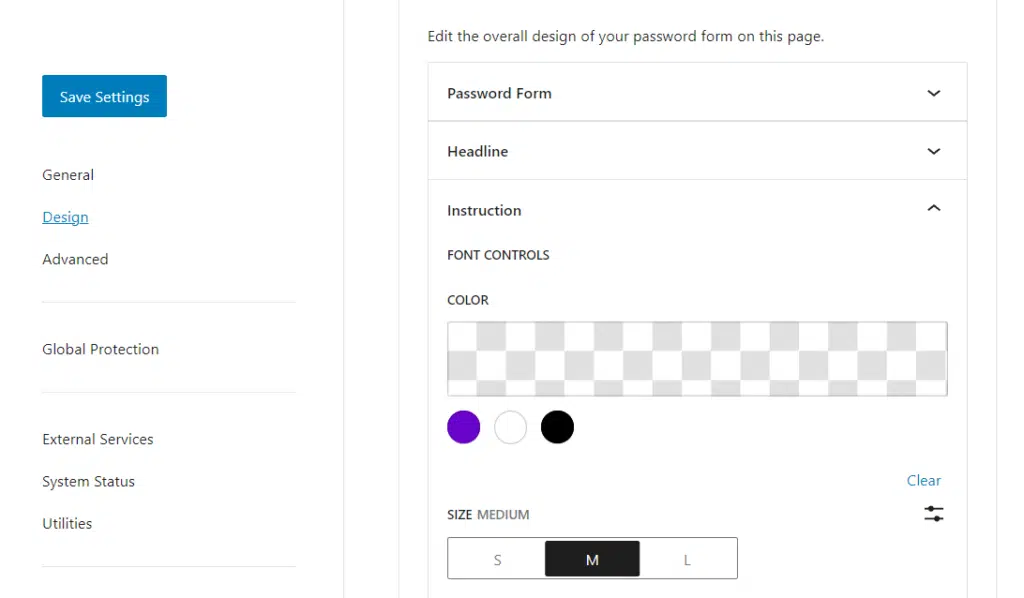
- Customize the font, form width, spacing, margin, and colors based on your design aesthetic.
- Change the form’s headline color, font, and size.
- Proceed to customize the Instruction and Button settings in the same way.
- Once happy with all your changes, click Save Settings.
That’s it! You’ve now restricted page access to logged-in users (via their user role) and users with password access via a form.
Restrict page access in WordPress today
When it comes to restricting WordPress page access, the benefits are numerous. From providing exclusive content to rebranding your website to utilizing memberships, these restrictions can help increase your profits and appeal.
There are two different ways to restrict page access to logged-in users. Depending on the level of security you need, these two different methods can help you solve all of your site access needs.
Using default WordPress settings, you can easily restrict user content. However, with Passster, you’ll can have greater control over your website security, page access, and tracking.
Passster
Protect your entire website, entire pages, or just parts of your content with one or more passwords.