If you’re looking to create a private page in WordPress, then this guide is for you.
No matter if you’re creating a private landing page, private blog, or any type of private content, the techniques within this article will help you get it done.
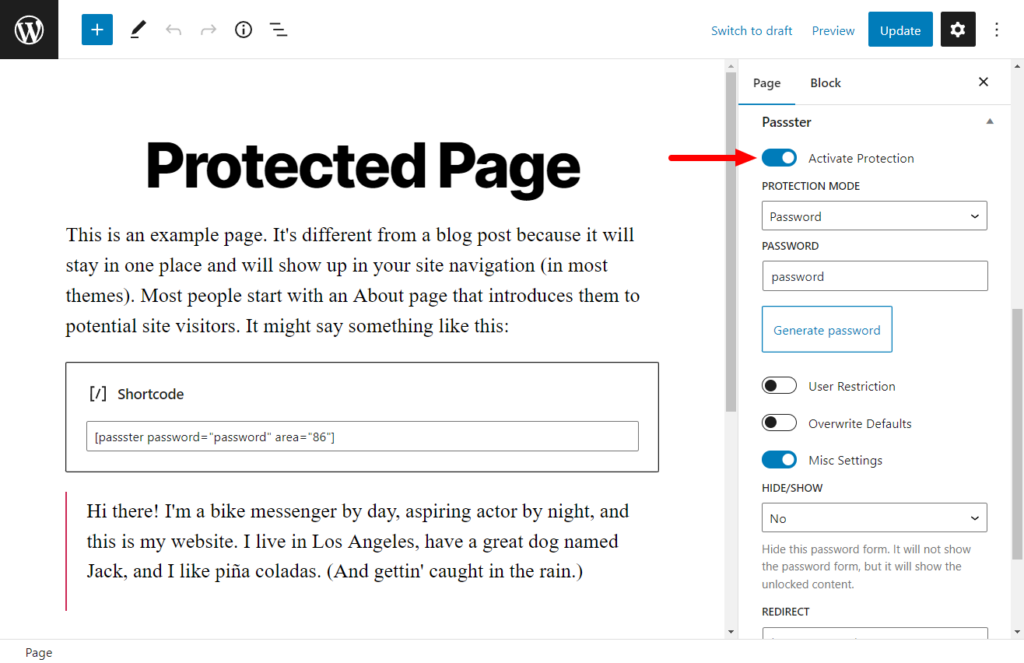
These techniques work well for:
- Subscriber-only content.
- Members-only or membership sites.
- Sensitive information.
- Completely private websites.
- and more.
This guide contains a few different techniques depending on how you want to make your page or website private. Including admin-only protection, password protection, and more.
Passster
Protect your entire website, entire pages, or just parts of your content with one or more passwords.
But before we get to the how, let’s address the why. Because there are a few reasons why creating a private page in WordPress is a good idea.
Table of Contents
Why you might want to create a private page in WordPress
If you’re unsure if you should create a private page in WordPress, here are a few situations why this might benefit you.
You’ve created a WordPress page or WordPress post that’s in review
While running a WordPress website, there inevitably comes a time when you’re working on a WordPress page or post, and it’s not quite ready yet.
This could be a blog post that needs reviewing by a 3rd-party or a page that needs some design tweaks done to it.
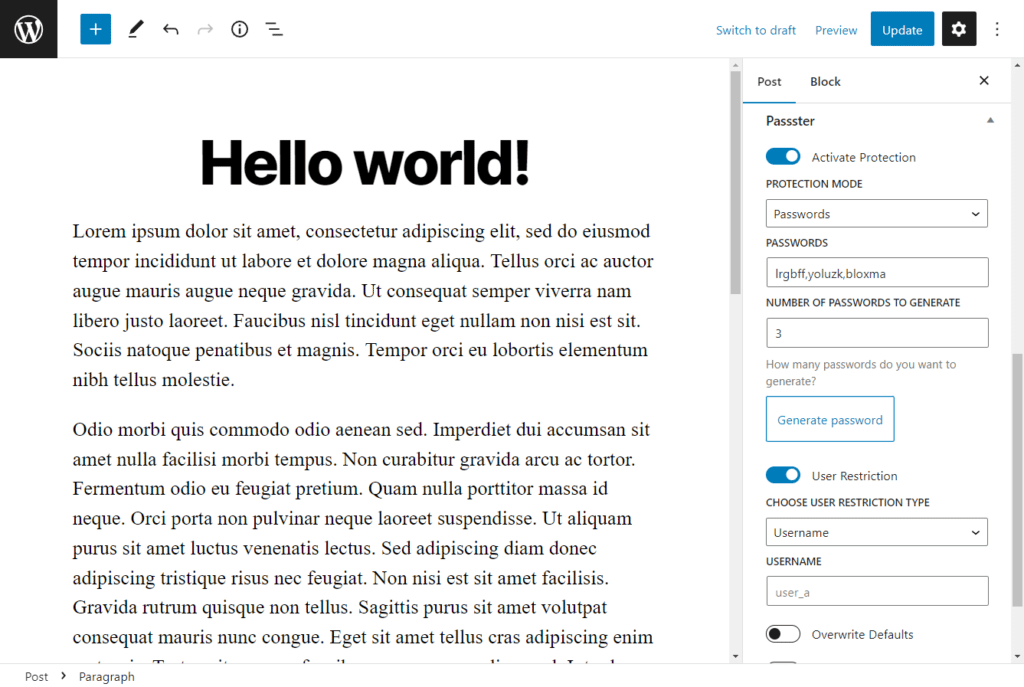
Either way, you might want to restrict these pages to only the right people. This could be logged-in users, a contributor, or an outside person. If this is the case, you’ll want to make the page private but still allow access to those people.
This could be in the form of password protection or just a private post that requires someone to log in to see it.
You want to contain sensitive information to the right people only
Then there’s sensitive information. You may have contact information you only want people with a specific link to see. Or you might have some product launch and only want select reviewers to have access before the big day.
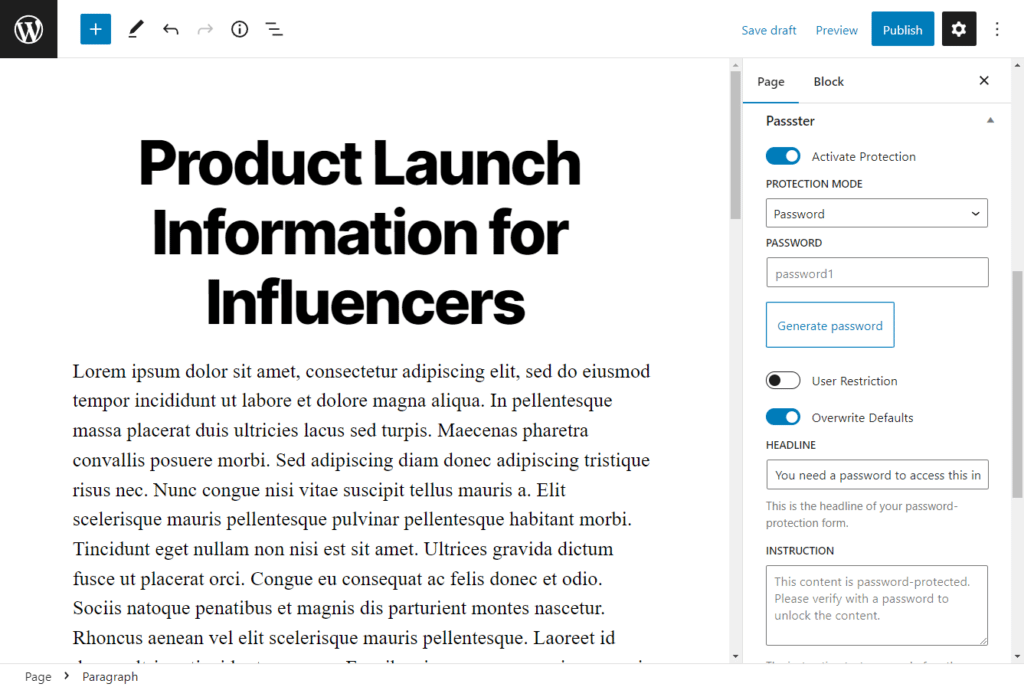
If this is the case, you’ll need a stronger form of protection than WordPress offers by default. You might want to give access with encrypted links, or you may want to restrict how many times a password can be used, or you may want to include CAPTCHA to prevent bots.
You want to protect members-only or subscriber content
If you’re running a membership website, then private pages are an integral part of your strategy. So being able to restrict a WordPress page by user role is essential.
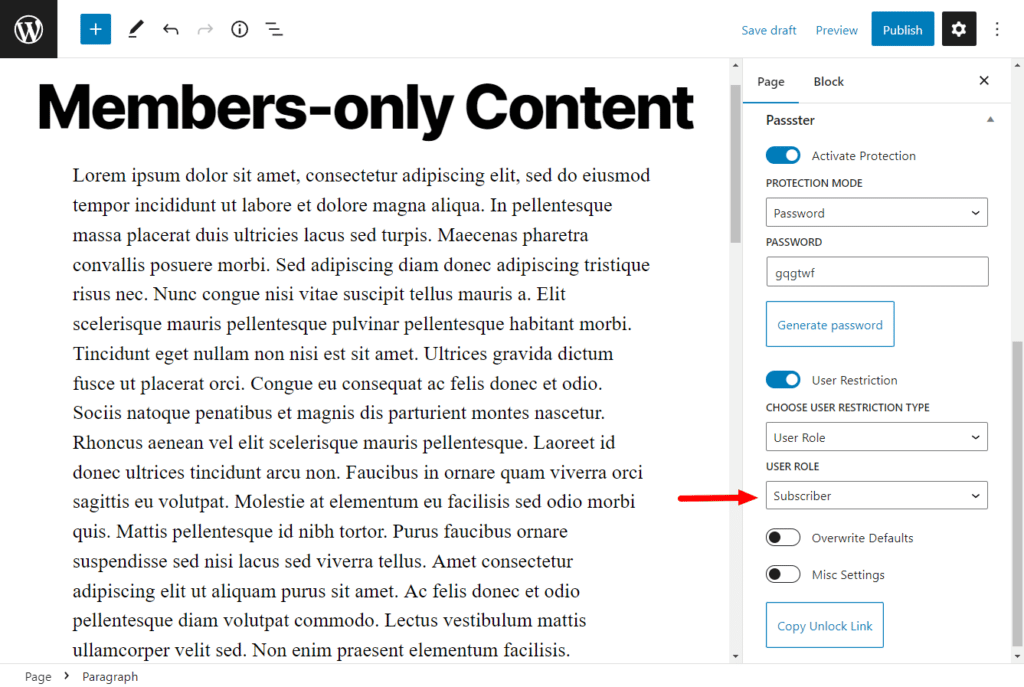
The same goes for subscriber-only content. You want the right people to have access to this – the people who have paid. So if you have something like a Patreon account, or subscriber products on your WooCommerce store, giving them access to bonus content is probably on the cards.
Either way, having a secure and reliable way to create a private page in WordPress is a must.
You want to keep the page to yourself
Then there’s the case of wanting to keep certain pages and posts in your WordPress website to yourself.
This makes sense if you want to keep a private blog that only you and maybe a few friends can see. Or just a place to store photographs and other content. If this is the case, a visibility option that protects your website from everyone else is a great idea.
So now we know why you might want to create a private page in WordPress, let’s get it done.
How to create a private page in WordPress
If you read through the above section, you probably know what kind of protection you want for your WordPress page. There are a few options to pick from:
- Restrict to logged-in users.
- Password protection.
- Restrict by user role.
We’ll go through each of these below, and then we’ll talk about some other options for protecting your entire site, WooCommerce products, and more.
Create a private page in WordPress that only site admins can see
If you want to restrict a WordPress page to only you, site admins, and editors, you can do so using WordPress’ default settings.
This method works well for people who only want to give access to high-level users in your WordPress site. Site admins have access to your entire WordPress backend, and editors are able to edit, publish, and delete all pages, posts, and other media. So bear that in mind.
If this is the method you want to use, here’s how to do it:
- From your WordPress dashboard, go to Pages > All Pages and either edit an existing post, or click Add New.
- On the right-hand sidebar, you’ll see the Summary section and the word Visibility. Click the link next to Visibility, and a popup will open.
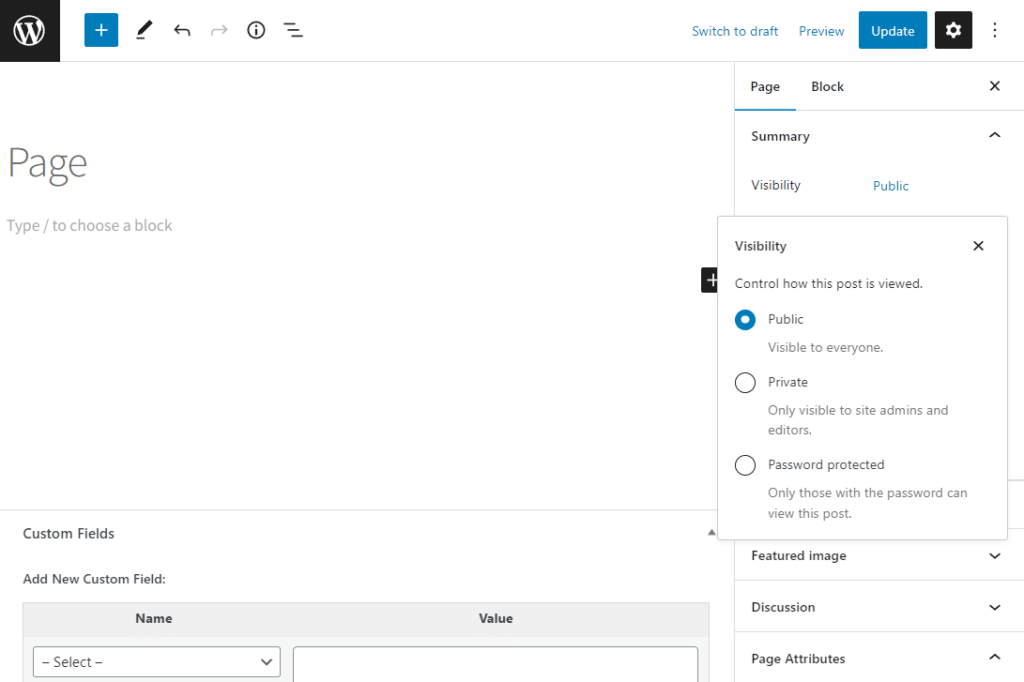
- Here you have the option to make your page Private. Click the checkbox next to this option.
- A popup will then appear asking you if you’d like to privately publish this post now. Click OK.
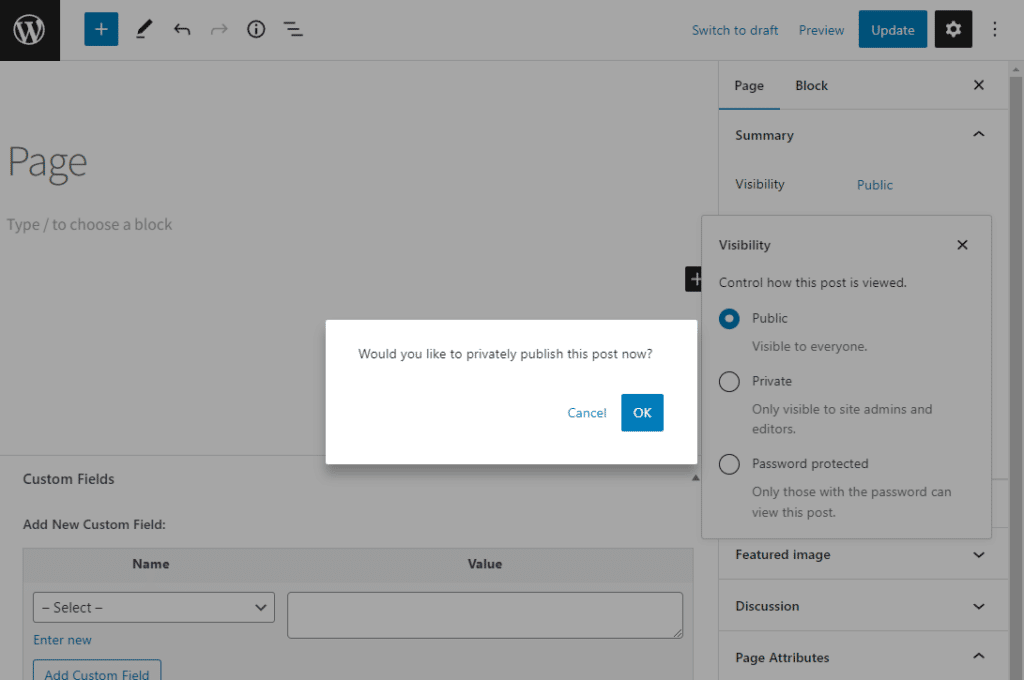
That’s it, your page has now been published, but only site admins and editors can see it.
Create a private WordPress page that’s password protected
If you’d like to password-protect a page in WordPress, you have a couple of options. You can again use WordPress’ default settings (although it’s pretty restrictive), or you can have more control with a WordPress plugin.
How to password protect a page with WordPress’ default privacy settings
If you want to use WordPress’ default settings, you can do so by using the instructions in the last section, and instead of clicking the checkbox next to Private, you click Password protected instead. This allows you to enter one password that anybody can use.
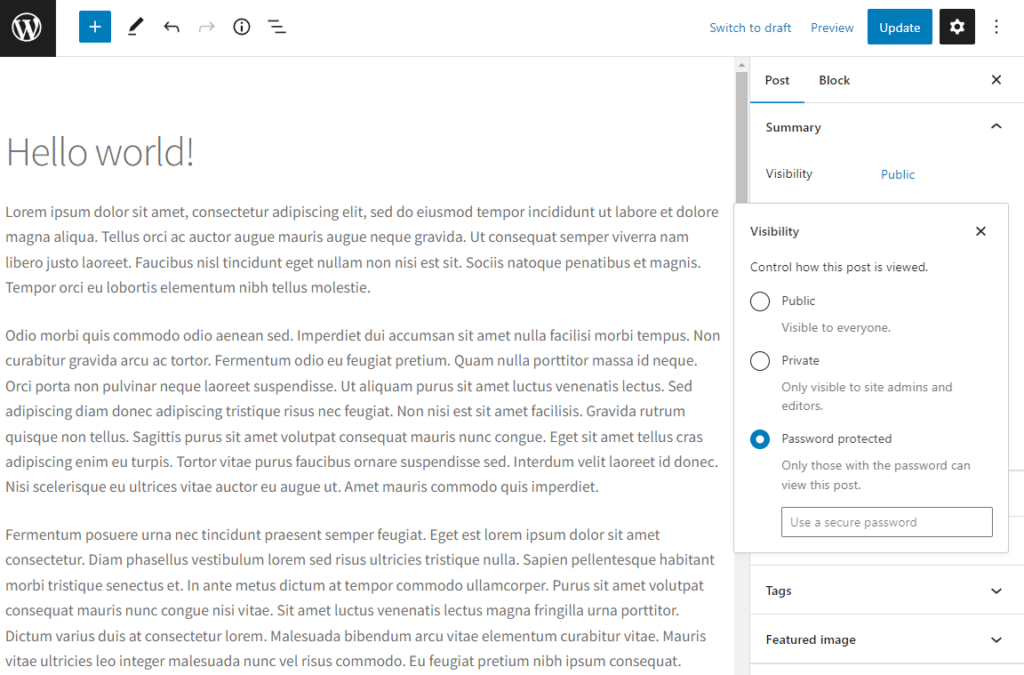
The end result will look a little something like this:
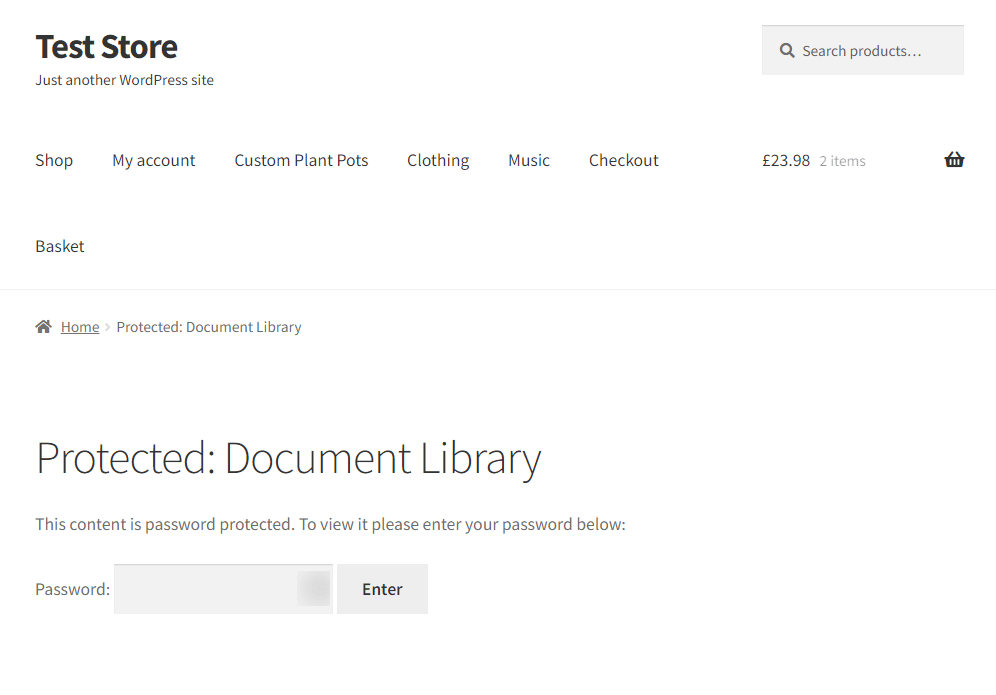
How to password protect a page with more security
But let’s say you want a little more control than that. What if you want to:
- Restrict with more than one password.
- Send specific users their passwords in encrypted links.
- Set expiration for passwords.
- Have the password generated for you.
- Be able to customize the password login form.
If you answered yes to any of the above, you’ll need the help of a WordPress plugin to get it done. In this case, the WordPress private page protection plugin, Passster.
Passster
Protect your entire website, entire pages, or just parts of your content with one or more passwords.
Passster allows you to protect any page, post, WooCommerce product, or your entire site in a variety of different ways. Use password protection, user role restriction, CAPTCHA, and more to create a private page in WordPress.
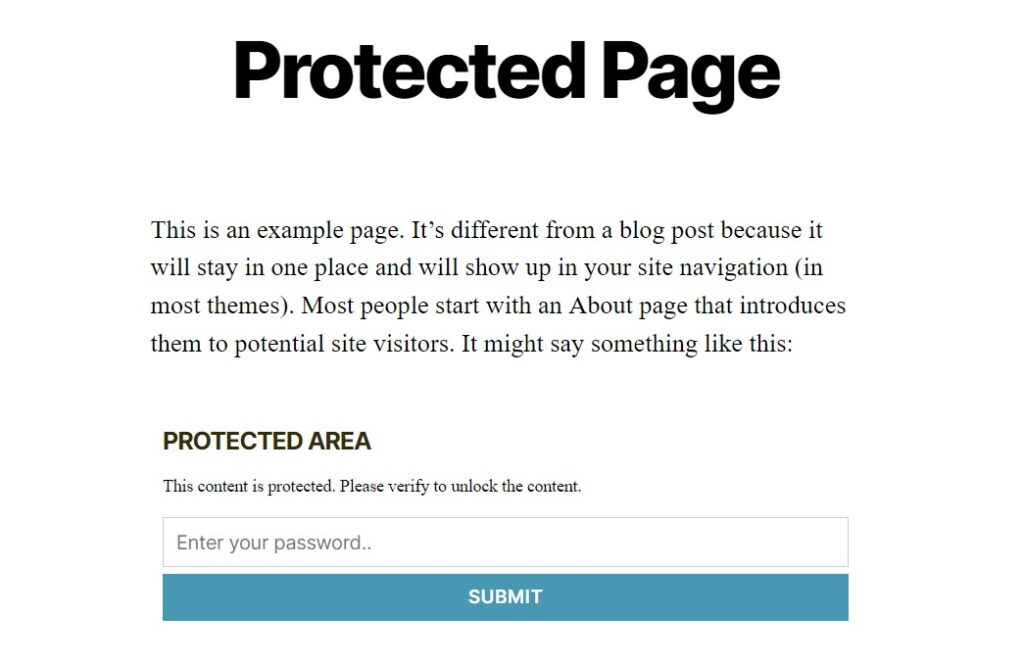
Here’s how to password-protect a page in WordPress using Passster:
- From your WordPress dashboard, go to Pages > All Pages and either edit an existing post, or click Add New.
- On the right-hand side, you’ll see a new Passster section has appeared. Click the Activate Protection toggle button to turn it on.
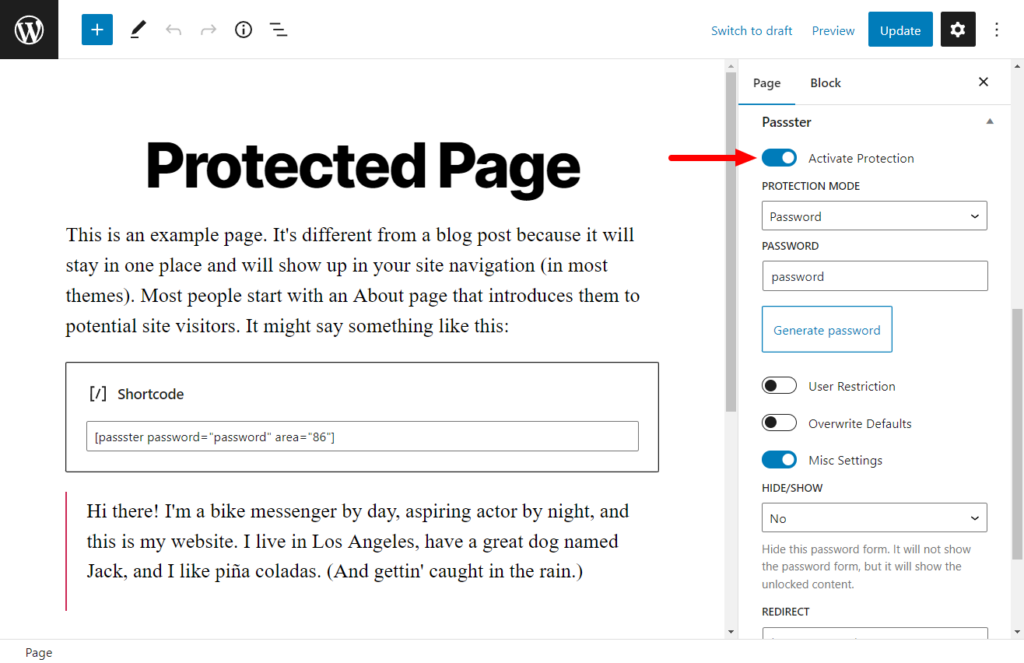
- Next, you can select your Protection Mode. In this case, we’re going to pick Password. But you can use multiple passwords or create a password list.
- Password lists are where you can get specific with setting usage restrictions and expiry dates.
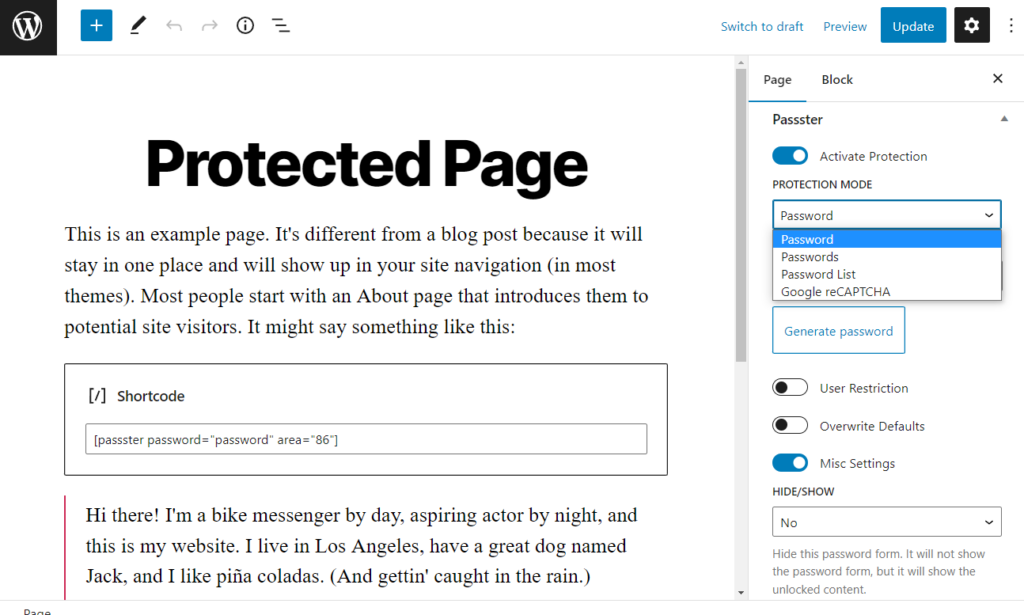
- Underneath the password field, you’ll see a button called Generate password. Click it, and Passster will generate a password for you. You can adjust the type of passwords it creates in Passster’s settings.
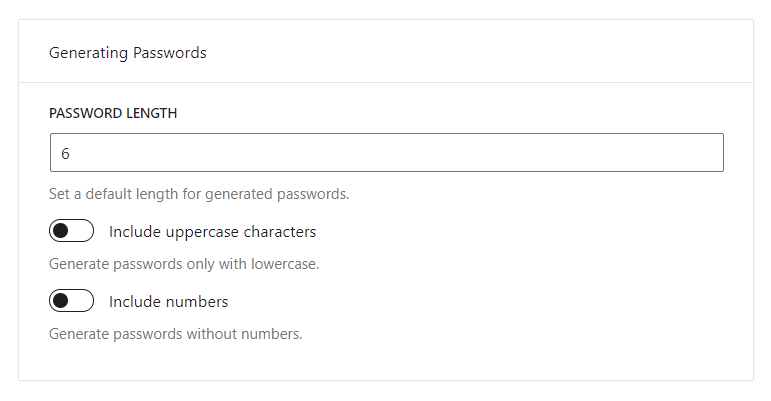
- Once done, you can optionally send an encrypted unlock link to users. When clicked, they’ll automatically unlock the content on this page without entering a password. If you want to add this, click the Copy Unlock Link button.
- Once happy, scroll to the top of the page and click Update or Publish.
Create a private WordPress page that’s restricted by user role
If you want to create a private page in WordPress that’s restricted to specific user accounts or user roles, again, you’ll need the help of a plugin.
WordPress, by default, doesn’t have this as a protected option, but the WordPress plugin Passster does.
Here’s how to restrict a WordPress page by user role or user account:
- From your WordPress dashboard, go to Pages > All Pages and either edit an existing post, or click Add New.
- On the right-hand side, you’ll see a new Passster section has appeared. Click the Activate Protection toggle button to turn it on.
- Scroll down to the User Restriction section and click the toggle button to turn it on.
- In the restriction type dropdown, select either Username, or User Role. The field underneath will then change.

- If you select Username, type the usernames you want to have access. If you selected User Role, select which role you’d like to have access using the dropdown.
- Once happy, scroll to the top of the page and click Update or Publish.
So those are the options for creating a private page in WordPress. But what if you want to make other areas of your site private depending on your use case? The next section has the answers.
How to make other areas of your WordPress website private
If you want to make more than a specific page private, the following options may work for you as a WordPress site owner.
Make your entire WordPress site private
Let’s say you want to make your entire WordPress blog or site private. How would you do it? In this case, you’d need a plugin to help you do it.
Passster gives you the ability to not only change the privacy settings of individual pages, but it can help protect your entire WordPress site too.
To do this with Passster, take the following steps:
- From your WordPress dashboard, go to Passster > Settings and click on the Global Protection link on the left.
- Then click the toggle button next to Activate Global Protection.
- It will ask you to select a page to be your global protection page. Site visitors will be shown this page when they try to access your site.
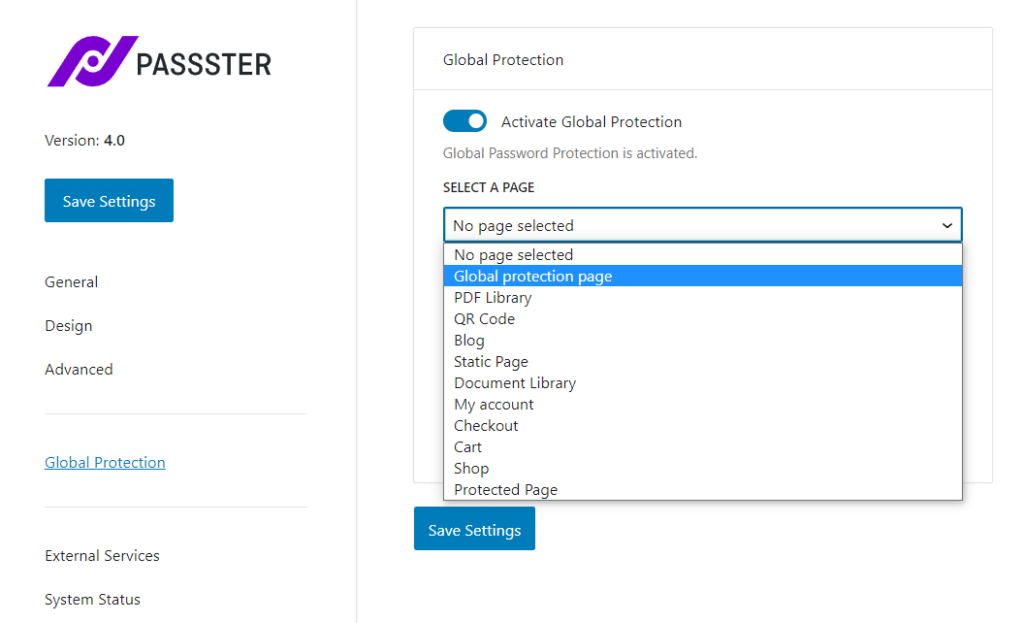
- Once selected, a link will appear that will take you to this page to edit it.
- You’ll then be able to change the restriction settings of this page. So if you want to protect your whole site with one password, a password list, by user role, or something else, you can.
- Once happy, click Update or Publish, and your entire site will be protected.
Make specific WooCommerce products private/password protected
Then let’s say you want to protect your WooCommerce products. This might be useful for you if you have a launch coming up and you only want influencers to access the page for now. Or you have certain products that only certain people can buy.
If so, here’s how to protect these WooCommerce products using Passster:
- From your WordPress dashboard, go to Products > All Products and click the product you want to edit.
- On the left, you’ll see a Passster widget. Click it to expand, and then click the Activate Protection toggle button.
- This will open up your protection settings. You’ll be able to protect with a password, multiple passwords, user role restriction, and more.
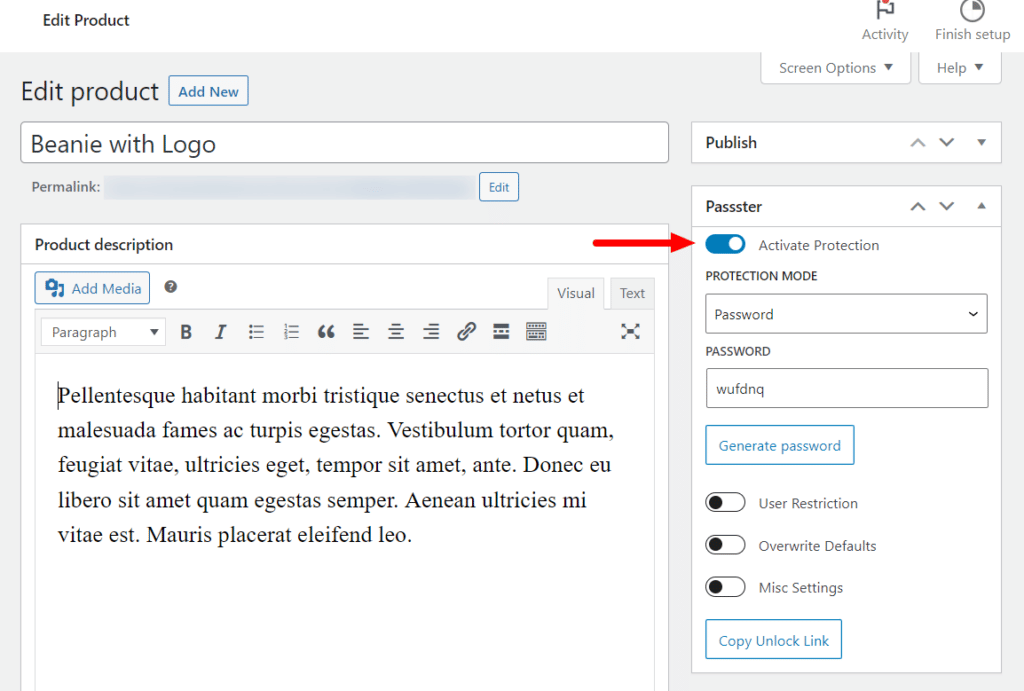
- Once happy, click Update or Publish, and your product will be protected.
Create a private WordPress page today
There we have it! In this guide, we’ve walked you through all the default WordPress visibility settings and more advanced ones you can use with the WordPress plugin Passster.
Depending on what kind of protection your site needs, you can find the right permissions for you as a site owner in this guide.
But if you’d like to create a new post and protect it, or create a password-protected page on your WordPress site, Passster is your best and most secure bet.
Passster
Protect your entire website, entire pages, or just parts of your content with one or more passwords.