Ever wondered how to tweak your WooCommerce product visibility to show or hide certain items? You’re in the right place!
By the end of this guide, you’ll have a clear understanding of how to manage which products your customers see and which ones they don’t.
And the best part? It’s simpler than you might think.
Here’s what we’re going to cover together:
- How to change WooCommerce product visibility using default settings.
- How to change product visibility using plugins and tools.
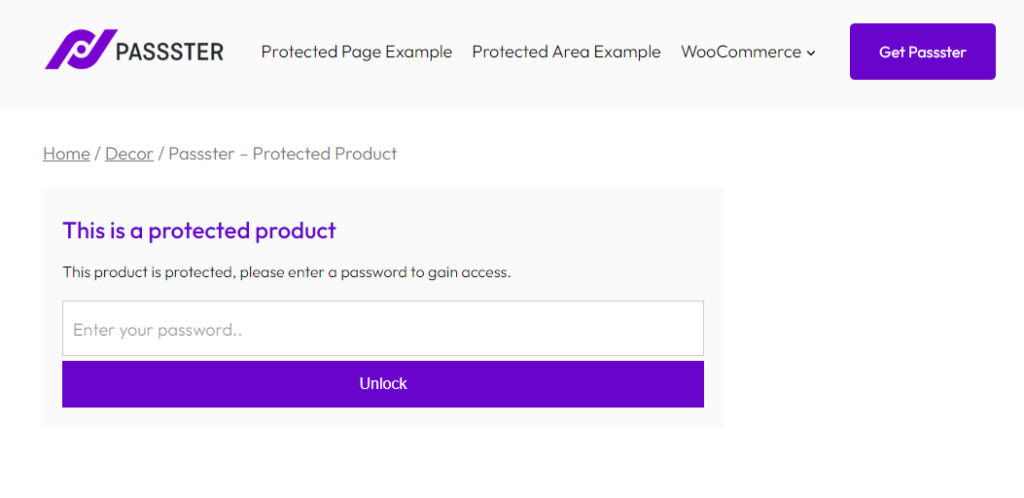
Alright, let’s kick things off with our first topic: How to change WooCommerce product visibility using default settings.
How to change WooCommerce product visibility using default settings
Adjusting the visibility of your products in WooCommerce can enhance your store’s user experience.
Depending on your needs – be it creating exclusivity, managing seasonal offerings, catering for wholesale customers, or gearing up for a new product release – WooCommerce has built-in tools to assist you.
Let’s explore these settings in detail.
Change WooCommerce product visibility using visibility settings
WooCommerce provides a clear method to modify the visibility of individual items. In the product editor, locate the ‘Catalog visibility’ option within the ‘Publish’ section.
For products you wish to keep entirely private, you can assign them a ‘Private’ status.
This guarantees that the product remains invisible to the general public. Only individuals with the right permissions (logged in users with the right user roles), usually site administrators or editors, can see these private products.
Similarly, search engines will still be able to see this product. So if you want to hide WooCommerce products in other ways, keep reading.
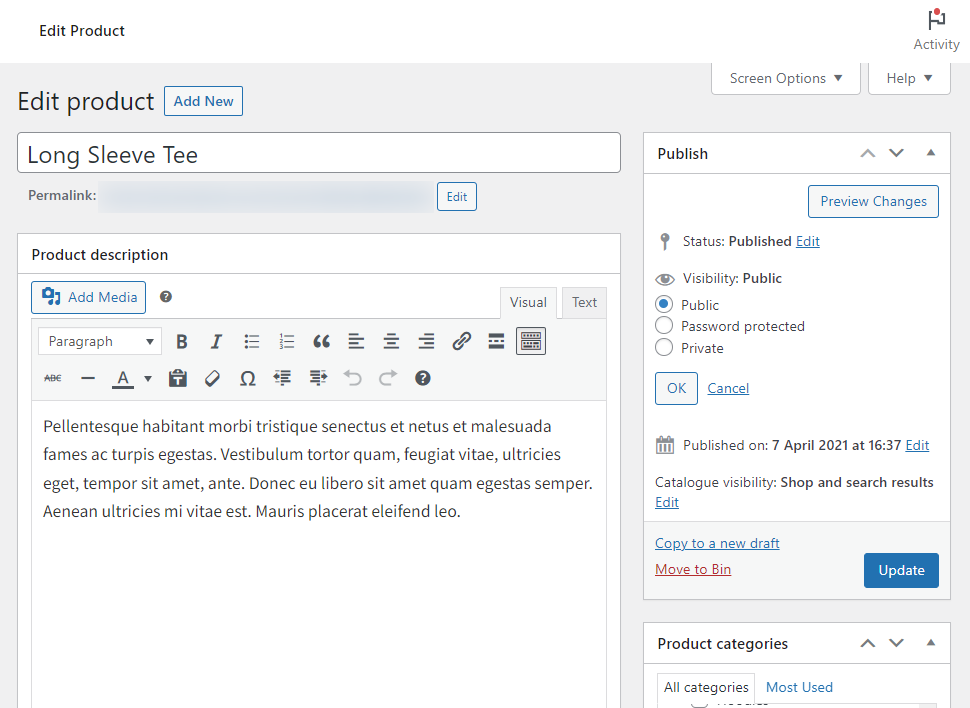
Under these settings, you’ll also see the ability to password-protect your WooCommerce product. By selecting this, a password field appears, allowing you to set one password for a site visitor to use and gain access to your product.
Bear in mind that this method isn’t as secure as you might think. Once that password is out there and someone has it, they can access your product. It’s also not trackable or changeable without informing existing users you’ve changed it. We’ll explore an alternative to this a little later on.
Change WooCommerce product visibility using draft products
The ‘Draft’ status is another beneficial feature. If a product isn’t ready for the spotlight or you wish to remove it, or hide it temporarily, you can mark it as a draft.
This action ensures the product stays off your WooCommerce storefront. However, you retain the flexibility to make it public whenever you decide.
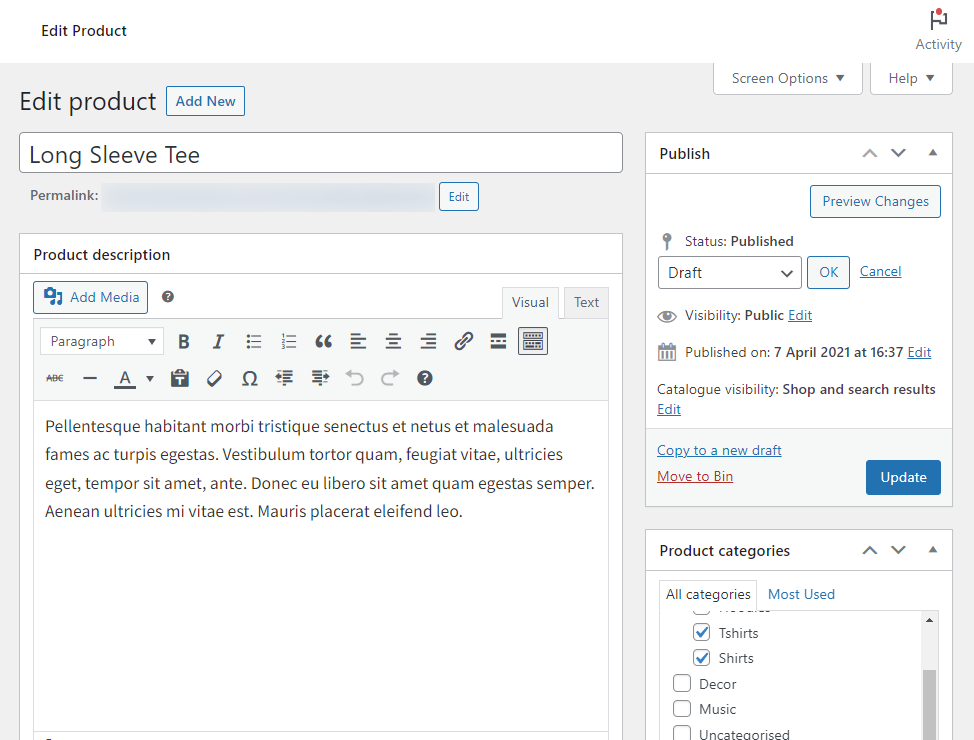
Beyond the default settings, there are plugins and tools designed to provide advanced control over WooCommerce product visibility.
Whether your goal is to conceal specific categories or safeguard your entire store, specialized plugins are available to address these requirements. We’ll be discussing these tools and what they offer next.
How to change product visibility using plugins and tools
Plugins and tools are essential companions for enhancing your store’s features. One area where they shine is in the realm of product visibility.
If you’ve ever thought about adding a password to certain products or ensuring some items are only accessible to specific age groups, a plugin is ready to assist. Let’s explore these next.
Hiding products with a password using Passster
Meet Passster, a WordPress plugin tailored for those seeking an extra layer of security for their WooCommerce store.
It’s not just about protecting your entire site. With Passster, you can safeguard specific pages, individual products, or even snippets of content.
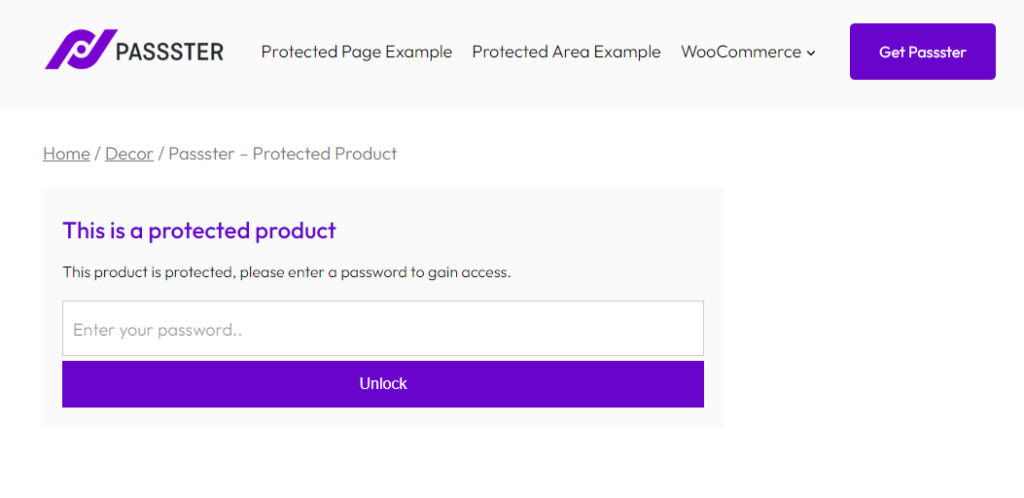
What is Passster and how does it hide products?
Simply put, Passster is a tool that adds password protection to your WordPress content. Whether you want to shield your entire site, a few pages, or just a section of content, Passster has got you covered.
By setting this up, only those who know the password can view the protected areas. For WooCommerce store owners, this is a straightforward way to ensure only certain eyes see specific products or parts of the store.
Passster
Protect your entire website, entire pages, or just parts of your content with one or more passwords.
Step 1: Install Passster
To begin, you’ll need to:
- The first step is downloading and installing the Passster plugin on your WordPress website. You can download the plugin from the official Passster website.
- Once downloaded, you can install it by navigating to the Plugins section in your WordPress dashboard, clicking on Add New, and then uploading the downloaded file.
- After installation, make sure to activate the plugin to unlock its features.
Step 2: Set Up Password Protection
With Passster up and running, you have the power to secure individual items or your entire WooCommerce store. Here’s a simple tutorial guide:
- For individual products:
- Navigate to Products > All Products on your WordPress admin dashboard.
- Select the product you’re aiming to secure.
- Spot the Passster meta box on the right. Here, switch on the Activate Protection option.
- Pick your preferred Protection Mode/Type from the list. This includes single passwords, multiple passwords, password lists, and reCAPTCHA.
- If you wish, you can also set a specific user role for WooCommerce or usernames for added restrictions.
- Tweak the password form settings to your liking.
- Seal the deal by hitting the Update button.
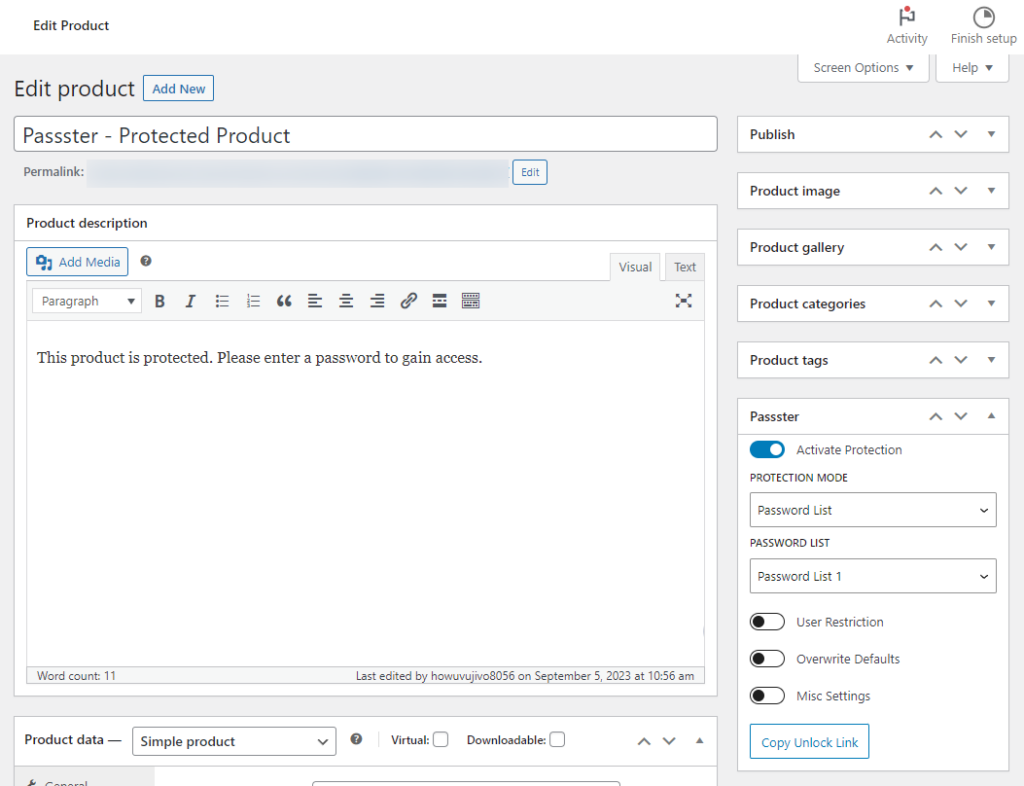
- For your entire WooCommerce store:
- Head to Pages > All Pages and select the Shop page.
- Turn on the Passster meta box and adjust settings.
- Don’t forget to press the Protect Child Pages option, ensuring all shop-related pages are covered.
- Update the page once you’re done.
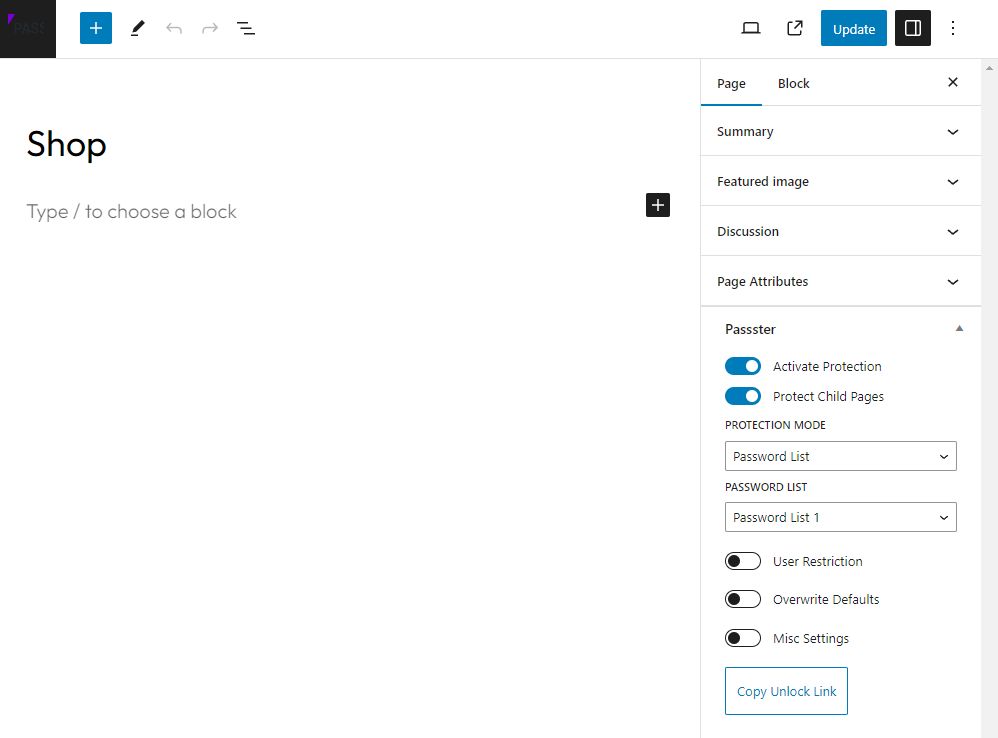
So now we know how to change the visibility of products using a secure password, what if we need something a little more specific?
In the ever-changing landscape of online shopping, it’s vital to ensure age-sensitive products are only within reach of the right audience.
Next, we’ll discuss the Agy plugin and how it aids WooCommerce store owners in effectively setting up an age gate for products.
Hiding WooCommerce products behind an age gate using Agy
Ensuring age-sensitive products reach only the intended audience is crucial for your ecommerce store.
This practice aligns with various regulations and also refines the user experience by showcasing pertinent content.
Agy is a specialized tool assisting WooCommerce store owners in this domain. Let’s explore age verification through Agy.
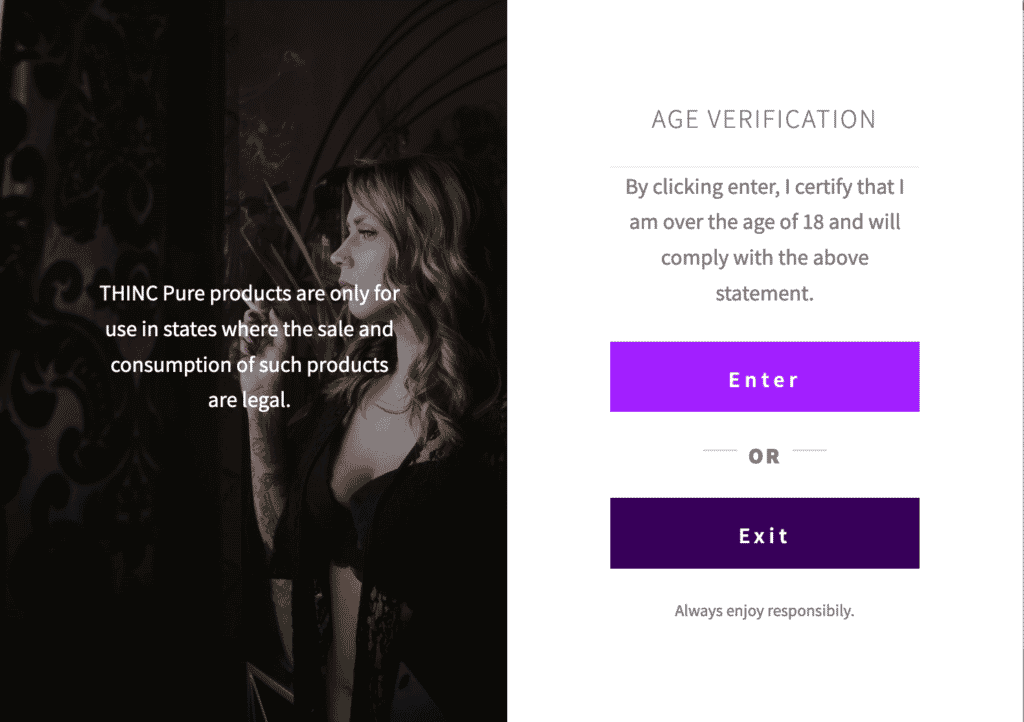
What is Agy and how does it help you hide products?
Agy is a tailored WooCommerce plugin focused on age verification, ensuring that age-specific content on your site is accessed solely by the appropriate audience.
An age gate, powered by Agy, is a mechanism – either a page or a pop-up – that asks visitors to confirm their age before viewing the content. Verification can be achieved in several ways: entering a date of birth, using a birthdate slider, or a simple yes/no interaction.
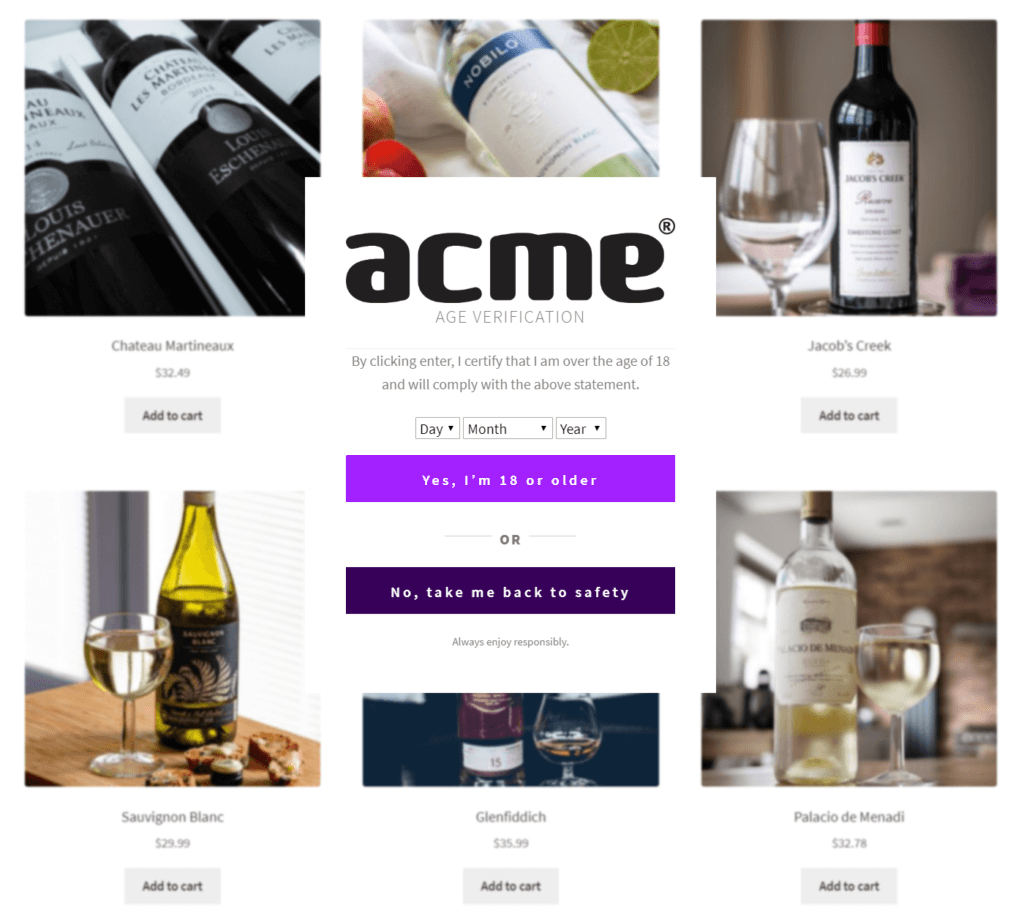
For stores offering products like alcohol, tobacco, or other age-limited items, Agy offers a dependable method to maintain both compliance and a user-friendly experience.
Agy
An easy way to add age verification to your WooCommerce store.
Step 1: Install Agy
To get started with Agy:
- The first step is downloading and installing the Agy plugin on your WordPress website. You can download the plugin from the official Agy website.
- Once downloaded, you can install it by navigating to the Plugins section in your WordPress dashboard, clicking on Add New, and then uploading the downloaded file.
- After installation, make sure to activate the plugin to unlock its features.
Step 2: Set up age verification
With Agy now active, setting up age verification becomes a breeze:
- Setting the age limit:
- Navigate to WooCommerce > Agy > General.
- Select your desired display mode from the dropdown options, be it Yes/No buttons, an age slider, or a date picker.
- Define the minimum age for your site visitors.
- Fine-tune other parameters like the exit URL, cookie duration, and specific display preferences.
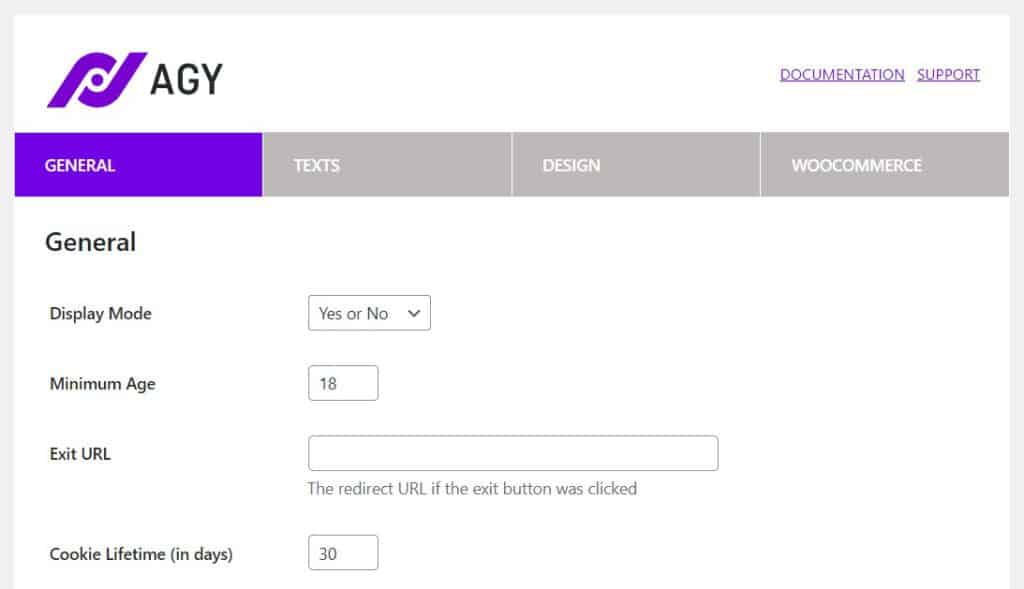
- Customize the appearance:
- Head to the Texts tab to alter the age gate’s content, including titles, messages, and button texts.
- Visit the Design tab to modify visual components, such as the backdrop, structure, and color themes.
- Make sure to click Save Changes once you’re happy.
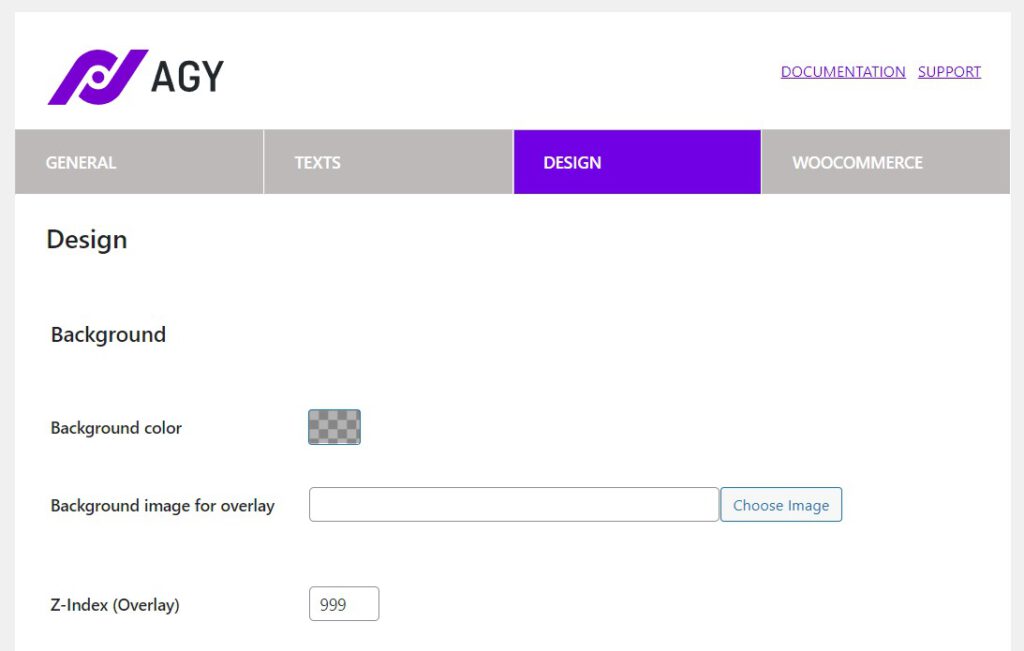
- Specify age verification locations (Optional):
- If you aim to apply the age gate to particular pages or items, go to WooCommerce > Agy > General and turn on the Invert Blacklist to Whitelist feature.
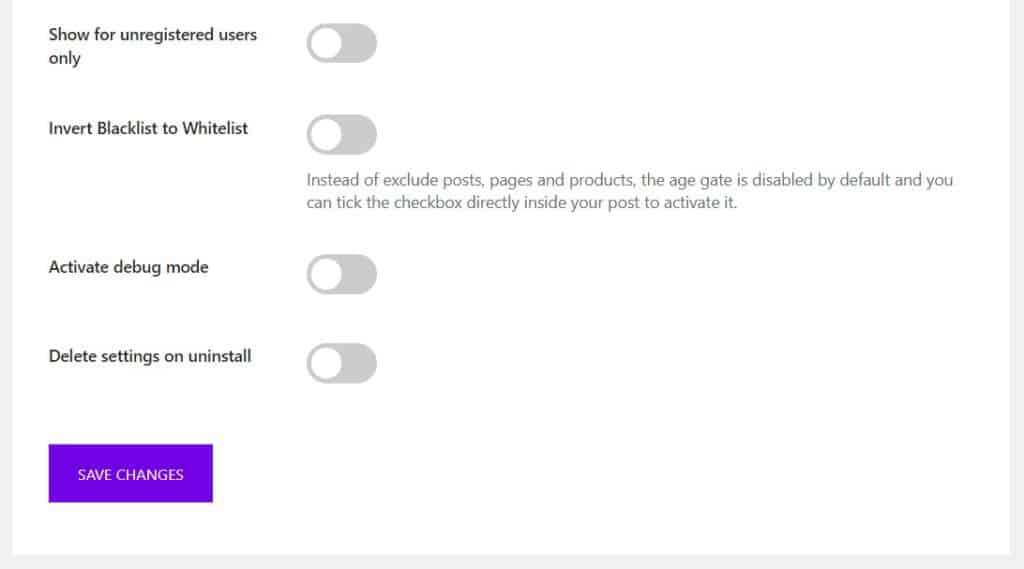
- For single product pages, or WordPress pages/ posts in general, go to the relevant section, edit your chosen page or product, and enable age verification for that specific content.
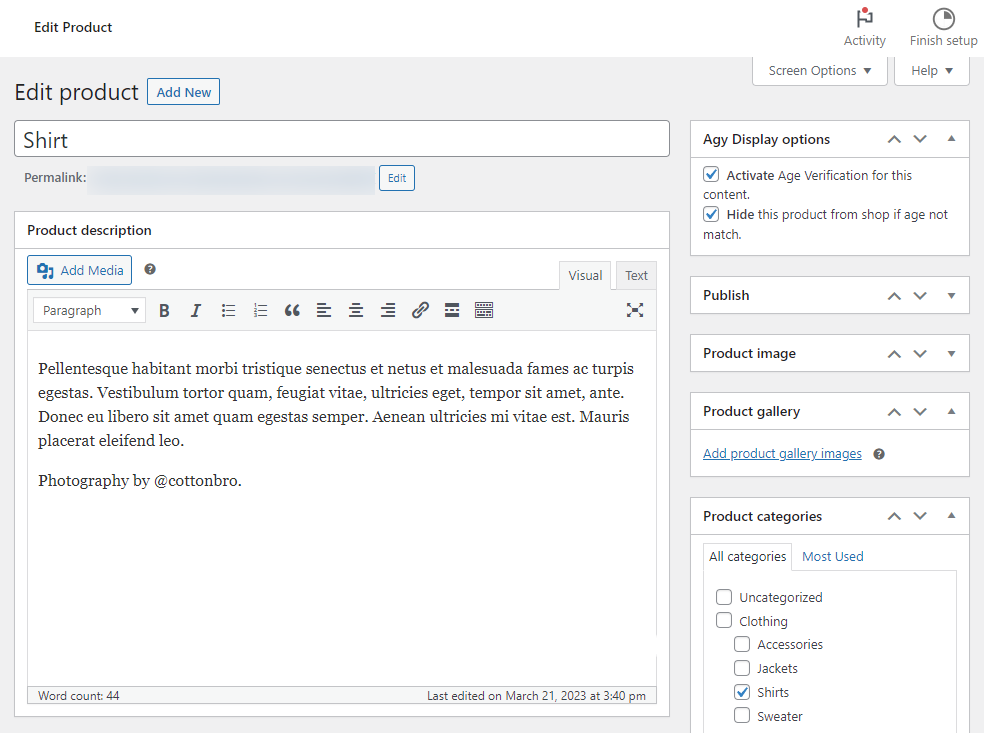
- You can also add age restriction to individual product category pages should you wish to. Go to Products > Categories and click the Activate Age Verification for this content checkbox.
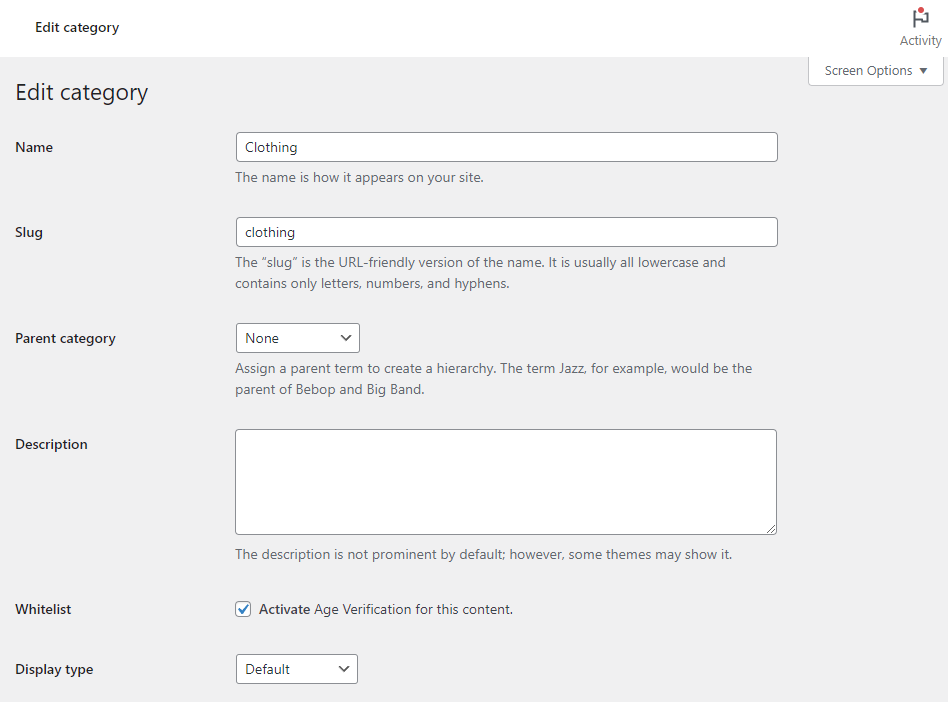
By following these guidelines, you’ve now successfully added age verification to your WooCommerce store via Agy.
This measure ensures age-restricted products are available solely to the right audience, bolstering both compliance and the overall user experience.
Manage WooCommerce product visibility today
Handling WooCommerce product visibility is essential. It lets store owners decide what products their customers see and when.
Tools like Passster and Agy can help. Passster lets you protect products with a password, and Agy checks a customer’s age before they see certain products.
These tools are easy to use and can make a big difference in how you run your online store.