If you’re trying to make money online, you might consider adding premium content to your WordPress site. The idea is simple: you put premium content behind a paywall. Readers can gain access to the content via a one-time purchase or a paid subscription.
In this article, we’ll take a look at some of the different ways websites make money from content and explain why you should add premium content to your WordPress website. We’ll also show you how you can sell premium content through your website using the Passster plugin.
Table of Contents
Why you should add premium content to your WordPress website
There are several different ways websites make money from content. This includes:
- Advertising
- Affiliate marketing
- Services or products (e.g. tutorials)
- Premium-quality content (e.g. research-based content)
The first question you need to ask yourself is: will people actually pay for your premium content?
Premium content can be just about anything from in-depth tutorials to online courses to high-quality infographics. Or it could be a mix of different types of content such as articles, e-books, whitepapers, and downloadables.
The goal is to create something that delivers value to readers and makes them willing to pay for it. Here are a few questions you can ask yourself when deciding if you should create and add premium content to your WordPress website:
- Does your content deliver value to readers? If you’re publishing content that readers aren’t likely to find elsewhere then it makes sense to sell it as premium content. Essentially, you’re offering a service to your audience.
- Are you an authority figure in your industry? If you’ve been publishing content for years and are an active member of your community, people would be willing to learn more about what you have to say.
- Is it the right time to sell premium content? Depending on the sort of content you’re thinking of publishing and average monthly readers, you’ll need to determine if it’s the right time to start selling content or if you should put content behind a subscription wall instead.
Passster
Protect your entire website, entire pages, or just parts of your content with one or more passwords.
Once you’ve decided to go the route of selling premium content, you’ll need to pick a business model and lay out a plan. Generally speaking, however, the subscription or membership model works best for selling premium content.
How to sell premium content through your WordPress site using Passster
If you’re just getting started, the subscription model might be right for you. Essentially, you grant readers access to content in exchange for a paid subscription. On the flip side, some online businesses have products or services that are tied in with the premium content they produce. The membership model fits best in this scenario.
Here, we’ll explain how you can sell premium content through your WordPress site using the Passster plugin. This works for both the subscription model and the membership model.
Step #1: Install and activate the Passster plugin
The first thing you need to do is install the Passster plugin. Log into your WordPress website and head over to Plugins > Add New from the admin panel. Next, search for Passster and install and activate the Passster – Password Protection plugin to your website.
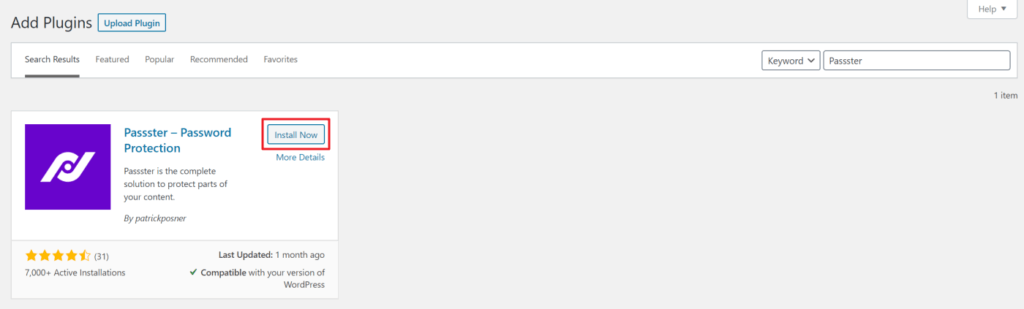
The free version of the Passster plugin lets you restrict access to content using a single password. This is a great way to get started with a step in the right direction. When you’re ready to take things to the next level, you can upgrade to the pro version to restrict access to content using multiple passwords or by user role.
Step #2: Restrict access to content by user role
Here, we’ll explain how you can grant readers access to content by user role.
This option allows you to restrict access to content based on user roles. It’s perfect for membership websites (with, for example, the Member user role) or for sites that follow the subscription model (i.e. Subscriber user role).
Dynamically assign user roles
To take things to the next level, you can use Passster together with the WooCommerce Role-O-Matic plugin to automatically unlock content by user role. Whenever a customer purchases a product or upgrades their membership (or subscription), they’ll automatically have access to new content.
To set this up, you’ll need to first purchase the WooCommerce Role-O-Matic plugin and install and activate it to your WordPress site. To keep things simple, we’ve added two subscription plans – Silver Plan and Gold Plan – as WooCommerce products.
Next, we’ll use the WooCommerce Role-O-Matic plugin to automatically assign the correct user role to customers whenever they purchase a subscription plan. For example, if a customer purchases the Silver Plan, they’ll be assigned the Silver Member user role. Similarly, if a customer purchases the Gold Plan, they’ll be assigned the Gold Member user role.
Note: You can add new user roles to your site by heading over to Role-O-Matic > Add new role.
Once that’s done, head over to Role-O-Matic > Products configurator from the WordPress admin panel. Click the Add new rule button.
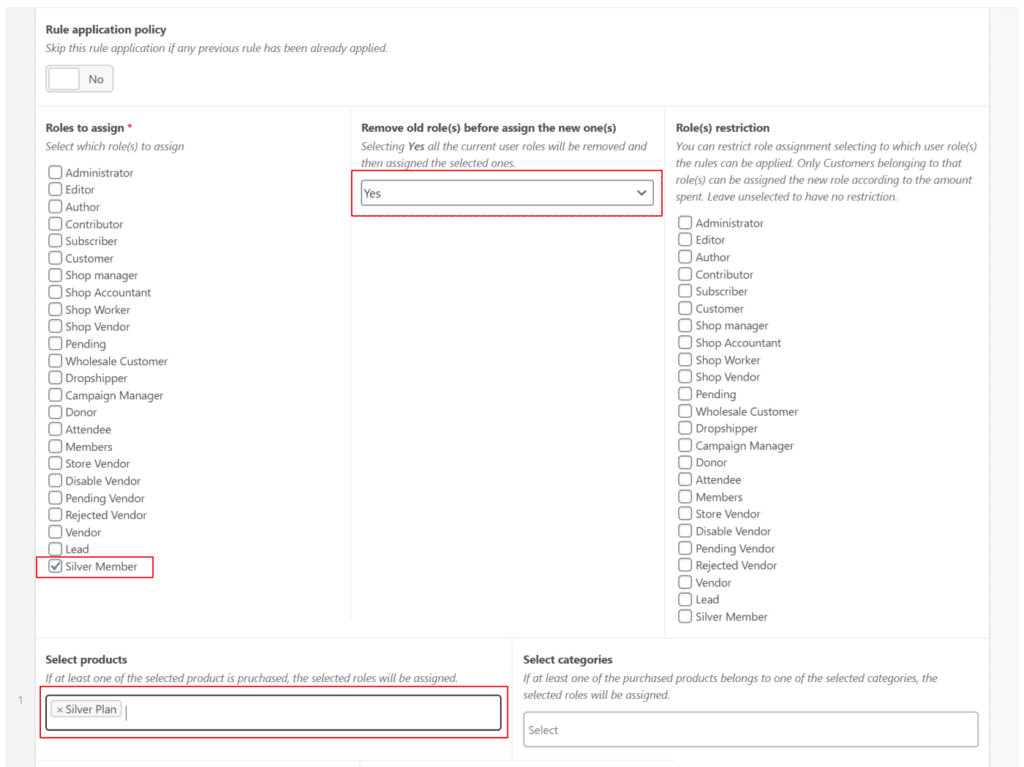
- Choose the user role you’d like to assign customers using the Roles to assign option.
- Set the Remove old role(s) before assign the new one(s) option to Yes using the dropdown.
- Select the product the customer has to purchase for the user role to be applied using the Select products option.
Repeat these steps to create as many rules as you’d like. Once you’re done, click the Update button to proceed.
Restrict access to content by user role
With the Passster plugin activated, head over to Settings > Passster from the admin panel. Next, click on the Add-ons tab to activate the Users option.
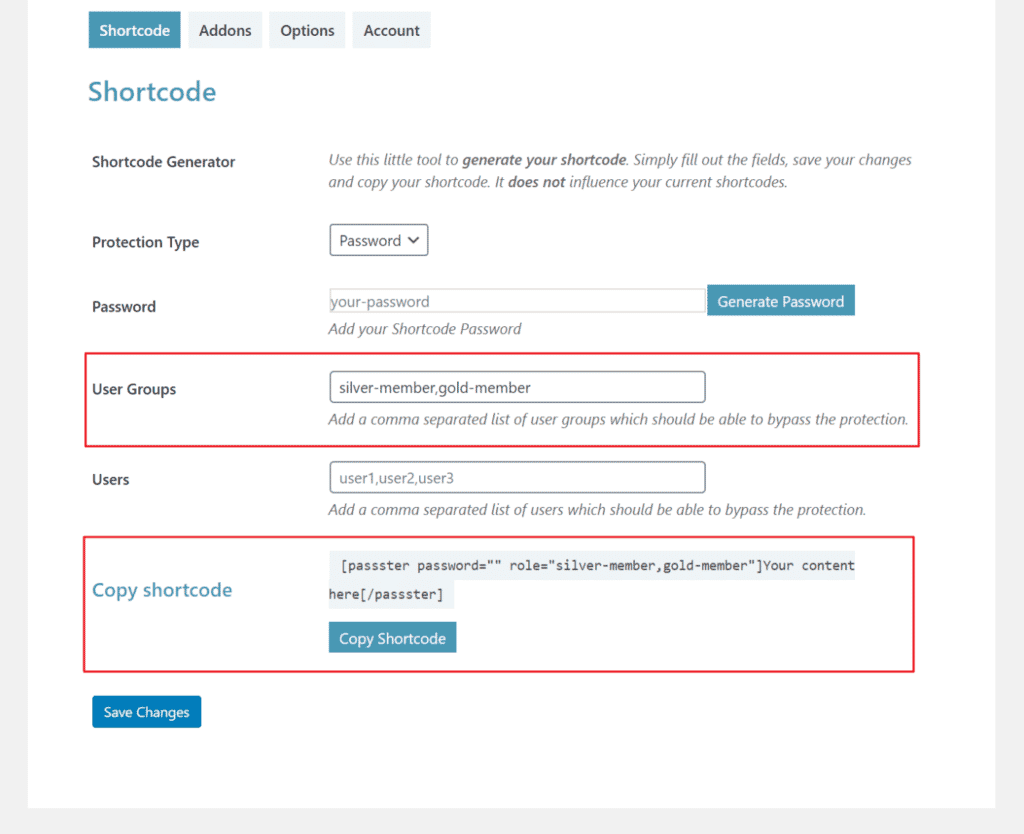
- Go to the Shortcodes tab and configure the following settings:
- Add a comma-separated list of user roles that you’d like to grant access to e.g. silver-member or gold-member.
- Alternatively, you can add a comma-separated list of users that you’d like to grant access to. This is great for sites that sell premium content to a handful of readers.
- Click the Save Changes button.
A new shortcode will automatically be generated for you. Copy this to your clipboard; we’ll use it in the next step.
Optional: Multiple passwords
Setting up multiple passwords is another easy way to grant readers access to premium content that works for both the subscription model and membership model. You can set up as many passwords as you’d like and give each reader their own password.
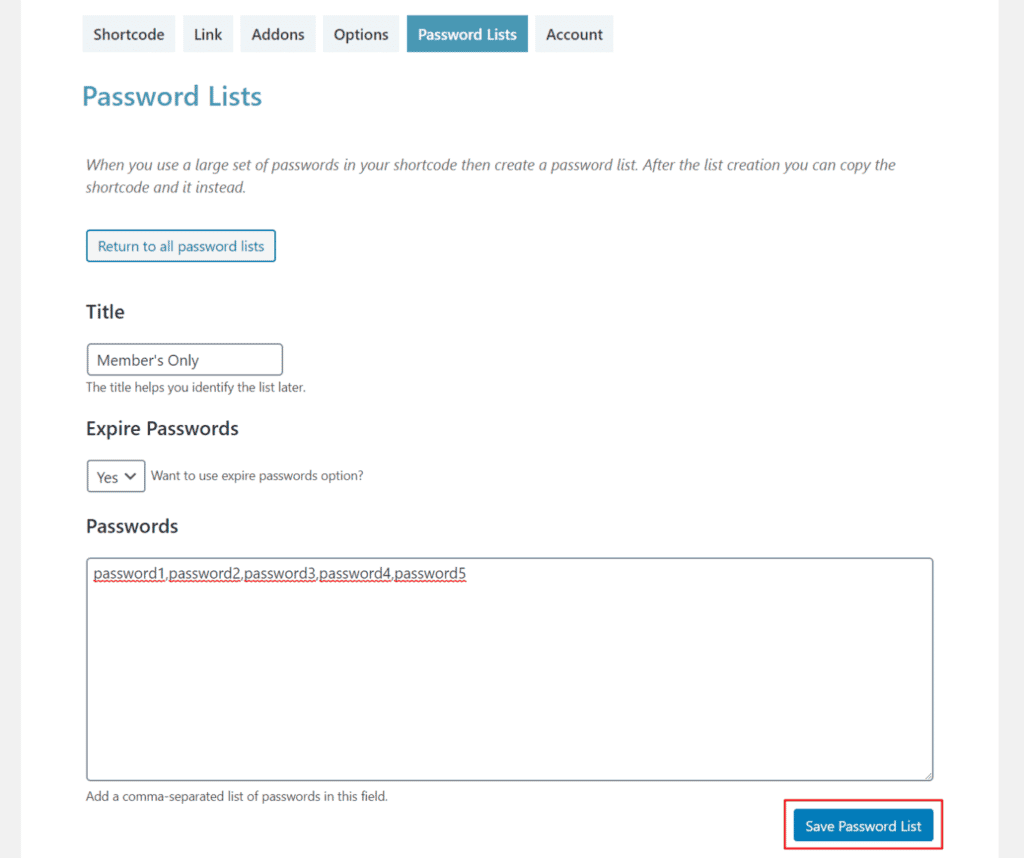
- Go to the Password Lists tab and click on the Add new Password List button.
- Configure the following settings:
- Give the password list a title. For example Members or Subscribers.
- Set the expire passwords dropdown to No.
- Add a comma-separated list of passwords in the Passwords textbox.
- Click the Save Password List button to proceed.
- Go to the Shortcodes tab and set the Protection Type to Multiple Passwords.
- Use the Password List dropdown to select the password list you just created.
- Click the Save Changes button.
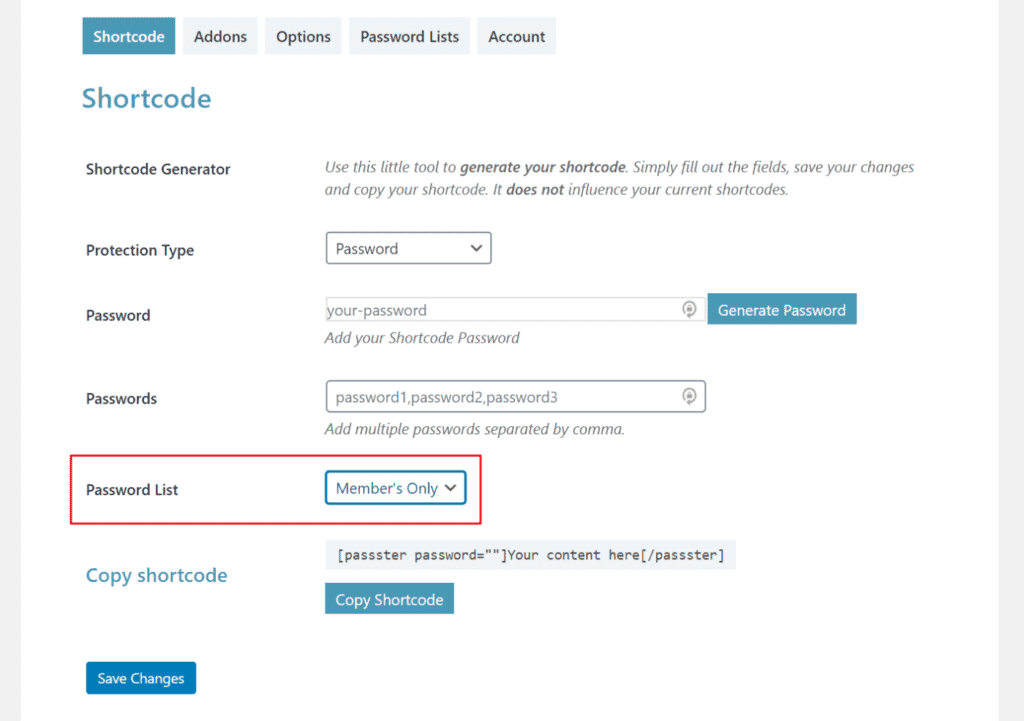
You’ll notice that a new shortcode is automatically generated for you.
Step #3: Restrict access to premium content using shortcodes
Go to the post or page you’d like to restrict access to and open it up in the edit screen. Wrap the content you’d like to protect using the shortcode you copied in the last step.
If you’re using the Multiple passwords option, it will look something like this on the front-end:
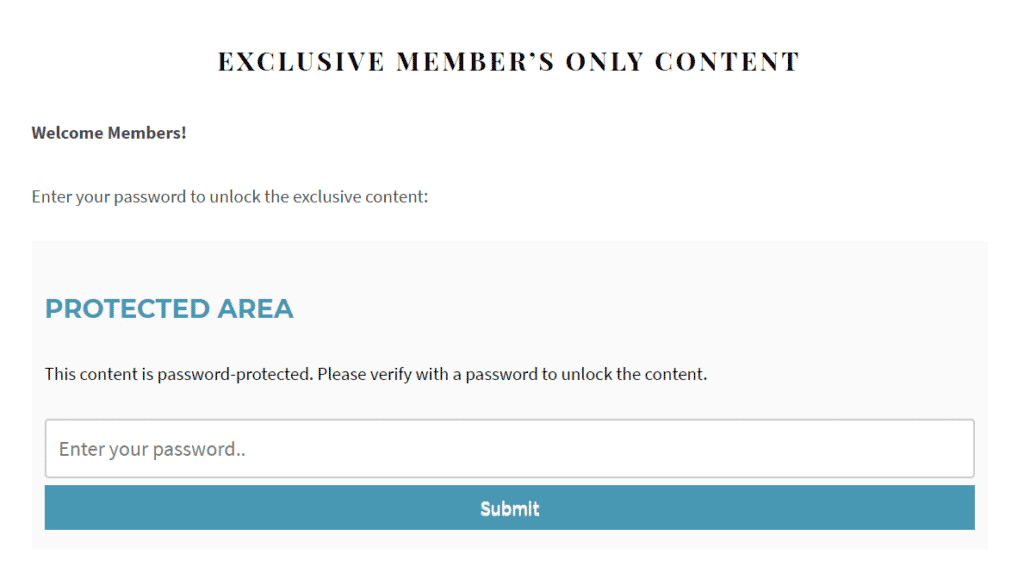
And, if you’re using the Users option, only users with the correct user role will be able to view the premium content.
Bonus: Give prospective customers a trial of premium content
One of the neat features on offer with Passster is that it lets you offer prospective subscribers or members a limited-time free trial.
You can set this using Passster’s single password option or unlock it via link option:
- Single password. This option lets you restrict access to content using a single password. You can give this to prospective subscribers or members to give them an idea of what they can expect to get by purchasing premium content.
- Unlock via link. Use this option to generate an encrypted link that grants users access to premium content. You can send trial users the link over email when they subscribe to the free trial or register for the trial membership.
Another way to do this is by using the partly hidden parameter. This option is useful if you want to give all prospective members the option to get a preview of the premium content.
Here’s how it works:
[passster password="" role="silver-member,gold-member" partly="demo,another-demo"]{part}This will only be seen by entering partly passwords.{part}This content can be seen by authorized user roles and not partly passwords.[/passster]Conclusion
Passster makes it easy for online business owners to sell premium content through WordPress using either the subscription model or the membership model.
You can grant users access to content by setting up multiple passwords or by user role. In addition to this, you can also use it to offer free trials to prospective customers and build your email list along the way.
Passster
Protect your entire website, entire pages, or just parts of your content with one or more passwords.