Creating a password protected portfolio is an excellent way to showcase your work while ensuring it remains exclusive to selected viewers.
Whether you’re a photographer, designer, or artist, having a secure space online can be invaluable. Not only does it allow you to control who sees your work, but it also adds a layer of professionalism to your online presence.
So, if you’re looking to create a password protected portfolio on your WordPress website, this guide is here to help.
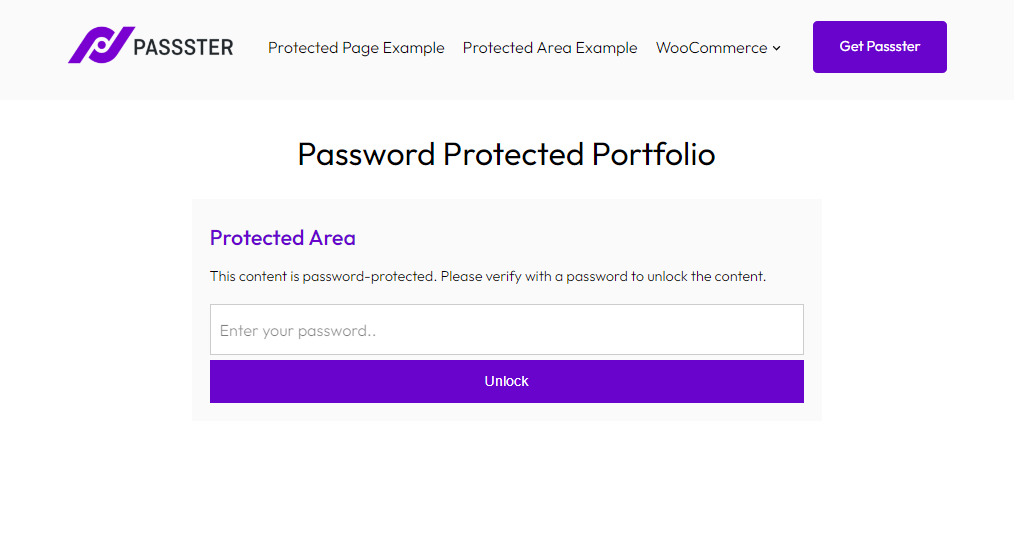
In this guide, we’ll cover:
- Features you might need in a password protected portfolio website.
- How to create a password protected portfolio in WordPress.
Passster
Protect your entire website, entire pages, or just parts of your content with one or more passwords.
Let’s begin by exploring the features that can enhance your password protected portfolio website.
Features you might need in a password protected portfolio website
When considering a password protected portfolio, it’s essential to identify the features that will best serve your needs.
These features should not only prioritize the security and exclusivity of your work but also offer a seamless and user-friendly experience.
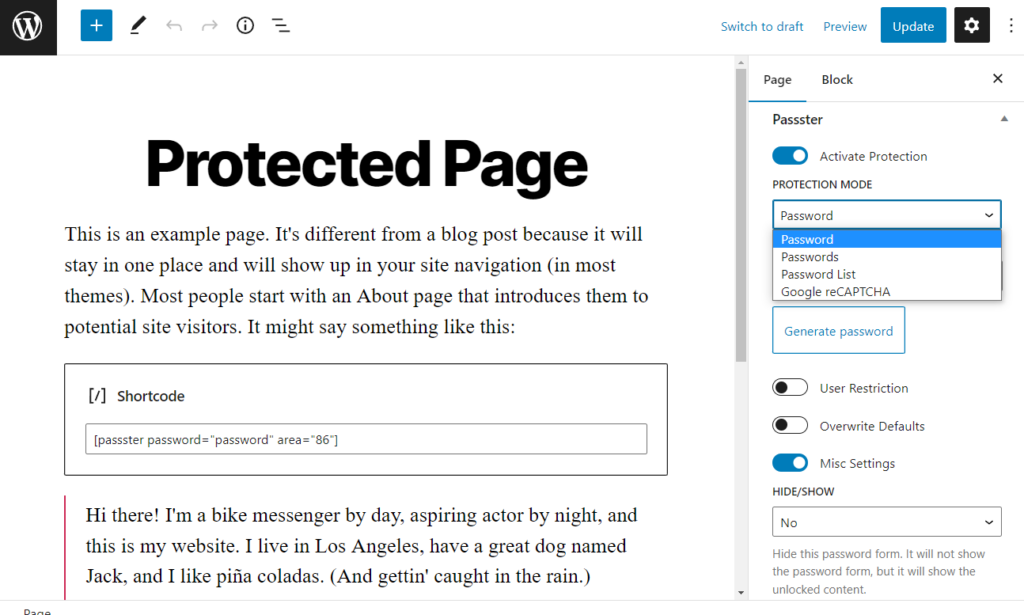
Security for your online portfolio
A top priority is ensuring that your portfolio has a robust password protection system that’s hard to bypass.
This guarantees that your work remains exclusive to those you’ve granted access to, safeguarding your content from unauthorized viewers.
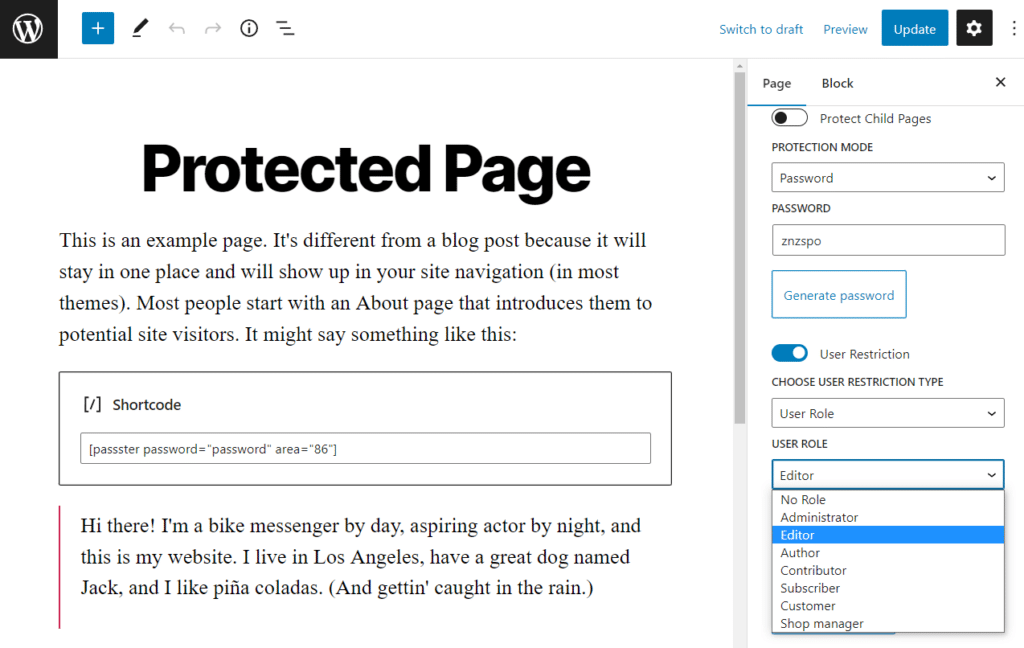
Diverse access methods
While secure passwords are a standard protection method, having alternative ways to grant access can be beneficial.
Options like user roles or usernames, can be even more useful. Allowing you to give access to one specific person. This enables you to remove that specific person’s access should you need to.
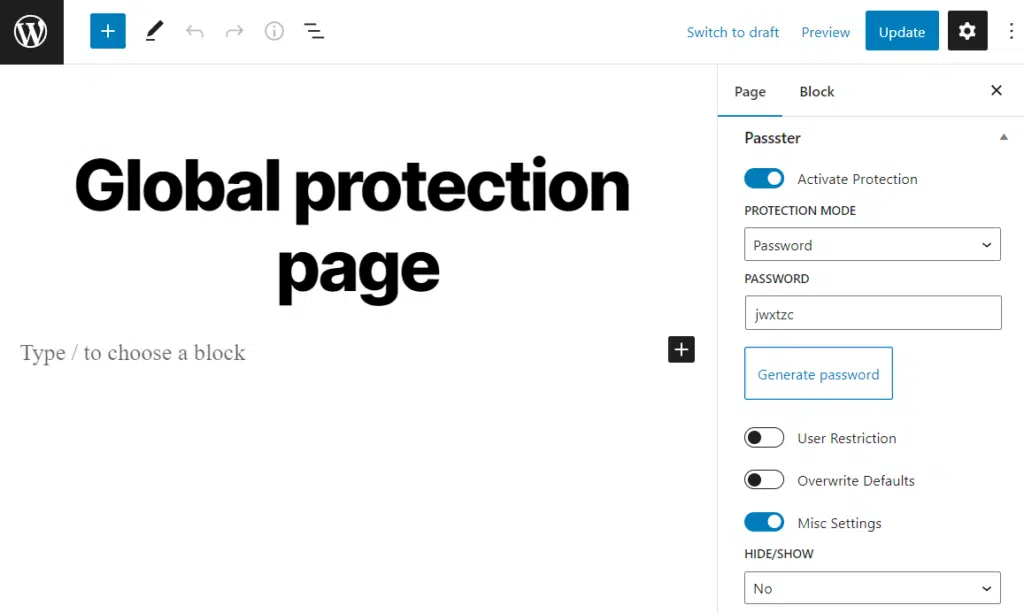
Flexible protection options
Your needs might vary. Perhaps you want to shield your entire portfolio, only specific sections, or individual portfolio items. Having the flexibility to choose what content remains private and what is publicly accessible is crucial.
User-friendly setup and management
A simple and intuitive setup process is vital. You should be able to easily manage access permissions, change passwords, and monitor who views your content without any complications.
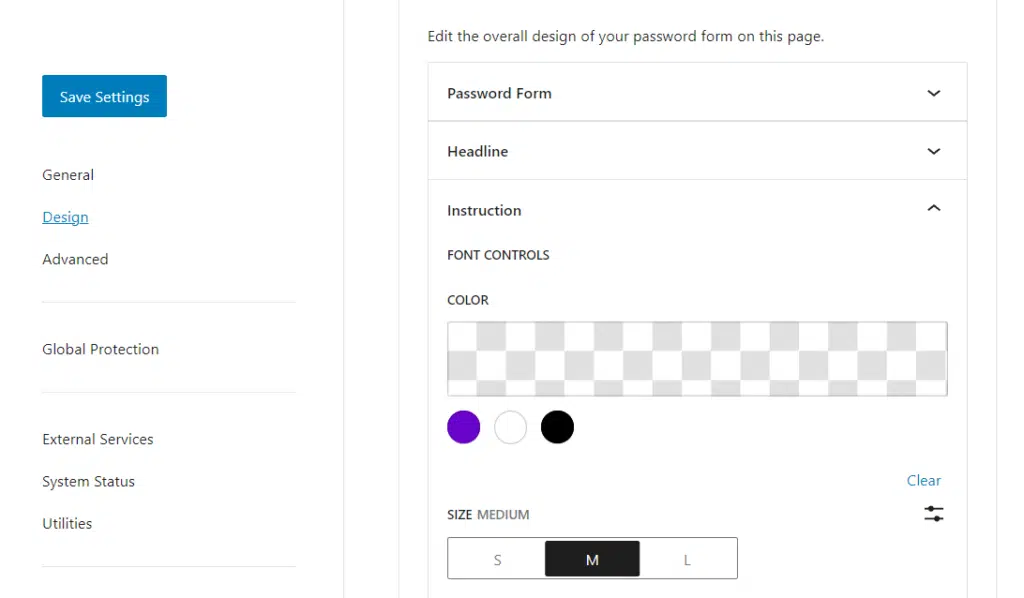
Personalized entry page design
First impressions matter. The password entry page is often your audience’s initial interaction with your portfolio.
Customizing its appearance to align with your brand or personal style can enhance the experience of someone viewing your portfolio website for the first time.
Compatibility with themes and plugins
To maintain a consistent and professional appearance, your password protected portfolio should integrate seamlessly with various themes and plugins. This ensures your site functions smoothly and looks cohesive.
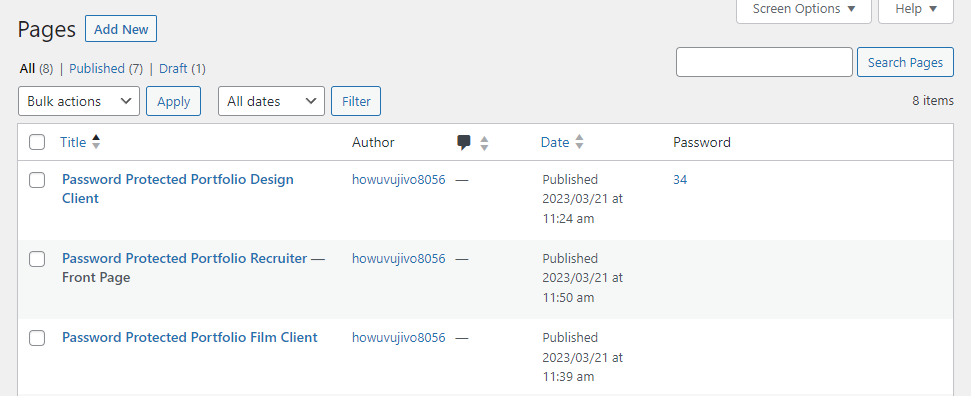
Multiple portfolios with controlled access
There might be instances where you want to create different portfolios for various audiences. Let’s say you want to showcase case studies to potential clients. Or, as a freelancer or graphic designer, you want to hide previous work from specific clients. Or, you want to showcase your public portfolio to recruiters but keep previous projects hidden. You should be able to do all of this.
Being able to control who accesses which portfolio is essential, allowing you to tailor content to specific viewers.
With these features in mind, let’s get to it and learn how to create a password protected portfolio in WordPress.
How to create a password protected portfolio in WordPress
If you’re looking to safeguard your portfolio on your WordPress website, you’re in the right place. This section will guide you through the process of creating a password protected portfolio.
The default settings in WordPress only allow you to set one password for a single page on your website. Not only is this not helpful if you need more control, but it’s also not very secure or flexible.
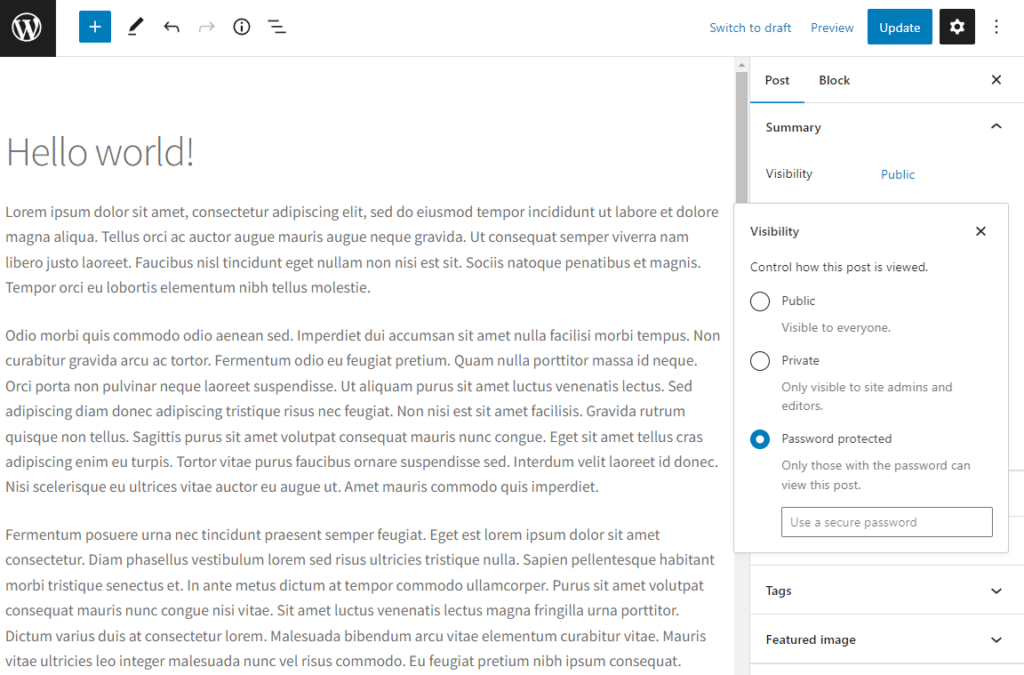
By using a single password using WordPress’ default settings, you’ll have the following problems:
- Once you hand out that one password, you’ll have a problem if you need to change it.
- Let’s say you’ve launched your portfolio and have sent the password to a variety of potential clients, recruiters, and acquaintances. But something happens, and you don’t want one of these people to see your portfolio anymore. The only solution is to change the password, and contact everyone else again with the new one. Not ideal.
- You can’t track password use.
- Let’s say you hand out your password to similar people, but this password (without you knowing) does the rounds, and your site is hit with way more visitors than planned. You’ll have no way of knowing or stopping it because you have very little control.
The solution? Using a password protection WordPress plugin that gives you way more flexibility, security, and protection options for your WordPress portfolio.
The plugin we recommend? Passster.
The best password protection plugin, Passster
Passster is a WordPress plugin that allows you to protect your WordPress pages, posts, parts of your content, and more.
Essentially, it’s the perfect tool to help you build your password protected portfolio.
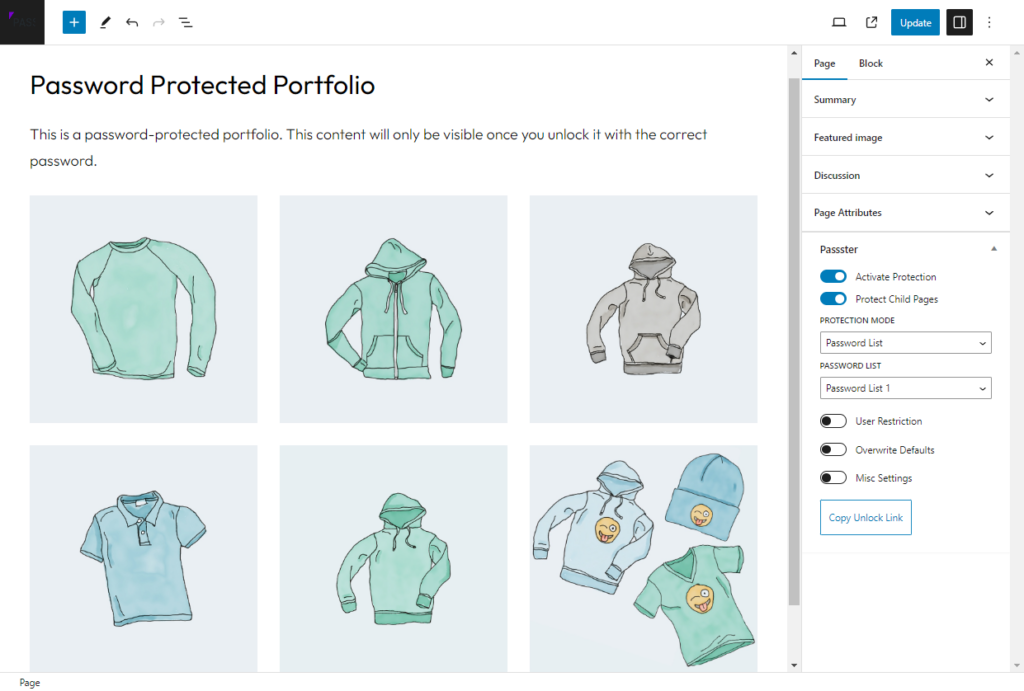
It does this by allowing you to protect your content using multiple different methods:
- A single password – if you need to, you can still create just one password to share with your portfolio project viewers.
- Multiple passwords – create multiple passwords for one page and give yourself a fallback if one is misused.
- Password lists – add multiple passwords to a list. The passwords within this list can be automatically generated and have expiration set for peace of mind.
- Username or user role – restrict access to your portfolio site or page by someone’s user role or username.
Using these methods, you can either protect your entire website if you have just one portfolio. Or you can create multiple password-protected pages, each with a different portfolio for separate site viewers.
With Passster, you’ll also be able to customize the look of your ‘login form,’ changing how it looks and what it says so it meets your standards.
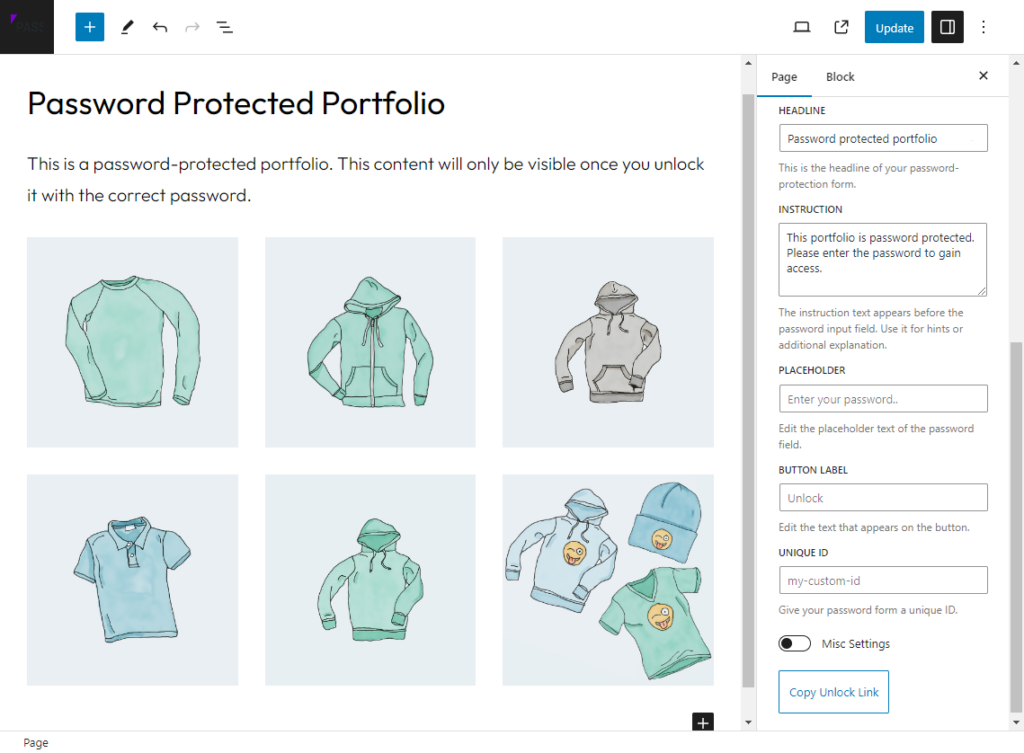
As a bonus, when you use Passster, your portfolio pages are SEO-friendly. So, search engines still see your content, but visitors don’t.
Passster
Protect your entire website, entire pages, or just parts of your content with one or more passwords.
So now we know what Passster’s all about, let’s get it setup and running on your WordPress website.
Step 1: Download and install the Passster plugin
The first step is to download and install the Passster plugin on your WordPress website. You can download the plugin from the official Passster website.
Once downloaded, you can install it by navigating to the Plugins section in your WordPress dashboard, clicking on Add New, and then uploading the downloaded file.
For this example, we’ll use Passster to password protect your entire portfolio website. But if you’d like to password protect specific pages (if you want multiple different portfolios), take a look at our private page guide.
Step 2: Make your entire website password protected
The first thing we’ll need to do is create a page that will host your password protection form.
- From your WordPress dashboard, go to Pages > Add New and give your page a name.
- Next, click Publish.
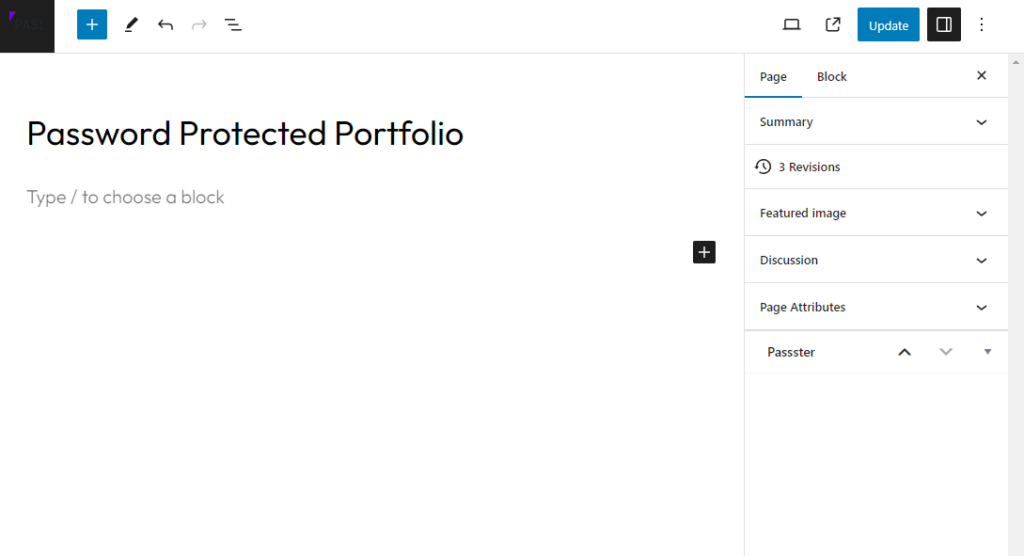
With this page published on your site, we can use Passster to set it as your global protection page.
- From your WordPress dashboard, go to Passster > Settings > Global Protection.
- Click the Activate Global Protection toggle switch to enable, then select the page you just created as your global protection page.
- If there are any pages you want users to still be able to access without entering a password, you can exclude them from your global protection.
- Click Save Changes.
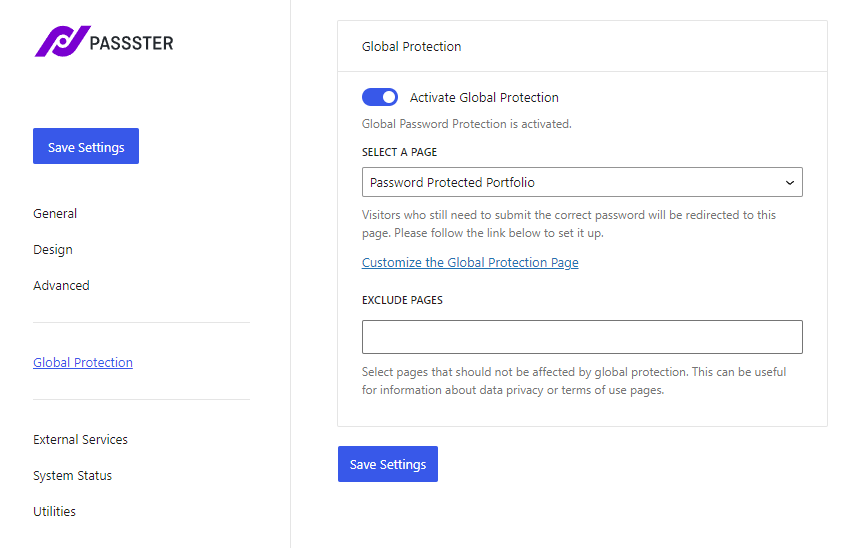
Step 3: Set how you want to protect your portfolio
We’re going to return to the page we created earlier and set your protection type next. This will also allow us to customize the form visitors will use when visiting your password protected portfolio.
- From your WordPress dashboard, navigate to Pages > All Pages and click to edit the page you want to protect.
- In the settings sidebar on the right, scroll down until you get to the Passster section.
- Click the Activate Protection toggle button.
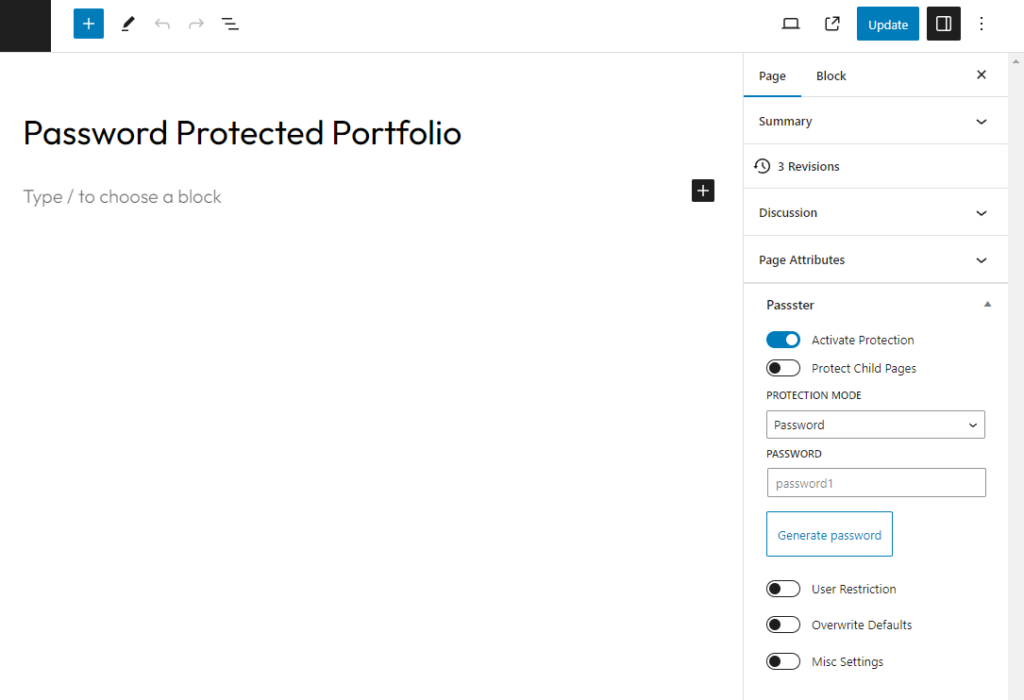
- Next, you’ll need to pick your protection type in the Protection Type dropdown. There are four options here:
- Password: Allows you to set one specific password to gain access.
- Passwords: Allows you to enter multiple different passwords to gain access. Add these as a comma-separated list.
- Password List: Allows you to select one of your pre-created password lists.
- Google reCAPTCHA: This doesn’t require a password and instead restricts bots and hackers on the page with CAPTCHA.
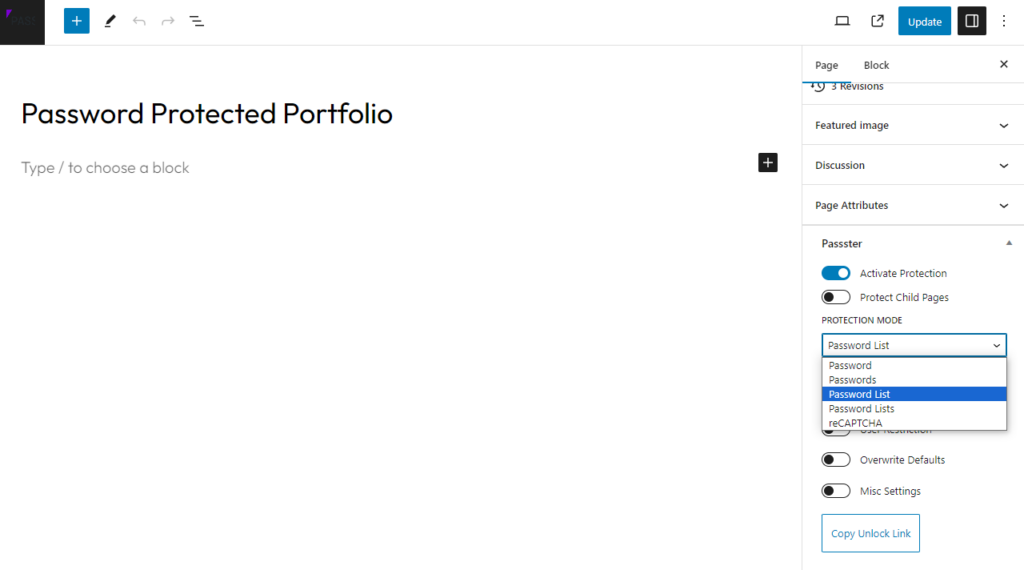
- Underneath this, you’ll see User Restriction. Change the User Restriction Type (Username or User Role) using the dropdown. Then, specify which of these you’d like in the User role or username field.
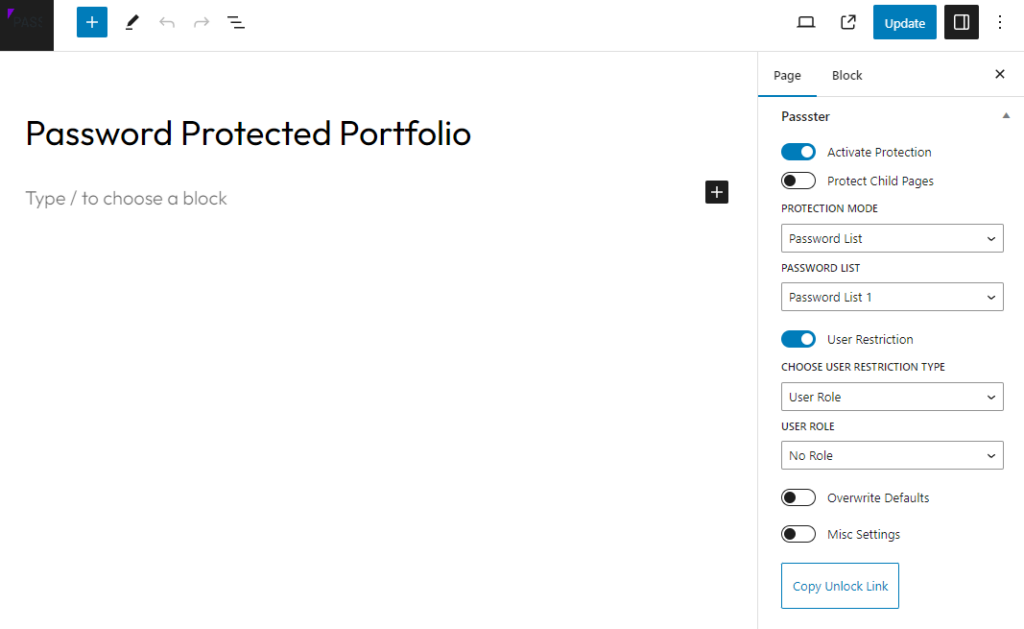
- In the Overwrite Defaults section, you can customize how the password protection looks and what it says. Customize this if you want, or you can set one for your entire website in Passster’s main settings.
- In the Misc Settings section, you can hide or show the password form and set a redirection URL in the ‘Redirection’ field. This will redirect website visitors to another URL once they’ve gained access.
- Once you’re happy with all your settings, click the blue Update button at the top of the page.
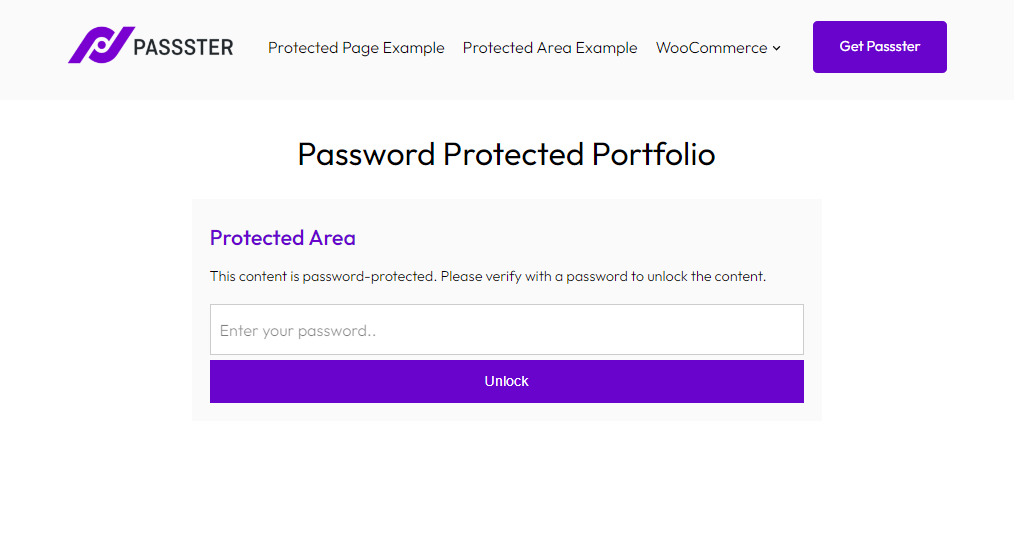
That’s it! Your portfolio website has now been password protected with the help of Passster. When visitors start using your passwords, you’ll be able to track them in Passster’s Statistics settings and have full control over your password protected portfolio.
Create your password protected portfolio website today
Creating your password protected portfolio in WordPress should be a pretty straightforward task. after all, in theory, all you need to do is create it and set a password.
But if you want to have more flexibility, control, and keep your portfolio safe, using Passster is a safe bet.
Passster
Protect your entire website, entire pages, or just parts of your content with one or more passwords.