If you’re thinking about building a WordPress website, you might have decided to use a page builder, like Oxygen Builder. The main benefit of using a page builder is that it’s perfect for designing and building just about any type of website – whether it’s a membership site or a portfolio website.
The only problem is that most page builders don’t give users the option to password protect content.
In this tutorial, we’ll show you how you can password protect sites with Oxygen Builder. We’ll explain how to do this using the Passster plugin for WordPress.
Table of Contents
Why you’d want to password protect your website
If you’re thinking of building a membership site, portfolio website, or a premium online magazine site, you’ll need a way to restrict access to exclusive content. It could be any type of content including text content, media files, downloadables, or forms.
The purpose of password protecting sites is so only authorized users have access to the premium or exclusive content.
Let’s step through a few different examples of when you might consider password protecting your site:
Exclusive content or products
If you’re using the Oxygen Builder to publish exclusive content or sell exclusive products, you’ll need a way to ensure only authorized users have access. This is the simplest way to restrict access to exclusive content or products in WordPress.
Password protect premium content
As an online magazine owner, you might want to publish premium content on your website. This could be content that’s meant for subscribers only. For this, you’ll need a plugin that lets you password protect sites and areas on your website.
This way, you can publish some blog posts for all readers (for free) and password protect premium content on your website.
Password protecting content meant for specific users only
If you sell services or run an online business, you might want to password protect certain pages on your website so only authorized users or clients can see them.
For example, if you’re a freelancer, you might want to publish a public portfolio on your website and password protect other projects you’ve done for clients. This way, you can share your detailed portfolio with prospective clients only.
Password protect forms
As a business owner, you might want to password protect forms on your website to prevent spam submissions. It’s also an easy way to ensure only authorized users have access to the forms.
You can use the Oxygen Builder to build just about any type of website. Once that’s done, you can use our Passster plugin to easily password protect your site.
How to password protect sites with Oxygen Builder
Here, we’ll explain how you can password protect sites with Oxygen Builder using the Passster plugin. For this tutorial, we’ll assume you have a WordPress website set up with the Oxygen Builder installed on it.
Oxygen Builder offers a visual editing experience which means you can build just about any type of website (including WooCommerce-powered online stores) without having to code. It comes with a header builder, conditional logic, and supports the Gutenberg editor.
Page builders are perfect for all types of users. However, they don’t come with built-in options to password protect content. This is where our Passster plugin comes in.
Using Passster, you can password protect sites in different ways including with a single password, multiple passwords, or password lists. You can either create a protected area on your website or restrict access to entire pages or posts.
Create a protected area
Passster’s Area Protection feature makes it easy to password protect certain parts of your content. In other words, you can restrict access to an area of your website instead of the entire page or post.
The plugin lets you choose the protection type (password protection) and enter the content you want to restrict access to. Once you’ve done that, you can use the shortcode provided to add the password protected content anywhere on your website using Oxygen Builder.
You can password protect all types of content including text, media files (images and videos), web forms, or downloadables.
Here’s what you need to do to create a password protected area on your WordPress website:
Head over to Passster → Protected Areas from the WordPress admin panel. Click on the Add New button. Give the protected area a title and configure the Shortcode Configuration metabox on the right side of the page.
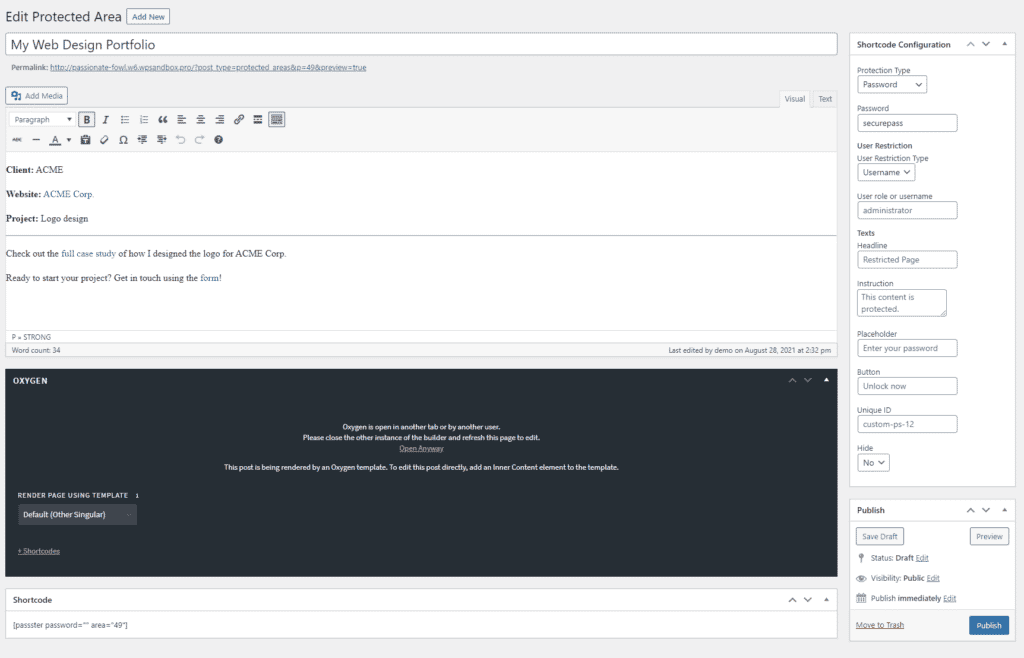
For example, if you want to create a protected area for your portfolio, you might name the password-protected area something like My Web Design Portfolio.
The next step is to add the content you’d like to restrict access to. This can be text, audio, video, or other media content. Simply add it to the text editor. We’ll insert this directly into a page or post using the Oxygen Builder.
These are the configurations you need to make to the Shortcode Configuration meta box:
- Set the Protection Type to Password using the dropdown menu.
- Enter a password in the Password field.
Click the Publish button to continue.
You’ll notice that a shortcode will automatically be generated for you in the Shortcode meta box on the same screen. Copy it to your clipboard. Insert the shortcode anywhere on your website where you want to add the password-protected content.
Let’s say you want to add password-protected content to a page. All you have to do is insert the shortcode into your page.
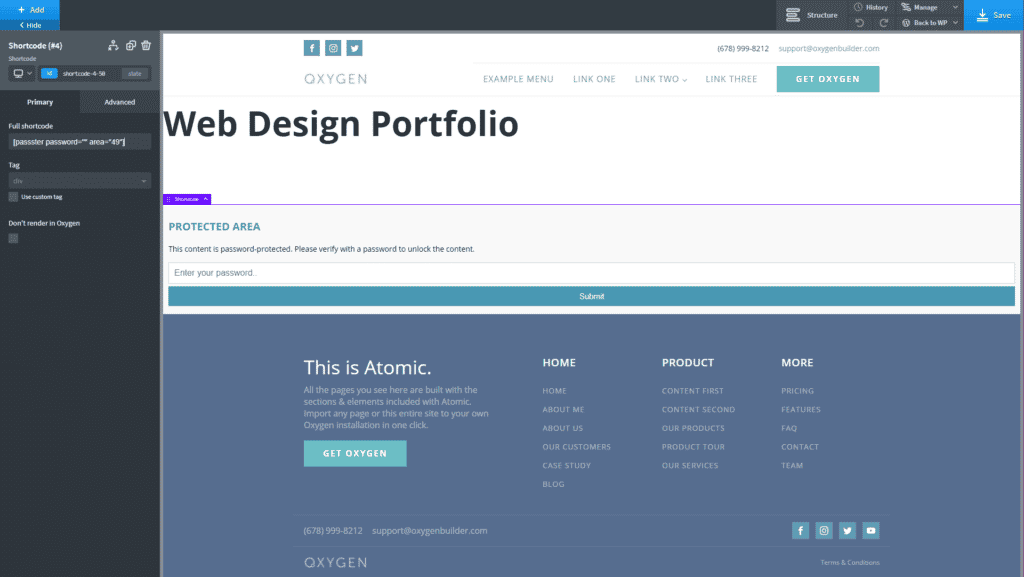
It might look something like this on the front-end:
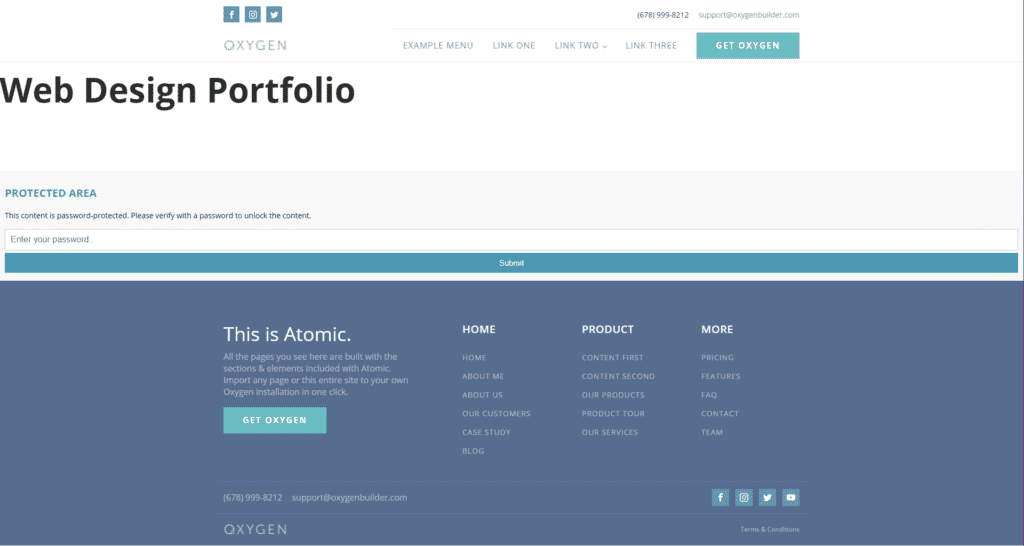
And, when a user enters the correct password, they’ll see the exclusive content:
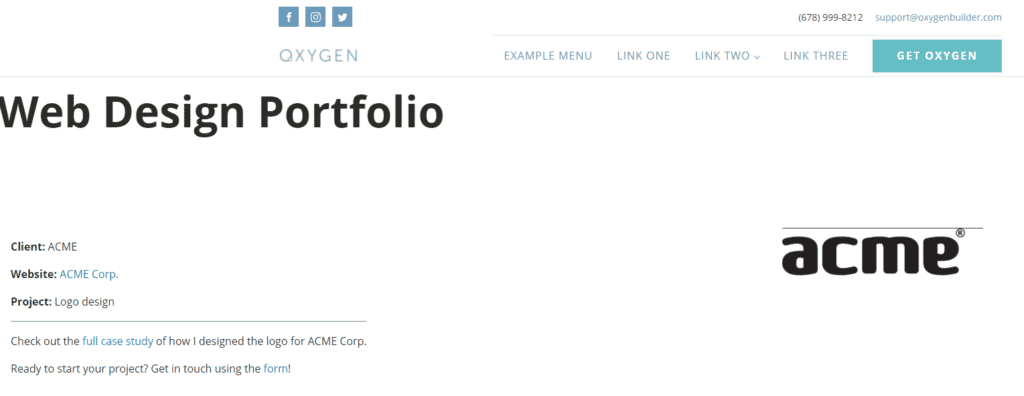
Restrict access to pages and posts
Another way to password protect sites is by restricting access to pages and posts. This is possible with Passster’s Page Protection feature.
Using the Page Protection feature, you can password protect all of the content on your WordPress pages and posts. All you have to do is select the protection type (password protection) and the Passster plugin will take care of the rest.
Here’s what you need to do to restrict access to pages and posts in WordPress:
Start by creating a new page that you’d like to password-protect. If you already have a page created that you want to password protect, you can open it up in the Edit Page screen and follow the below-mentioned steps.
Since Passster is fully compatible with the Oxygen Builder, you can password protect any pages or posts you create using the page builder.
Add content to your page that you’d like to password-protect. Next, use the Passster (Page Protection) meta box on the right side of the screen to configure password protection options:
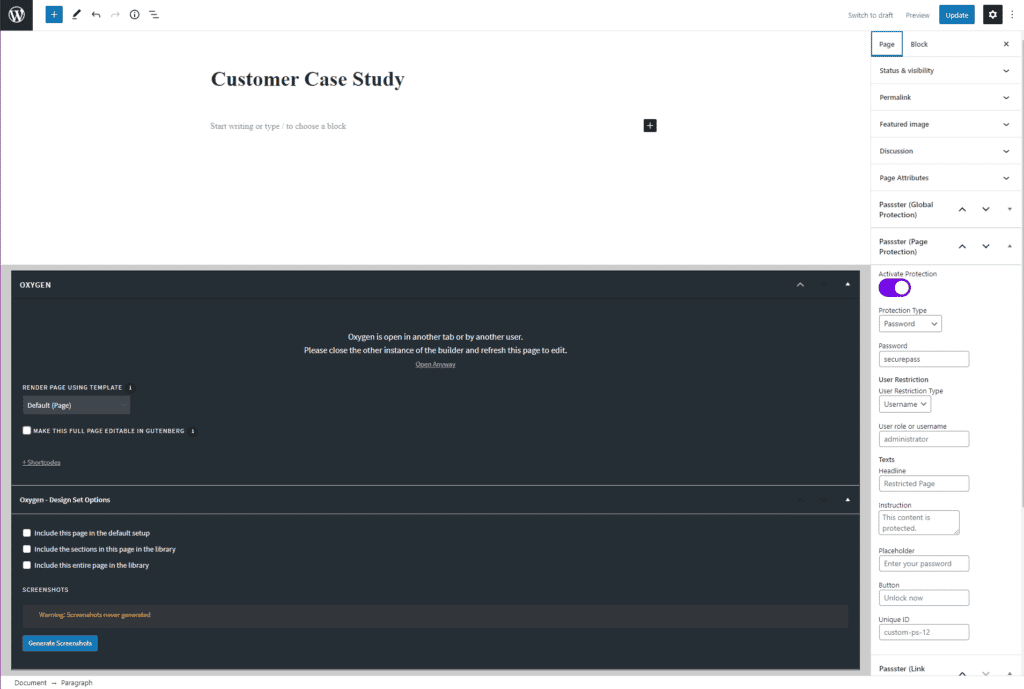
- Toggle the Activate Protection option on.
- Set the Protection Type to Password using the dropdown menu.
- Enter a password in the Password field.
When you’re done, click the Publish button to continue.
The password-protected page will look something like this on the front-end:
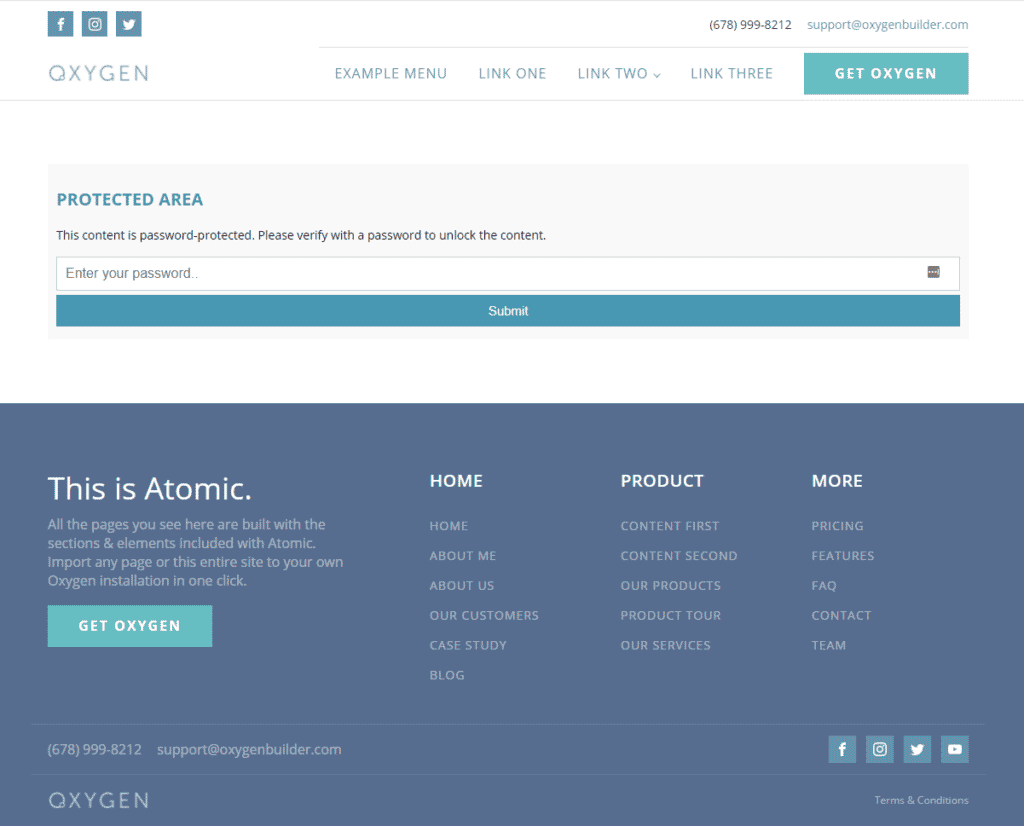
Authorized users can enter the correct password to view the content.
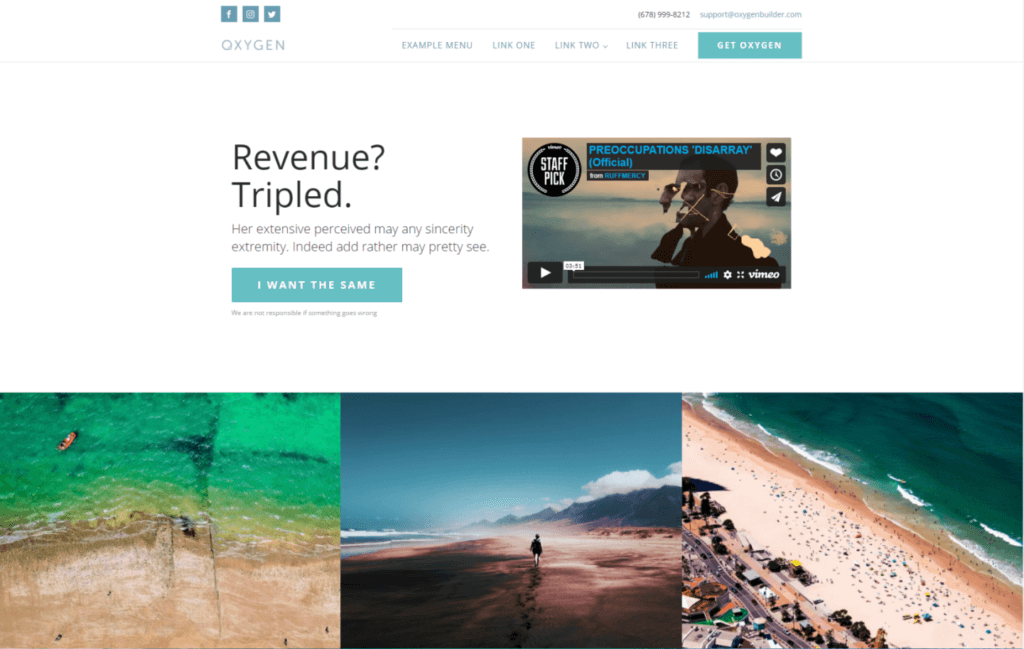
Single password protection vs multiple password protection
In the tutorial above, we explained how you can password protect content with a single password. You can also use the Passster plugin to password protect content areas or pages and posts with multiple passwords.
You can do this by setting the Protection Type to either Passwords or Password List instead of Password.
Multiple password protection is perfect for when you want to give different passwords to different users. This way, you can grant and revoke access whenever you’d like.
To take things further, you can create password lists that make it even easier to manage passwords on the back-end.
Other ways to restrict access to content
Here are some other ways you can restrict access to content using Passster:
- Unlock via link. Users can click a direct access link to quickly access the protected content without entering a password.
- CAPTCHA or reCAPTCHA. Password protect your content against bots and spam accounts using CAPTCHA or reCAPTCHA.
- User role protection. Grant access to selected user roles only or selected users only with the user role protection option.
To learn more about the different ways to restrict access to content, be sure to check out our tutorial on the 6 Different Ways to Restrict Content in WordPress.
Conclusion
If you’re using the Oxygen Builder to build your website, the Passster plugin is perfect for password-protecting content. You can use it to create a protected area on your website or password-protect entire pages and posts. Depending on your specific needs, you can password-protect content with a single password, multiple passwords, or create password lists.
Passster
Protect your entire website, entire pages, or just parts of your content with one or more passwords.