Looking for a way to share details about private events on your WordPress site? Password-protect your event pages!
Whether you want to organize events for specific user roles or create a member’s only event page, you will need to password protect the content and give out the passwords to authorized user roles only.
However, WooCommerce, by default, offers limited functionality to restrict content by passwords. This is where the robust WordPress content restriction plugin, Passster, comes into play. It packs everything you need to easily create and password-protect event pages in WordPress, even if you’re not very tech-savvy.
In this article, we’ll go over some of the main reasons why creating password-protected event pages is useful and how you can set them up in WordPress using the Passster plugin.
Table of Contents
Why you might want to create a password-protected event page in WordPress
Whether you’re using an event plugin or adding event details to a WordPress page, all site visitors will be able to access the page. In other words, this means you can’t create private events or restrict access for uninvited users on your WordPress event pages.
Here are some of the main reasons why you might want to create password-protected event pages in WordPress:
- For creating a “Staff Area” on your event website. If you’ve created a “Staff Area” where all members of your staff can learn about upcoming company events, you might want to restrict regular site visitors from accessing the page. This is why it’s best to password-protect the “Staff Area” page on your event website and give out the passwords to authorized users only.
- For hiding private employee training events. If you’re thinking of hosting private employee training events for new employees or interns for your business, you don’t want everyone registering for those specific training events. Instead, you can create a private employee training event page by password-protecting it. This way, only your staff members will have access to the training events without you worrying about unauthorized users registering for it.
- For creating a member’s only events website. Creating a members-only event website is a great way to offer additional value to registered users and encourage them to continue their membership. However, since the event is exclusive for members only, it’s best to password-protect it and hide it from regular users on your website. Simply hand out the passwords to members at the time of registration.
- For letting team members access private feedback forms. It’s a good idea to password-protect private feedback forms that you can use to collect feedback from your team. You don’t have to worry about filtering out the real submissions from spam submissions as only your team members will have the password to access the private feedback form on your site.
It’s important to password-protect event pages, so hackers and trolls don’t end up filling out the registration form. This will leave you and your team members spending time filtering out spam submissions. And, eventually, this will negatively affect workflows for your business and can slow down the whole event registration process.
Passster
Protect your entire website, entire pages, or just parts of your content with one or more passwords.
For a better understanding of protecting your WordPress forms, check out our tutorial on how to make a password-protected form in WordPress.
Passster: The “all-in-one” solution for creating password-protected event pages
Passster offers an all-in-one solution for protecting content and to password-protect event pages on your WordPress site.
Here are some notable key features on offer
- With Passster you can restrict content by user role, logged-in status, password lists, and CAPTCHAs/ ReCAPTCHAs.
- It lets you protect entire pages or portions of pages using powerful content restriction options that can be set either globally or on a per-page basis.
- You can assign multiple passwords for event pages or create a password list for restricting premium content.
- Passster works seamlessly with popular page builders such as Elementor, Divi, Oxygen, and WP Bakery Pagebuilder.
How to create password-protected event pages in WordPress using Passster
Now, with a better understanding of why it’s important to password-protect event pages in WordPress, let’s see how you can use Passster to restrict pages in WordPress using passwords.
For this tutorial, you’ll need a WordPress website and the Passster plugin.
Step #1: Install and activate the Passster plugin
First, get the Passster plugin and install it on your WordPress site. Click on the download link from the purchase confirmation email sent to you.
Navigate to Plugins > Add New and upload the .zip file to your WordPress site. Click on the Install Now button and activate the plugin after it’s done installing.
If you just want to test out the plugin, you can use the free version of Passster for password-protected event pages in WordPress. However, if you’re going to create multiple passwords for your events page, you will need the Passster Pro plugin.
Multiple passwords give you the added benefit of handing out different passwords to different users (or user groups) and make it easier to revoke access for certain users without disrupting the experience for everyone else.
Step #2: Create your event page
The best part about Passster is that it makes it incredibly easy to password-protect event pages. Create and customize your events page as you usually would by navigating to Pages > Add New.
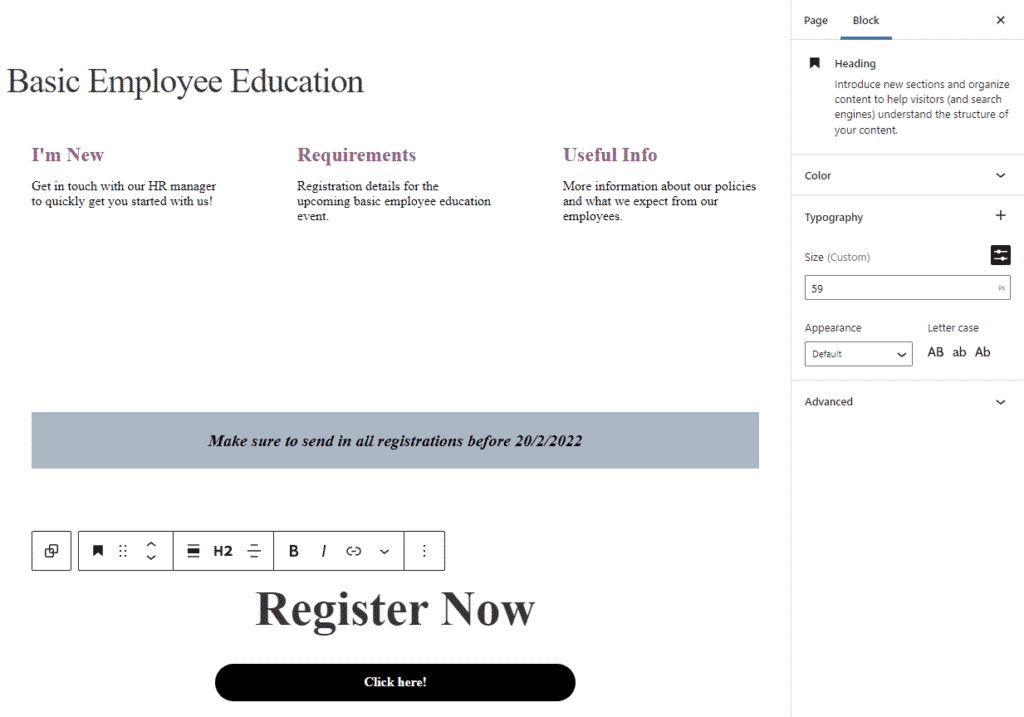
For instance, you can create a private training event for your employees only to get them up to speed with your business practices and their role. In this scenario, you would want to prevent regular site visitors from registering for the training program.
Step #3: Set password-protection options
Once you’re done creating your event page, you can start protecting it using Passster. Simply click on the Page tab and navigate to the Passster (Page Protection) tab.
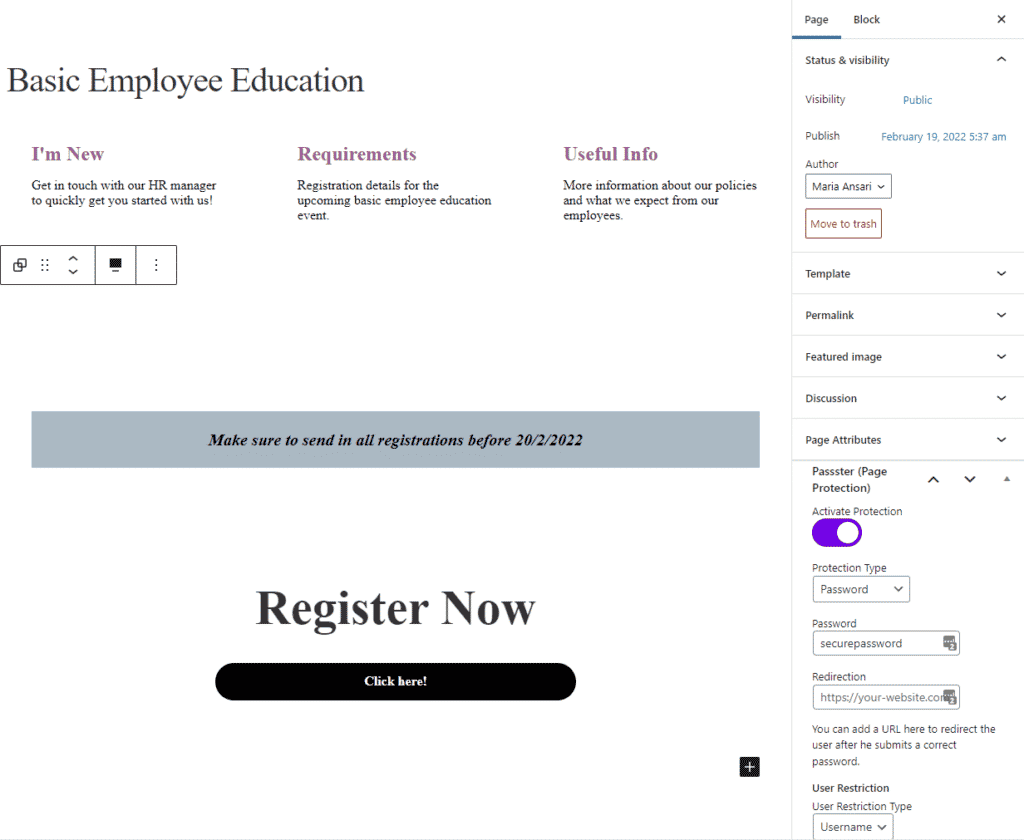
Check the Activate Protection checkbox and select Password or Passwords from the Protection Type dropdown menu. You can set multiple passwords or create password lists if you have the premium version of Passster enabled on your WordPress site.
Enter a strong password in the Password text field and add a URL to the Redirection text field.
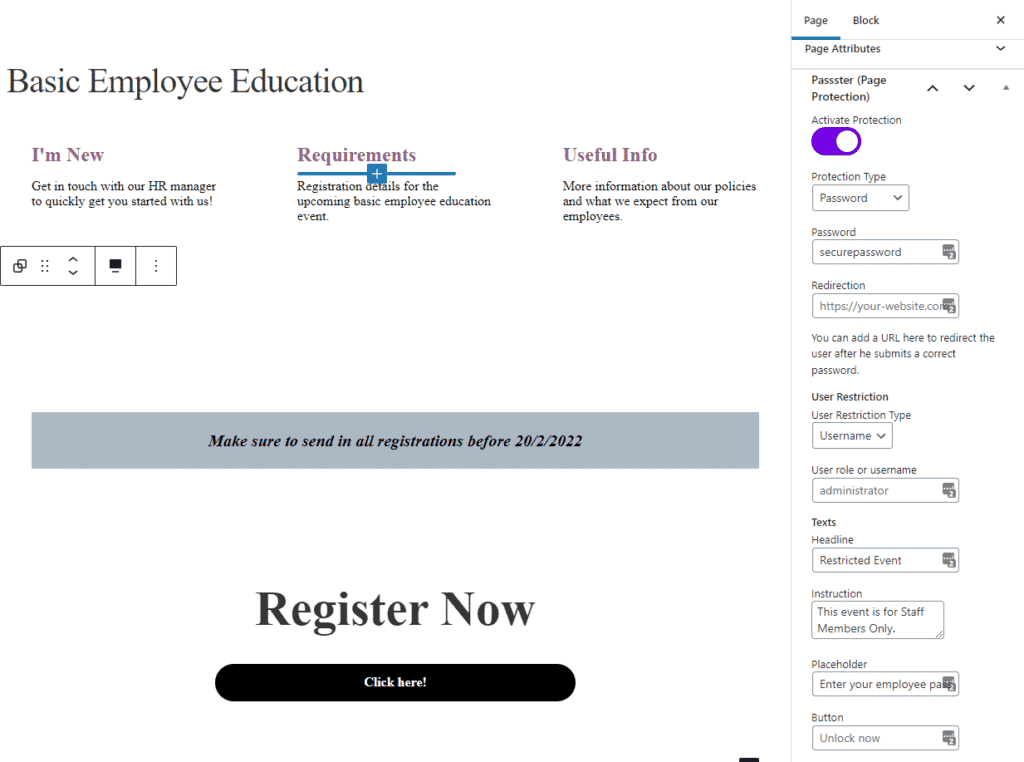
You can select specific user roles on your site that can access the event page. Select Username or Userole using the User Restriction Type dropdown menu and specify the user.
In addition to this, Passster also lets you customize the password form by changing Headline, Instruction, Placeholder, and Button texts. Once you’re done, click on the Publish button to proceed.
Step #4: Hide private event webpages from unauthorized users
Now with everything in place, anyone who visits the Basic Employee Education event page will have to enter the password before they can access and register for the event.
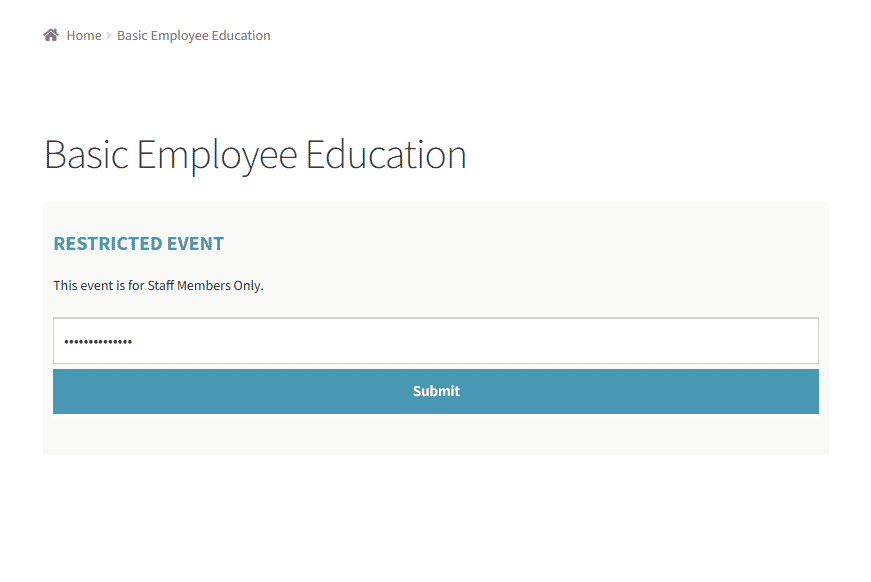
You can hand out passwords to new employees or interns so that they can access the events page easily.
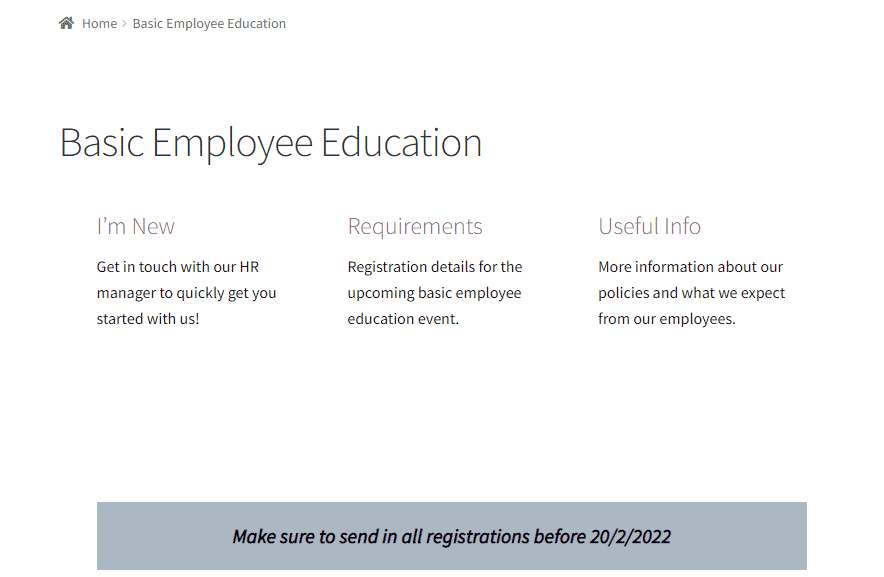
Conclusion
Password-protect event pages is a great way to securely host private events without worrying about unauthorized users accessing event details or the registration form. However, since WordPress offers limited functionality, using a “one-off” password management solution such as Passster is the easiest way to set it up.
Passster helps you restrict access to premium content and makes it easier to password-protect specific portions of your WordPress site. By creating “Protected Areas” in Passster, you can create password-protected content and display it anywhere on your website using a shortcode. This is a great way to quickly create and publish premium content on your WordPress site without worrying about unauthorized users accessing it.
Similarly, Passster also takes the hassle out of sorting through spam registrations for your events by creating password and user role-protected event pages. This way, you can focus on creating quality content for your event.
Passster
Protect your entire website, entire pages, or just parts of your content with one or more passwords.