There are many reasons why business owners might need to create a secure document hub in WordPress. For starters, it’s the easiest way to grant users access to documents on the go thereby increasing accessibility. In addition to this, you can also use it to provide a secure way for employees to download multiple related documents to their devices in a single click.
The good news is that creating a secure document hub in WordPress is pretty easy. And, in this article, we’ll take a closer look at why you might need to create a document hub and walk you step-by-step through the process of creating a secured document hub using the Filr plugin.
Table of Contents
What is a document hub (and why you might need one)
A document hub or document library helps businesses keep files and documents organized and accessible on their website. This way, they’re easy to download for staff members and users – regardless of where they’re located.
Document hubs are absolutely essential for businesses that are looking to go remote or employ people who work remotely. Here are some more use case scenarios:
- Businesses that need to make corporate documents, sales collateral, or forms available to staff members, clients, and customers through their website.
- Agencies – for example, design, development, or consultancy agencies – that need to provide clients easy access to downloadable templates, forms, or flyers.
- Membership sites that need an easy way to share downloadable resources with their members. These may include PDFs, checklists, worksheets, and guides.
Of course, there are several other scenarios where a secure document hub might be useful to you. The main idea is to make documents and files more accessible and better manage them on your site’s back-end.
How to create a secure document hub in WordPress using Filr Protection
In this section, we’ll show you how to create a secure document hub in WordPress using the Filr plugin.
You will be able to upload a single file (or multiple files) to your document hub. The plugin will create a neat front-end table layout listing all of your documents and making it easy for users to download them all at once in a single click.
For this tutorial, we’ll assume you already have a WordPress website and the Filr plugin.
Step #1: Install and activate the Filr Protection plugin
The Filr plugin for WordPress makes it incredibly easy for website owners to make documents and files available to users.
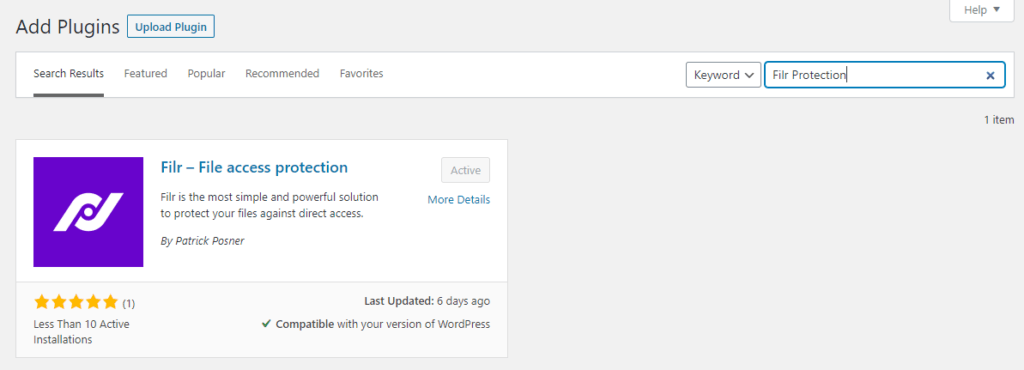
It lets you upload files in any format directly to your WordPress website in a secure way. In addition to this, it offers a variety of protection options and encryption features so you can rest assured unauthorized users won’t gain access to your files.
If you haven’t done so already, purchase the Filr plugin and install it on your WordPress website. Once that’s done, click the Activate button to continue.
Step #2: Create a new list for files and documents
The first thing you need to do is create a new list for your files and documents. This will help you keep your documents organized and make them easier to manage.
For example, if you’d like to update a set of files or prevent users from downloading them, you’ll know exactly which list they’re located in. This makes it easier to keep track of, especially when you have hundreds of documents added to your document hub.
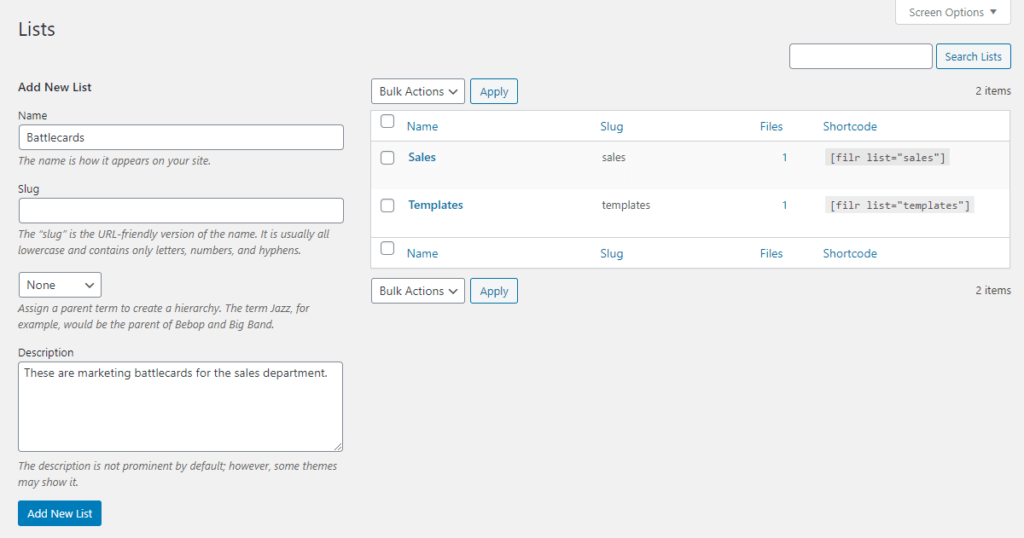
To create a new list, head over to Files > Lists from the WordPress admin panel. Give your list a name and enter a description. Once that’s done, click the Add New List button to proceed.
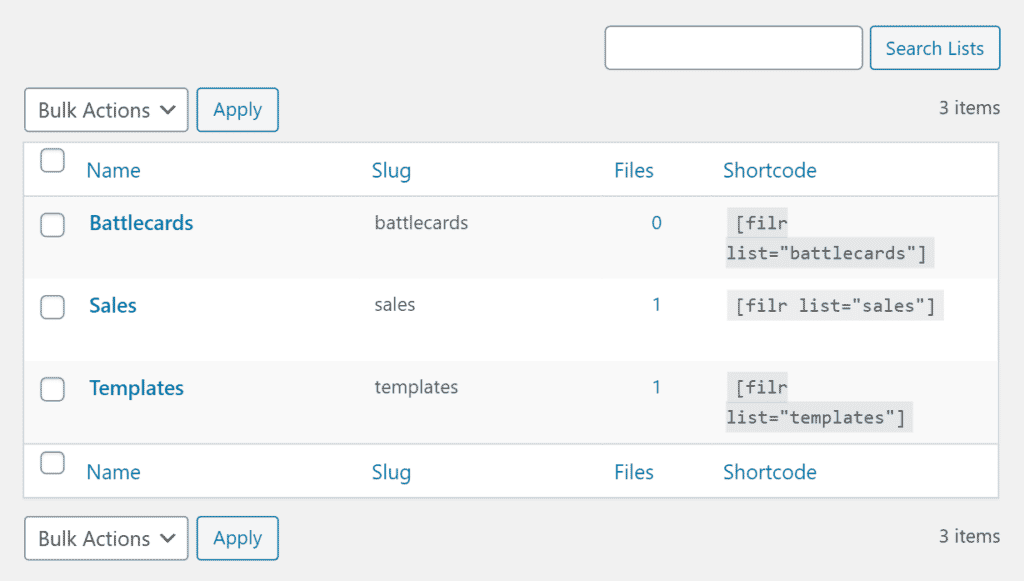
The new list will automatically be added to the right-hand side of the screen along with a shortcode. Copy the shortcode to your clipboard; we’ll need it in Step #5 to display the document hub on the front-end.
Step #3: Upload files and documents to WordPress
One of the key benefits you get by using Filr for creating a document hub in WordPress is the simplicity it offers. With Filr, you’re able to:
- Upload a single document or multiple documents directly to a secure folder on your website
- Group documents by lists to make them easier to manage on the back-end
- Expire documents by date or by number of downloads
- Encrypt document name to keep documents and files secure from direct access
By now, you’ve already created a list to sort your files into. The next step is to upload the files and documents to your WordPress website.
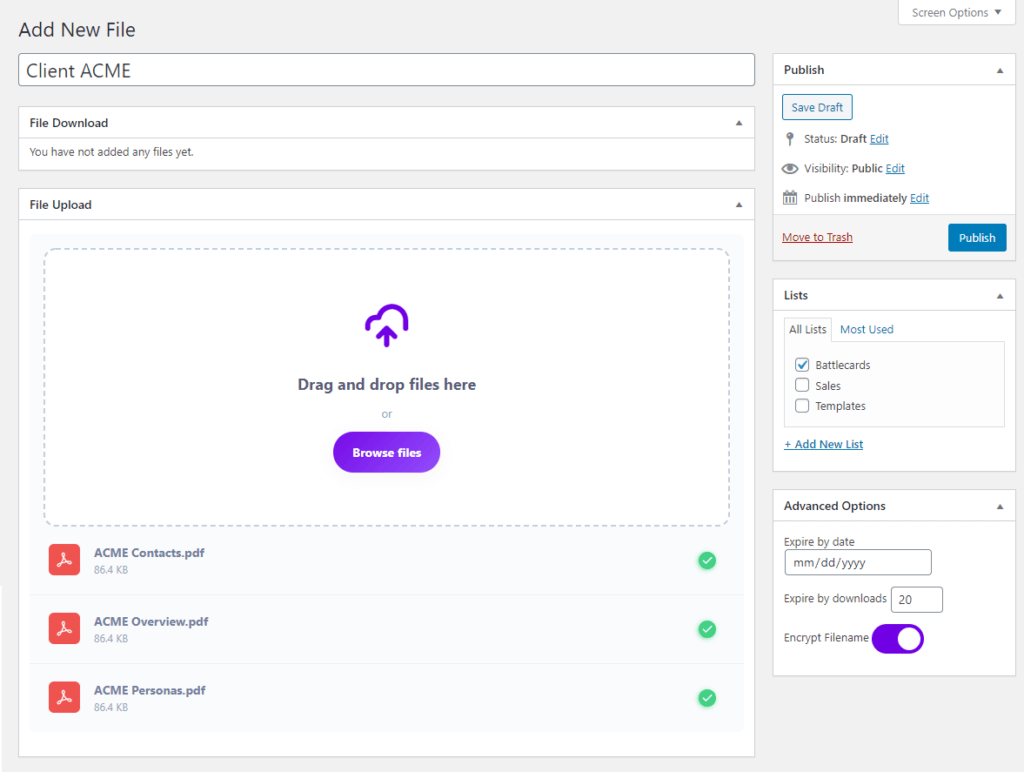
Head over to Files > Add New and add give your files a title. Next, use the File Upload meta box to upload the files and documents you’d like to make available to users. Use the Lists meta box in the right-hand sidebar to select the list you created in the previous step.
The Filr plugin also lets you expire documents either by date or the number of downloads. You can also enable filename encryption by toggling the Encrypt Filename on.
Click the Publish button to proceed.
Filr
Easily upload, store and share files in WordPress. Secure, flexible, and user-friendly document libraries for your next project.
Step #4: Configure document protection settings
As a business owner, you want to take measures to make sure unauthorized users don’t have access to your documents and files. For this reason, you’ll want to keep your documents and document hub secure.
Out of the box, Filr offers three different document protection settings:
- No protection. This is the default protection type and is perfect for website owners that want to make documents free to access.
- index.php. Enabling this protection type creates an index.php file on the root of your uploads directory. This will hide the content of your whole download directory.
- .htaccess. Enabling this protection type prevents people from browsing your uploads directory and returns a 403 code (Forbidden Access).
To configure Filr protection settings, head over to Files > Settings from the WordPress admin panel and click on the Status tab.
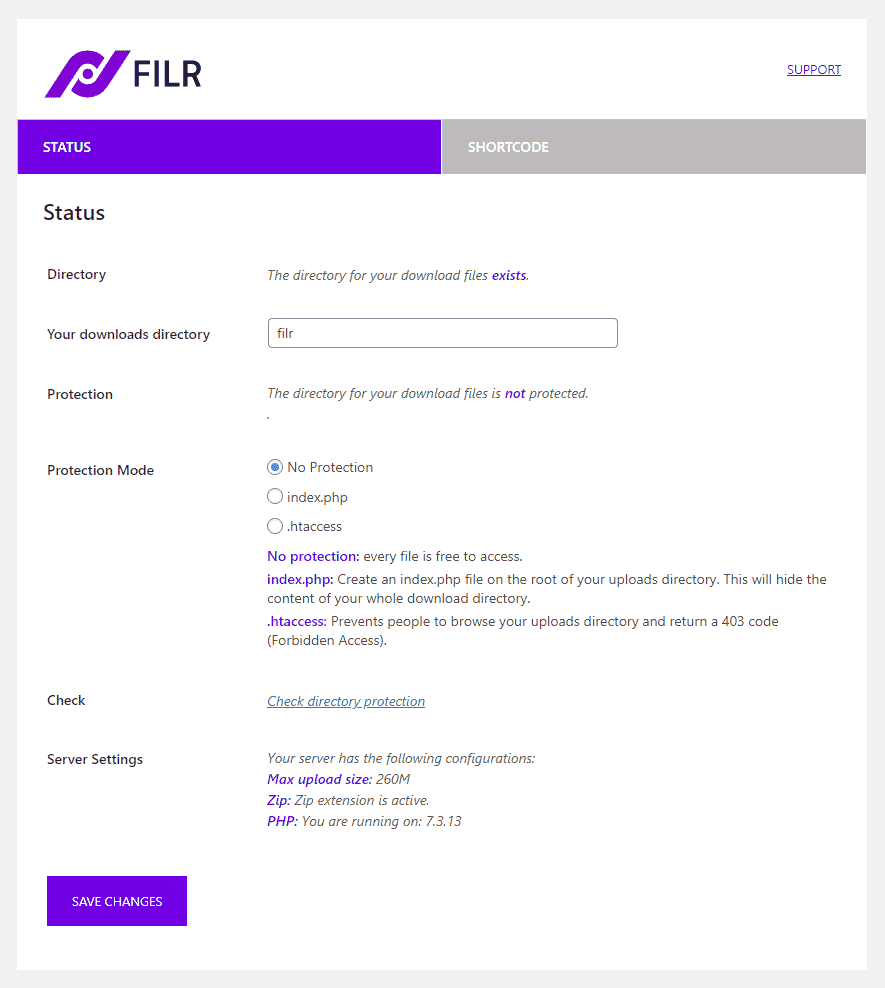
Tick the radio button next to the protection mode you’d like to apply to your documents. You can also click the Check directory protection link to check the status. Once you’re done, click the Save Changes button to proceed.
Step #5: Create a secure document hub
Now it’s time to display the document hub on the front-end. To get started, create a new page by heading over to Pages > Add New. Give the page a title and add the shortcode you copied to your clipboard in Step #2 to a new shortcode block in the text editor.
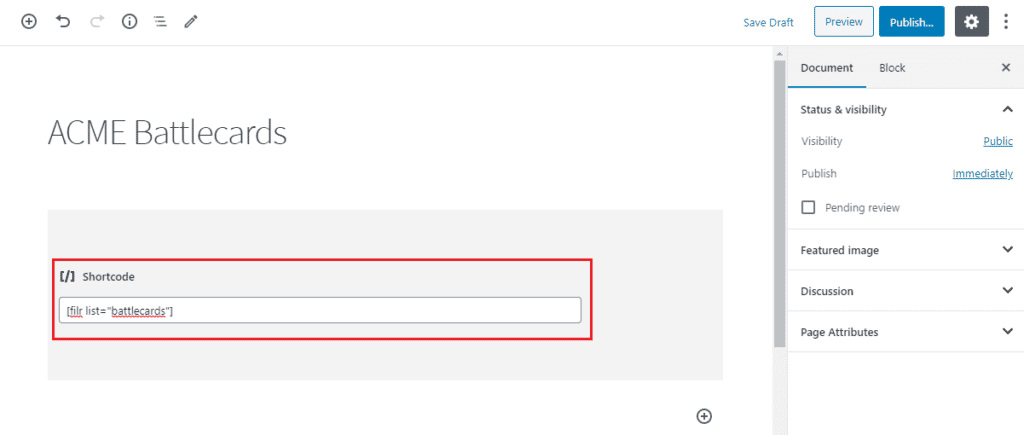
Click the Publish… button to proceed. A document hub will automatically be generated on the front-end and it should look something like this:
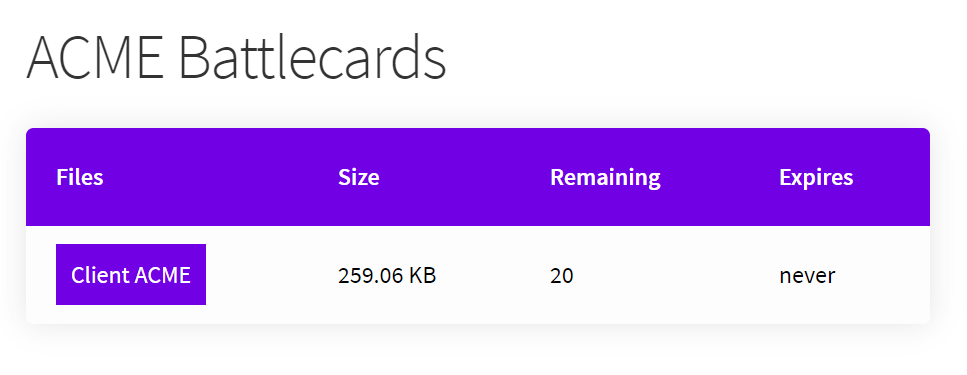
Users can simply click the Client ACME button to download all of the files at once.
The Filr plugin also lets you customize the look and feel of your document hub. You can tweak the colors and styles, the rows that appear on the front-end, and additional settings by heading over to Files > Settings from the WordPress admin panel and clicking on the Shortcode tab.
Conclusion
Creating a secure document hub in WordPress makes it easy for all sorts of businesses to provide easy access to documents and files.
With Filr, you can easily upload files to your WordPress website and allow users to download them in a secure way. In addition to this, the plugin lets you encrypt filenames, set protection modes, and expire documents by date or the number of downloads.
Filr
Easily upload, store and share files in WordPress. Secure, flexible, and user-friendly document libraries for your next project.