Whether you run a membership site or a premium online magazine, there are tons of scenarios where you might need to restrict access to content. While you can certainly hand out passwords to authorized users, sometimes it’s much easier to create direct access links for password-protected content.
This is particularly useful if you have to hand out passwords to dozens of users because there’s always a chance that a few of them will forget their password. Sharing a direct access link helps ensure that only authorized users are able to access the content while making the process incredibly user-friendly.
In this article, we’ll explain what direct access links are and cover some use case scenarios for when you might need to create them. We’ll also walk you through a quick tutorial explaining how you can create direct access links for password-protected content in WordPress.
Table of Contents
What are direct access links?
In its simplest form, a direct access link is a URL that contains a token. The token acts as a password giving unauthorized users access to password-protected content. Some direct access links contain the password within the link while others are encrypted.
Users with a direct access link can access the password-protected content on the page the link was created for without entering a password. The original URL of the page, however, prompts users to enter a password.
For example, if you have password-protected content on the page yoursite.com/sample-page, you would have to share both the page’s URL and the password with users you’d like to grant access to. However, if you create a direct access link, you would simply share the link with them. It may look something like http://yoursite.com/sample-page?pw=ZW5jcnlwdGVkcGFzc3dvcmQ2.
So, here’s a quick breakdown of why you need direct access links for password-protected content:
- Users whom you want to grant access to won’t have to remember their passwords.
- Users won’t have to remember multiple passwords if you have multiple password-protected pages.
- You will be able to deliver a better overall user experience.
Next, let’s step through a few examples of when you might need to create direct access links for your website.
When do you need to create direct access links?
Direct access links are more user-friendly than entering a password while being just as secure. For this reason, they’re incredibly useful to all sorts of different website owners.
Here are a few examples:
#1: Membership sites and online courses
If you’re running a membership site or sell online courses, you can create direct access links. This is much simpler than requiring users to access multiple pages with different passwords for each page.
With a direct access link, users can access pages faster which simplifies the user flow and improves their user experience. Direct access links are also easier to keep track of. Members or students can bookmark them on their web browser.
#2: Portfolio sites
As a freelancer or web design agency, you need a way to protect your portfolio samples. That said, prospective clients shouldn’t have to enter a password to access to samples.
By creating a direct access link, you can make it much easier for prospective clients and customers to access your portfolio in a safe and secure way. Not to mention, it helps you deliver a good user experience right off the bat.
#3: Document hubs
Many times, companies create internal document hubs that staff members need to access frequently. This includes company documents, files, contracts, agreements, and sales collateral.
The main benefit of using direct access links is that staff members don’t have to worry about remembering their password. They are especially handy for salespeople who need to access important documents (like battle cards) on the go.
If you’re looking to create a document hub, check out our article on How to Set Up a WordPress Intranet Site for Your Organization.
How to create direct access links for password-protected content in WordPress
Here, we’ll show you how to create direct access links for password-protected content in WordPress – the easy way. For this tutorial, you’ll need the Passster plugin and some content that you’d like to restrict access to.
Passster comes with an Unlock via Link option that lets you create direct access links in WordPress. You start by creating a password for the content you’d like to restrict access to which will automatically be encrypted in the direct access link’s URL.
Step #1: Install and activate Passster
The first thing you need to do is get the Passster plugin and install it on your WordPress website. Once that’s done, click the Activate button to proceed.
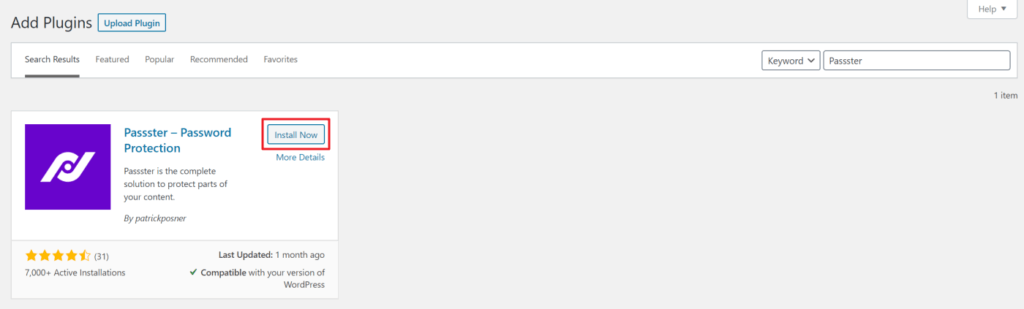
The free version of the plugin lets you control access to content using a single password. To create direct access links, you will need to use the pro version of the Passster plugin.
Step #2: Edit a page and generate a link
Go to the page for that you want to create an secure unlock link. You will find a metabox called “Passster (Link Protection):
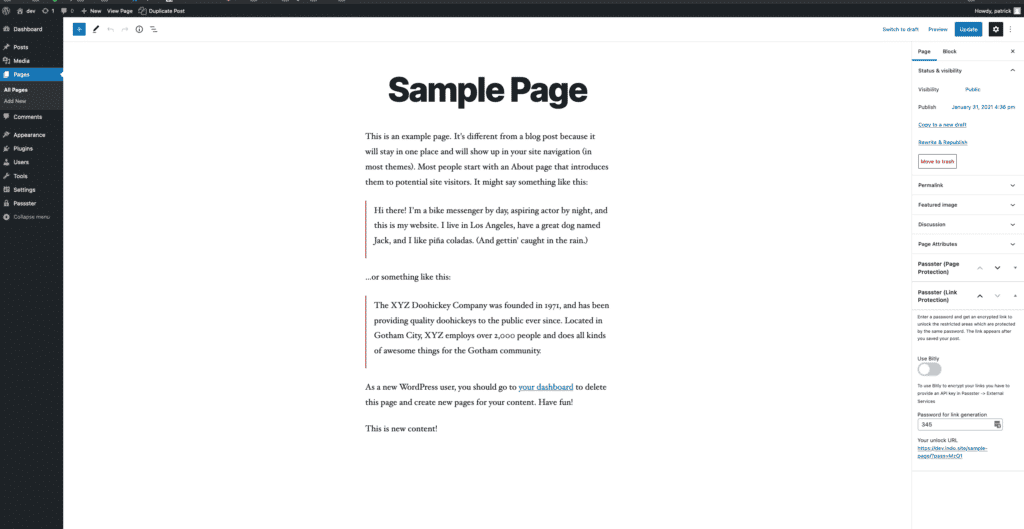
Bitly
You can use the famous bitly URL shortening service to further mask your URL. This is totally optional, but it requires an access token which you have to add in Passster->Options->External Services:
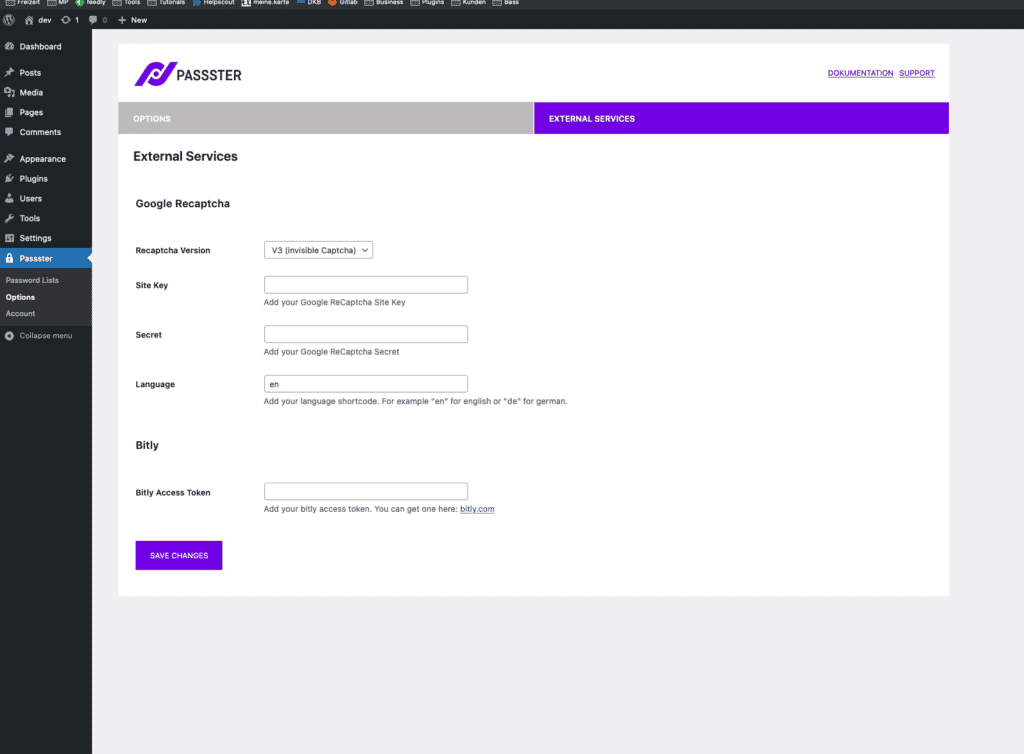
Password for link generation:
This should be the same password you have used to protect the page or you have used within the shortcode to protect parts of your content. Only the areas that have the same password will be unlocked by the link.
Now you are ready, save the page and then you can copy the link directly from the metabox to use it:
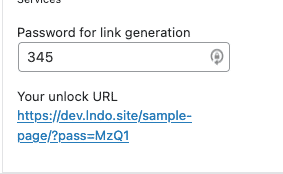
Pro-Tip: When using the cookie in Passster->Options it will automatically redirect the user to the protected URL without showing the protected parameter within it. This makes even copy and paste the parameter nearly impossible.
For our example it would redirect from: dev.lndo.site/sample-page/?pass=”MzQ1 to dev.lndo.site/sample-page/ while keep the content unlocked.
Step #3: Share the direct access link with authorized users
By now you should have a direct access link that you can share with authorized users. When a user clicks on the encrypted direct access link, it will take them to the correct WordPress page or post and show the password-protected content without requiring the user to enter the password. It’s a simple, one-click method for viewing restricted content.
Here are some best practices to keep in mind when sharing direct access links with authorized users:
- Add the direct access link in the email message as a hyperlink instead of pasting the entire link.
- Encourage users to bookmark the direct access link especially if they’ll need to access it frequently. This is particularly useful for members and students.
- Shorten the encrypted direct access link using Passster’s built-in Bit.ly API option.
Create direct access links for password-protected content
Creating direct access links for password-protected content helps you deliver a better user experience to your site’s visitors. This way, they don’t have to remember a password (or multiple passwords) and can instead simply click on the one-click direct access link to view protected content.
Using the Passster plugin, you can easily create encrypted direct access links and make it easier for visitors, members, and clients to view your site’s content.
Passster
Protect your entire website, entire pages, or just parts of your content with one or more passwords.