If you want to see what passwords have been used, how many times, and extra details like the user’s Browser and IP Address (if you turn this on), this guide will show you how.
There are two ways to see your password statistics:
- Using the Statistics page in the Passster settings.
- In the individual Password List settings pages.
We’ll go through each of these with instructions on how to get to them and what they contain below.
The Statistics page
The Statistics page will give you a good overview of how your passwords are being used so you can address any issues and track usage.
To get to this page, go to Passster > Statistics from your WordPress dashboard.
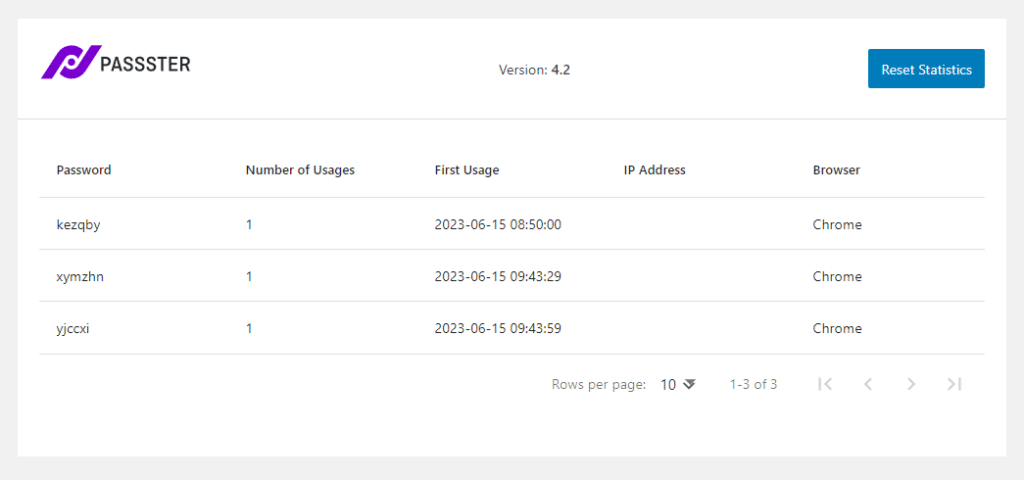
This page contains the following:
- The password that was used.
- How many times it was used.
- When the first use was (time and date).
- The IP Address of the user (if you’re tracking this).
- The browser they used.
If you want to reset the statistics on this page and start fresh, click the Reset Statistics button.
In individual Password List pages
Each Password List you create has a Usage section that displays how the passwords within that list are used. The content in this section differs slightly from the Statistics page because password lists allow for some extra expiry options.
To get to this page, go to Passster > Password Lists and select the password list you want to see statistics for. Then scroll to the bottom of the page, and you’ll find the Usage section.
Note: The Usage section of this page only appears if it has any data to show. If none of the passwords in your list have been used, the Usage section will not be there.
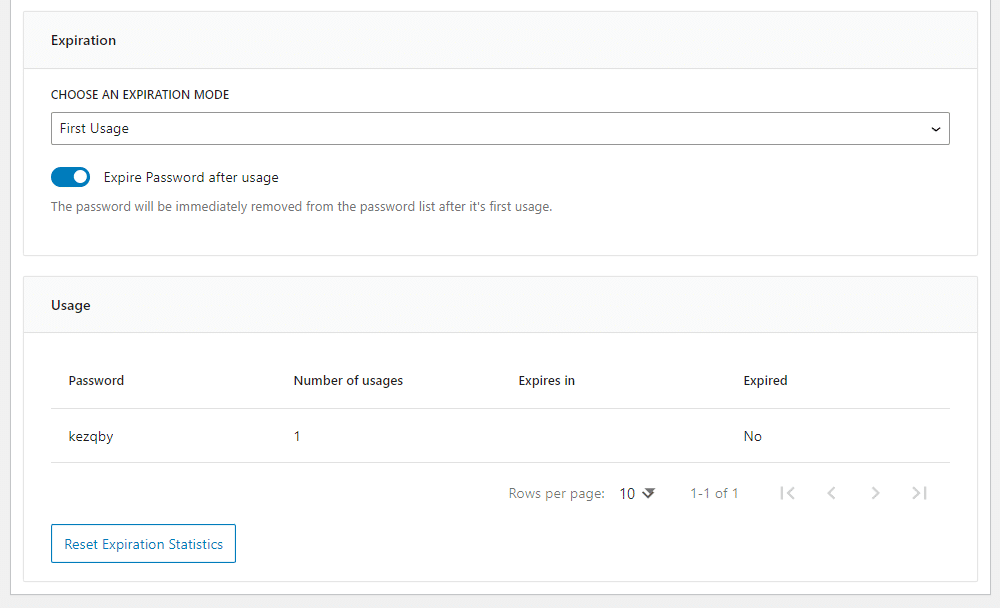
This section contains the following:
- The password that was used.
- How many times it was used.
- When it expires (if this was something you’ve set).
- If it has already expired.
If you want to reset the data in this section, click the Reset Expiration Statistics button underneath.