If you want to customize your content protection form’s design, you can do so with Passster. This guide will walk you through how to customize the form’s content and design.
Customize your form’s content
If you want to customize your protection form’s content throughout your whole site, you can do so with Passster. Alternatively, you can customize it/overwrite the form’s content for each page. See our page protection guide for details.
If you’d like to customize your form’s content for your whole site, take the following steps:
- From your WordPress dashboard, go to Passster > Settings and click the General link on the left.
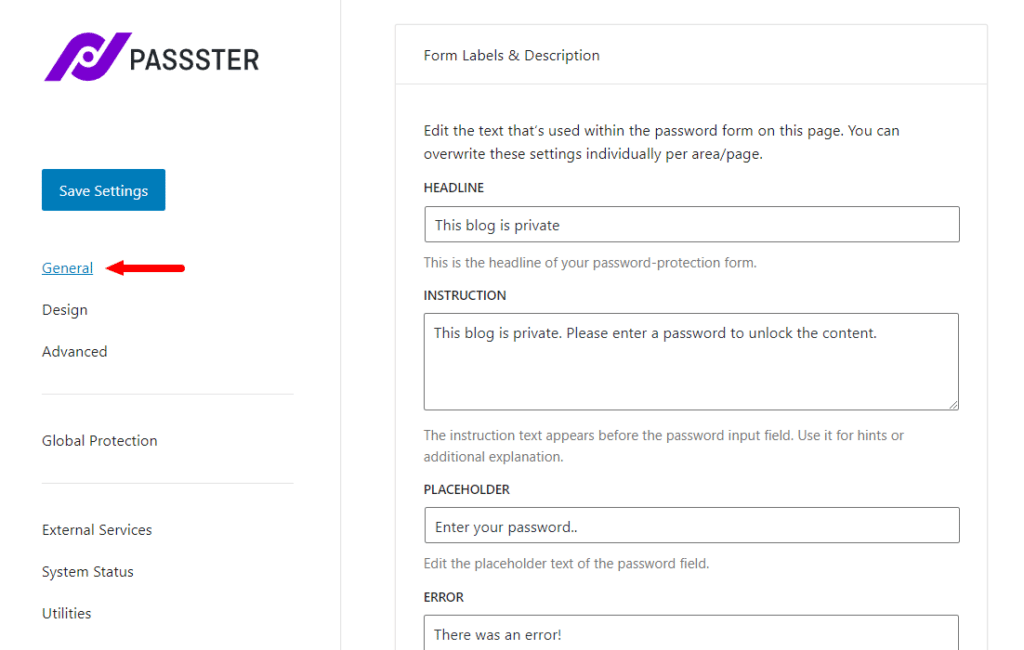
- In the Form Labels & Description section, you’ll see each element of your protection form’s content. By default, these contain some standard text, but you can customize each section of the form’s content to suit you.
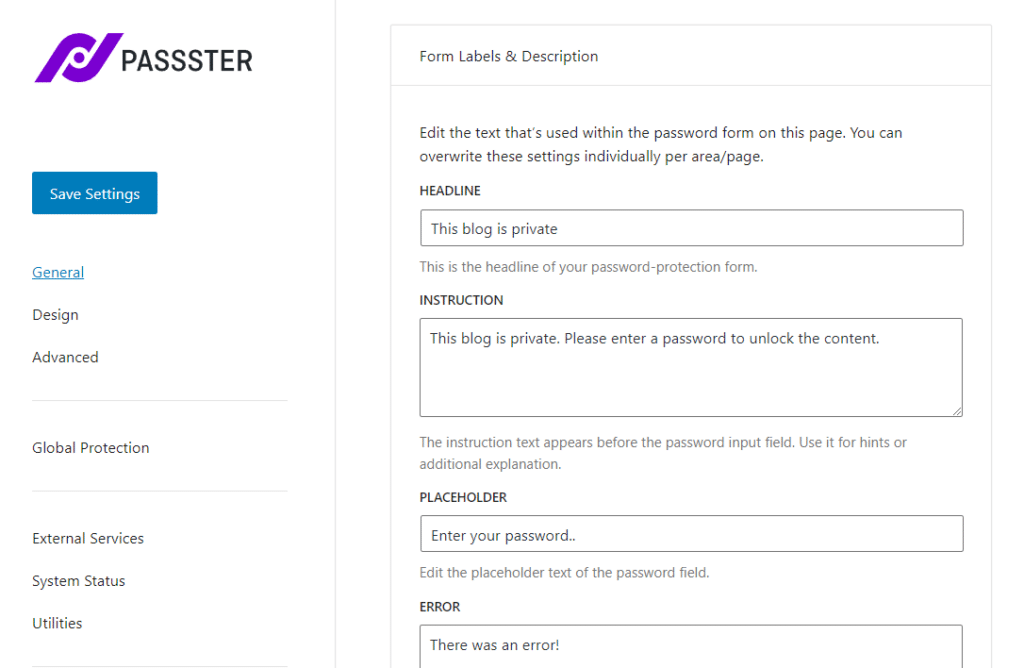
- Once you’re happy with your form’s content, scroll down the page and click the Save Settings button.
Customize your form’s design
We’ve changed what your protection form contains/says. Next, we’ll customize the design of your protection form.
To customize your protection form’s design, take the following steps:
- From your WordPress dashboard, go to Passster > Settings and click the Design link on the left.
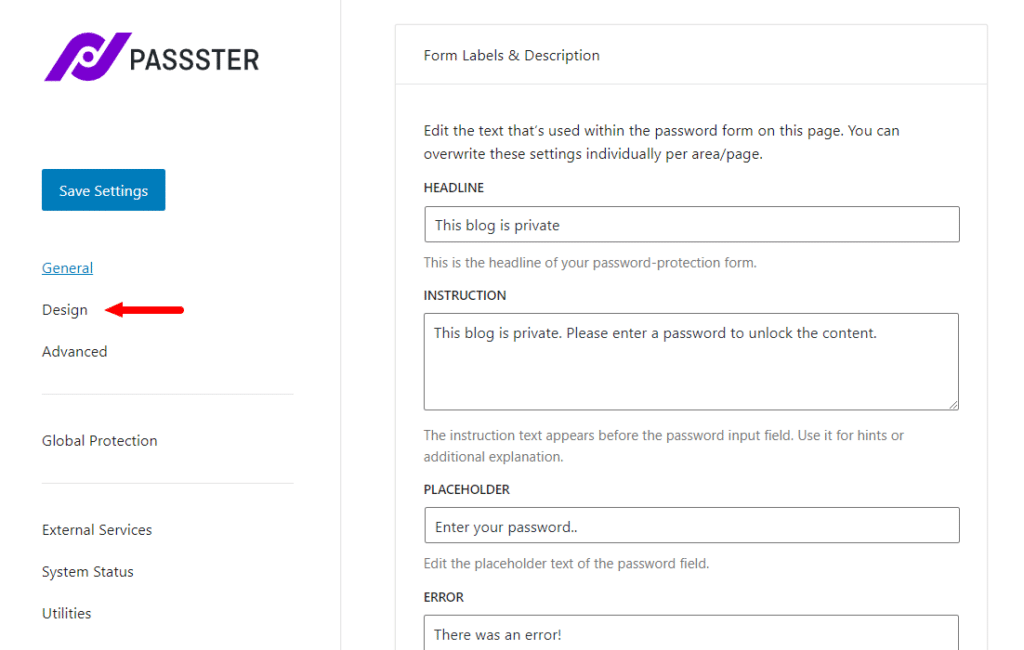
- The first section on this page is for the Password Form. Here you’ll be able to customize everything from the form width, to the colors, spacing, border radius, and more.
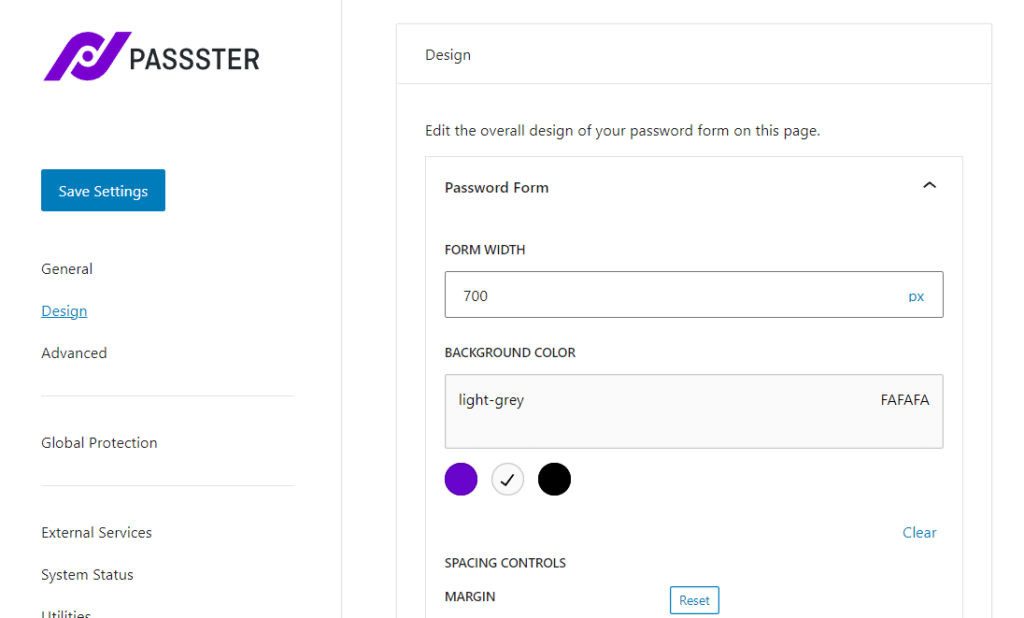
- Headline gives you control over your form’s headline design. Change the font color, size, and weight here.
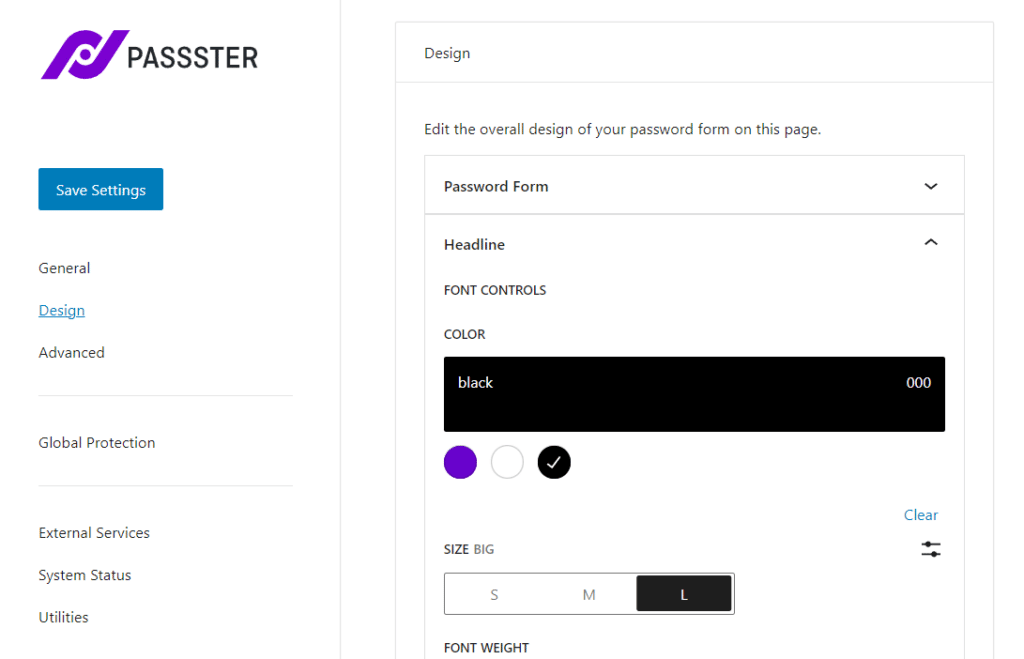
- Instruction gives you similar control over your form’s instructions text. Change the font color, size, and weight here.
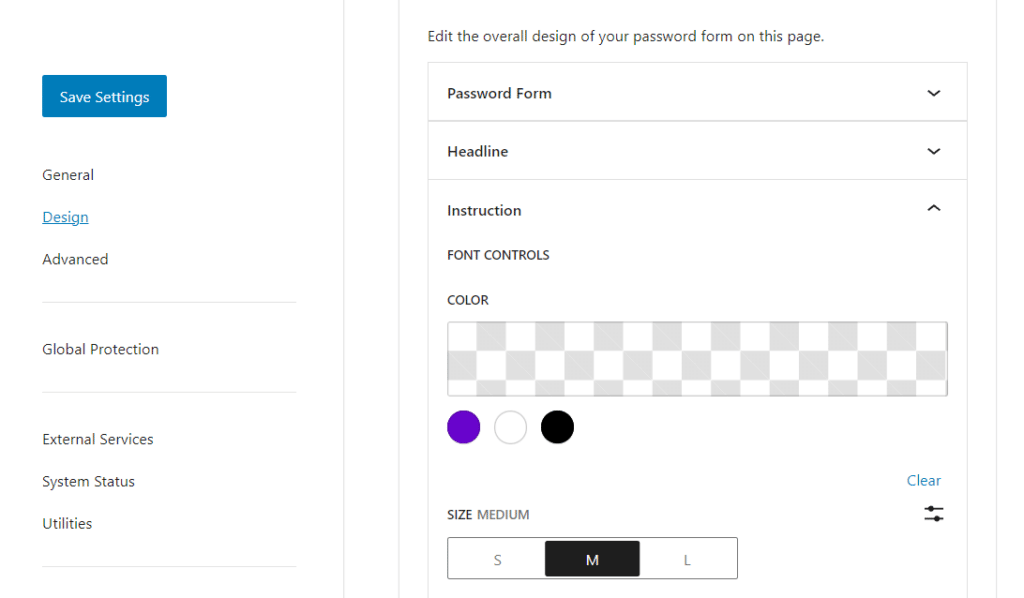
- Button allows you to customize your form’s button design. Including the background color, font colors, hover states, margin, font size, and more.
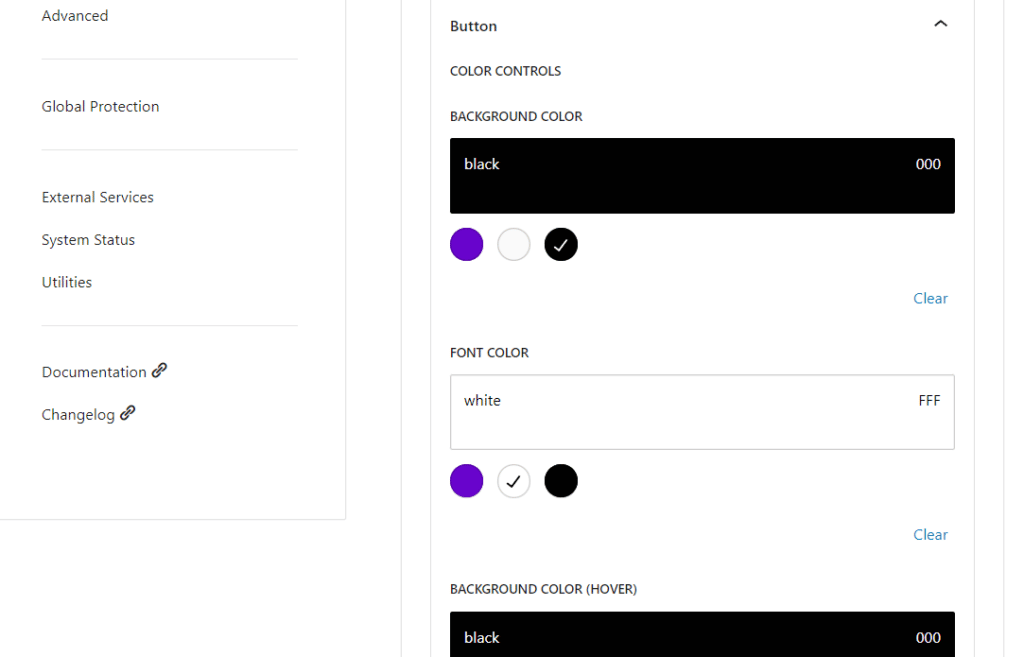
- Once you’re happy with all your style changes, click the Save Settings button at the bottom of the page.