Page builders, like Divi, come with a wide range of features out of the box. This is why they’re perfect for building just about any kind of website. However, most page builders don’t have an option to password protect content.
This tutorial will explain how you can password protect sites with Divi Builder. We’ll do this using the Passster plugin for WordPress.
Table of Contents
Why you’d want to password protect your website
If you run a website, you might want to password protect your website or parts of your website. By password protecting your website, we mean restricting access to certain parts of your website or content and making it accessible only to users who have the correct password.
So, why would you want to password protect your website?
Membership site or exclusive content
If you’re building a membership site using Divi Builder, you can password protect your site so only authorized members have access to premium content. It’s an easy way to restrict access to content and offer exclusive content to paying members.
Password protect premium content
If you publish blog posts or news articles and want to charge for the full version of the article, you’ll need to use a plugin that lets you password protect sites. This way, you can provide some content for free (e.g. the first paragraph or an excerpt) and have users enter the password if they want to access the full article.
Password protect content meant for specific users only
If you’re a service provider or work with clients, you might want to password protect content meant for specific users only. For example, if you’re a wedding photographer, you might want to upload the photos you take to your website to share with your clients. By password protecting the page, you can ensure only your client can view the gallery. This is also perfect for sharing your portfolio with selected clients only.
There are plenty of ways reasons why you might want to password protect your site. If you’re using the Divi Builder, you can use Passster to password protect your website or certain parts of it.
How to password protect sites with Divi Builder
Here, we’ll show you step-by-step how to password protect sites with Divi Builder. For this tutorial, you’ll need a WordPress website with the Divi Builder installed on it.
Divi is one of the most popular page builders for WordPress. It packs a powerful visual builder that makes it easy for just about anyone to build their website without having to code. In addition to this, it comes with pre-built modules (like sliders, call to actions, forms, and blogs) that you can simply add to your pages.
Page builders are great but they don’t come with a built-in option to password protect content.
The good news is that you can use a password protection plugin, like Passster, to restrict access to content.
Create a protected area
Let’s say you want to password protect an entire area of your website. You can do this using Passster’s Area Protection feature.
The Area Protection feature lets you restrict access to content. You can choose the protection type (such as password protection) and enter the content you want to protect. Then, you can add the protected content anywhere on your website.
This is perfect for anyone that wants to password protect content, forms, or downloadables on their website.
Here’s how you can create a protected area on your WordPress website:
Head over to Passster → Protected Areas from the admin panel. Click on the Add New button. Next, give the protected area a title and configure the Shortcode Configuration metabox on the right side of the page.
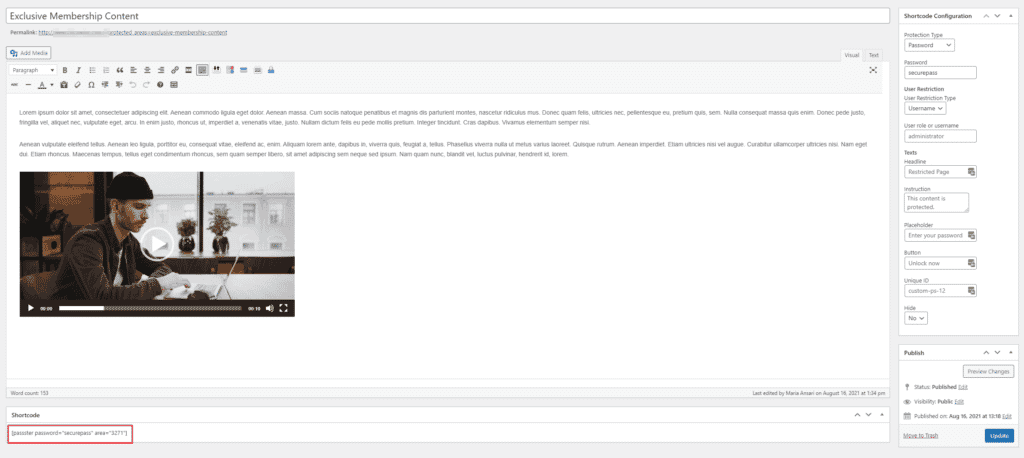
For example, if you want to create a protected area for your membership program, you might call the protected area something like Exclusive Membership Content.
Next, add content to the text editor that you’d like to protect. This can be text, audio, video, or other media content. Later, we’ll insert this directly into a page or post using the Divi Builder.
We recommend making these configurations to the Shortcode Configuration metabox:
- Set the Protection Type to Password using the dropdown menu.
- Enter a password in the Password field.
Once that’s done, click the Publish button to continue. A shortcode will automatically be generated for you in the Shortcode metabox. Copy it to your clipboard. You can use this to add the password protected content anywhere on your website.
For example, if you want to add the password protected content to a page, you simply need to insert the shortcode into your page.
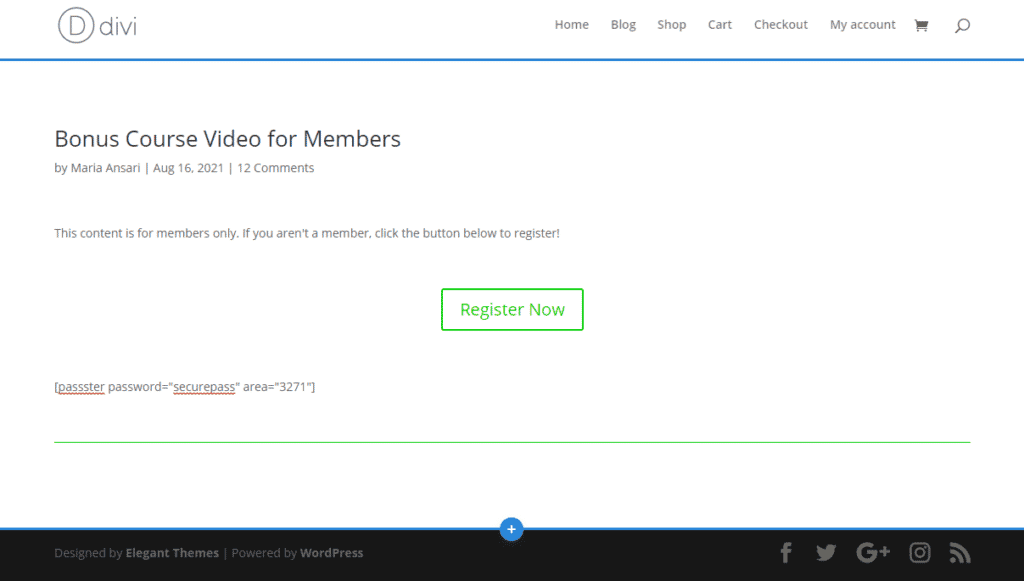
It might look something like this on the front-end:
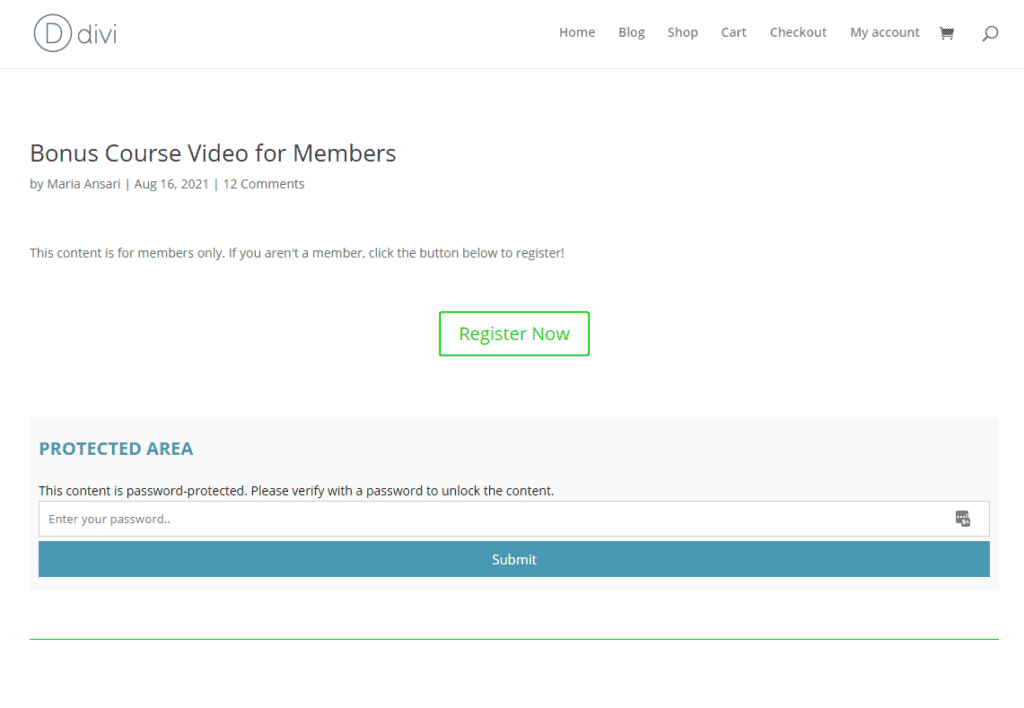
And, when a user enters the correct password, they’ll see the exclusive content:
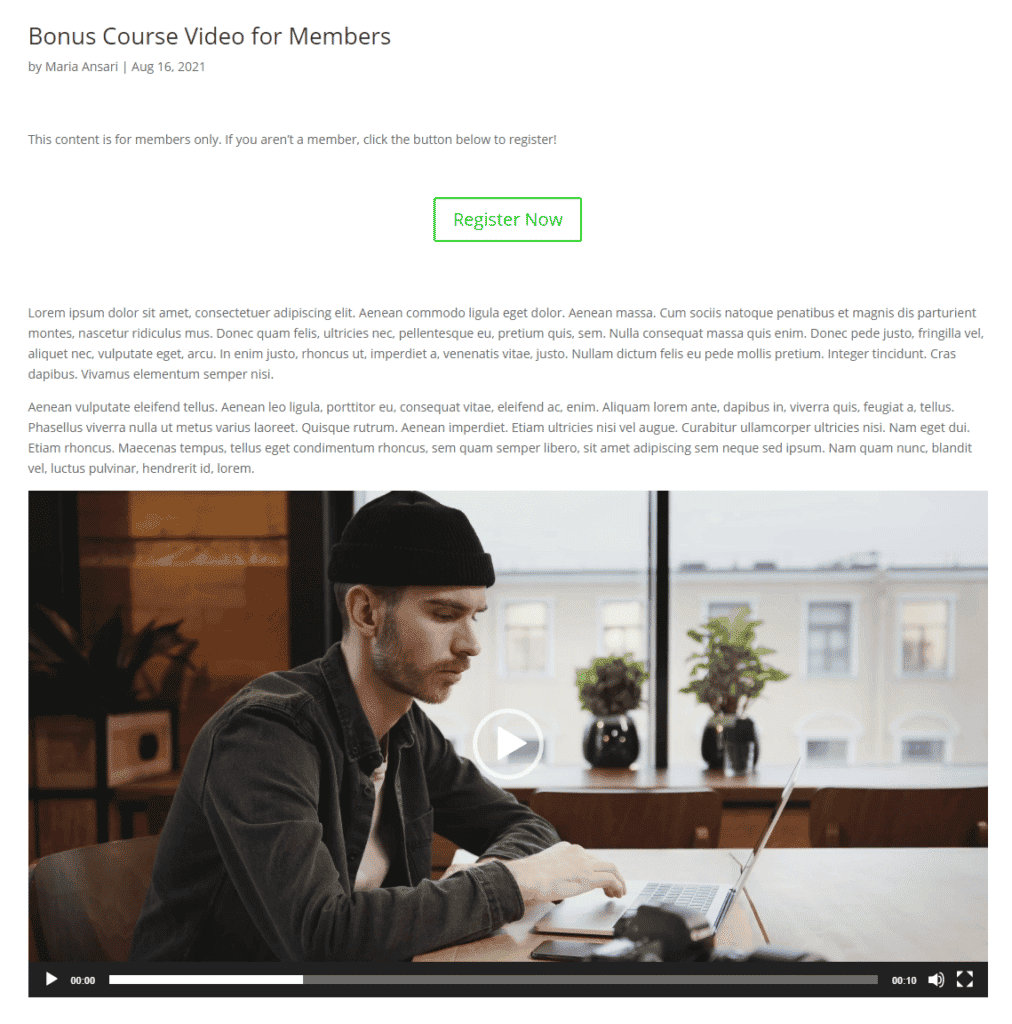
Restrict access to pages and posts
If you want to restrict access to entire pages or posts on your site, you can do that with Passster’s Page Protection feature.
The Page Protection feature lets you password protect entire pages. You can choose the protection type (such as password protection) and the plugin will automatically password protect the entire page.
Here’s how you can restrict access to pages and posts on your WordPress website:
Create a new page that you’d like to restrict access to. Alternatively, you can password protect an existing page. Open it up in the Edit Page screen. The Passster plugin is compatible with Divi Builder, so you can password protect pages that you create using Divi.
Add content to your page as you normally would. Once that’s done, use the Passster (Page Protection) metabox on the right side of the screen to configure password protection.
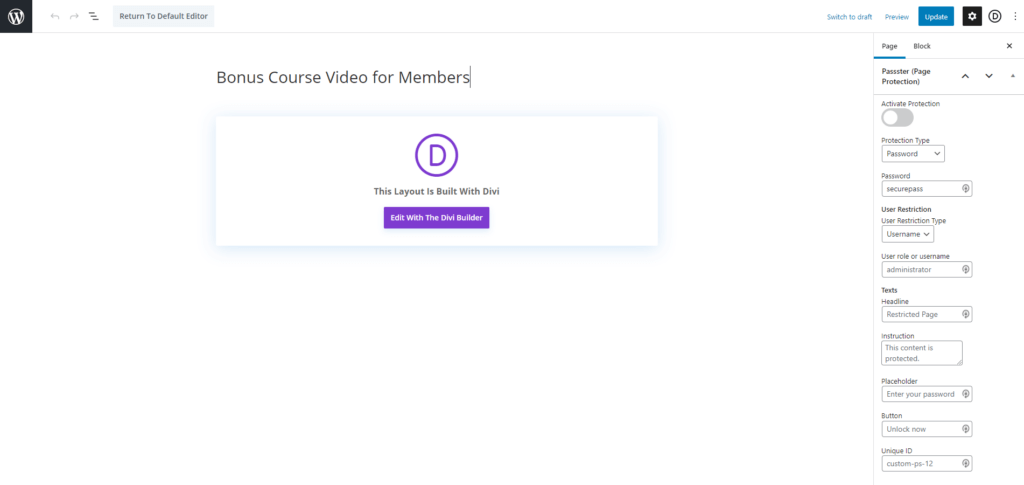
These are the settings we recommend configuring:
- Toggle the Activate Protection option on.
- Set the Protection Type to Password using the dropdown menu.
- Enter a password in the Password field.
Click the Publish button to continue.
The password protected page will look something like this on the front-end:
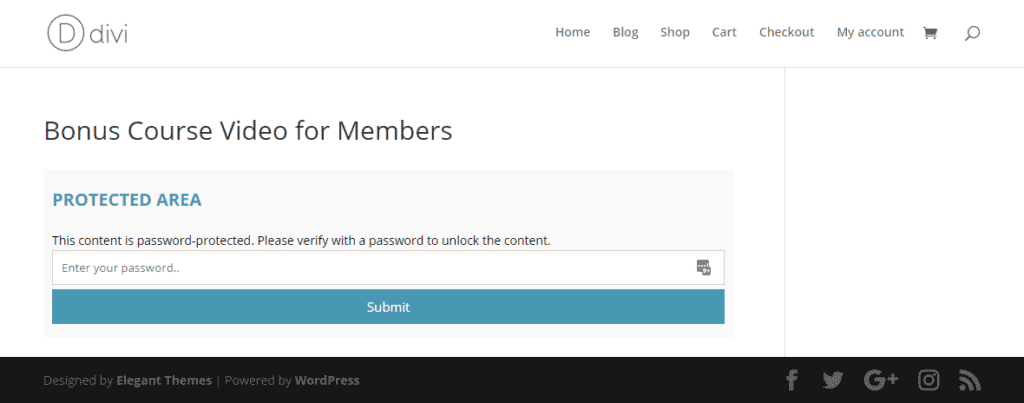
Users can enter the correct password to view the content.
Multiple password protection
It’s worth mentioning that you can protect content or pages in WordPress with multiple passwords by setting the Protection Type to either Passwords or Password List.
The Passwords option is perfect for when you want users to be able to unlock content with a few different passwords. And the Password List option lets you create multiple passwords that you can use to protect content across your website. We recommend using the Password List option when you want to password protect multiple pages or posts on your website.
One of the main benefits of multiple password protection is that you can give different users different passwords to unlock the same content. This way, you can easily revoke access whenever you’d like for specific users.
Other ways to restrict access to content
Using Passster, you can restrict access to content in other ways, as well. These include:
- Unlock via link. This is perfect for letting visitors view restricted content without requiring them to enter a password. They can simply click a secure link to view the content.
- CAPTCHA or reCAPTCHA. This option is perfect for protecting your content against bots and spam accounts. Passster supports both CAPTCHA and reCAPTCHA.
- User role protection. Using Passster, you can grant access to certain user roles only or specific users only with the user role protection option.
To learn more about the different ways to restrict access to content, be sure to check out our tutorial on the 6 Different Ways to Restrict Content in WordPress.
Conclusion
If you’re using Divi to build your WordPress website and are looking for an easy way to password protect your site, we recommend using the robust Passster plugin. It lets you create a protected area on your site and restrict access to entire pages or posts.
Passster
Protect your entire website, entire pages, or just parts of your content with one or more passwords.