In this article, we’ll show you how to create a WordPress document library for your WordPress website in 5 easy steps with the help of a document management plugin, Filr.
But first, let’s address what a document library using WordPress actually is.
Table of Contents
What is a WordPress document library?
A WordPress document library enables you to organize and manage your WordPress site’s documents and other digital resources in the form of a sortable table. By using a document management plugin, instead of the default WordPress media library, you’ll make your documents easily accessible to your employees or site visitors.
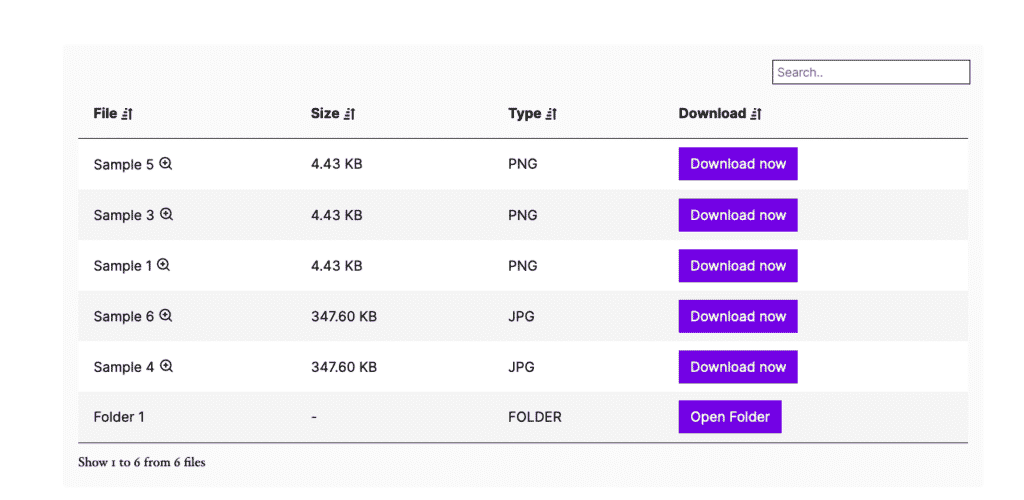
Let’s say you’re an independent software vendor. New customers or the non-tech-savvy ones will require instructions on how to use your services. You might have stored this information in your documents or other digital resources, but without a document library, they will have difficulty finding it.
Fortunately, you can ensure this doesn’t happen by setting up a document library on your WordPress website using the plugin Filr. And in this post, we’ll show you how you can easily use Filr to create a WordPress document library for your site.
First, let’s understand what the WordPress plugin Filr is, and how it can help you display documents with ease.
Introducing the best WordPress document library plugin, Filr
Filr is the best WordPress document library plugin out there. It will help you build a secure document library on your WordPress website.
Filr
Easily upload, store and share files in WordPress. Secure, flexible, and user-friendly document libraries for your next project.
With this plugin, you can organize your site’s important documents in a clear and organized file manager. You can then make them easily available to your employees, clients, and customers in searchable and sortable folders with filters.
Import documents individually or a list of documents in bulk to store them in your document library. Set an expiration date, limit the number of downloads, and set file name encryption to secure your document library.
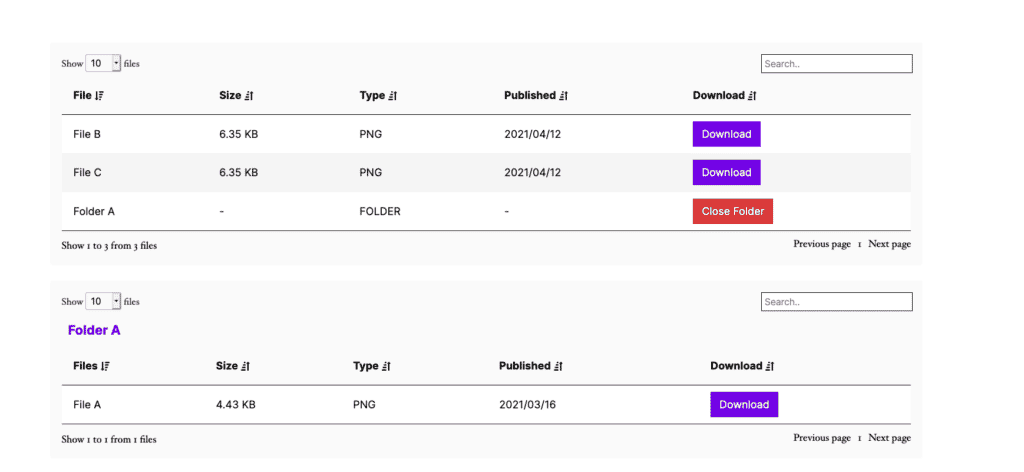
Filr also allows you to customize your document library’s appearance and table layout to match your website’s theme and design.
But that’s not all. With Filr, you can:
Create a simple or complex document library
Whether you have a small or large business, you can create any type of document library for your business.
Upload files individually or in bulk, and create folders and subfolders to suit you. You can also go a step further to manage file availability and add a layer of security via encryption.
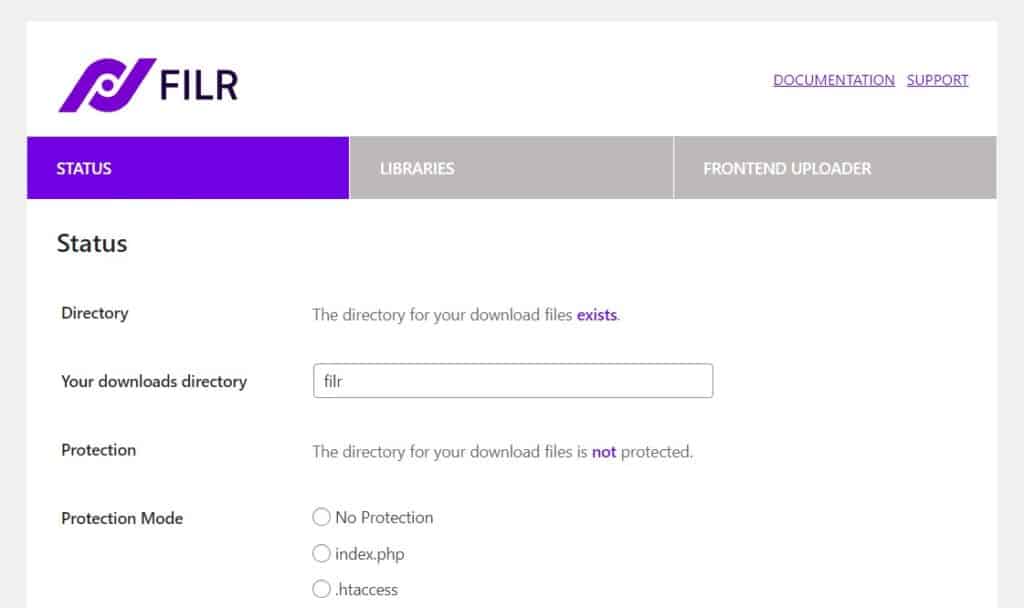
Flexible file types
You can add different file types and formats to your WordPress document library using Filr. Use the WordPress uploader in the WordPress Admin area to upload files, so you don’t have to learn anything new.
These files can be images, videos, audio, documents, eBooks, spreadsheets, images with metadata, and even file attachments with metadata, in a wide variety of file formats. Plus, you can even add external files and URLs.
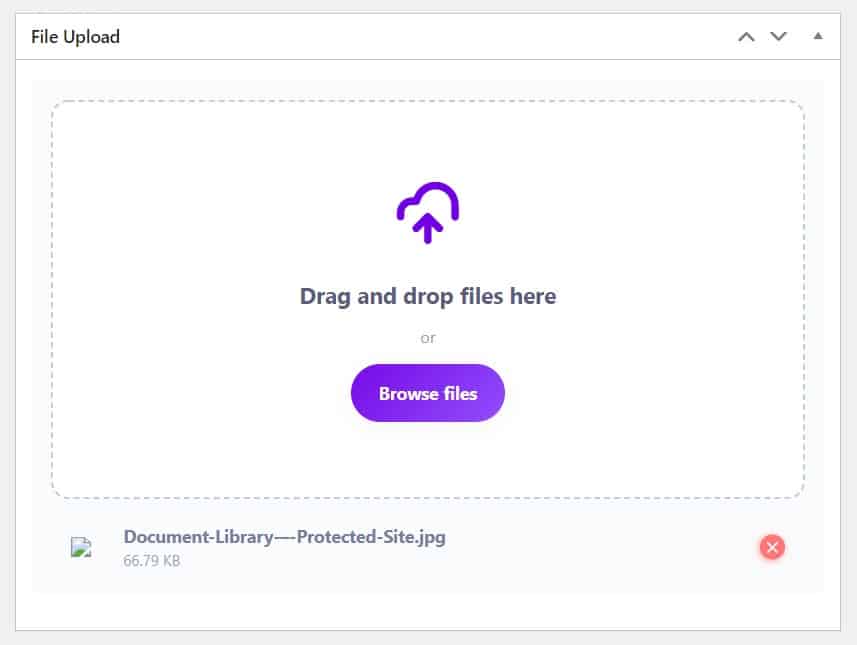
Use Filr to create a knowledge base, audio library, resource library, premium content, and more.
Filr will tell you all your server file upload limits, so you can be sure you upload the right file size.
Searchable, filterable, and customizable
The whole point of having a document library on your WordPress website is to make your documents and digital resources easily accessible.
Filr delivers on this with its sort, filter, and searchable features, making files in your library easily accessible to those needing them.
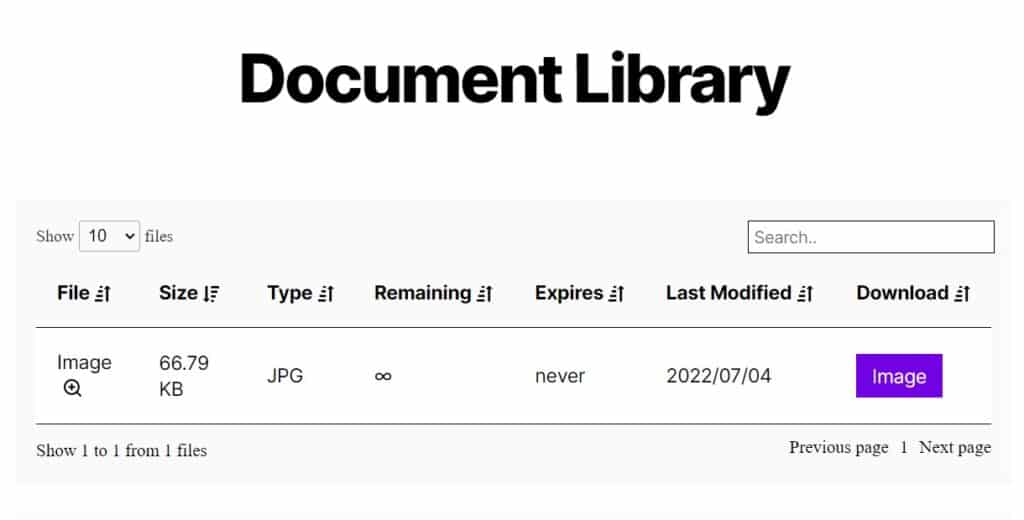
It also allows you to customize the rows and columns in your document library table. You can also add a filter dropdown where your site visitors can quickly choose a category or a tag to filter. Include a document preview, allow users to download files with download links, show the file modified date, and more.
Customizable appearance and compatible with your WordPress theme
Filr allows you to easily customize the appearance of your WordPress document library to match your website’s theme and design.
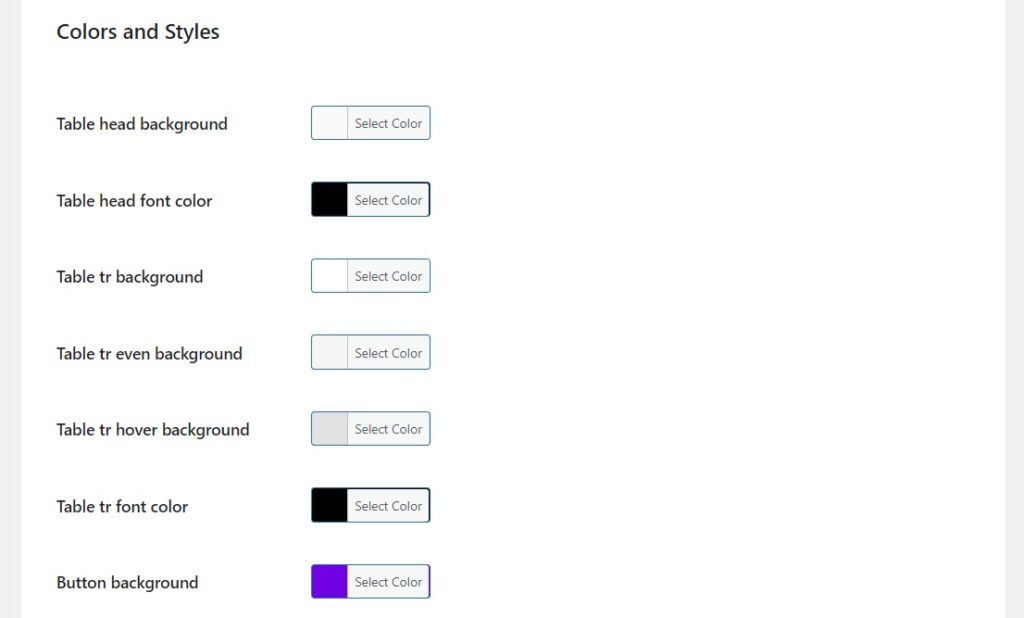
You can customize everything from the colors, borders, and background of your document library table. In addition, you can:
- Choose which rows to include and exclude and reorder them.
- Set a custom date format to use in your library.
- Add an alternative message for empty libraries to give your users more information.
This way, your site visitors can easily use and interact with your document library.
Make your document library secure
Filr enables you to secure your document library by creating a PHP file(index.php) on the root of your uploads directory. This hides the content of your whole download directory from any searches.
You can go a step further to lock down the document library with passwords and secret keys. Plus, you can keep users logged in until they save a specific file.
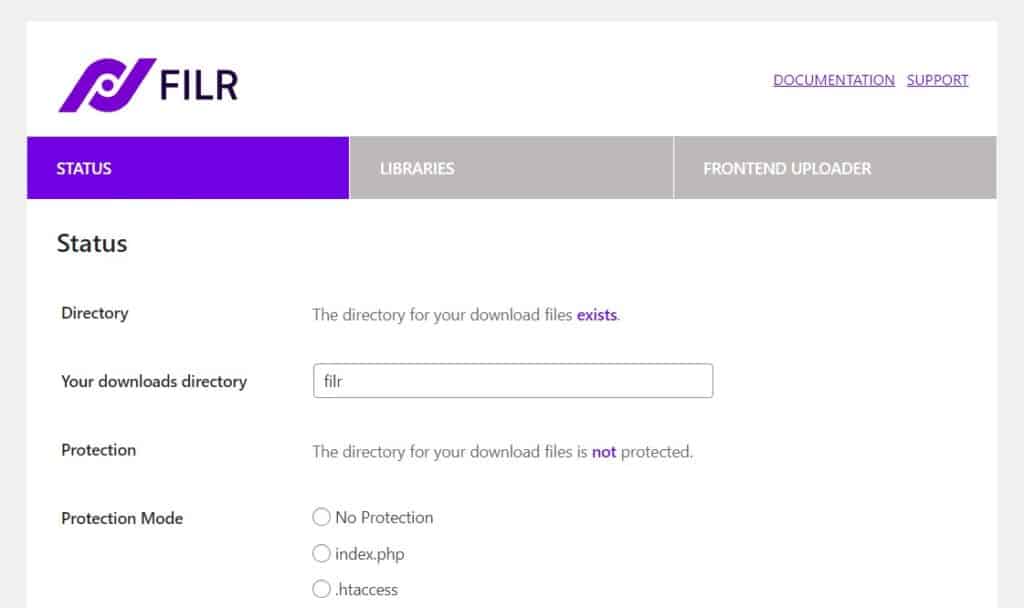
Filr also lets you set up an htaccess file that allows you to control the access permissions in your document library. This way, you can specify how many levels of access each type of file or folder has from the general public. You can also restrict which groups of people can access it and return a 403 code (Forbidden Access) in case of an unauthorized party attempts to access it.
With Filr, you’ll be able to securely deliver content online to our site visitors on any browser with encrypted URLs and even implement additional security checks to make sure downloads happen safely. Encrypted URLs for each document library can then be sent securely over secure protocols such as HTTPS.
So now we know why Filr is a great option for your WordPress document library, let’s get it set up and running with the following tutorial.
How to create a WordPress document library
To create a WordPress document library for your website, you will need the following:
- A WordPress website set up and running.
- The Filr WordPress document management plugin.
- A few media files to embed, such as images, audio, video, and/or docs.
Step 1: Install the document library plugin, Filr
To set up your WordPress document library, we’ll first need to download the premium version of the plugin Filr: patrickposner.dev/filr
Filr
Easily upload, store and share files in WordPress. Secure, flexible, and user-friendly document libraries for your next project.
After doing so, you’ll receive an email with the Filr plugin and a license key for activating it. Click on the file extension to download the zip file to your computer.
Then follow these three steps to install Filr:
- Log in to your WordPress dashboard and click Plugins > Add New > Upload plugin at the top of the page.
- Select the zip file you’ve just downloaded to upload. Next, click the Activate now button.
- You’ll be prompted to enter a license key to activate the Filr plugin. Click Agree & Activate the license to successfully install the plugin.
Now, let’s create a document library with our newly installed and activated Filr plugin.
Step 2: Create a document library
To create a library in Filr go to the Filr > Libraries then:
- Enter a name for your new document library and a brief description of your file library.
- Next, click the Add New Library button.
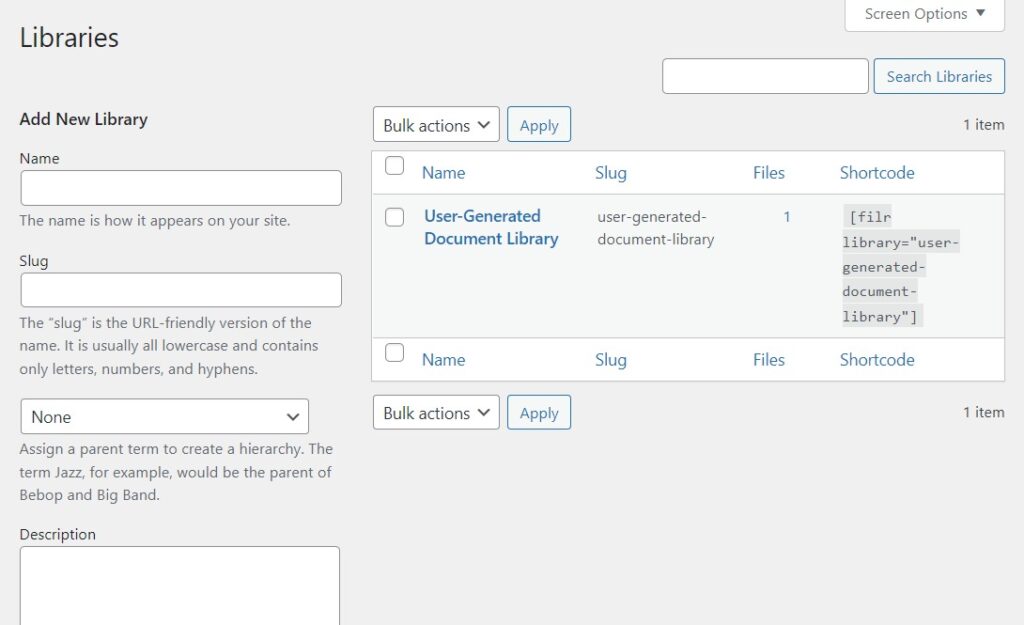
- On the right side of your screen, you’ll see your created library and a shortcode next to the library that you can copy. We’ll use this shortcode later to display your document library on the front end of your website.
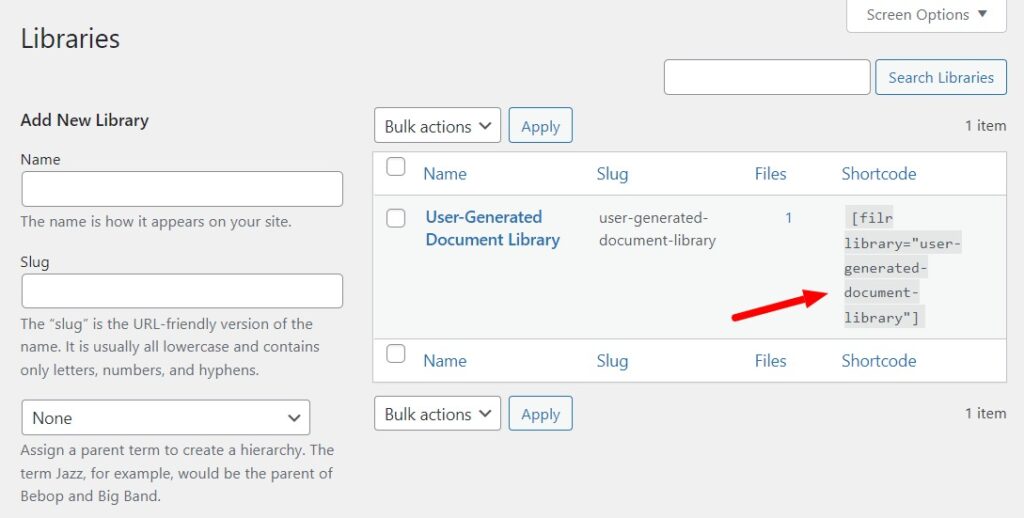
That’s it. You can create as many libraries as you want at this stage. Next, we’ll upload files to your document library.
Step 3: Upload documents to your document library
To upload a file to your new document library:
- From your WordPress dashboard, go to Filr > Add New on the sidebar.
- Give the file a name or title.
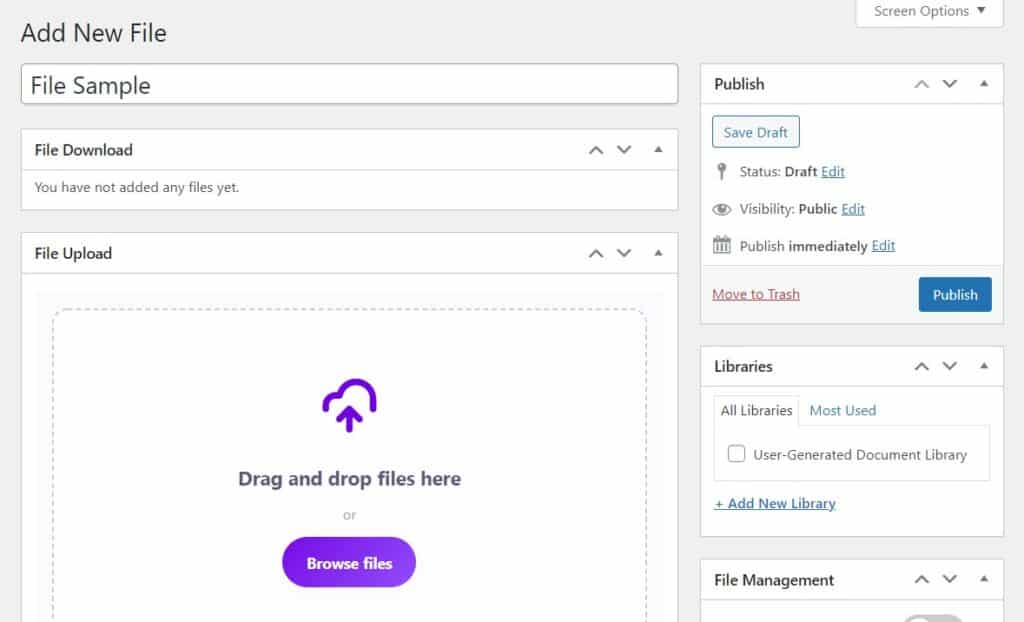
- Next, you can drag and drop one or multiple files (bulk upload) into the file uploader. Or, you can click the Browse file button to upload a file.
- You can organize the files into the appropriate library in the library’s section on your screen’s right-hand side. Check the document category you want to upload the file into.
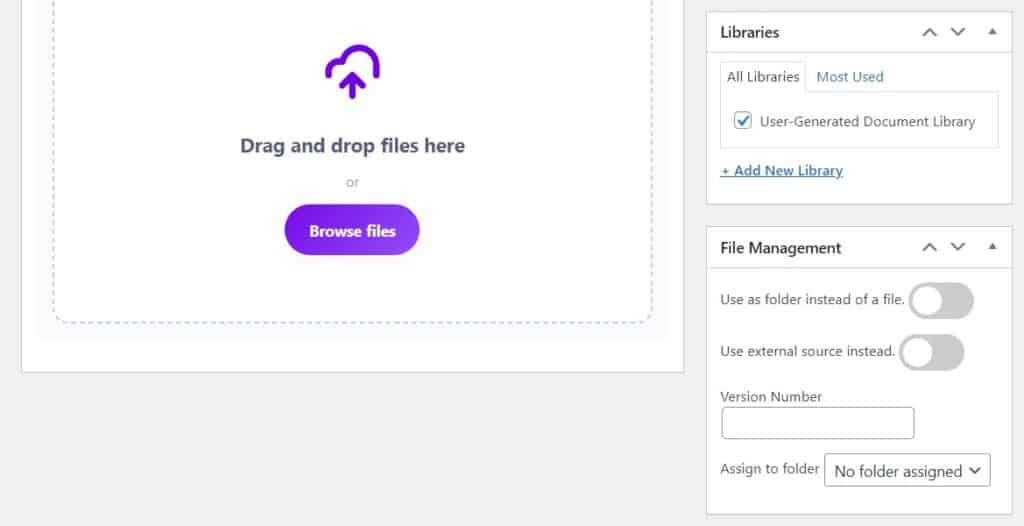
- Alternatively, in the Advanced options section, you can:
- Set an expiration date.
- Limit the number of downloads.
- Encrypt the file name.
- You can also restrict file access to the user by email or role in the user options section.
- Click the Publish button to publish your document library.
Step 4: Display your document library
To display your document library, take the following steps:
- From your WordPress dashboard, go to Pages > Add New.
- Next, paste the document library shortcode you copied earlier into the content area.

- Don’t forget to give this page a name and then click Publish.
We’ll need to adjust some settings to change what’s displayed within the document library.
To do this, take the following steps:
- From your WordPress dashboard, go to Filr > Settings and click the Libraries tab. From here, you can:
- Modify the color, border, and background styles.
- Choose which rows you want to appear within your document library and reorder them.
- Rename the download button, deactivate search and pagination, set a custom date, and more under additional settings to display a document library unique to your website and publish.
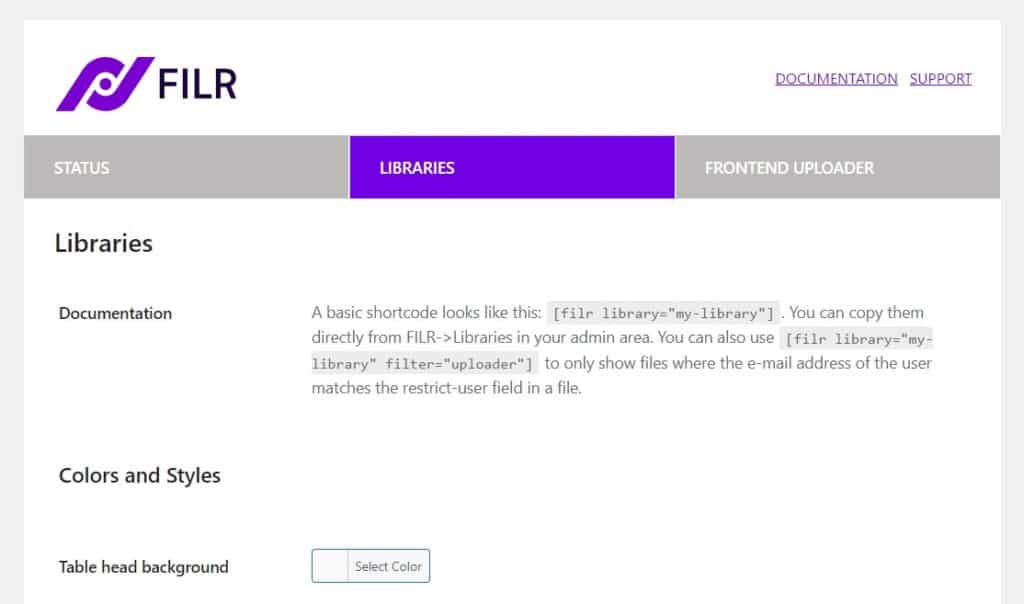
Finally, it’s time to secure your document library.
Step 5: Secure your document library
From the WordPress dashboard, click Filr, then navigate to Filr > Settings > Status. Filr offers three file protection options based on your server type.
- No protection mode, which is Filr’s default option.
- Index.php. This protection setting allows you to create an index.php file on the root of your uploads directory. Enabling this option will hide all the content in your download directory.
- htaccess restricts people from browsing your uploads directory and returns a 403 code (Forbidden Access) page.
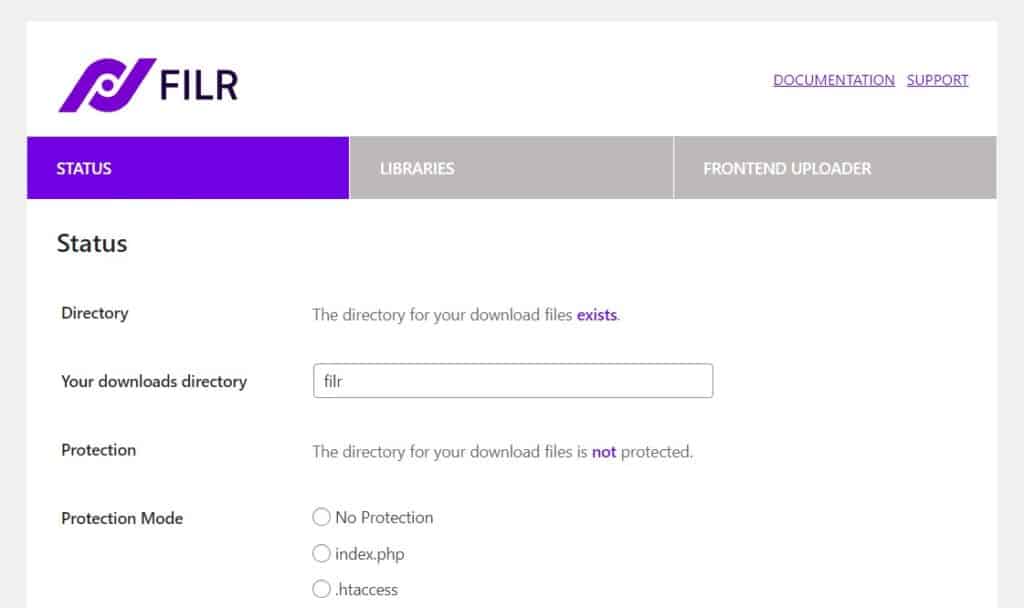
Also, Filr has an integrated tool that allows you to check your server configuration and compatibility with Filr. If you encounter errors, you can contact your hosting provider to activate the tools you need to use Filr.
You can view your protection settings by clicking ‘check directory settings’. When you’re done, click Save Changes to secure your document library.
After securing your library, you can also give other users access to add files to your document library using Filr’s frontend document uploader.
Allow users to upload files to your document library
You can use Filr’s frontend uploader to allow other users to upload files directly from the front end of your website.
Step 1: Add the file uploader to your document library page
The frontend uploader comprises a shortcode called filr-uploader, which you can use to further customize the usage of your frontend uploader.
In our case, to add a Filr uploader to your document library:
- Go to Filr > Libraries on your WordPress dashboard.
- Copy the slug of your specific document library from the library table.
- Use the shortcode
[filr-uploader library="my-library"]where ‘my-library’ is the slug of the document library you’ve just copied. - Add this shortcode to your document library page to specify the library your users can upload their files to at the front end of your website.
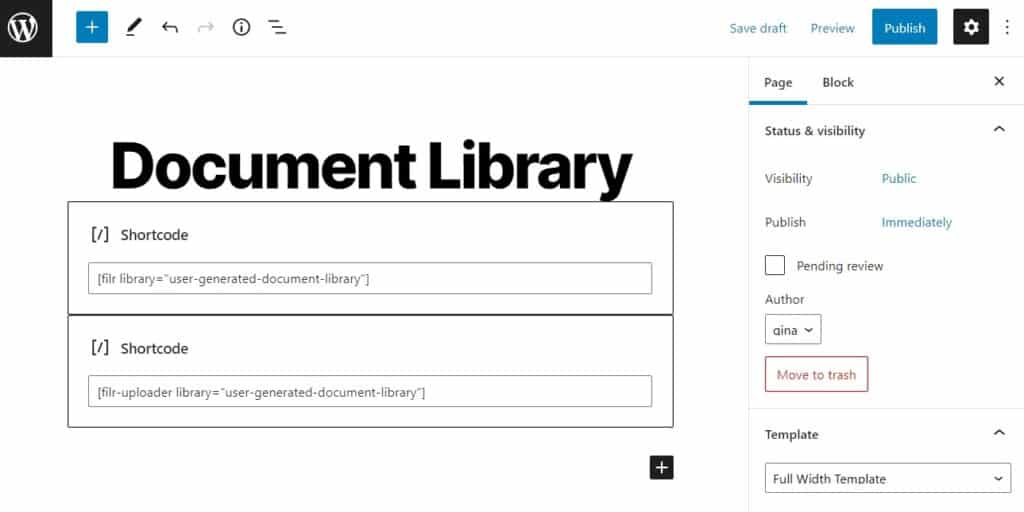
- Click the Publish or Update button at the top of the page once you’re happy, and visitors will be able to upload and download documents from your document library.
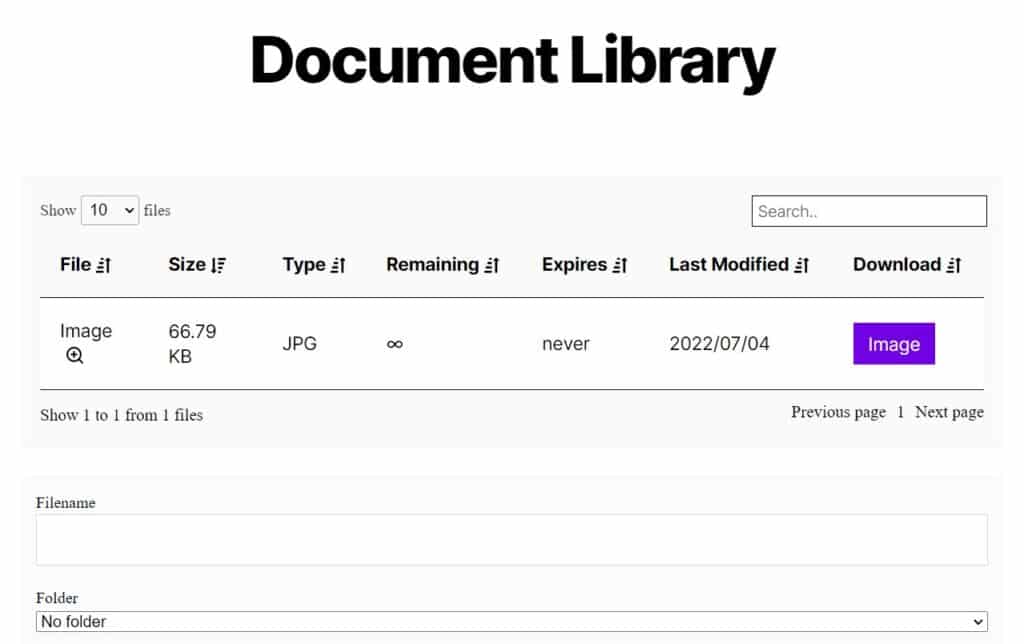
There are some parameters the Filr uploader offers to allow you to customize this:
- You can use the status parameter
[filr-uploader status="draft"]when you want to do a quick manual review before publishing files to a library. - Restrict users’ ability to upload files by specifying their role using the user-role parameter
[filr-uploader user-role="subscriber"]thus blocking upload for unauthorized users. - User-email parameter
[filr-uploader user-email="john@doe.de"]. This allows you to give users access to your library by email. You can add multiple emails by separating them by a comma.
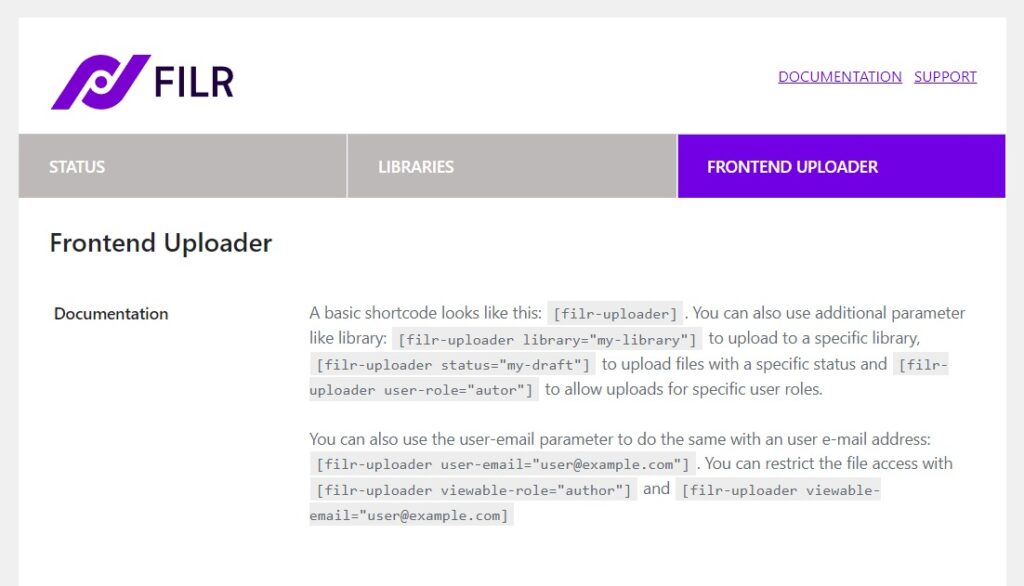
We’re almost done. Next, we can proceed to customize the look and feel of your Filr uploader.
Step 2: Adjust your settings
To modify your Filr uploader settings, go to Filr > Settings > Frontend uploader. Here you can:
- Modify the headline, limiter text, and button labels, and custom the icon using Unicode.
- Select the branding colors for the buttons and the icon.
- Activate a reload following a successful file upload.
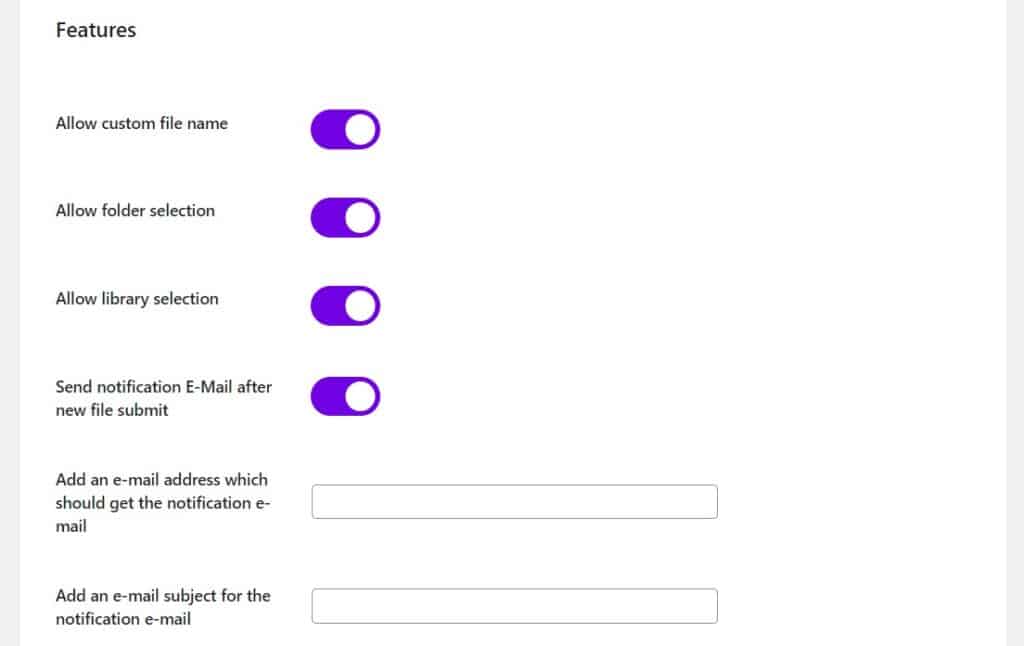
After all these tweaks, it’s time to view your document library and test it.
Step 3: View your document library
To view your document library, navigate to the front end of your WordPress website and test it out by adding a few files. Users will be able to upload files by dragging files into a specific library or browsing files they want to add.
Your site visitors can now browse, sort, and filter through your document library and download the specific file/s they want.
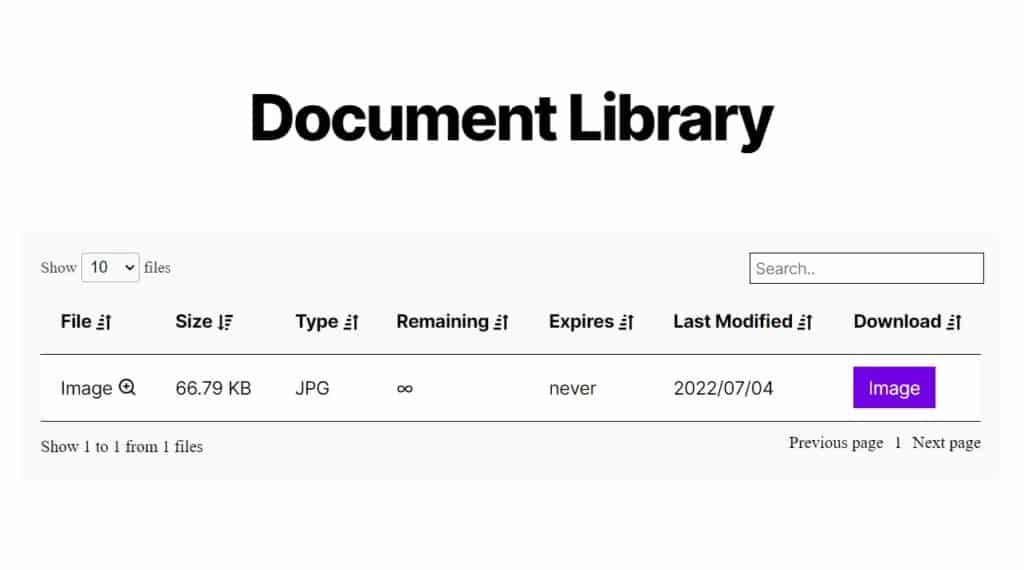
Create your WordPress document library today
A document library for your WordPress website enables you to organize your site’s documents and other digital resources and make them easily available to your clients, customers, and employees.
The default WordPress install doesn’t allow you to do this, but you can achieve it with the help of the Filr plugin.
Filr allows you to:
- Create and display a secure WordPress document library.
- Customize your library’s look.
- Regulate access to the files in your library.
- Allow users to add files to your library.
Filr
Easily upload, store and share files in WordPress. Secure, flexible, and user-friendly document libraries for your next project.