Navigating the world of WordPress documents can be a daunting task, but fear not! This article is your ultimate guide to mastering the organization of your WordPress documents in 2023.
In this guide, we’ll take you on a journey through the intricacies of WordPress document management. We’ll delve into the following key areas:
- Why you might want a better way to organize your WordPress documents.
- Understanding WordPress file structure.
- Our recommended WordPress document management plugin.
- How to organize your WordPress documents (step-by-step).
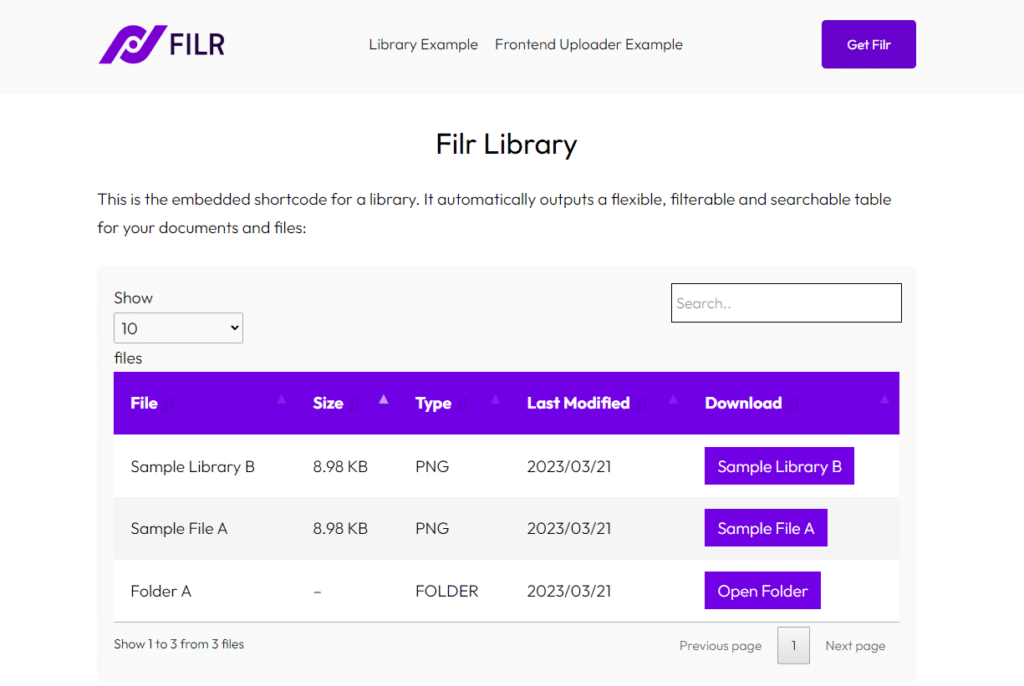
Even the most straightforward websites are bursting at the seams with documents in our digital landscape. The challenge of information overload is real, making it more important than ever to have your WordPress documents organized in a way that is intuitive, user-friendly, and easy to manage.
Not only will this enhance your productivity, but it will also bolster your site’s security and performance.
Filr
Easily upload, store and share files in WordPress. Secure, flexible, and user-friendly document libraries for your next project.
So let’s dive right in and explore why organizing your WordPress documents is such a crucial aspect of managing your website.
Why you need to organize your WordPress documents
A small WordPress site with fewer documents is easily manageable. However, as the site gets bigger, and you upload more files to it, managing these WordPress documents becomes challenging.
If you don’t take the appropriate steps to organize these files properly, different issues could arise, including:
- You can easily lose your files – Without a proper organization structure, multiple docs will get misplaced in several folders making it nearly impossible to find them. This issue will become more pronounced when the volume of files increases.
- Difficulty in updating content – You’ll struggle to locate previous file versions, making it difficult to update the content on these files. You might even be forced to recreate entire content pieces from scratch. This is the case for most organizations, as studies show that 83% of employees recreate documents they can’t find. This results in unnecessary content duplicates, which waste the website’s space.
- Poorly organized files contribute to website clutter – If you have different types and categories of media files all mixed up and scattered throughout your WordPress site, it creates a mess that’s hard to navigate.
This lack of organization can confuse both you and your site visitors, making it very difficult for you to use your document library to be productive.
The importance of a structured document organization system
On the other hand, a structured document organization system will help you to manage content efficiently. If you have a website with a large volume of content or multiple contributors, you can easily categorize, tag, embed, and sort your documents.
This way, users can easily find content, retrieve, and update it on your website. This system allows contributors to upload and store WordPress documents in a standardized manner, making it easy for them to collaborate. And when they need to update content, they can easily identify outdated files that should be updated or removed.
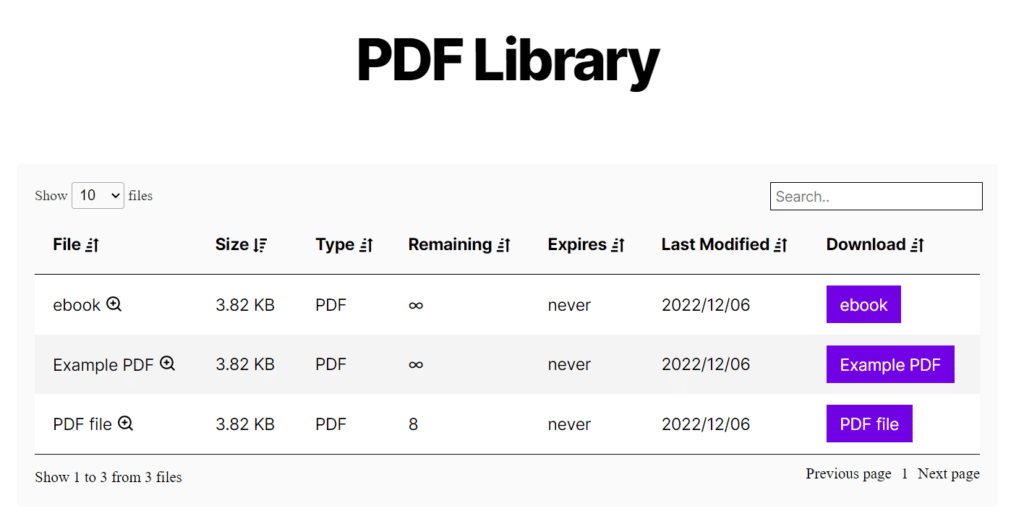
A structured document management system can be important to any WordPress website. If you have a large volume of content with multiple contributors stored on it, you must work out a way to organize these documents.
But before we can work out how to organize your WordPress documents, let’s first see how the default WordPress media library works. This will help us to see where it falls short and how we can improve it.
Understanding the WordPress media library
By default, WordPress organizes all media files in a central location called the WordPress Media Library.
This Media Library is a centralized repository where WordPress stores all your media files, such as images, videos, PDFs, and audio via a file upload. You can access the media library from your WordPress dashboard.
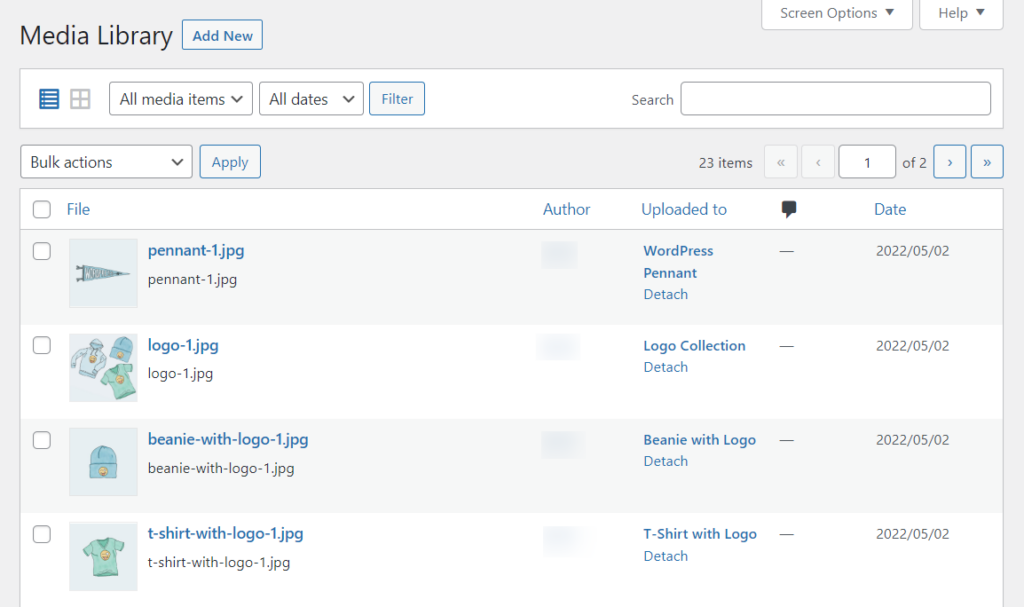
You can upload various file types like images, audio, video, documents, spreadsheets, archives, etc.
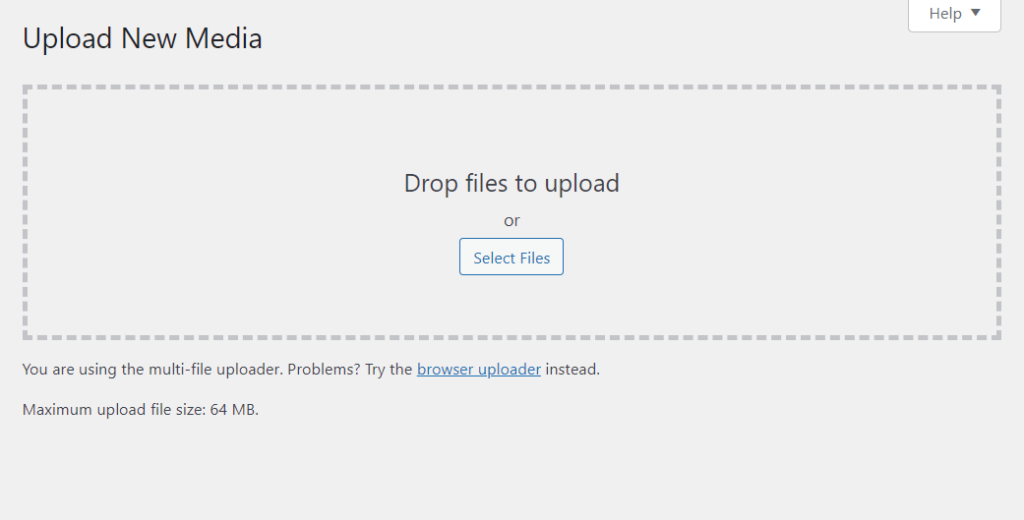
In terms of your site’s database, WordPress allows you to upload, manage, and delete all media files in the uploads media folder.
Within this database folder, WordPress automatically creates different sub-folders for years and months. It then organizes and adds media files to these folders based on which date you uploaded them.
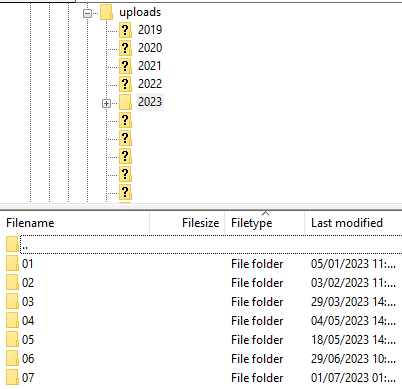
Why the WordPress Media Library is not enough
The WordPress Media Library lacks several features required to help you organize your files effectively. It only allows you to create a basic document management system.
This basic structure might not work for you if you want to go beyond uploading and arranging media files based on their upload date only.
Other reasons why this structure might not work for you include:
- The WordPress Media library doesn’t have any in-built option that lets you create your own custom folders to classify uploads based on other criteria.
- It lacks security controls to help you to prevent unauthorized users from accessing uploaded WordPress documents.
- Also, it lacks specific filters to help you improve search results, and a lot more.
Fortunately, you can solve all the problems above using a WordPress document management system plugin.
Our recommended WordPress document management plugin
If you’re looking for a way to fully control and customize how WordPress organizes and stores your documents, then Filr is the plugin to help you do it.
In the next sections, we’ll introduce you to Filr as a WordPress document management system plugin and show you how you can use it to organize your WordPress step-by-step.
Filr the WordPress document management plugin
Filr is the best WordPress document library plugin to achieve effective organization of your WordPress documents. With Filr, you can upload, store, manage, and securely share these documents.
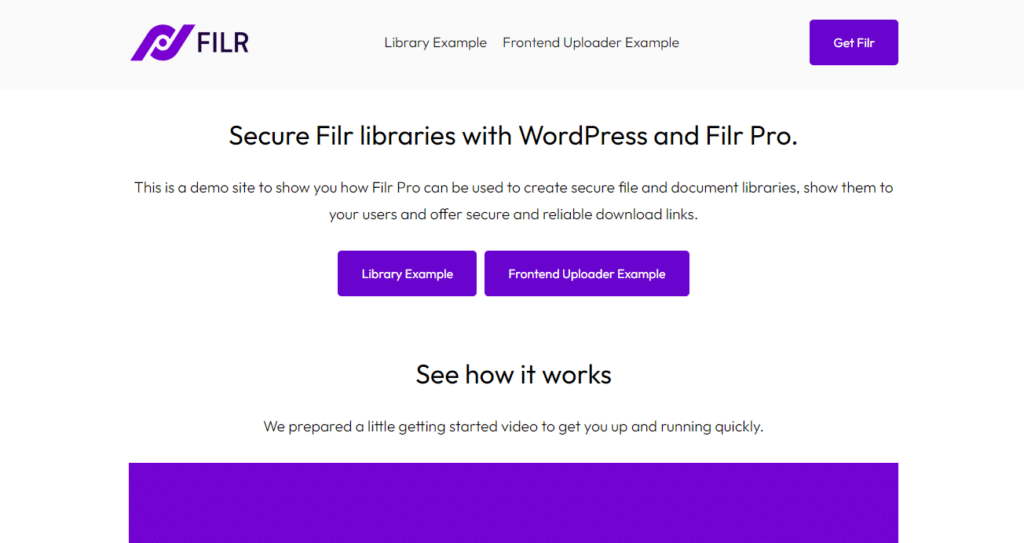
It allows you to create a flexible and user-friendly knowledge base on your WordPress website. With Filr you’ll be able to do the following.
Filr
Easily upload, store and share files in WordPress. Secure, flexible, and user-friendly document libraries for your next project.
File Management
Filr handles all digital file formats. Because of this, you can upload a wide range of file types for your images, audio, video, and documents from different sources without any issues.
Suppose you have large volumes of files. You can choose to upload them in bulk to save time. Once you’ve uploaded your files, Filr allows you to manage them from a single screen.
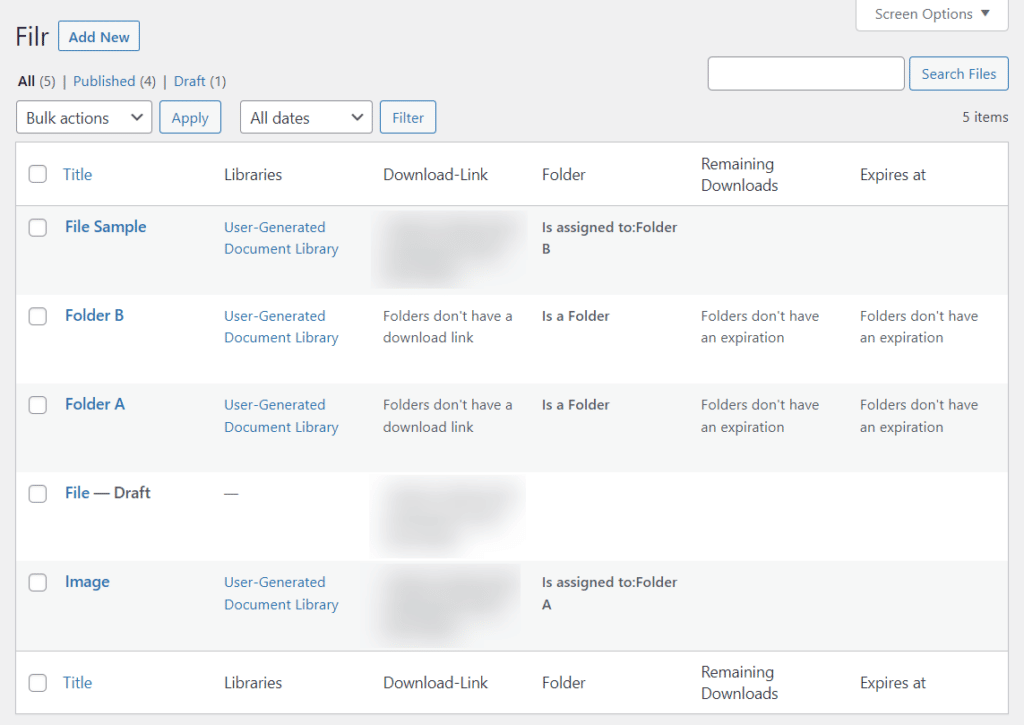
Filr organizes extensive lists of files and documents into folders and subfolders. These folders can help you to arrange different files based on their type, topic, or any other relevant taxonomies. Because of this, you’ll be able to easily locate and manage your documents.
With all files well-organized into folders, you can step it up and control access to your files and their distribution by:
- Setting file expiration by date and number of downloads.
- Setting access permissions – restricting access to a file by email or user role.
- Limiting the number of file downloads.
Apart from file management, Filr allows you to secure your files in different ways.
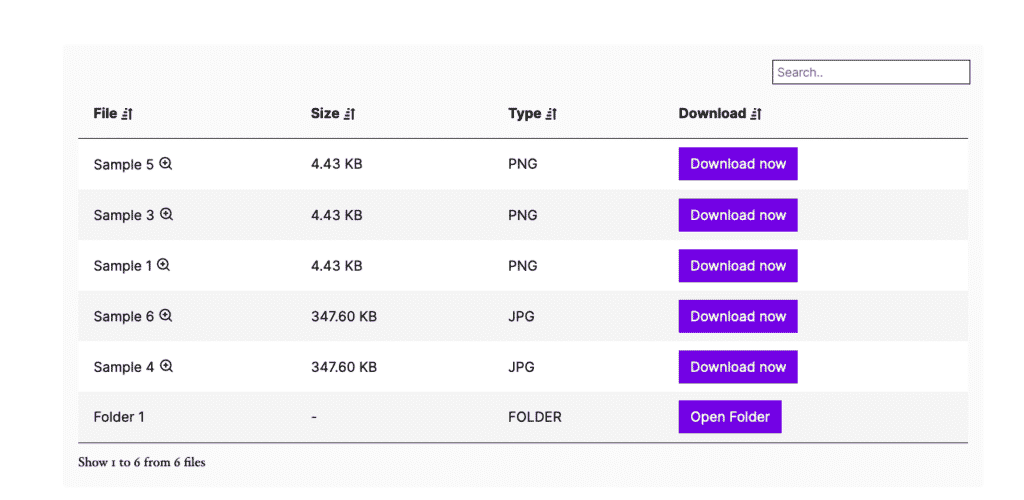
Document security
Filr excels in document security. It has several built-in security controls which you can use to keep your folders and document libraries secure. These include:
- Using the .htaccess configuration file to prevent unauthorized file/folder access.
- Creating an index.php file on the root of your uploads directory to restrict the download of your uploaded files.
- Password-protecting files to allow only specific users to access.
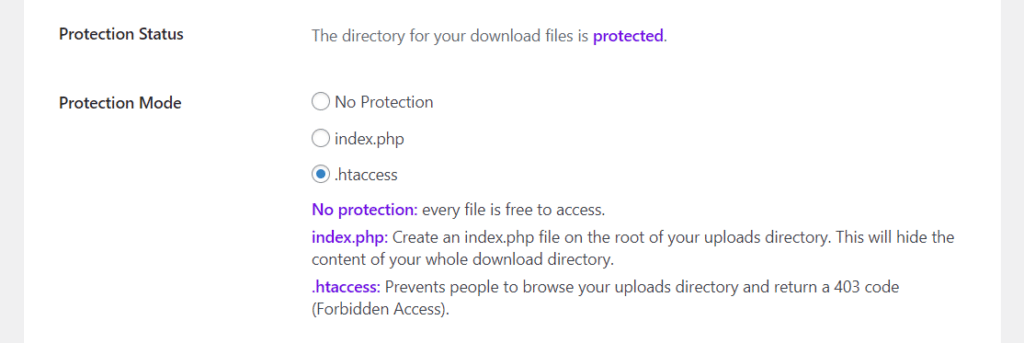
With these security features, you can protect your files from unauthorized access by users and Google itself.
Displaying and sharing your document library
Filr lets you display your created document libraries on the front end of your website in a table. You can display and share document libraries with site users on any page or post using a shortcode.
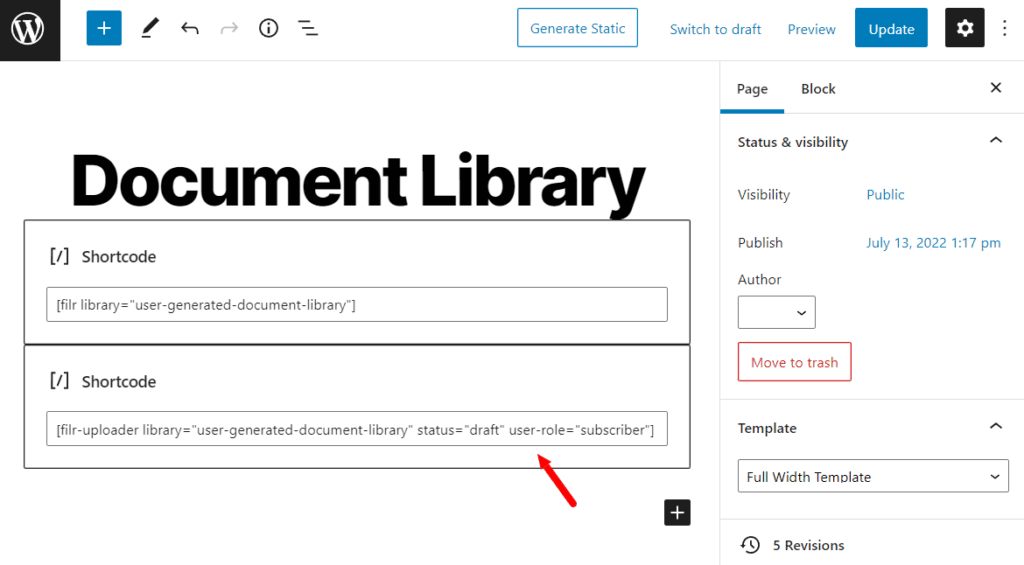
This document library table is fully customizable. You can modify the table’s style with color, border, font, date format, insert or remove columns, etc, to match seamlessly with the design of your website.
Filr comes with additional features like document preview, where users can see a screenshot or thumbnail of the file that you set before downloading.
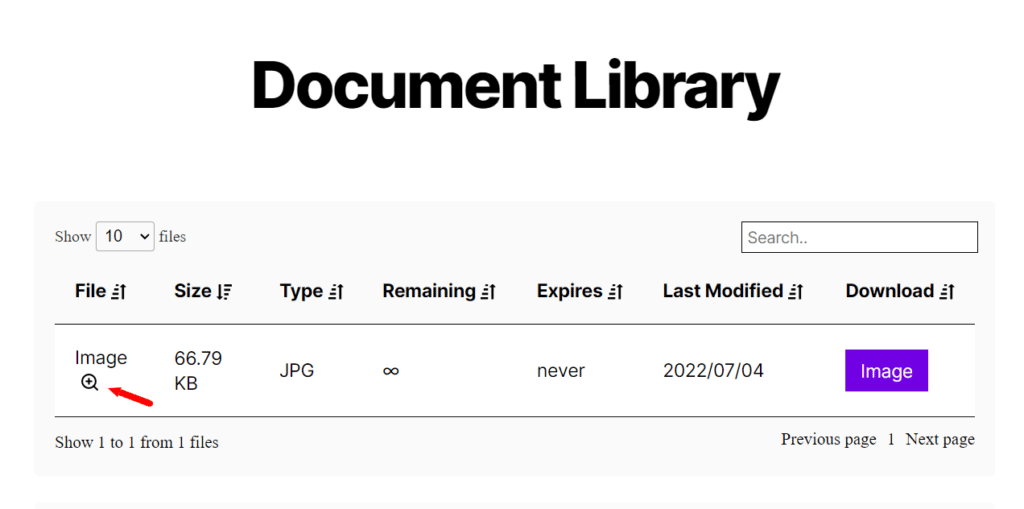
In addition, you can add sortable features to your document library to make the files stored within them easily accessible. This will enhance user interaction with your libraries and improve search results when users can easily filter, sort, and search through your document library and find the files they need quickly.
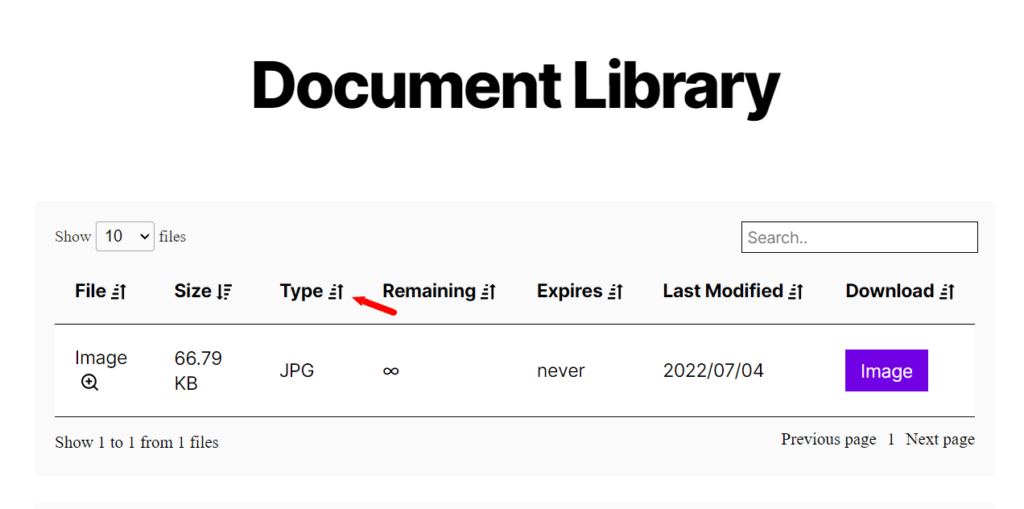
Allow user uploads
With Filr, you can allow users to upload and manage files from the front end of the WordPress site. This way, on-site users can easily upload files to your site without giving them access to your WordPress backend. The best part is that they can do this easily using simple drag and drop.
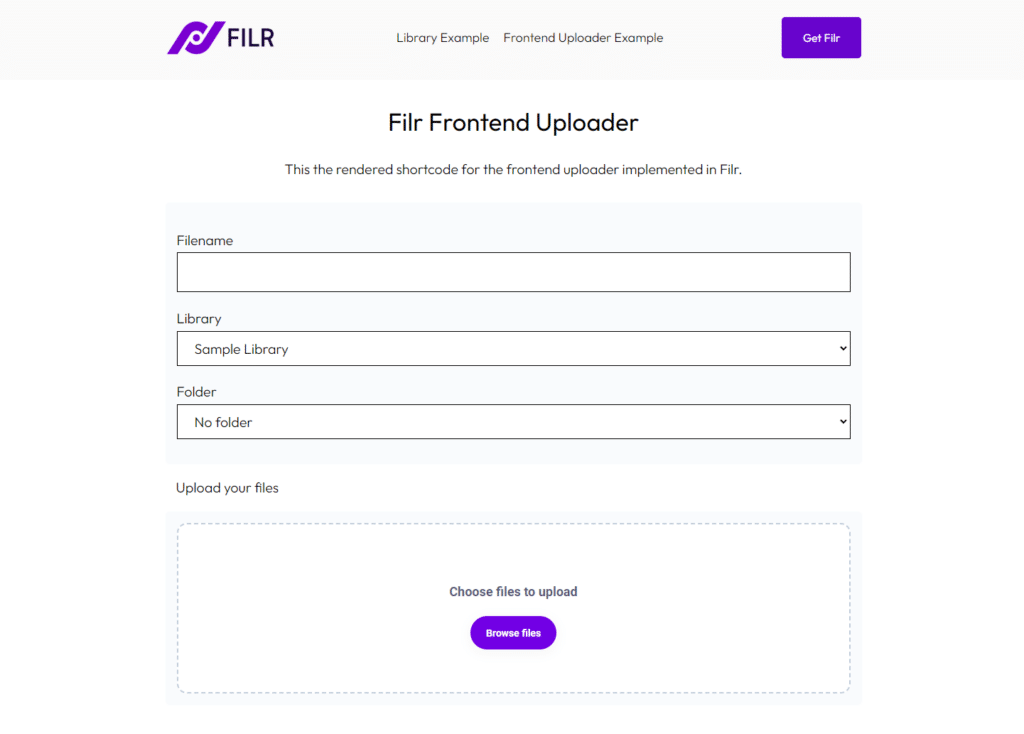
You can also restrict access to the uploader and manage the publishing status of the uploaded files. As well as set up notifications for new file submissions. This way, you can receive alerts whenever a user uploads a file through the front-end uploader.
Now that you know what Filr is capable of, it’s time to organize your WordPress documents on your WordPress site.
How to organize your WordPress documents (step-by-step)
In this section, we’ll walk you through a step-by-step tutorial on how to organize your WordPress documents using Filr.
To begin, you need to purchase the Filr from patrickposner.dev/filr
Filr
Easily upload, store and share files in WordPress. Secure, flexible, and user-friendly document libraries for your next project.
You will receive an email notification with a download link and a license key. Click the download link to download Filr plugin files and then take the following steps.
Step 1: Install the Filr WordPress plugin
To install the Filr plugin:
- Navigate to Plugins > Add New on your WordPress admin dashboard to upload your downloaded files.
- Upon a successful upload, click Install to start the installation process.
- When the installation is complete, click on Activate Now and enter the license key, and click Agree & Activate to get started.
Proceed to the next step.
Step 2: Create a document library
To create your first document library, take the following steps:
- Go to Filr > Libraries and fill in the details of your library, like the name, description, etc.
- Then, click the Add New Library button.
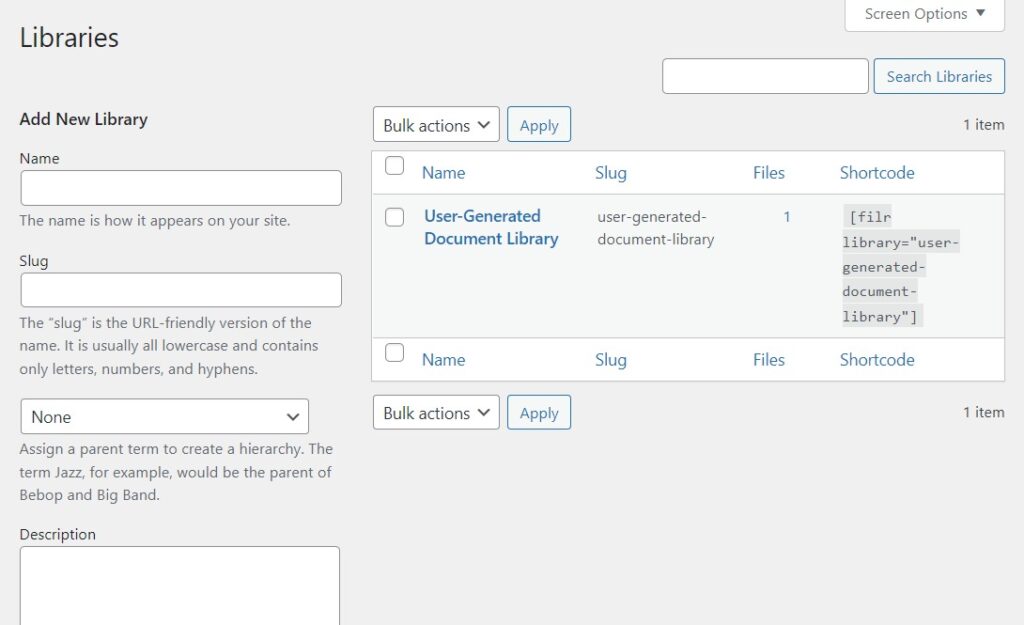
- On the right side of your screen, you’ll see your created library and a shortcode next to the library that you can copy.
- We’ll use this shortcode later to display your document library on your website.
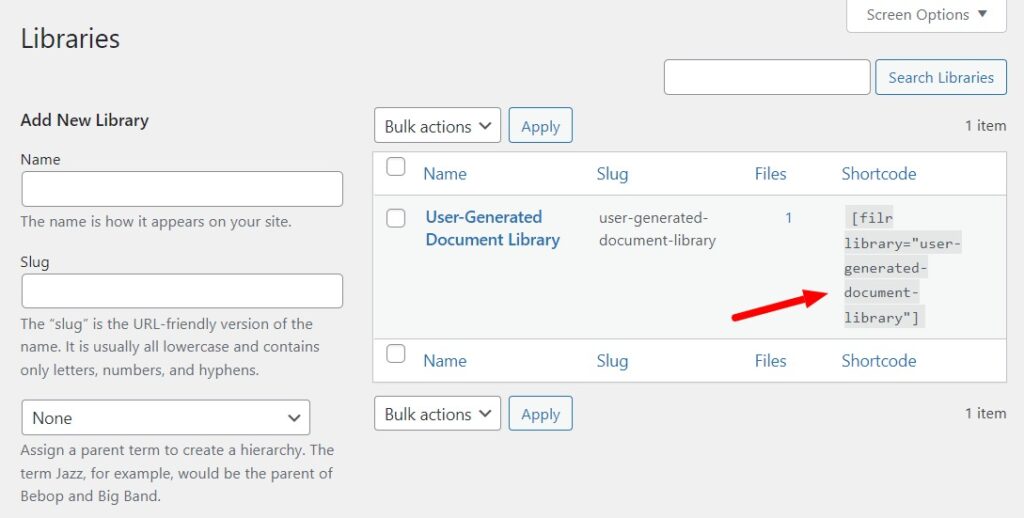
Next, we’ll need to upload some files and WordPress documents to fill up your library with some content.
Step 3: Upload files to your document library
To add files to your library, take the following steps:
- Go to Filr > Add New from your WordPress dashboard.
- Give the file a name or title.
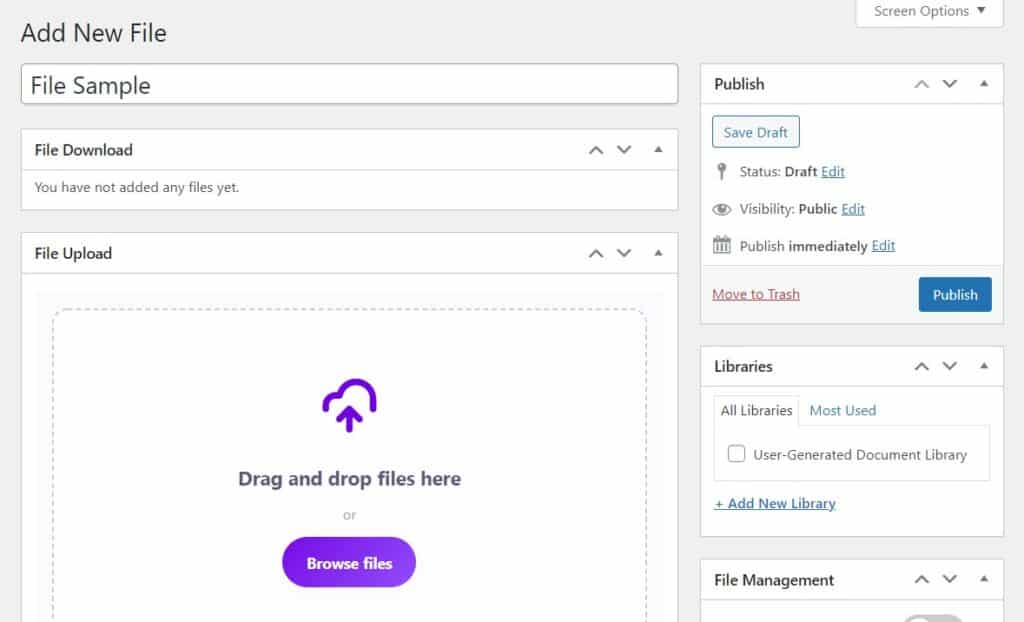
- You can drag & drop multiple files to the uploader. Or, click the Browse file button to select the files you want to upload from your computer.
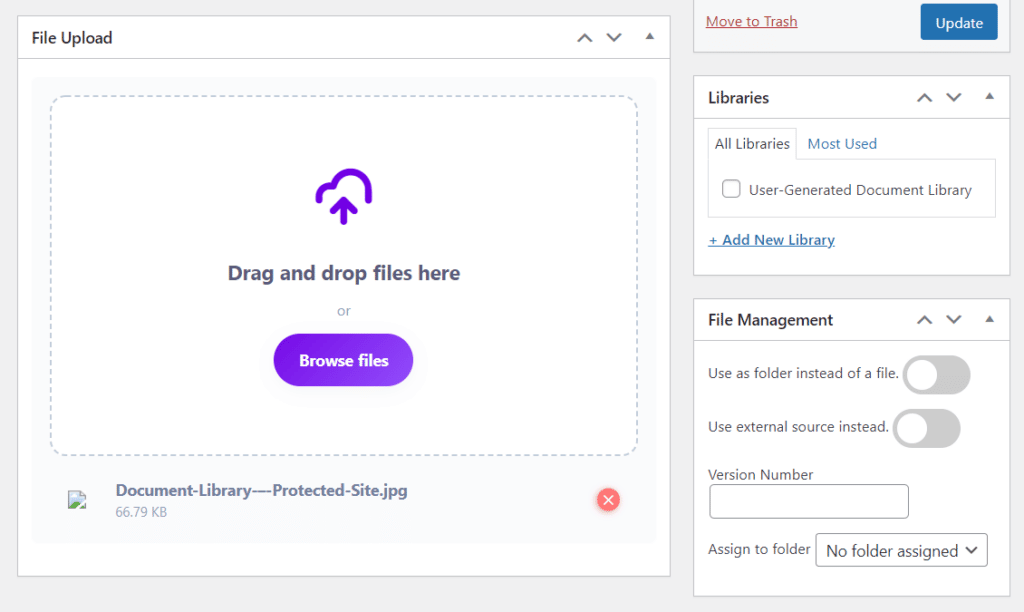
After uploading your files, there are a few settings that you can make under the file management section.
- You can create and assign uploaded files to your folder(s).
- You can check the category to which the files you’ve uploaded belong.
- In the same section, you will find advanced options that allow you to set an expiration date for the file, encrypt it, and restrict the number of downloads.
- You can also determine who gets to access this file by email or WordPress user role in this section.
When you’re satisfied with the changes you’ve made, click Publish to update the changes made.
Step 4: Display your document library
Now that we’ve created your library and added some files, it’s time to showcase it on your WordPress website. To do this:
- From your WordPress dashboard, go to Pages > Add New and create a new page.
- Give this page a name and add additional information/content to it.
- Paste the document library shortcode you copied earlier into the content area.
- Then, click Publish. This will show your document library on the front end of this page.
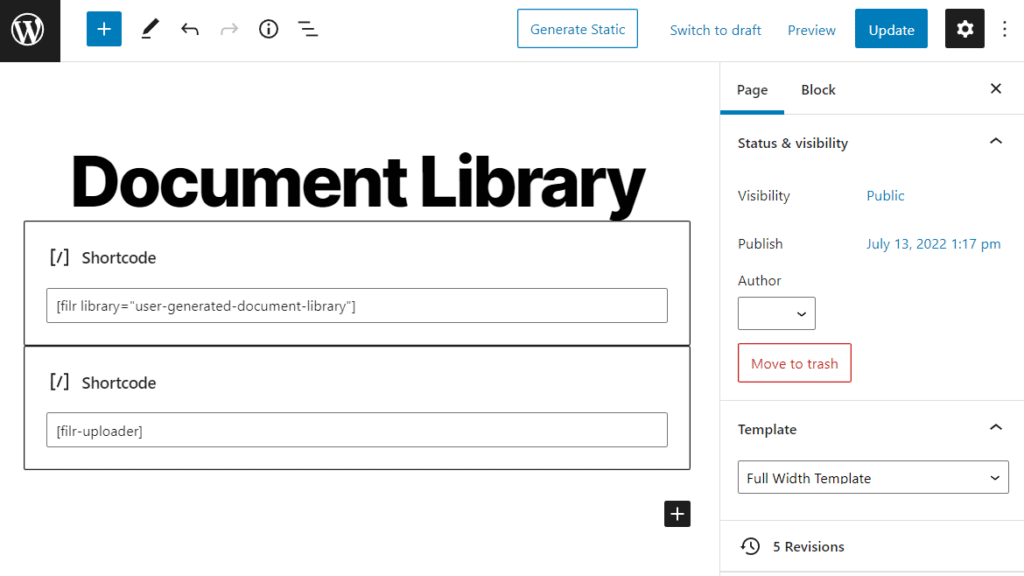
While you’re at it, you can also customize the design and layout of your document library.
Step 5: Modify the look and feel of your document library
Lastly, we can customize the design of our document library so it fits in seamlessly with your website’s look and feel (no matter what WordPress theme or template you’re using).
To make these design tweaks, take the following steps:
- Go to Filr > Settings > Libraries and scroll down the page until you get to the Colors & Styles section.
- You’ll be able to make the following changes:
- Change the table color, button colors, background styles, and borders.
- Change the font size of the folder headline in the field next to the Font size of folder headline (in px).
- Customize the layout of your library. For instance, select how many rows you want to display and the order in which they appear.
- Additional settings include disabling search and pagination, renaming the download button, etc.
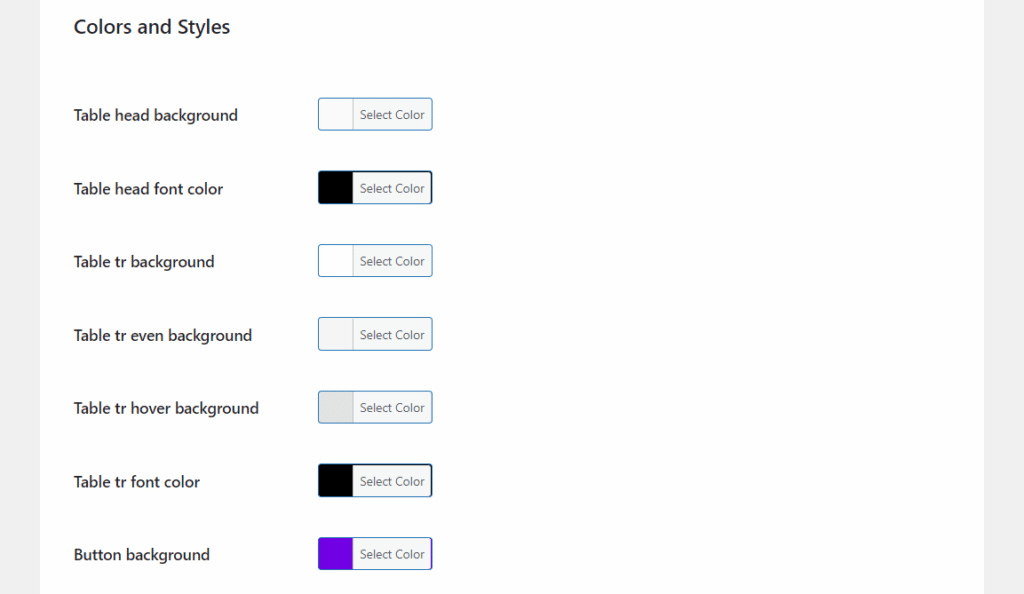
- Click Save Changes when you’re done.
You can repeat this until the document library matches your site’s design. Then, proceed to the next step.
Step 6: Protect your files, folders, and the document library
Your document security is also important in Filr’s file management system. Here’s how you protect your file directory and the files you upload to a library:
- From your WordPress dashboard, go to Filr > Settings > Status.
- Then, scroll down the page until you reach the Protection section.
- You’ll have the following three options:
- You can check if you want no protection at all.
- You can choose between
- Index.php – to restrict access to an entire file directory. Use index.php if you’re using server types like Nginx or Windows.
- Use .htaccess protection if you use an Apache server. This will forbid unauthorized access to files within a directory.
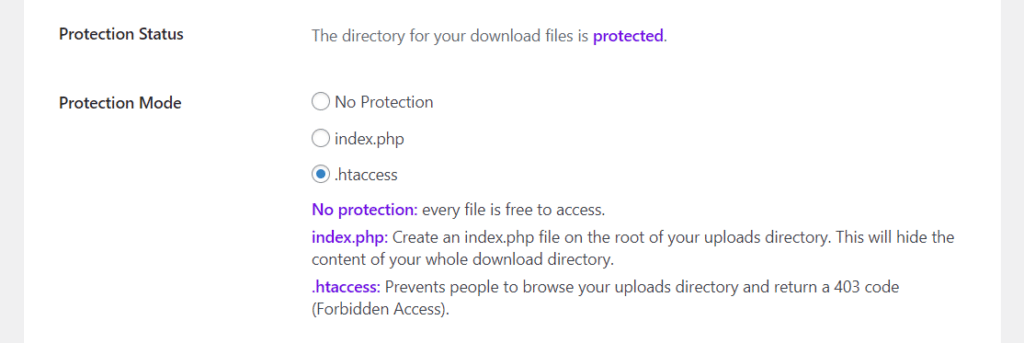
- Next, you can protect your document further by securing your download links and encrypting file IDs in URLs.
- Finally, click the check directory protection to confirm if your directory is protected.
- Then, click the Save Changes button at the bottom of the page. That’s it.
Check out our how to create files guide if you have contributors and want these users to upload files to your document library. It will walk you through the process of setting this up.
Organize your WordPress documents today
Managing a large volume of WordPress documents can be a daunting task. But with Filr, it doesn’t have to be. This powerful WordPress plugin is designed to help you easily and efficiently manage any amount of digital files.
Whether you’re dealing with a few important files or a vast collection of documents and other digital assets, Filr is up to the task. It simplifies the process of organizing your site’s files, making search and retrieval straightforward and quick.
But Filr doesn’t stop there. It also enhances collaboration, making working together easier for you and your colleagues. Plus, it ensures secure file access, giving you peace of mind.
Don’t let document management be a headache. Start using Filr today and experience a more secure, flexible, and user-friendly way to organize your WordPress documents.
Filr
Easily upload, store and share files in WordPress. Secure, flexible, and user-friendly document libraries for your next project.