If your organization has a public-facing WordPress website, it’s important to keep your website’s content organized. This is especially true if you’ve stored hundreds of publications like case studies, research papers, and other documentation that visitors, staff, and team members need quick access to.
With the right online publications plugin, you can easily improve the file organization workflow on your WordPress site and make it easier for your site users to find, view, and download publications.
In this post, we’ll take you step-by-step through the process of creating a publications library for your WordPress site.
Table of Contents
What is a publications library?
A publications library is basically a list of publications linking to full content that is downloadable. It enables companies and organizations to easily store their publications in an organized, digital form.
Inexperienced users often make the mistake of setting up their WordPress publications library as static content. This may work well if you have, let’s say, only a handful of links to PDF downloads and you want users to be able to download directly from your site’s pages or posts.
But if you want to store hundreds of publications in your WordPress library, you’ll need a simple and efficient way to upload, manage, and share these publications with your site’s users. Otherwise, it will be difficult for you to keep everything organized on the back-end not to mention the trouble your site visitors will face trying to find the publications they’re looking for.
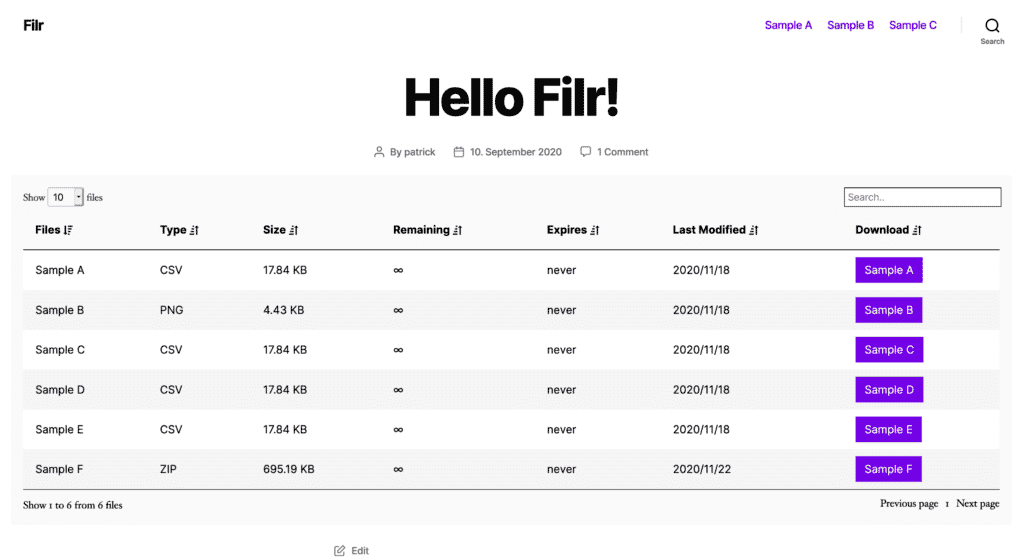
The solution is to create a publications library where publications are stored and organized in an easy way. It will also allow your site users to download multiple documents in one go.
If your organization has a public-facing website, a publications library lets you disseminate resources such as company policies, documentation, research papers, and case studies to staff and site visitors. Similarly, you can make certain publications available only to specific site members and provide users with different levels of access.
Now that you know the benefits of setting up a publications library, let’s create one for your WordPress website.
How to create a publications library in WordPress using Filr
In this section, we’ll show you how to build a publications library in WordPress using the Filr plugin.
You can use it to upload one or more files to your publications library. The Filr plugin lets you create a clean, front-end table layout listing all of your publications along with download links. This way, your site’s users can download them all at once in a single click or one at a time.
For this tutorial, we’ll assume you already have a WordPress site and some publications that you’d like to add to it.
Step #1: Install the Filr plugin
Filr is a WordPress plugin that helps organizations easily add, protect, and make files and documents available to users.
The plugin lets you upload and display documents on your site’s pages in a secure way. Additionally, the Filr plugin comes with a number of file protection features like file encryption and file expiration based on the number of downloads or by specific dates. This way, you can make sure that unauthorized can’t access your publications.
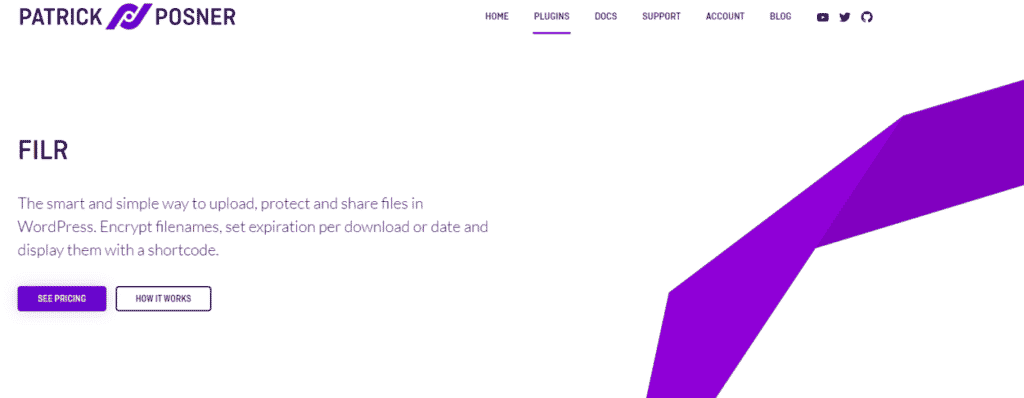
Get the Filr plugin and install it on your WordPress site, if you haven’t done so already. Once that’s done, click the Activate button to proceed.
Step #2: Create publications libraries
We’ll start by creating a new library which will be used to organize the publications. This will help you sort your publications while keeping everything organized on the back-end.
For example, if you want to modify a set of files or restrict users from downloading them, can quickly find them if you know which library they are sorted under. This will also enable you to easily keep track of hundreds of publications stored in your WordPress library.
To create a new library, go to the WordPress dashboard and navigate to Files > Libraries. Enter a title for your library and give it a brief description. When you’re done, click the Add New Library button to proceed.
A new library will automatically appear on the right-hand side of the screen along with a shortcode.
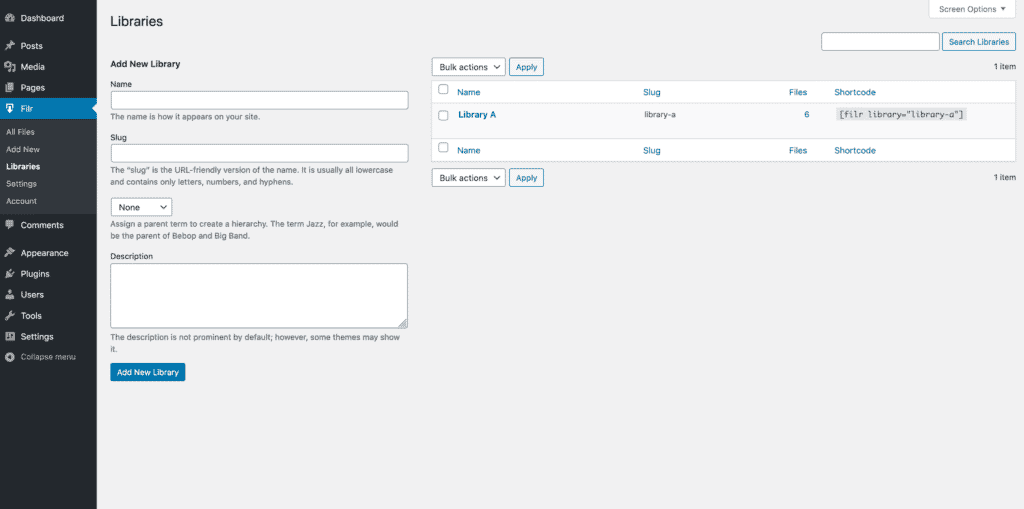
We’ll use this shortcode in Step #4 to display the publications library on the front-end of your WordPress website. For now, copy the shortcode to your clipboard.
Step #3: Add your publications
Filr is a handy WordPress plugin that offers a simple way to create a publications library in WordPress. It helps you:
- Upload one or more publications straight to a secure folder on your WordPress website.
- Group publications based on libraries enabling you to easily manage and track publications on the back-end.
- Set publications to expire on a specific date or after a set number of downloads.
- Prevent users from directly accessing publications using filename encryption.
Now that you’ve already created a list to sort your publications into, the next step is to upload the publications to your WordPress site.
Navigate to Files > Add New and enter a title for your files. In the File Upload meta box, upload the publications you want to share with your site’s users. You can select the list you created in Step #2 from the Lists meta box on the right-hand side of the screen to organize them.
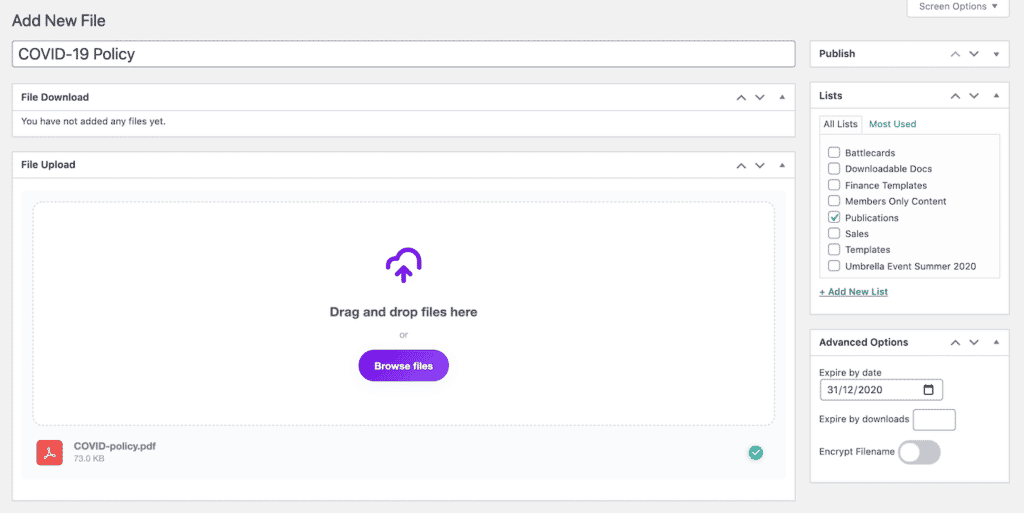
In addition to this, you’ll be able to expire publications either by date or the number of downloads. Filr also lets you activate filename encryption by toggling the Encrypt Filename option on.
Click the Publish button to continue.
Step #4: Display the publications library on the front-end
Finally, it’s time to display the publications library on the front-end of your site. For this, create a new page by going to Pages > Add New. Paste the shortcode you copied to your clipboard in Step #2 to a new shortcode block in the text editor as shown below:
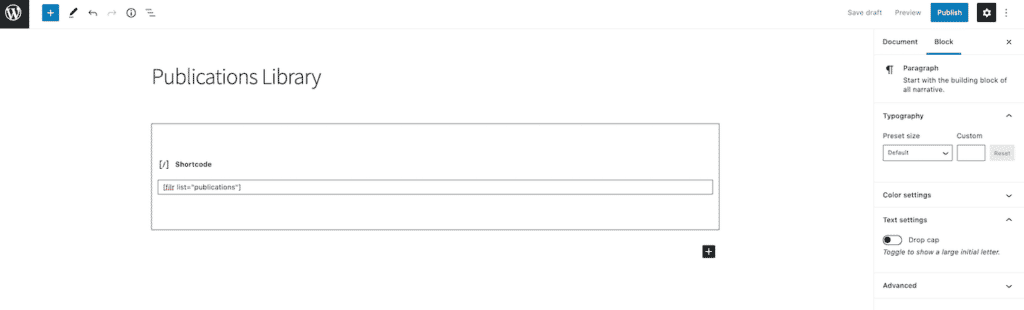
Once you’re done, click on the Publish… button. A publications library will automatically be generated on the front end of your WordPress website. It should look something like the screenshot below:
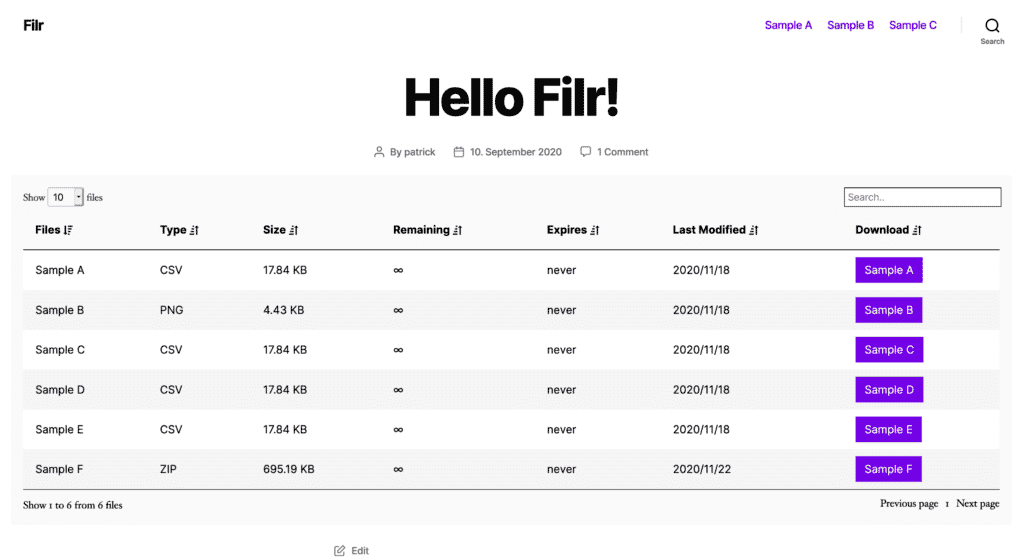
Users will be able to download all the files at once by clicking the button with the file name.
The Filr plugin also allows you to customize the appearance of your publications library. You can change various settings including colors and styles, as well as the rows that appear on the front-end by going to Files > Settings from your WordPress dashboard and clicking on the Shortcode tab.
Bonus: secure your publications library
Filr offers a number of ways to secure a WordPress publications library. This is especially useful for organizations looking to restrict unauthorized users from accessing and viewing their publications.
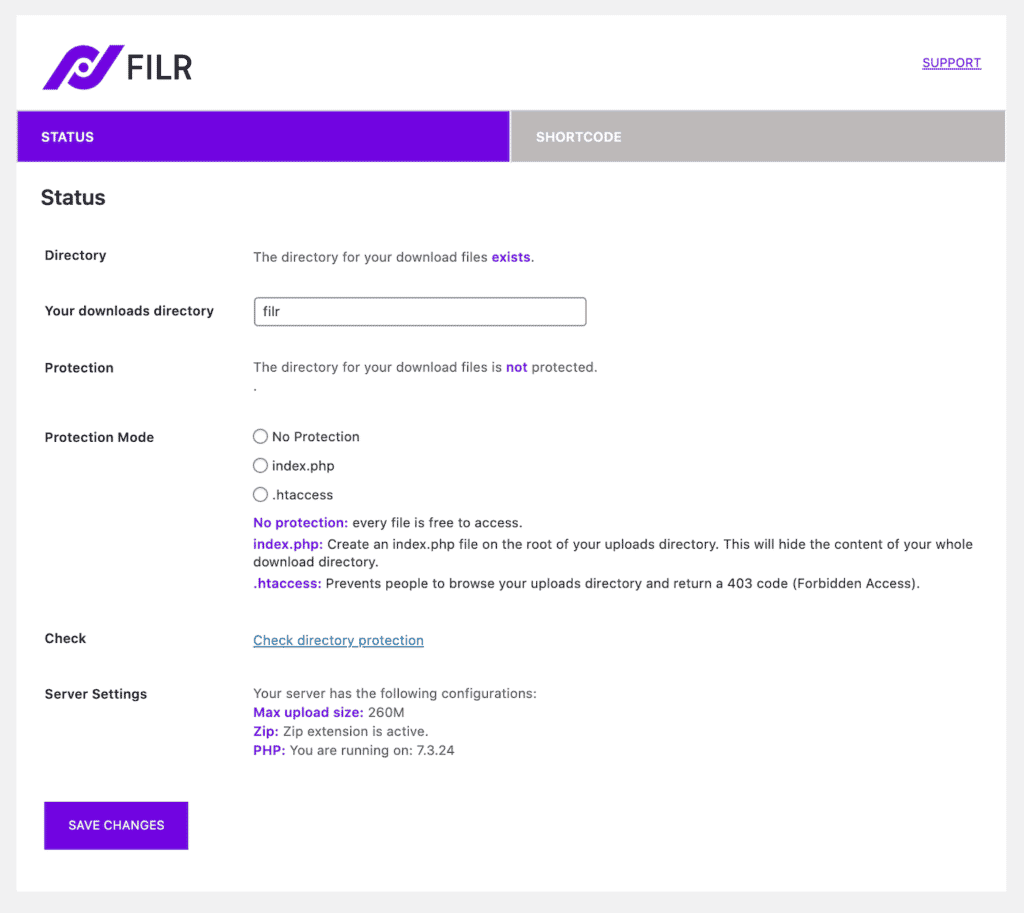
Out of the box, Filr comes with three different file protection options:
- No protection. Filr’s default protection setting allows organizations to share publications on their website without any restrictions.
- Index.php. This protection setting lets you create an index.php file on the root of your uploads directory. Enabling this option will hide all the content in your download directory.
- .htaccess. This protection setting restricts users from accessing your uploads directory and redirects them to a 403 code (Forbidden Access) page.
You can configure these file protection settings by navigating to Files > Settings from the WordPress dashboard and clicking on the Status tab.
Check the radio button next to the protection setting you wish to apply to your publications. You can view the protection status by clicking the Check directory protection link. When you’re done, click the Save Changes button to continue.
Passster is a WordPress content protection plugin that lets you secure your WordPress publications library in a variety of different ways. You’ll be able to restrict content access using password protection, unlock via link, CAPTCHAs and reCAPTCHAs, and role-based access control.
For instructions on how to do this, be sure to check out our article on 6 ways to restrict content in WordPress.
Create your WordPress publications library
Managing and securing publications on your WordPress website is incredibly easy with the Filr plugin. You can use this plugin to create a secure publications library for your WordPress site and allow your site users to access and download these publications.
Filr
Easily upload, store and share files in WordPress. Secure, flexible, and user-friendly document libraries for your next project.