A WordPress PDF library allows you to create and store PDF files on your WordPress site in a much more accessible way.
If your site includes downloadable files such as ebooks or other PDF documents that need to be kept private or secure, they can be stored on your website, where you can have more control over them.
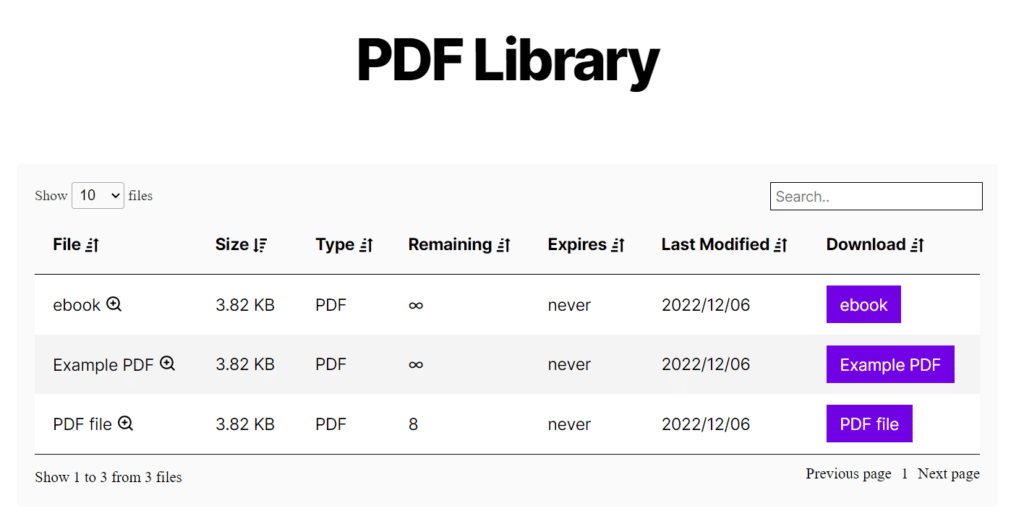
Creating your own WordPress PDF library is easy with the right tools. So in this article, we’ll show you how to create your own PDF library with the help of the best WordPress document library plugin Filr.
Filr
Easily upload, store and share files in WordPress. Secure, flexible, and user-friendly document libraries for your next project.
But first, let’s address what a WordPress PDF library is.
Table of Contents
What is a WordPress PDF library?
A WordPress PDF library, in its basic form, is a place to store and organize the PDF files on your website.
It can either be an internal library that you use personally to store and organize your PDF files. One that you either use on your own or share with logged-in users.
Or, it can be a PDF library that you display on the frontend of your WordPress website. This library will be filterable and sortable so people viewing your website can find the PDFs they’re looking for in a more user-friendly way.
It’s a great way to keep your content organized and allows you to share it with others with ease.
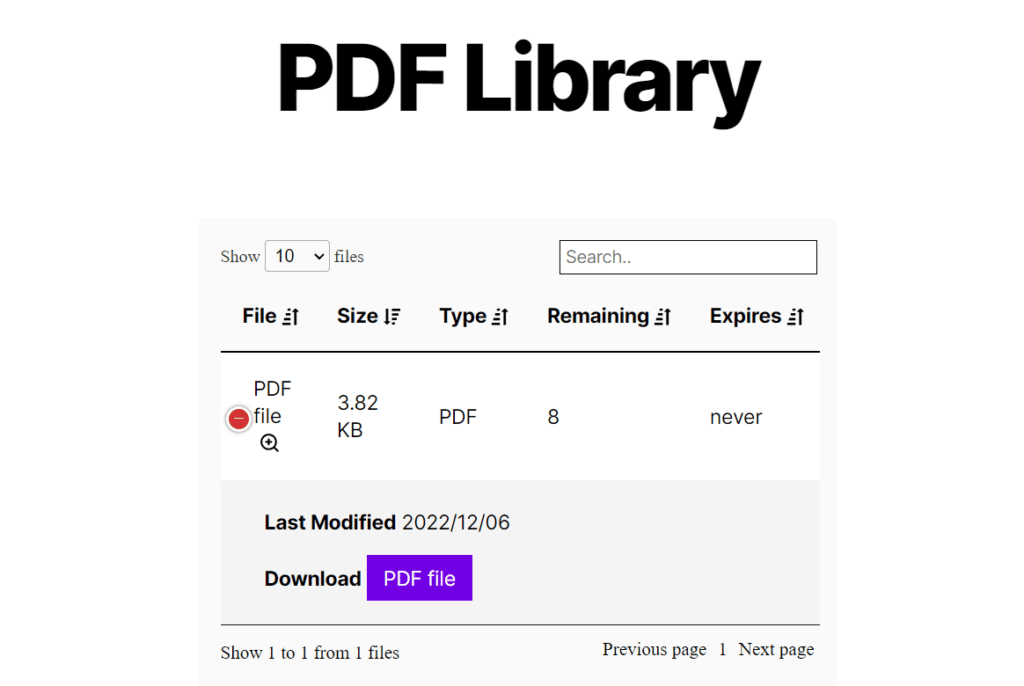
Why you might need a WordPress PDF library
When publishing content in WordPress, it can be hard to keep track of all your media files – especially if you create a lot of them.
The WordPress media library can get pretty messy and hard to use because of this. After all, as a WordPress user, you’ll be uploading images, videos, PDFs, and more, all to the media library. Which makes finding and sharing files quite difficult.
But with a WordPress PDF library, you’ll have much more control over these files. You’ll be able to:
- See and manage your PDF files in one location (separate from the WordPress media library).
- Create folders and manage files so users can find your PDFs easily.
- Control the number of times a user can download your PDFs.
- Create encrypted URLs and add extra security features, so your files and your WordPress website stays secure.
- Allow non-logged-in users or specific user roles to upload files to your PDF library from the frontend of your website.
- And so much more.
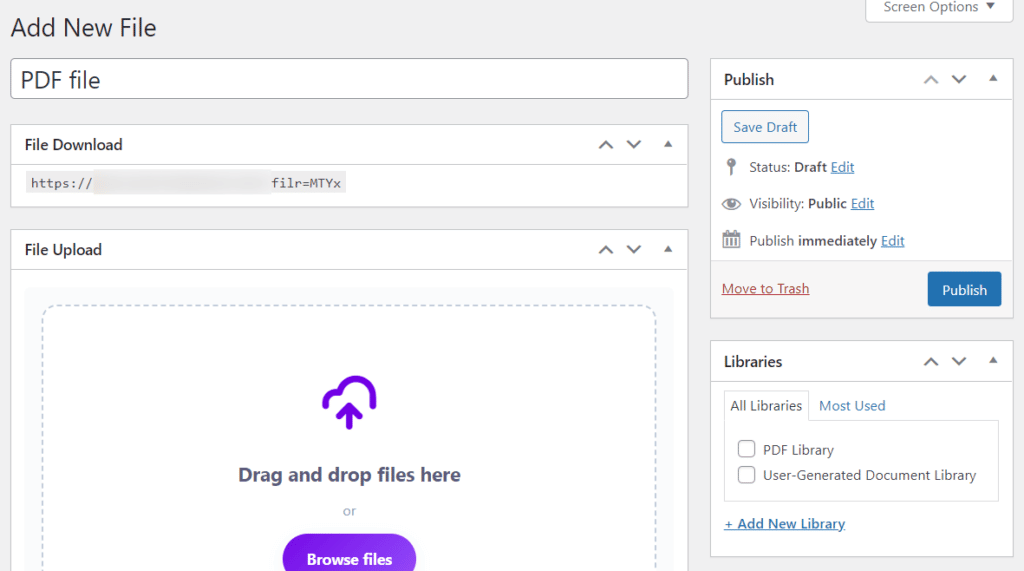
A WordPress PDF library is a great resource for sharing PDF documents with clients, employees, people who have signed up for your membership site, and so much more.
So now we know what a WordPress PDF library is, and the benefits of creating one. Let’s walk through how to add one to your WordPress website in just a few steps.
How to create a WordPress PDF library
Creating a WordPress PDF library doesn’t need to be complicated, but we do need the right tools to get it done.
On its own, WordPress only has the media library to organize files. So to create a user-friendly and secure PDF library, we’ll use the WordPress plugin Filr.
Filr
Easily upload, store and share files in WordPress. Secure, flexible, and user-friendly document libraries for your next project.
How the document library plugin Filr works
Filr works by allowing you to upload any media file to your WordPress website and categorize them in a much more user-friendly way.
Once uploaded, you’ll be able to:
- Organize and add files to the folders you create.
- Set expiry dates and restrict the number of downloads.
- Restrict files by email or user role.
- Keep your files secure with secure and encrypted URLs.
Then once you’ve uploaded your files, you’ll be able to manage them either in the backend of your WordPress site, or on the frontend with a dedicated document library that you can embed on your site and customize.
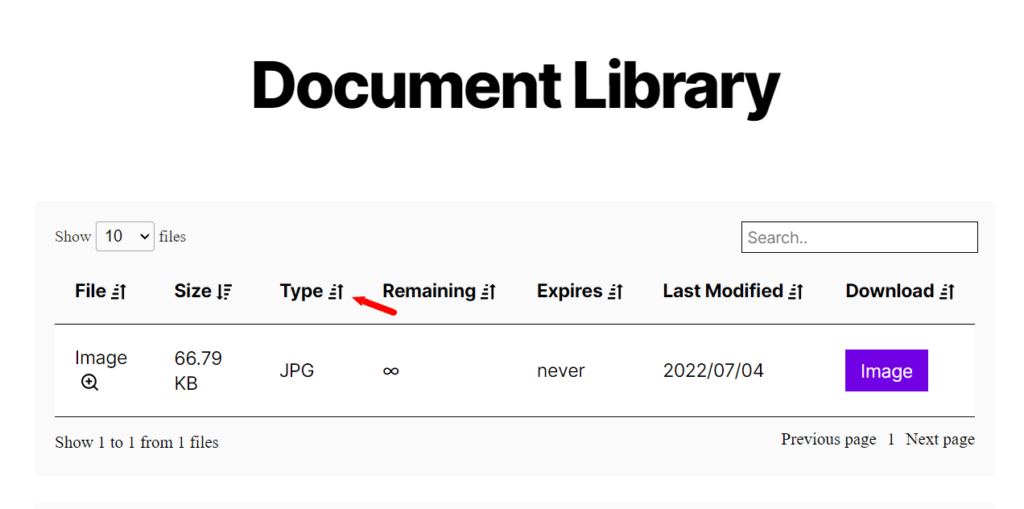
This document library will allow users to easily search, filter, and view your PDFs. They’ll also be able to preview the PDF with the built-in PDF viewer and download PDFs with a download link/button.
As a bonus, you can allow specific user roles or website visitors to upload files to your document library and set restrictions for that too.
So now we know how Filr works, let’s create your WordPress PDF library with it.
Create a WordPress PDF Library with Filr
The following tutorial will teach you how to create your own WordPress PDF library using Filr.
Filr’s setup is straightforward, and you can use it to create a PDF library that’s as simple or complicated as you need it to be. So let’s get creating.
Step 1: Install the document library plugin, Filr
We’ll first need to download the premium version of the plugin Filr: patrickposner.dev/filr
Filr
Easily upload, store and share files in WordPress. Secure, flexible, and user-friendly document libraries for your next project.
After doing so, you’ll receive an email with the Filr plugin and a license key for activating it. Click on the file extension to download the zip file to your computer.
Then follow these three steps to install Filr:
- Go to Plugins > Add New from your WordPress dashboard and click Upload plugin at the top of the page.
- Select the zip file you’ve just downloaded, and once done, click the Activate now button.
- You’ll be prompted to enter a license key to activate the Filr. Click Agree & Activate the license to install the plugin successfully.
Now we have Filr installed. We can get to work. Let’s create your WordPress PDF library.
Step 2: Create a PDF library
The first thing we’ll need to do is create the PDF library itself. This is where all your PDF files will sit.
With Filr, you can create as many of these as you like. So if you want to organize other types of files on your WordPress website, you could create different libraries for each.
Or, should you want different libraries for different purposes, you can create new ones for each.
To create your first PDF library, take the following steps:
- From your WordPress dashboard, go to Filr > Libraries.
- On this page, you’ll see a table containing all your libraries and an area to create a new one. Enter a name for your new dPDF library and a brief description.
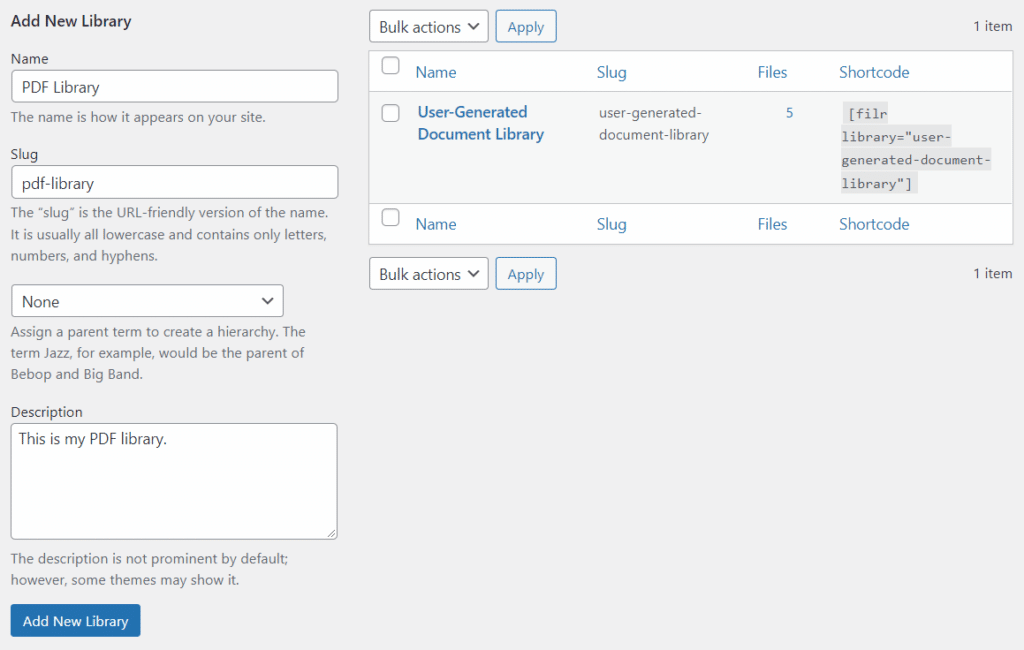
- Next, click the Add New Library button.
- On the right, you’ll see your new library has been added to the table. A also appears shortcode next to the library that you can copy. We’ll use this shortcode later to display your PDF library on the front end of your website.
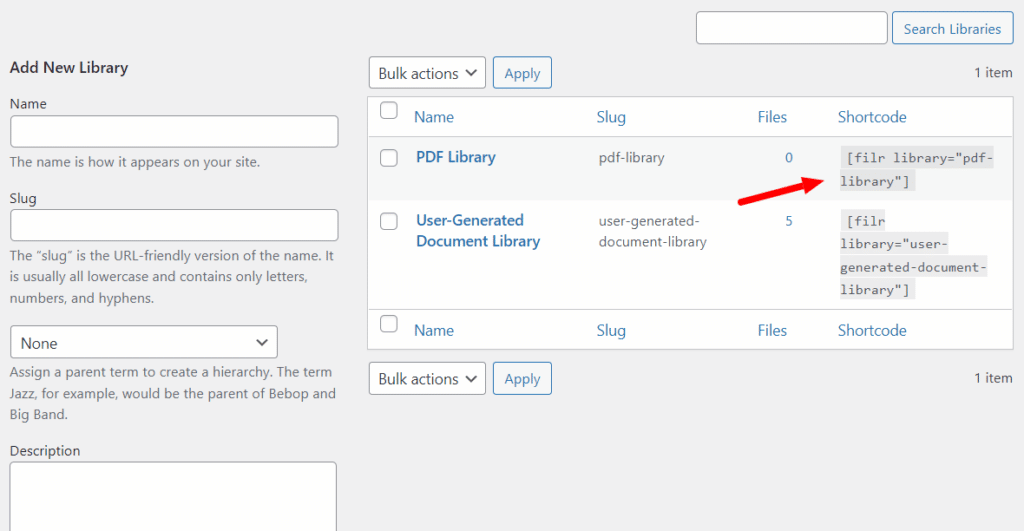
The next step is to upload your PDF documents to your document library.
Step 3: Upload PDF documents to your document library
To upload a PDF file to your new document library:
- From your WordPress admin dashboard, go to Filr > Add New on the sidebar.
- Give the PDF file a name or title – you can add any file type to the uploader, but we’ll upload a PDF for this example.
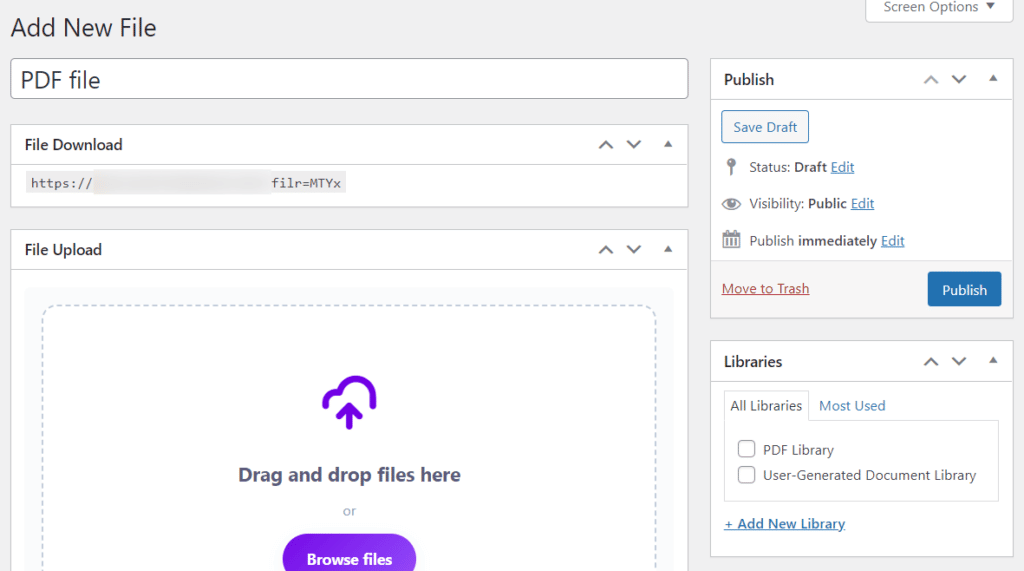
- Next, drag and drop a file into the file uploader. Or, you can click the Browse file button to upload a file.
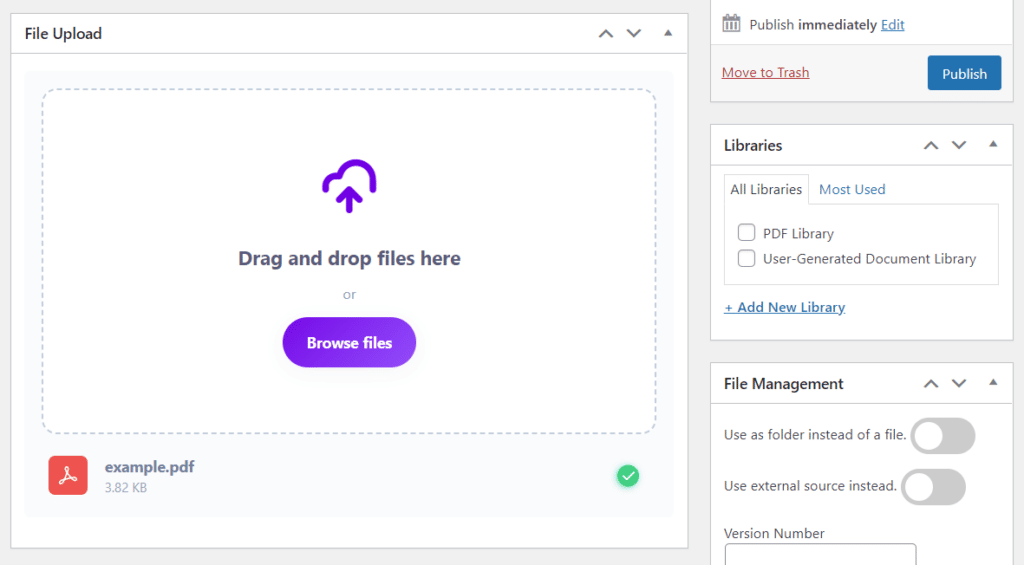
- To add this file to the library, you just created, click the checkbox next to the library name in the Libraries section.
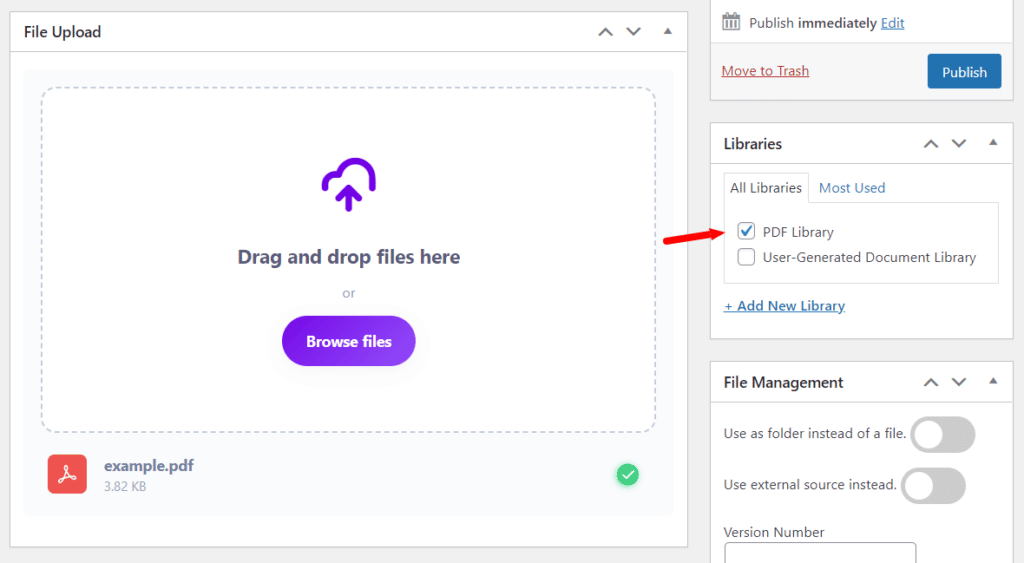
- In the File Management section, you can:
- Create a folder instead of using this as a file – for even more organization.
- Use an external file source instead – great if you want to link to PDFs that aren’t hosted on your website (for example, on Dropbox or Google Drive). You’ll also be able to add the file size here, so users know what they’re downloading.
- Add a version number.
- Assign this file to a folder.
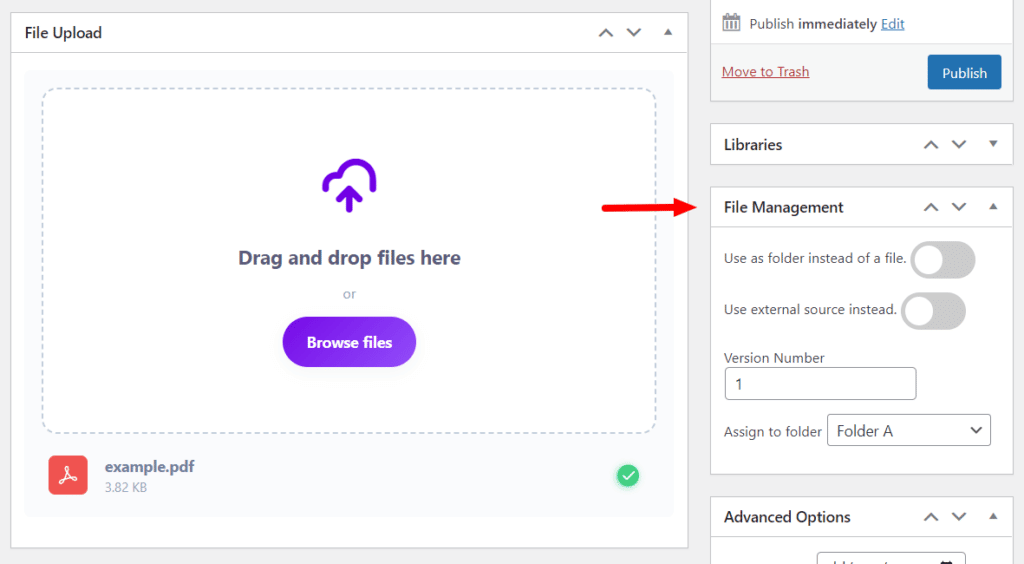
- In the Advanced Options section, you can:
- Set an expiration date.
- Limit the number of downloads.
- Encrypt the file name.
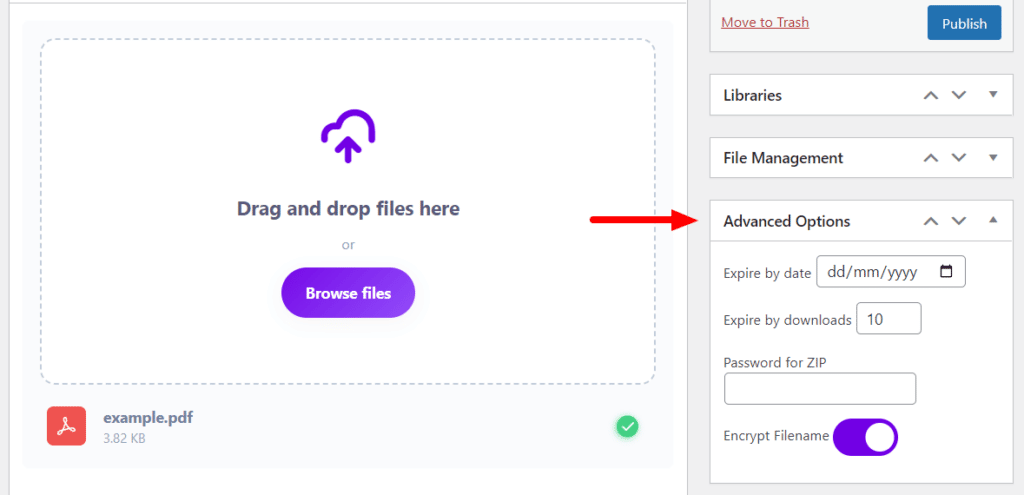
- You can also restrict file access to the user by email or role in the User Options section.
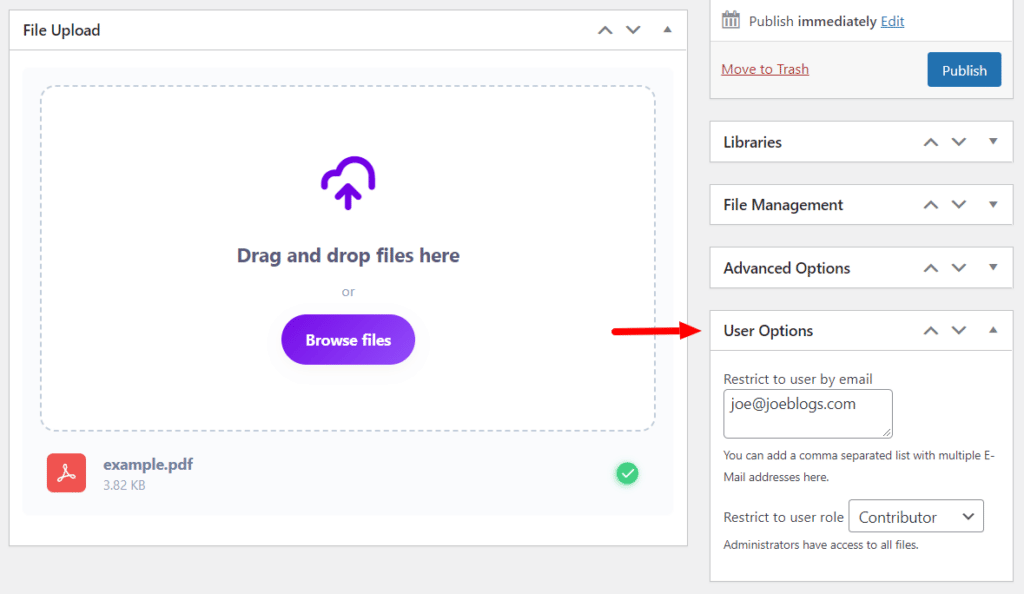
- Once you’re happy with your uploaded PDF, scroll up to the top of the page and click the Publish button.
Repeat this process with all your PDF library files – you can add as many as you like.
Now we’ve uploaded our files. We need to display our PDF library on the frontend of our WordPress site.
Step 4: Display your PDF library
Displaying your WordPress PDF library is pretty straightforward with Filr.
With Filr, you’ll be able to use a shortcode to add the library to any WordPress page or post so you can display PDFs with ease.
To display your PDF library, take the following steps:
- From your WordPress dashboard, go to Pages > Add New.
- Next, paste the document library shortcode you copied earlier into the Gutenberg content area. To find this again, go to Filr > Libraries and copy the shortcode for your PDF library.
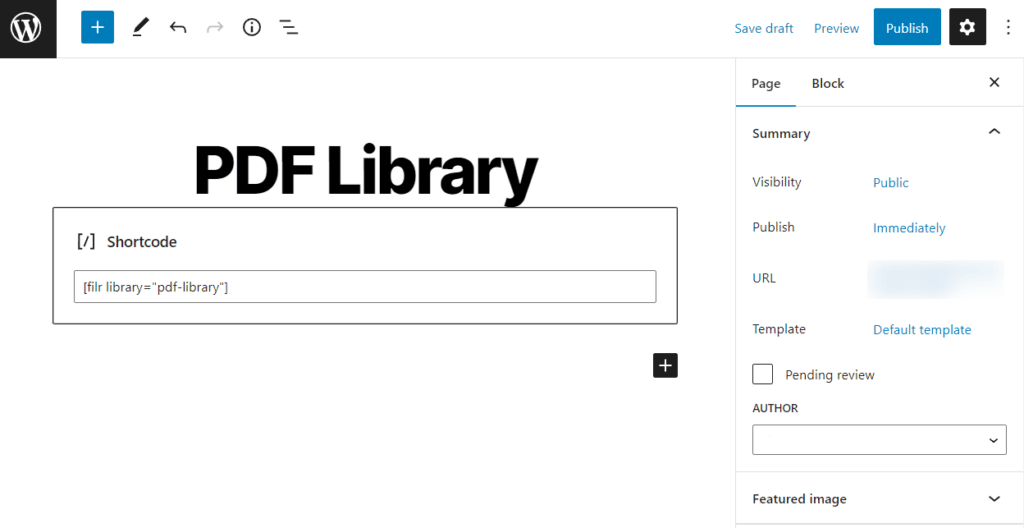
- Don’t forget to give this page a name and then click Publish.
Step 5: Customize your PDF library’s style
Your basic PDF library is set up and running, but there are a few things we can tweak to get its design to fit in with your website seamlessly.
To do this, take the following steps:
- Go to Filr > Settings from your WordPress dashboard and click the Libraries tab. From here, you can:
- Change the color, border, and background styles for headings, fonts, buttons, and more.
- Choose which rows appear within your document library and reorder them.
- Rename the download button, deactivate the search box and pagination, set a custom date, activate document preview, and more.
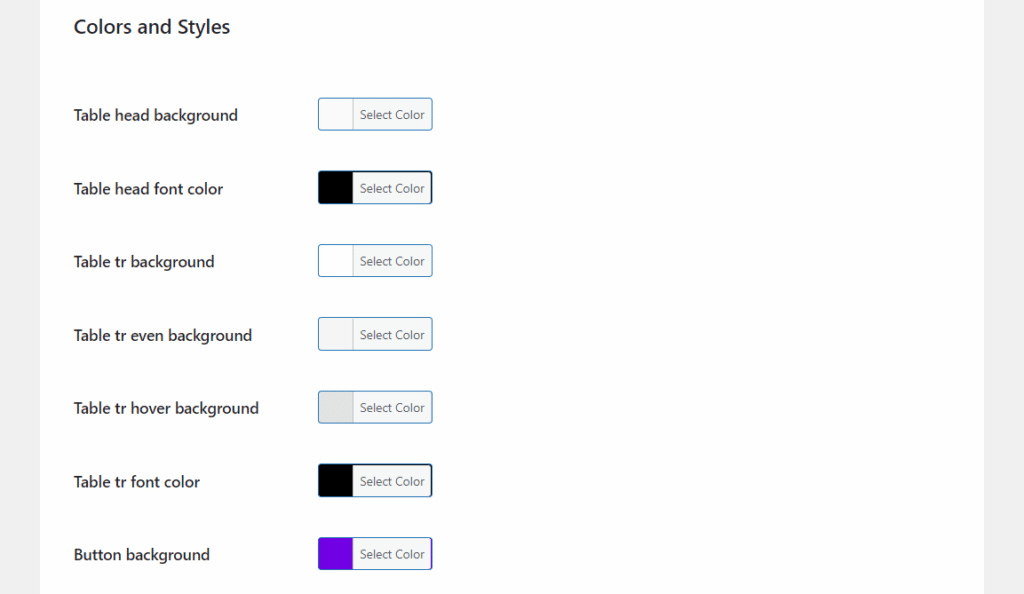
The last thing we’ll need to do is secure your PDF library. This will ensure that your site is protected, even while you share your PDF documents online.
Step 5: Secure your document library
To secure your PDF library and the files within it, take the following steps:
- From your WordPress dashboard go to Filr > Settings > Status.
- Filr offers three types of protection on this page, depending on your website’s server.
- No protection mode, which is Filr’s default option.
- Index.php. This protection setting allows you to create an index.php file on the root of your uploads directory. Enabling this option will hide all the content in your download directory.
- htaccess restricts people from browsing your uploads directory and returns a 403 code (Forbidden Access) page.
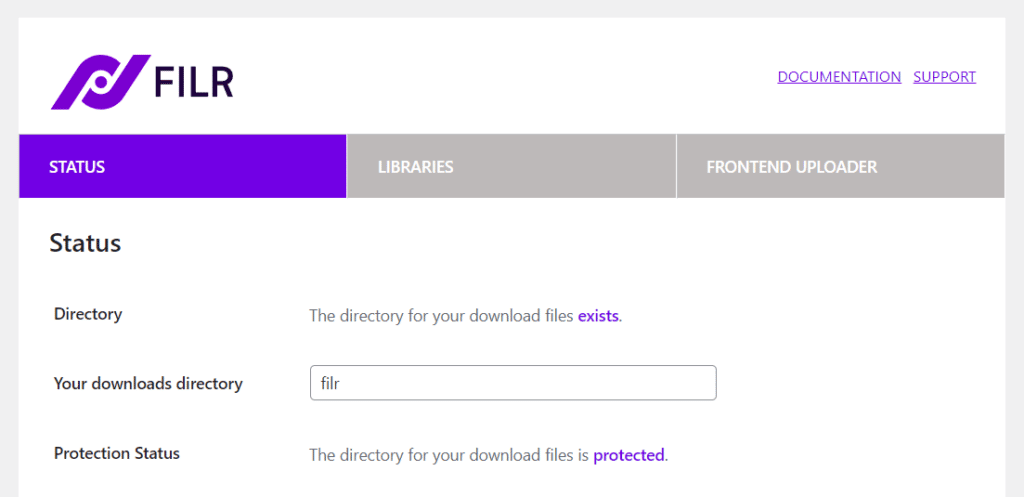
We recommend using one of these types of protection to secure your library.
After securing your library, you can also give other users access to add files to your PDF library using Filr’s frontend document uploader.
To see how to do this, check our How to create files on the frontend of your site doc.
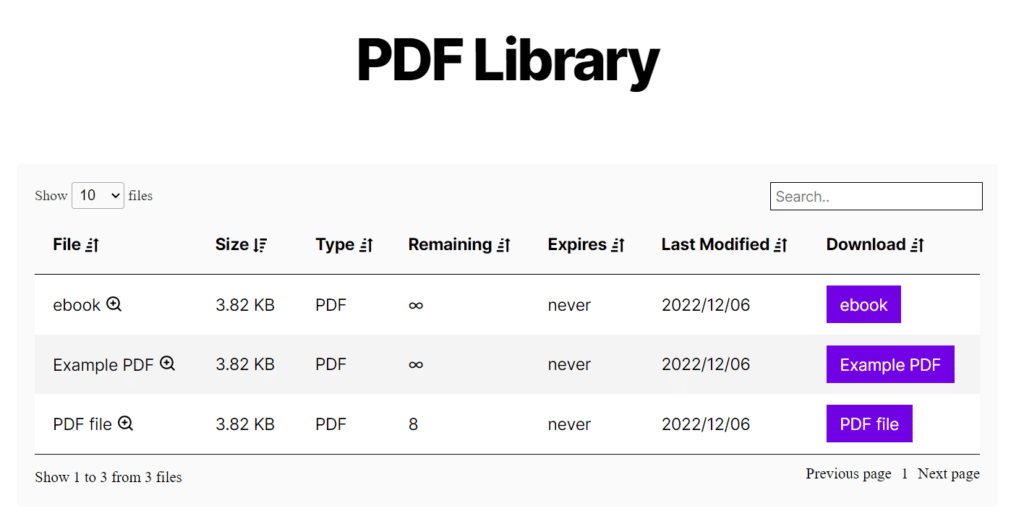
That’s it. Your PDF library is now up and running on your WordPress site. Now all you have left to do is share it, or get to organizing.
Create a WordPress PDF library for your website today
It’s a good idea to create a WordPress PDF library if you have a lot of documents that need to be shared and accessible by others.
Having all your PDFs in one place will make it easier for people to access them when needed and help the organization stay organized.
With Filr, you can be your own document manager and make your PDF document management just that bit easier.
Filr
Easily upload, store and share files in WordPress. Secure, flexible, and user-friendly document libraries for your next project.