A lot of the time, business owners need an easy way to share documents with employees, team members, clients, and customers without granting permanent access to them. This is useful for sharing sensitive information or software securely, forms that are valid for a limited time, or marketing collateral that’s intended for use by a specific date.
The easiest way to implement this in WordPress is to expire document downloads.
In this article, we’ll step through some scenarios of when you might want to expire document downloads. We’ll also walk you through a quick, step-by-step tutorial explaining how you can expire document downloads in WordPress in two different ways using the Filr plugin.
Table of Contents
Expiring document downloads
There are two different types of document access limitations that you can set:
- Expiring documents. This is used when you need to limit user access to certain files or documents until a specific date or by the number of accesses (such as downloads). Membership site owners, for example, can use this to set an expiry date on the course material they share with paying members.
- One-time sharing. This is useful for when you need to let users view the document once before it becomes unavailable to them. For example, you can use this to sell paid licenses.
Let’s take a look at why you might need to expire document downloads:
Online courses and membership sites
If you sell online courses or run a membership site, you can expire document downloads by date so students don’t have access to the course material after a certain date. In other words, you can make course videos and resources available until the training program ends.
You can also expire your course videos by the number of downloads. For example, you might want to grant only a specific number of registrants access to downloadable content to create a sense of urgency and drive registrations.
Digital agencies
Digital agencies can set project files and resources to expire after the duration of the project. This way, clients would only have access to the resources while they’re still availing the agency’s services.
Developers and designers can expire deliverables by date to grant clients a short window to provide feedback. This is an effective way to keep the project moving and make sure clients don’t stall the next project phase.
Event sites
Event organizers can expire event registration forms by the number of downloads or by date to restrict the number of entries. This is especially useful for when you’re hosting an event at an in-door venue which typically has a limited seating capacity.
Intranet sites
If your company uses an intranet site to facilitate information sharing and collaboration within the organization then having the ability to expire document downloads is a must-have. Managers and team leads can expire files (such as license keys) by a certain date or by the number of downloads as soon as they upload them to take some of the heavy lifting out of user access and document management.
Filr
Easily upload, store and share files in WordPress. Secure, flexible, and user-friendly document libraries for your next project.
2 ways to expire document downloads in WordPress
Here, we’ll show you two different ways to expire document downloads in WordPress and explain when you should use each method. For this tutorial, you’ll need the Filr plugin installed and activated on your WordPress website and some downloadable documents or files.
Method #1: By date
With Filr, you can expire document downloads by date which simply means that users will not be able to download or access the file or document after the date it’s set to expire. You can expire just about any type of document including PDFs, spreadsheets, or presentations as well as different types of files including images, videos, audio files, PSDs, and more.
Here’s what you need to do to expire document downloads by date in WordPress:
Head over to Files > Add New from the WordPress admin panel and enter a title for your file(s). Next, upload the file (or files) you’d like to make downloadable from the front-end. If you upload multiple documents or files, Filr will automatically create a zip file out of them.
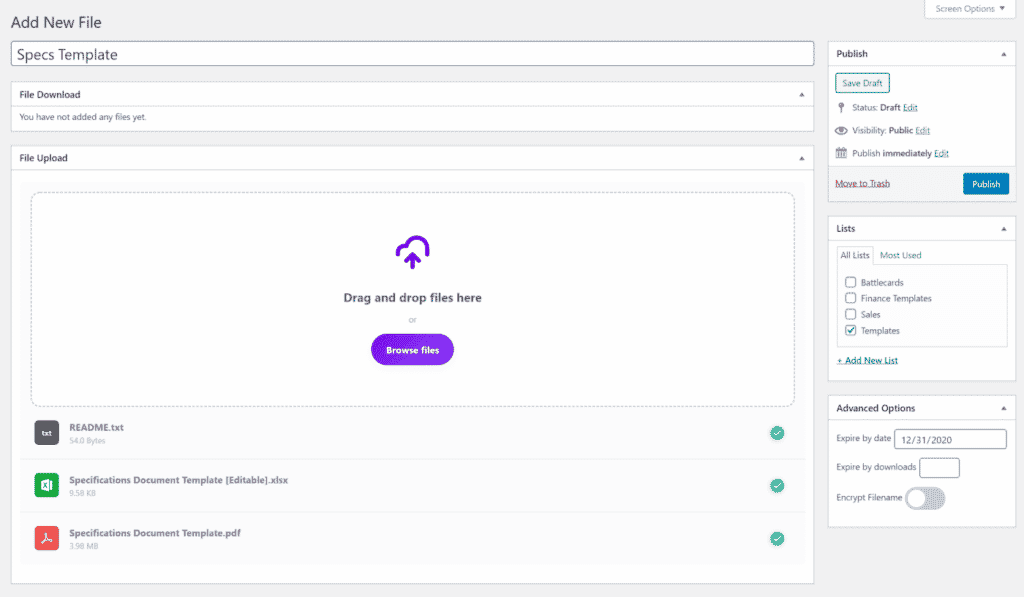
Once that’s done, organize your file into an existing list or create a new list. We’ll use this to display the downloadable documents in a table layout on the front-end.
Finally, use the Advanced Options meta box in the right-hand side of the screen to set the Expire by date option to the date you’d like to expire the documents and files by.
Click the Publish button to proceed.
The next step is to display the downloadable documents on the front-end. For this, you’ll need to create a new page and enter the [filr list=”templates”] shortcode in a shortcode block.
If you preview the page on your site’s front-end, it should look something like this:
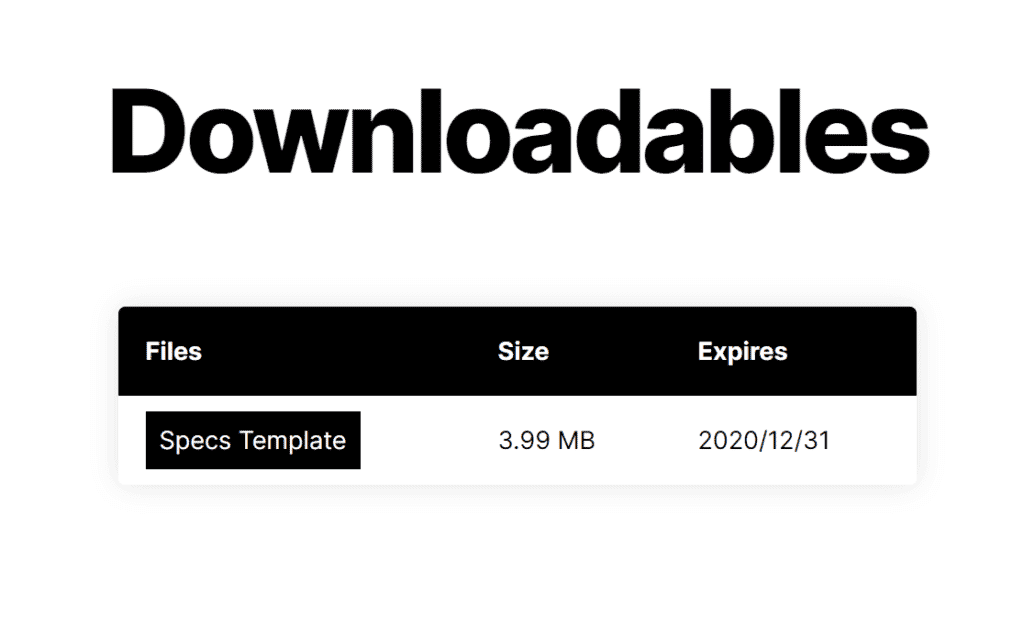
Method #2: By the number of downloads
The Filr plugin also lets users expire document downloads by the number of downloads. For example, if you set a document to expire after 10 downloads, it will automatically become unavailable to users after it has been downloaded a total of ten times.
Here’s what you need to do to expire document downloads by the number of downloads in WordPress:
Navigate to Files > Add New from the WordPress admin panel and enter a title for your file(s). Next, upload the file (or files) you’d like to make downloadable from the front-end. Filr will automatically create a zip file out of the files if you upload multiple documents or files.
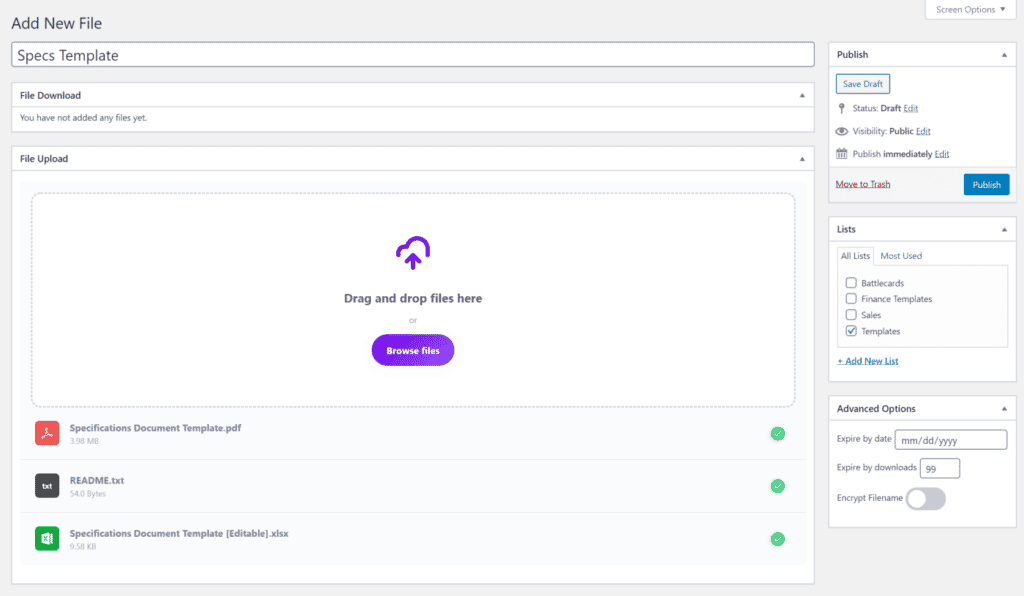
Once that’s done, organize your file into an existing list or create a new list. We’ll need this to display the downloadable documents in a table layout on the front-end.
Finally, use the Advanced Options meta box in the right-hand side of the screen to set the Expire by downloads option to the total number of downloads you’d like to allow for your document or set of files.
Click the Publish button to proceed.
To display the downloadable documents on the front-end, you’ll need to create a new page and enter the [filr list=”templates”] shortcode in a shortcode block.
If you preview the page on your site’s front-end, it should look something like this:
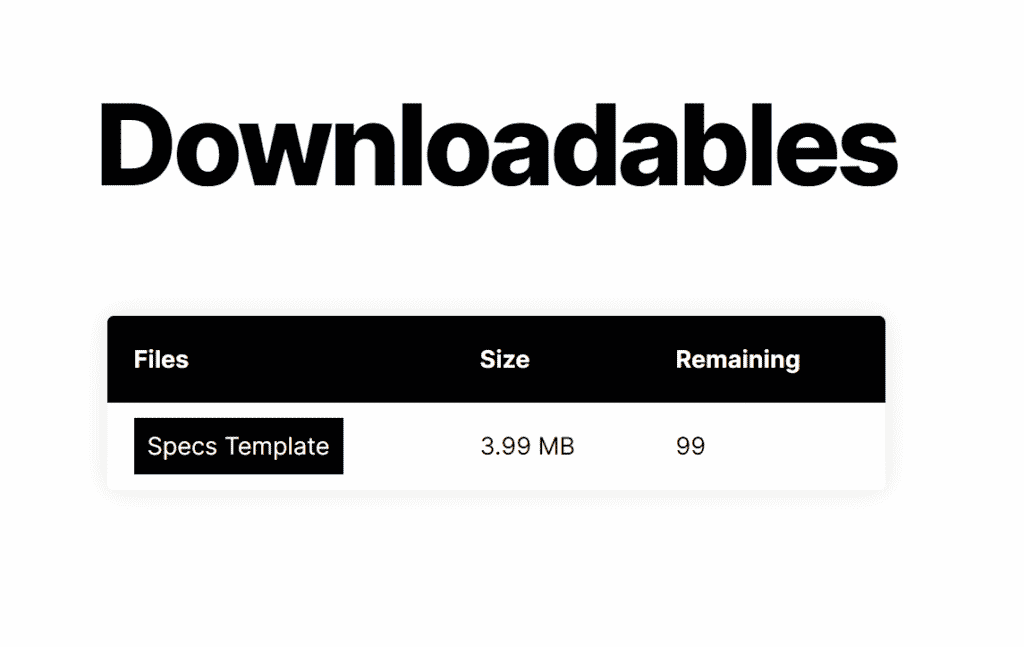
For more information, be sure to check out our in-depth guide on How to Create a Secure Document Hub in WordPress.
Limit user access to document downloads
Using Filr, you can expire document downloads in WordPress and give users temporary access so that they have a brief window to view and download them.
You can expire document downloads either by date or by the number of downloads. In the context of sales, it’s a great way to create a sense of urgency and encourage clients and customers to take the next step. And in the context of document security, you can take a lot of the heavy lifting off your plate by setting expiry dates early on.
Filr
Easily upload, store and share files in WordPress. Secure, flexible, and user-friendly document libraries for your next project.