If you’re having trouble uploading files, or you’re encountering a file upload error, this might be because your server is placing a limit on the files/types of files you can upload.
To double-check this, Filr allows you to see your server settings in a handy list. To find this take the following steps:
- From your WordPress dashboard, go to Filr > Settings.
- Then click on the Status tab at the top of the page.
- Once here, scroll down to the Server Settings section – it should look a little something like this:
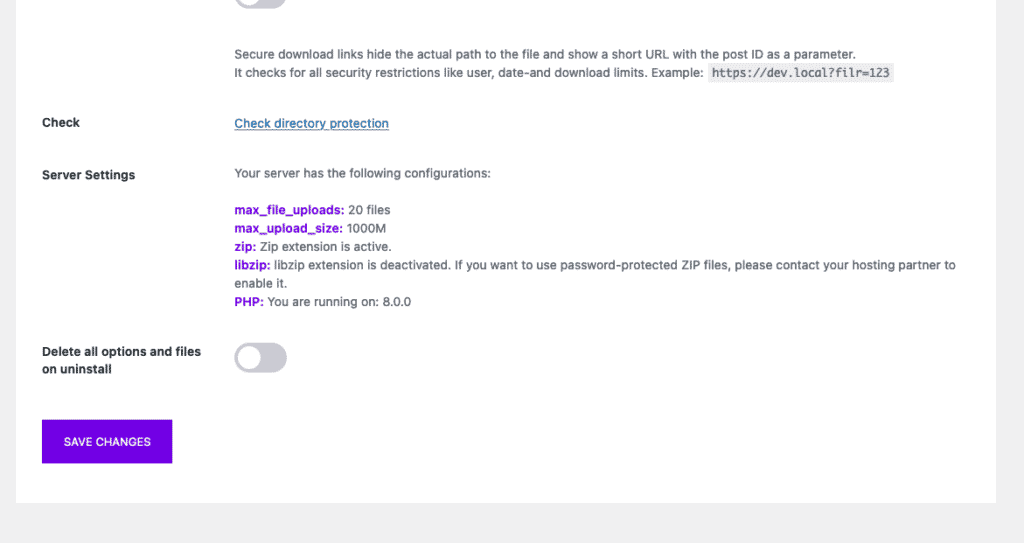
Filr uses the upload size of WordPress (max_file_uploads and max_upload_size). So if you want to upload larger files, you can increase that from the .htaccess file or a custom php.ini file as explained here.
If you need to change your zip, libzip, or PHP settings, you’ll need to contact your hosting provider to get this done. Either that or some hosting providers have these settings built-in that you can change yourself. When in doubt, we recommend talking to your hosting support before making any changes.