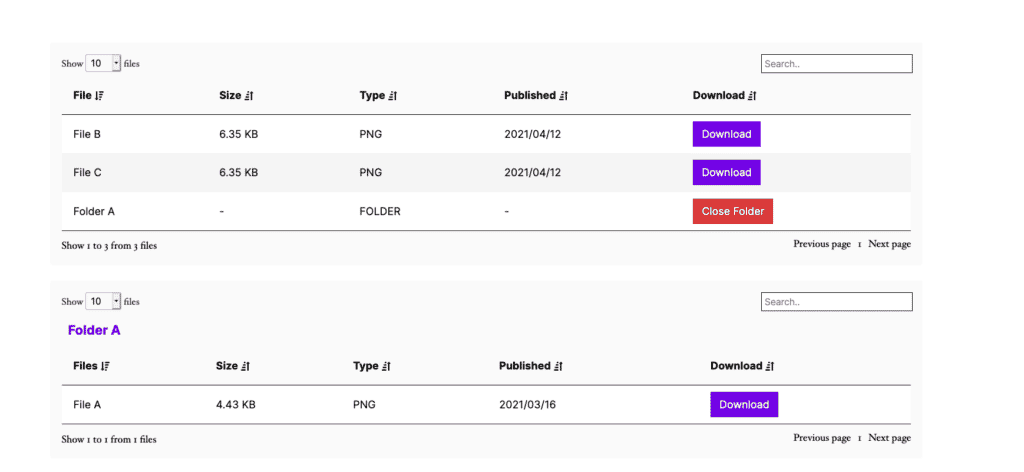If you want to organize your files into folders with Filr, this guide is for you. In this guide, we’ll show you how to create folders, assign files to them, and what they look like on the front end of your WordPress website.
Table of Contents
Step 1: Create your folders
The first thing we’ll want to do is create your folders. To do this, take the following steps:
- From your WordPress dashboard, go to Filr > Add New.
- You should see a File Management box on the right-hand side of your screen. In this box, click the toggle button next to Use as folder instead of file.
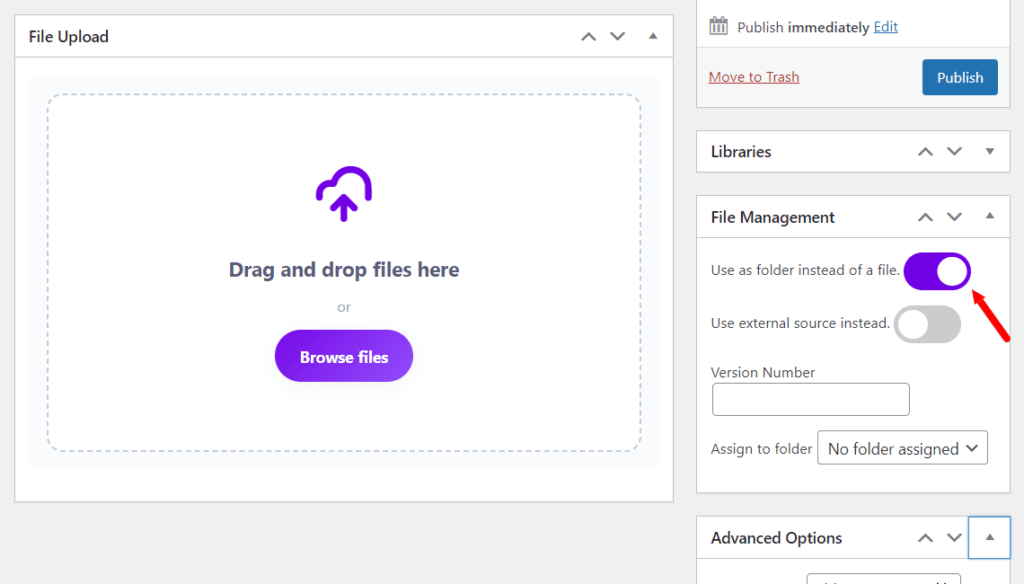
- Don’t forget to give your folder a name and assign it to the correct document library in the Libraries section.
- Then scroll to the top of the page and click Publish.
Step 2: Assign files to your folder/s
The next step is to add files to your folder/s. To do this, take the following steps:
- From your WordPress dashboard, go to Filr > All Files and click to edit the file you want to assign to a folder.
- Find the File Management box. Then select the folder you want from the dropdown next to Assign to folder.
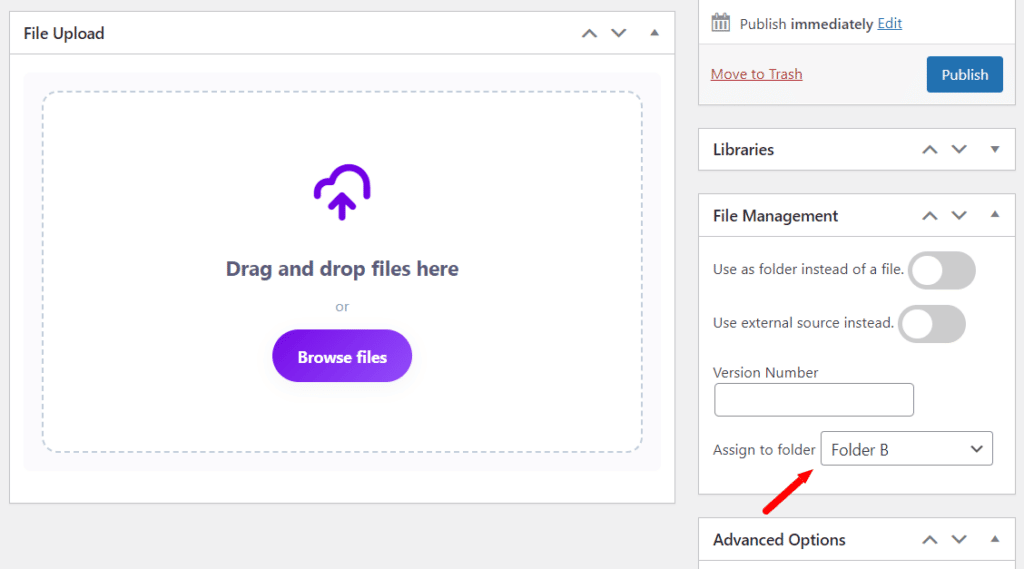
- Once done, scroll up to the top of the page and click the blue Update button.
Step 3: Check they’re assigned correctly
Once you’ve saved your files and folders, you’ll be able to check they’re all organized correctly by going to Filr > All Files and checking the file table.
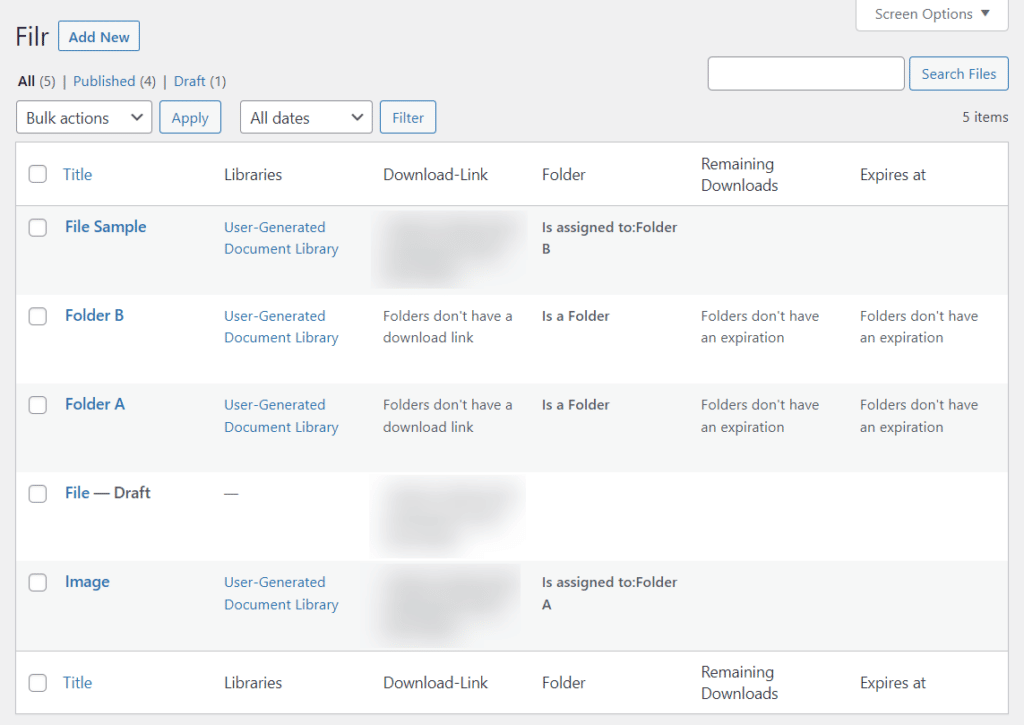
Step 4: View your folders on your website
Now you’ve created your folders and assigned files to them. They should be up and running on your website.
If, however, you’ve not displayed your document library on your website yet, you can do so by following our How to create a library with Filr guide.
Once done, your folders should look a little something like this.
Closed Folder:
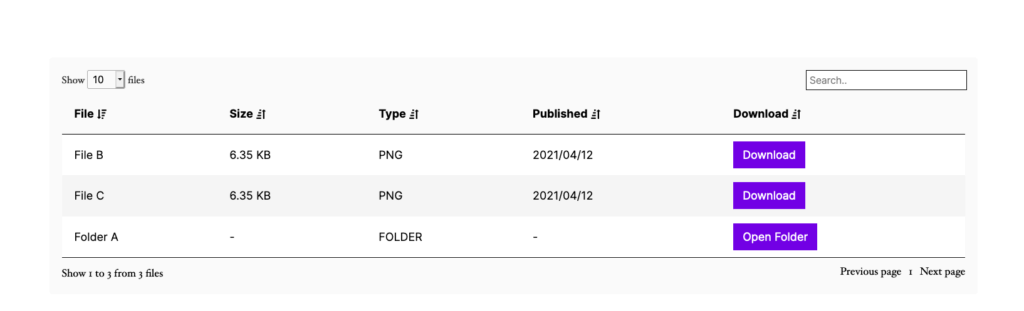
Opened Folder: