If you want to create a WordPress document management system, this article is for you.
By default, WordPress has a basic media library for storing all the digital assets you upload. But with a few tweaks, you can transform your WordPress website into a secure, well-organized, and easily accessible document management system.
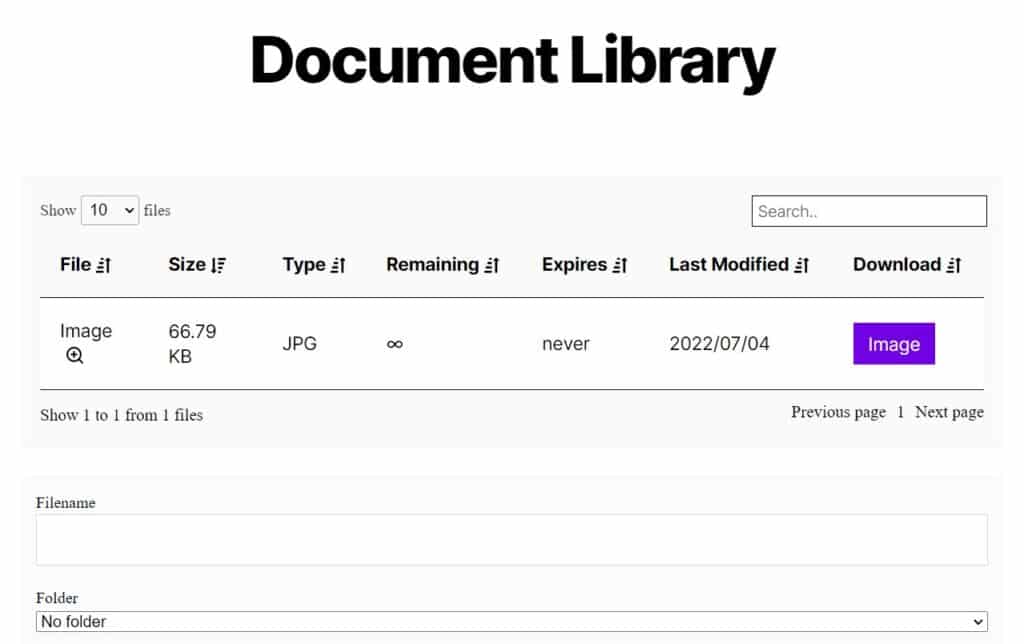
In this article, we’ll walk you through creating a document management system in WordPress using the plugin Filr.
Filr
Easily upload, store and share files in WordPress. Secure, flexible, and user-friendly document libraries for your next project.
But first, let’s understand what a document management system is.
What is a document management system?
A document management system (DMS) is a tool or software that manages digital documents efficiently. It allows you to store, retrieve, and manage documents and files electronically, making tracking and accessing crucial information easier.
Think of a DMS as a digital filing cabinet holding documents such as contracts, invoices, reports, or even photos and videos. It provides a centralized location where you can access, edit, and share these files with others while keeping them secure.
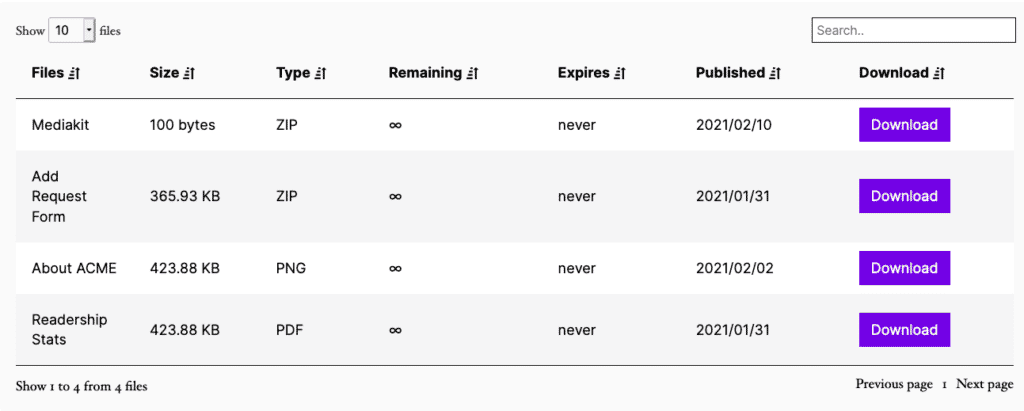
Who can use a WordPress document management system?
Any business that relies on efficient file management should set up a WordPress document management system.
Here are a few examples:
- A sales and marketing firm – a DMS can help sales and marketing firms to manage the set of media files that supports the sales of their product or services. For example, product catalogs, proposals, presentations, etc. The system can make organizing and accessing marketing materials and sharing them with clients or prospects easier.
- For accounting and finance – any business can use a DMS to manage its financial docs, such as receipts, invoices, etc., more efficiently.
- Human Resources – any business with an HR department can use a DMS to store and manage employee records, including resumes, job applications, performance evaluations, and other HR-related documents.
- A membership business – a membership website may find a document management system particularly useful. With this in place, files will be held in a secure location only accessible to the right people.
Of course, these are just a few very specific examples. Your needs might be completely different from the ones listed above.
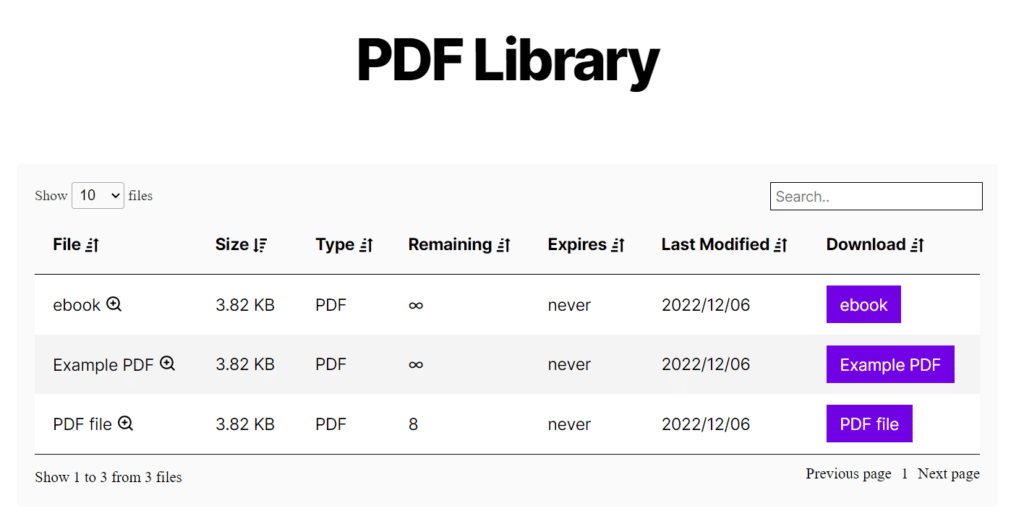
If you already have a WordPress website, you can use it for document management. There are a few reasons why WordPress is suitable for document management. Let’s address them in the next section.
Why use WordPress for document management?
WordPress has a built-in media library where you can upload files and access them. This allows you to have a DMS within your existing WordPress website. Apart from that, WordPress is a good option for document management because of the following reasons.
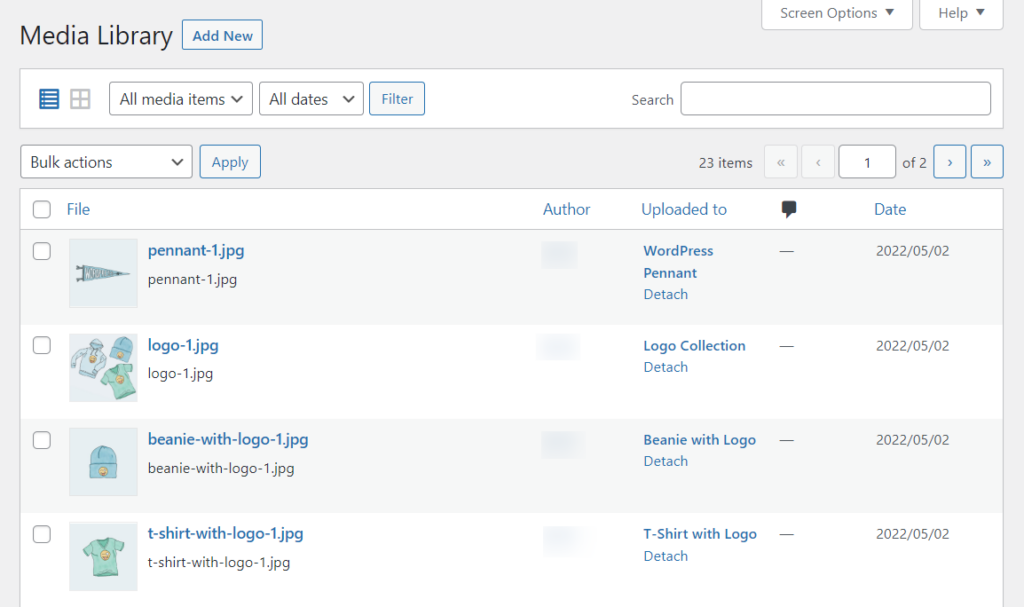
It is cost-effective
WordPress is cost-effective, and once you purchase a hosting plan, you’re set for the year. You can add as much content and users as you like without incurring additional costs.
Alternatively, you would face some restrictions if you store documents or digital assets in a cloud storage platform like Dropbox or Google Cloud. For instance, Dropbox allows you to add a maximum of 6 users to its Dropbox Family Plan(if you’re in the US).
These storage services have high monthly charges, something you won’t have to deal with if you use WordPress.
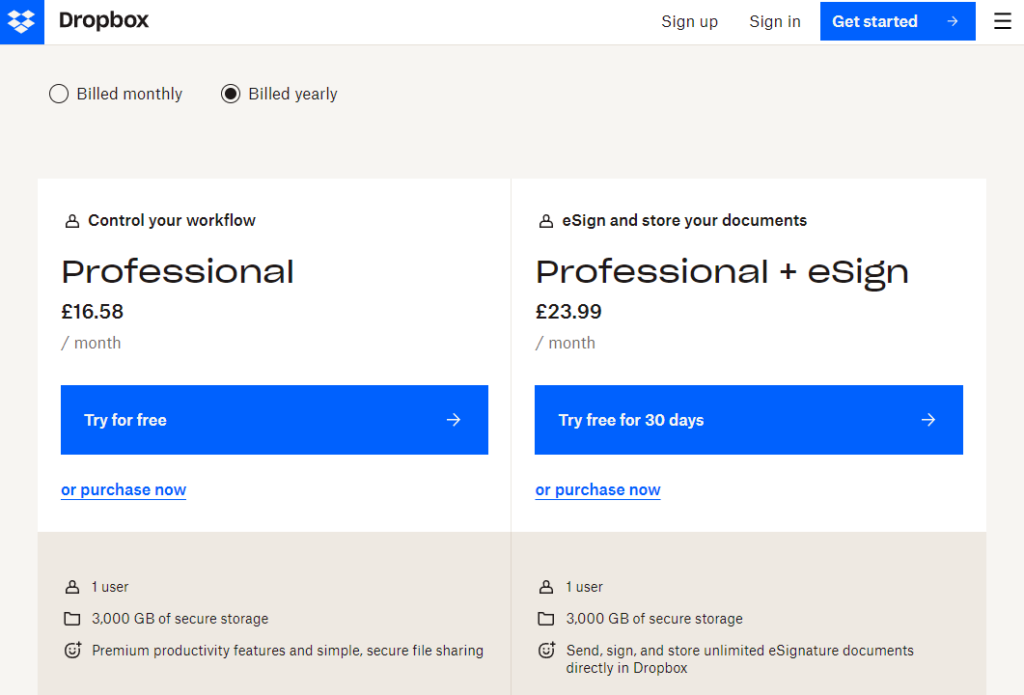
WordPress is open source
WordPress is open-source, so it places no limits on how you can customize it or extend its functionality to fit your needs. For this reason, you can add a DMS plugin to your WordPress website to expand its document management capabilities. After adding it, you can customize it to suit your business.
WordPress is user-friendly as a content management system
Once familiar with the WordPress dashboard, it’s straightforward to use. You can access and modify everything from the dashboard. This includes the media library. You can upload files to the media library and make them available to users without writing any code. Plus, you can do it effortlessly via drag and drop.
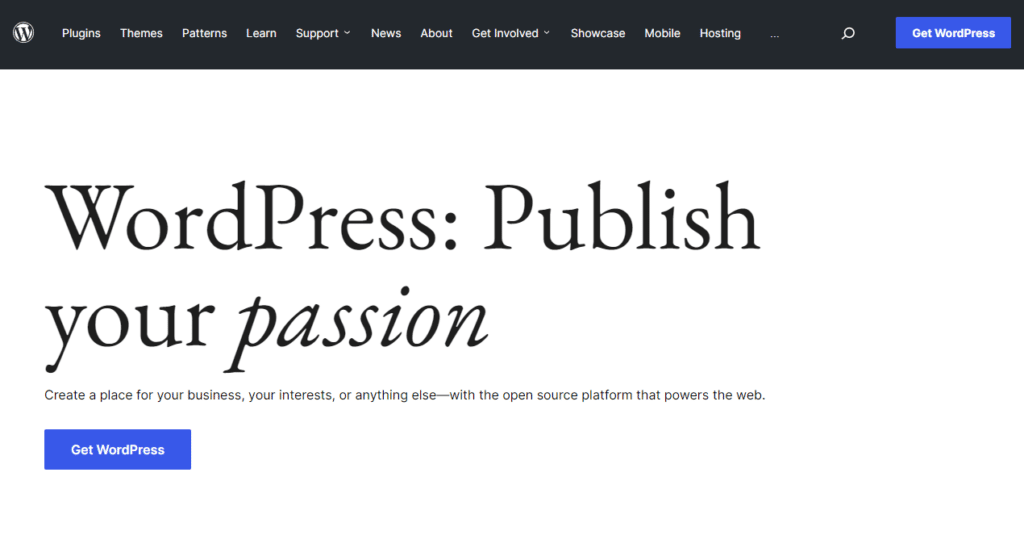
It keeps your DMS and website in one place
With WordPress, you can have one piece of software to handle your document management system and website. This makes it easy to share your DMS with your colleagues or team members and govern access to these files.
Now you know why WordPress is suitable for document management, let’s see how you can create a document management system in your WordPress website.
How to create a WordPress document management system
You can create a document management system using the WordPress media library. But, it lacks a lot of features needed for an effective DMS. The WordPress media library allows you to upload files and automatically classify them solely based on the file format. Images, videos, and other documents will be in separate tabs, and that’s pretty much it.
- It lacks a comprehensive way of classifying files beyond their formats. So if your business handles multiple files, you’ll find it insufficient.
- It also lacks a method of protecting the documents, as anyone accessing your WordPress admin area can access uploaded files. This is not ideal for records that contain personal identifying information, like addresses or other important documents.
- It has limited searchability. It lacks filters to help to improve search results, so you have to know exactly what you’re looking for to use it.
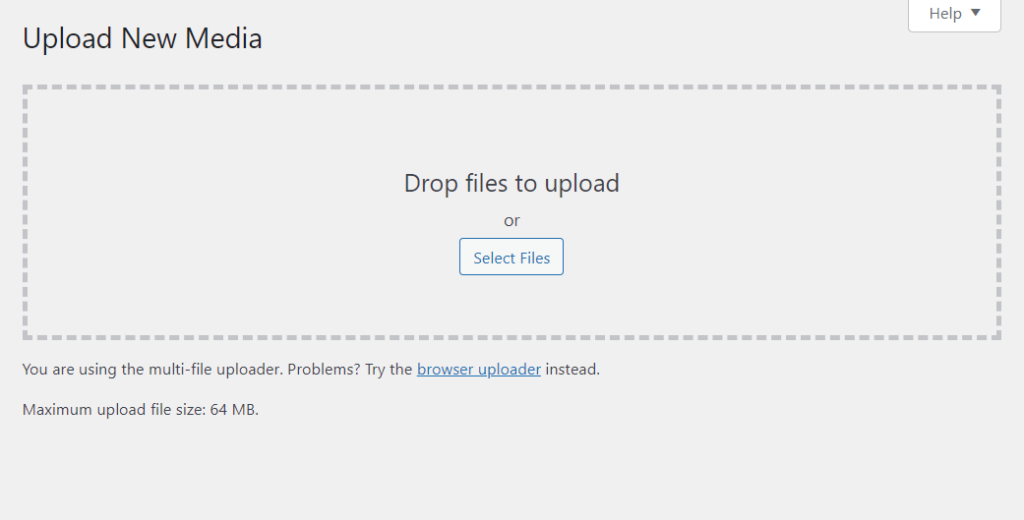
Because of all this, the WordPress media library alone can’t cut it as an efficient WordPress document management system. Fortunately, you can install a WordPress document management plugin that handles all the above while offering so much more.
The best WordPress document management system plugin, Filr
You can create a secure, flexible, and user-friendly WordPress document management system using Filr. Filr is the best document management plugin for WordPress users, which allows you to easily upload, store, and share your documents with other users.
With Filr, you can organize your WordPress site’s documents and make them easily accessible to relevant users. That’s not all. You can deploy various security measures to ensure the most critical files are well-protected.
Filr
Easily upload, store and share files in WordPress. Secure, flexible, and user-friendly document libraries for your next project.
Filr allows you to:
Create, manage, and organize any document library
Whether you’re a large firm dealing with multiple files or a startup, Filr enables you to create simple and complex document libraries in WordPress. You can upload your files in bulk to save time or individually.
Filr supports a wide variety of file types, including .jpg, .csv (for ecommerce/WooCommerce websites that want to import their inventory), .pdf, etc.
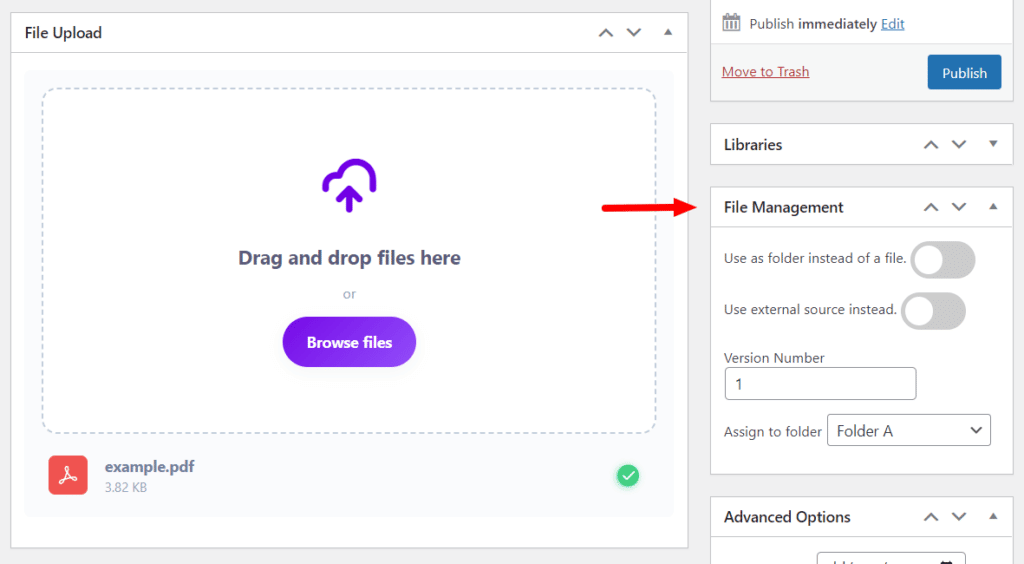
Once you’ve uploaded your files, Filr allows you to manage them from a single screen. You can do basic things like organizing your files into folders or subfolders and managing the files within those folders. Or step it up by implementing complex access policies, like limiting access via user role/email, limiting the number of downloads, and setting an expiration date.
Secure your document library in different ways
Filr has several built-in fixtures which you can use to secure your document library including:
- Using an index.php file on the root directory of your uploads to restrict the download of your uploaded files.
- Using the .htaccess configuration file to control access permissions helps you selectively share files.
- Password-protect ZIP (compressed) files to allow only specific users to access. This is especially useful for important documents which only selected users should access.
- Use encryption on file names and URLs to deliver content securely to online users.
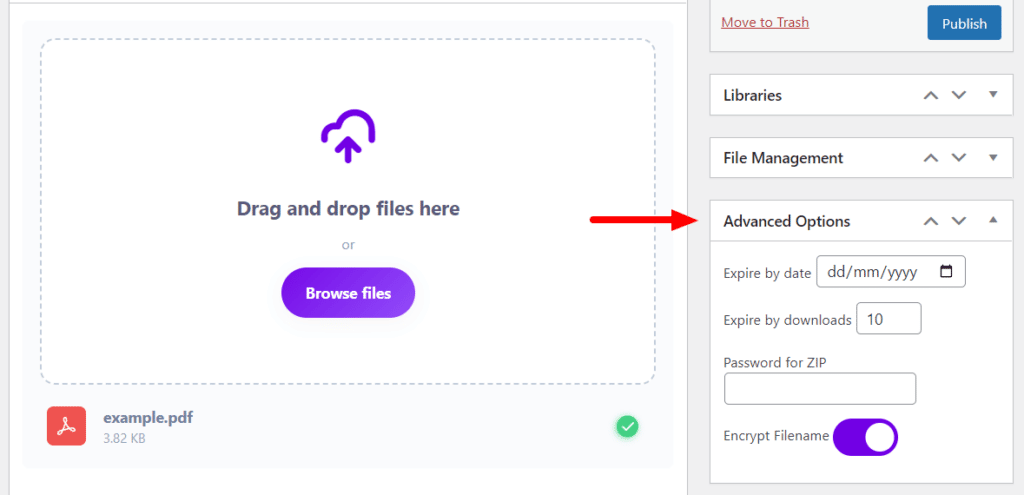
Display your document library and make your files easily accessible
After creating your document library, Filr enables you to display it anywhere on your website in a table using a shortcode. This table is fully customizable. You can change the colors, and font, modify the date format, etc., to fit seamlessly with the rest of your website.
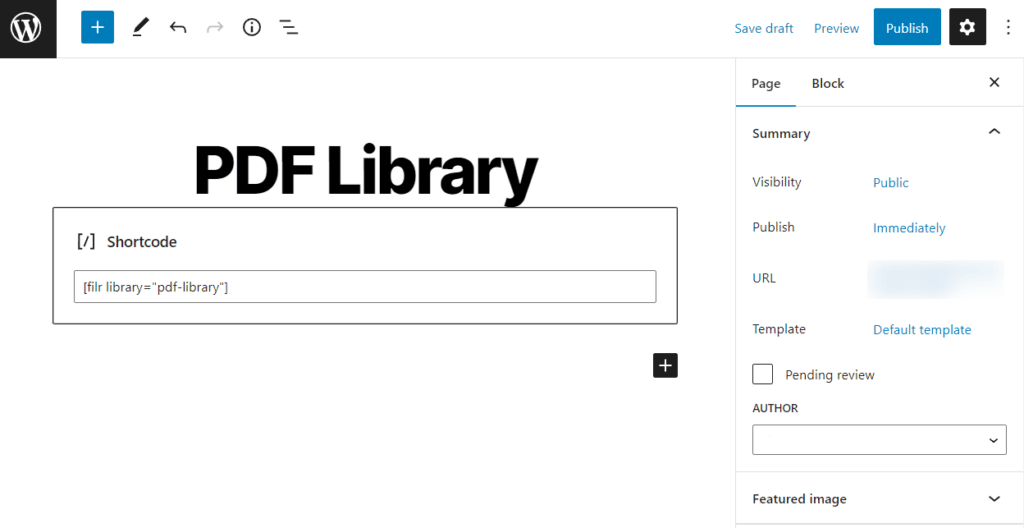
To make your files easily accessible, you can add filters and other sortable features to help your users find the needed files. This helps improve search results and allows users to find files much faster.
Let users upload files directly from the front end
With Filr, you can allow users to upload and manage files into the document library table displayed on the front end of your website. As a result, you won’t have to give each user access to your WordPress backend. This way, you can improve your security and access control.
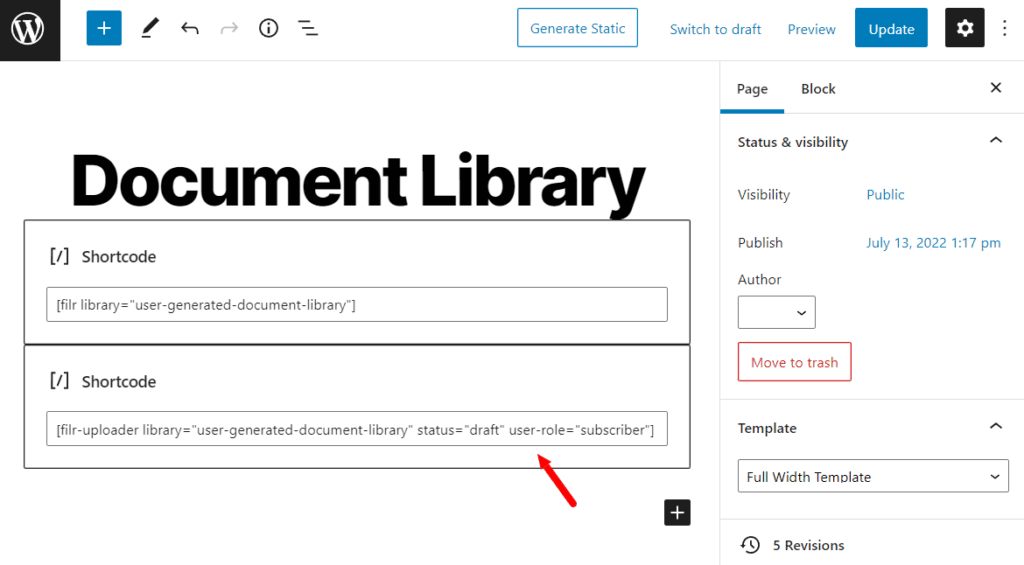
As the site owner, you can restrict access to the uploader or files by user role or email and manage the publishing status. You’ll also get notifications when a new file gets uploaded.
Now that you know what Filr can do, we can create a document management system for your WordPress website.
How to create a WordPress document management system with Filr
You can create and display a WordPress document management system in 4 simple steps. Let’s go through this process step-by-step.
Step 1: Install the WordPress plugin Filr
To get started, you’ll first need to install the pro version of Filr from: patrickposner.dev/filr
After you’ve completed the purchase, you will receive an email containing the extension and the license key. Click on the extension download link to download it into your computer.
To install Filr on your WordPress website, follow these simple steps:
- Go to Plugins > Add New on your WordPress dashboard and click the Upload Plugin button.
- Select the ZIP file of the extension you previously downloaded and click Install.
- When the installation is done, click on Activate Now.
- Enter the license key and click Agree & Activate, and that’s it.
Step 2: Create a document library
To create a document library:
- Hover on Filr and click on Libraries.
- Fill in the details of your library, like the name, description, etc., and click the Add New Library button.
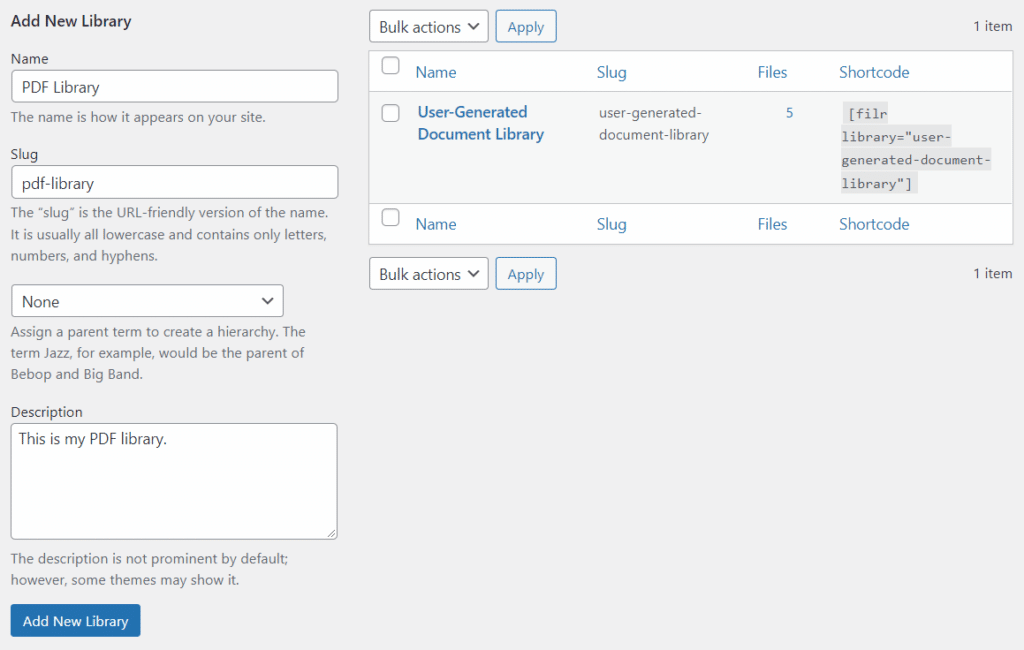
In just two steps, you’ve already created a new document library. On the right, under the Shortcodes section, you will see a shortcode you can copy. We’ll use it later to display the document library.
Step 3: Upload documents to your library
You’ve created your document library, but there is no content. You can upload documents to it by following these steps:
- Go to Filr > Add New on your WordPress dashboard.
- Name the file you want to upload.
- You have two options to upload files on the uploader:
- Drag and drop – you can select one or multiple files (bulk upload), drag them, and drop them on the uploader.
- Browse files – you can click on this and select the files you want to upload from your computer.
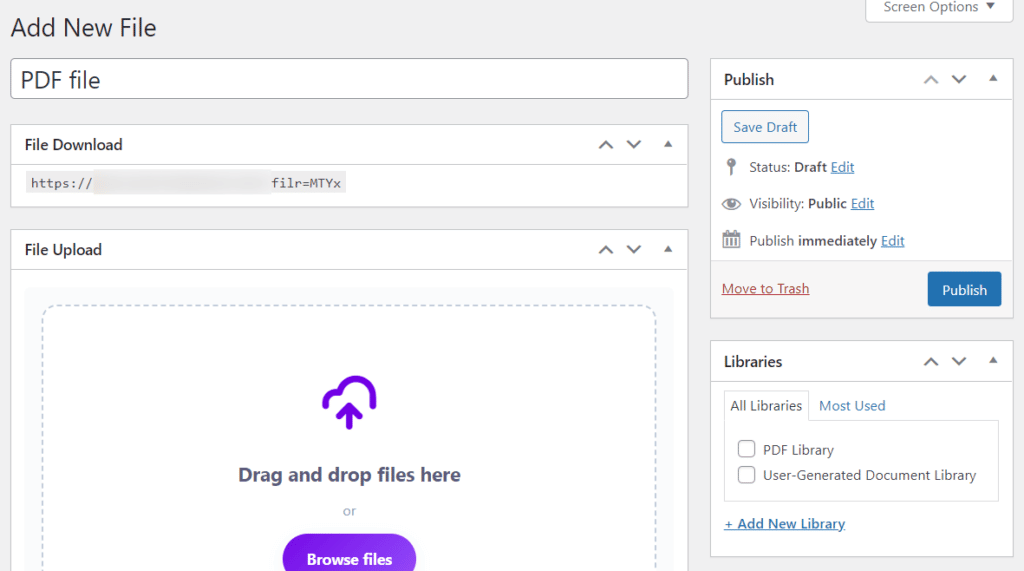
- After uploading your files, there are a few settings that you can make under the file management section.
- You can use the upload as a new folder instead of a file.
- You can also check the document category to which you want the upload to belong.
- In the same section, you will find advanced options that allow you to set an expiration date for the file, encrypt it, and restrict the number of downloads.
- You can also determine who gets to access this file by email or user role in this section.
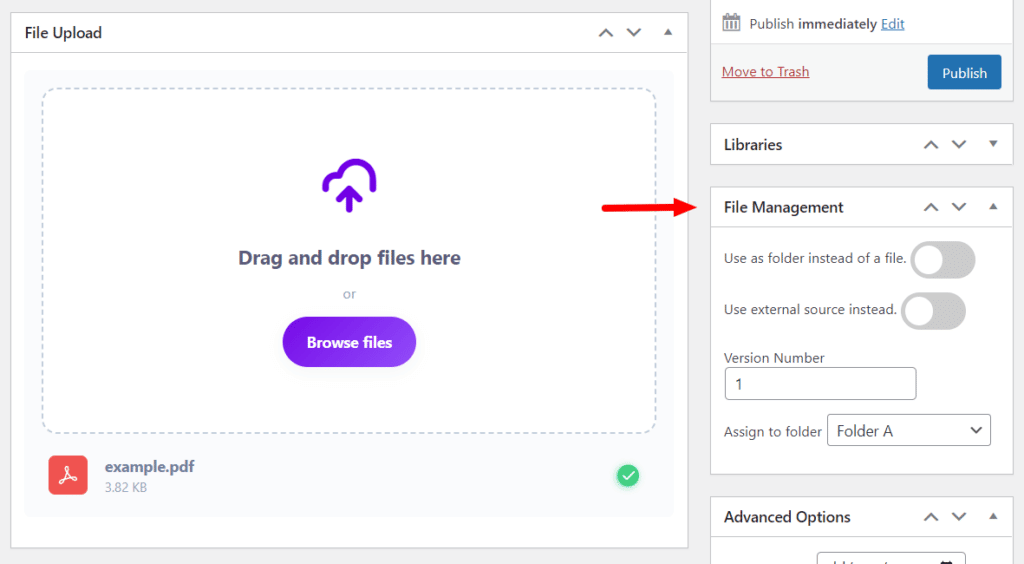
When you’re done with your changes, click the Publish button.
Step 4: Display your WordPress document management system
Up to this point, you’ve created your document library and added files. Now we want to display it on the front end of your website.
Here’s how you do it:
- Create a new page by hovering on Pages and clicking on Add New. Give this page a name.
- Paste the document library shortcode you copied on this page’s content area.
- Click Publish, and now this document library will be displayed from the front end of this page.
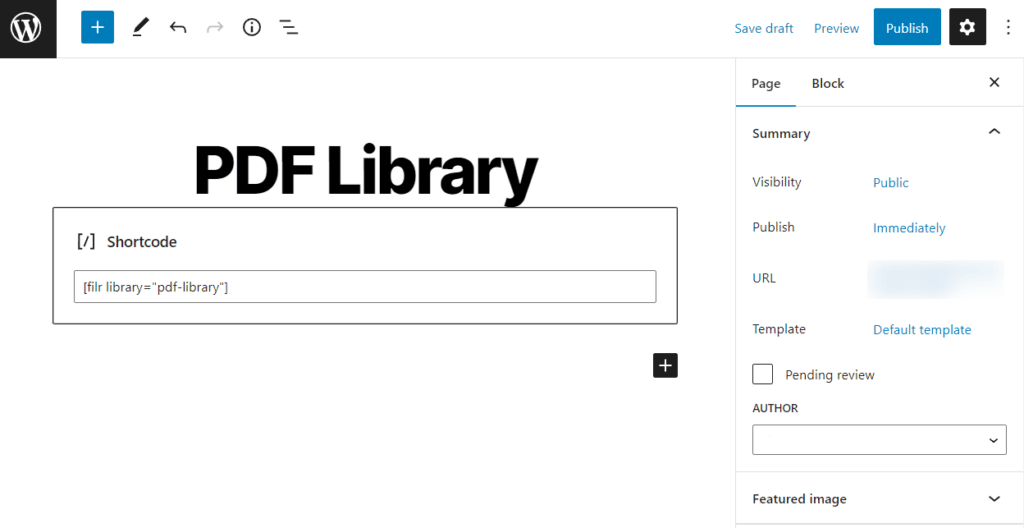
You can also make some settings to modify the appearance of this document library.
To do this:
- Go to Filr > Settings > Libraries. Here are the settings you can make in this section:
- Change the color, background styles, and borders.
- Select the rows you want to appear and the order in which they appear.
- Additional settings like – disabling search and pagination, renaming the download button, and so on.
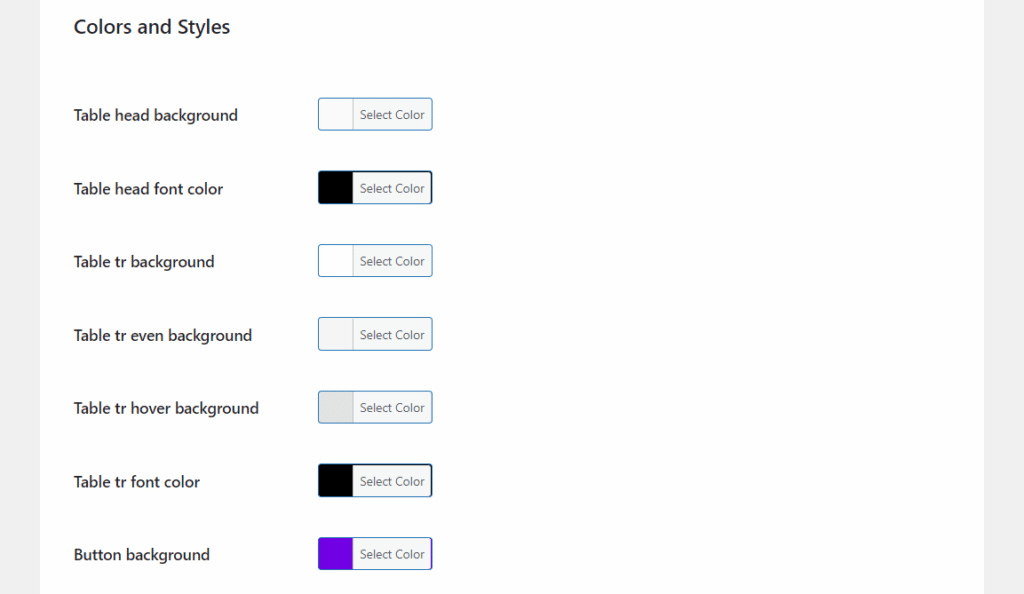
- Click Save Changes once you’re done.
If you want o allow non-logged-in users to add documents to your DMS, you can do this by following these steps.
Create your WordPress document management system today
Creating a WordPress document management system is essential for businesses that handle a lot of files and other digital assets. And if you can do it on your WordPress website, it makes file and user management easier and more streamlined.
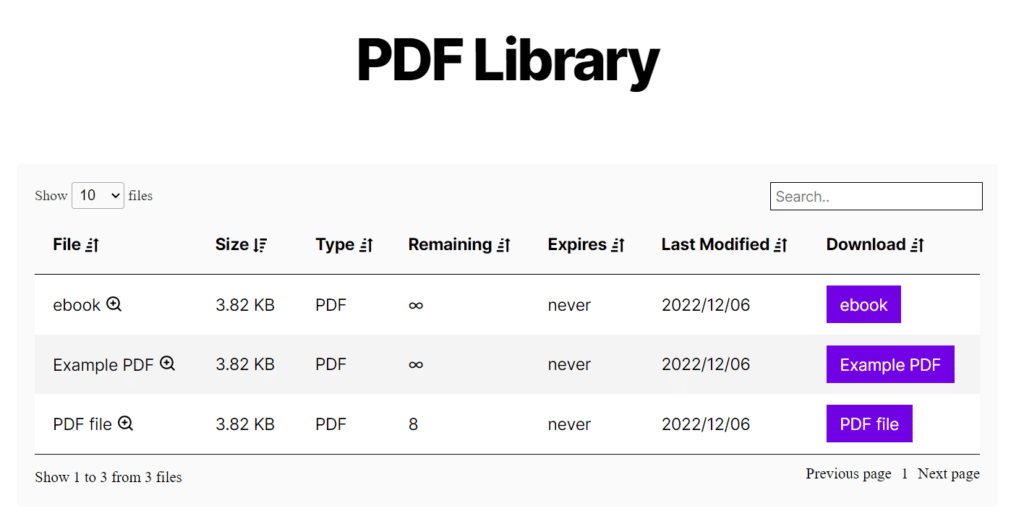
Filr enables you to create a document management system in WordPress, add files to it, manage your files, and secure them. Also, it has built-in features to give you control over how your DMS is displayed from the front end.
With Filr, you can create flexible, easily accessible, and secure document libraries in WordPress.
Filr
Easily upload, store and share files in WordPress. Secure, flexible, and user-friendly document libraries for your next project.