Filr allows you to create and manage document libraries for your WordPress site with ease.
In this guide, we’ll walk you through how to set up your first library step-by-step.
Table of Contents
Create your library
To create a library in Filr, take the following steps:
- From your WordPress dashboard, go to Filr > Libraries.
- On the left, you’ll see a bunch of fields you need to fill out to create your first library. On the right, you’ll see any document libraries you’ve already created.
- Enter a name for your library and a brief description.
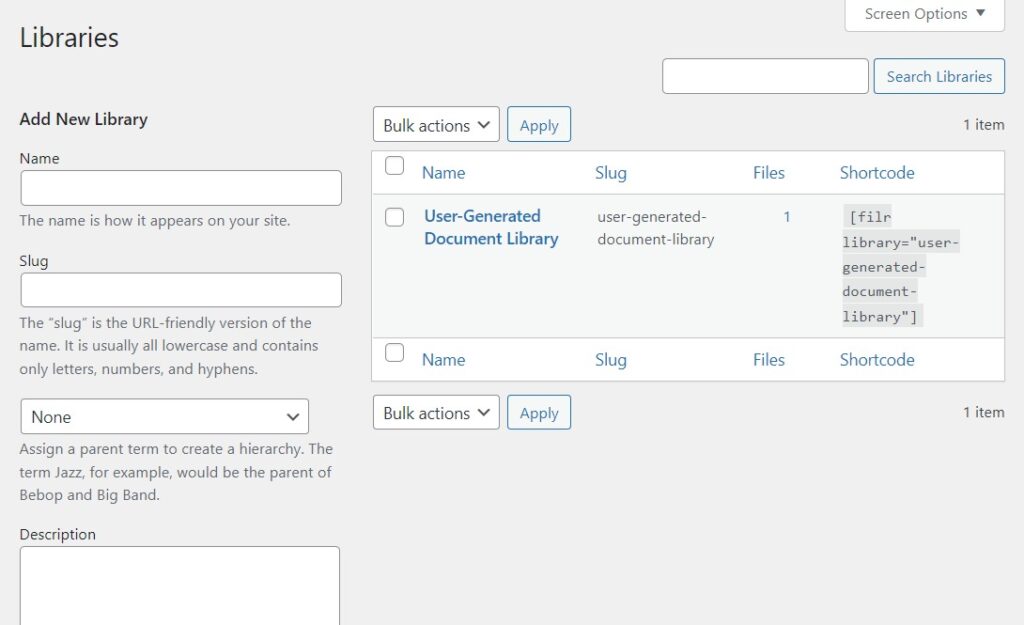
- Next, click the Add New Library button.
- On the right side of your screen, you’ll see your created library and a shortcode next to the library that you can copy. We’ll use this shortcode later to display your document library on your website.
Upload documents to your document library
Next, we’ll need to upload some documents to your library. We’ll go through the basic steps here, but you can see them in more detail in our guides:
To add files to your library, take the following steps:
- From your WordPress dashboard, go to Filr > Add New.
- Give the file a name or title.
- Click the Browse file button to upload a file.
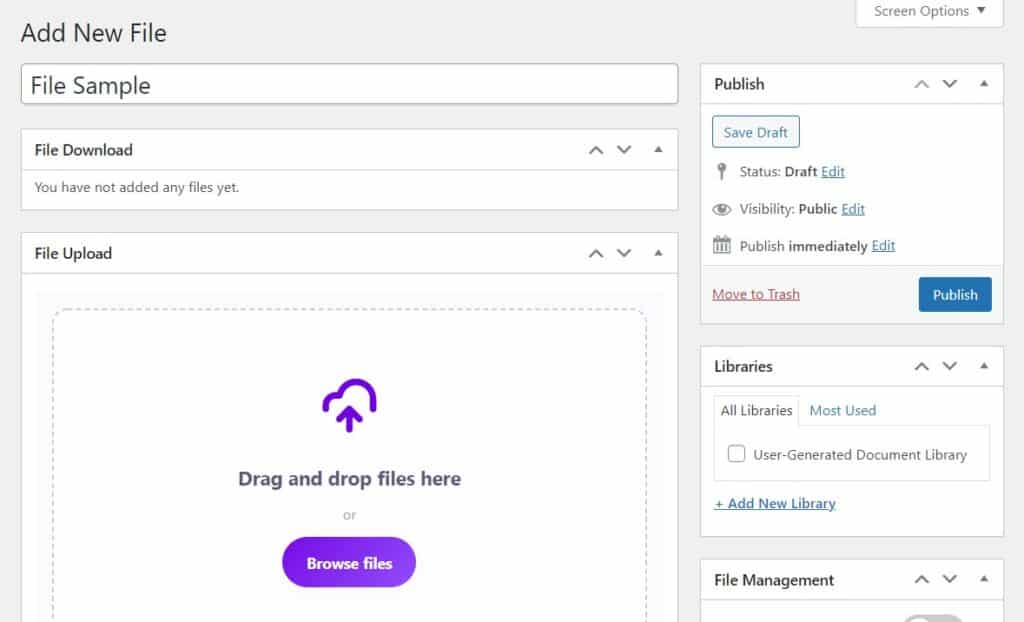
- On this page, you can also organize by category and get specific with file management.
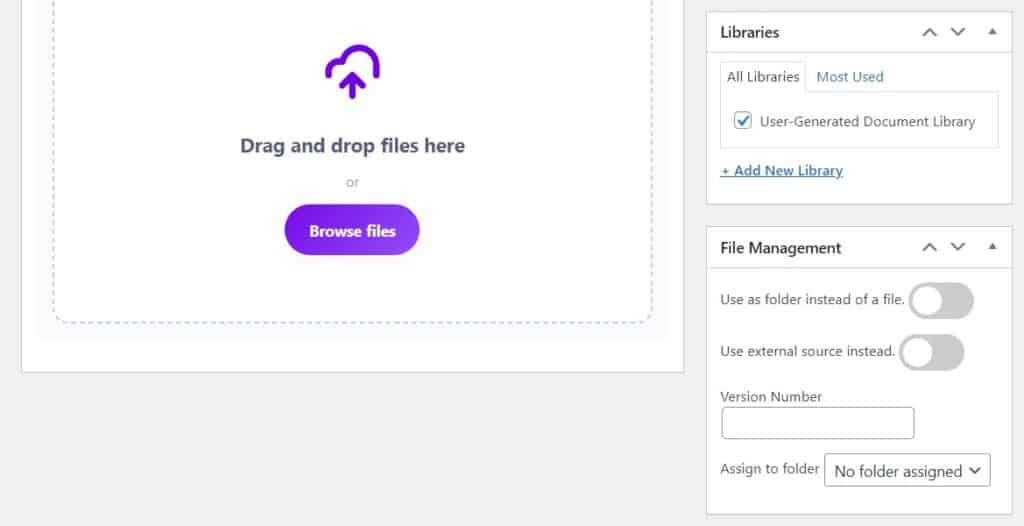
Display your library
We’ve created your library and added some files. Now let’s get it to show up on your WordPress website.
To display your library, take the following steps:
- From your WordPress dashboard, go to Pages > Add New.
- Give this page a name and add any extra content you want.
- Next, paste the document library shortcode you copied earlier into the content area.

- Click Publish.
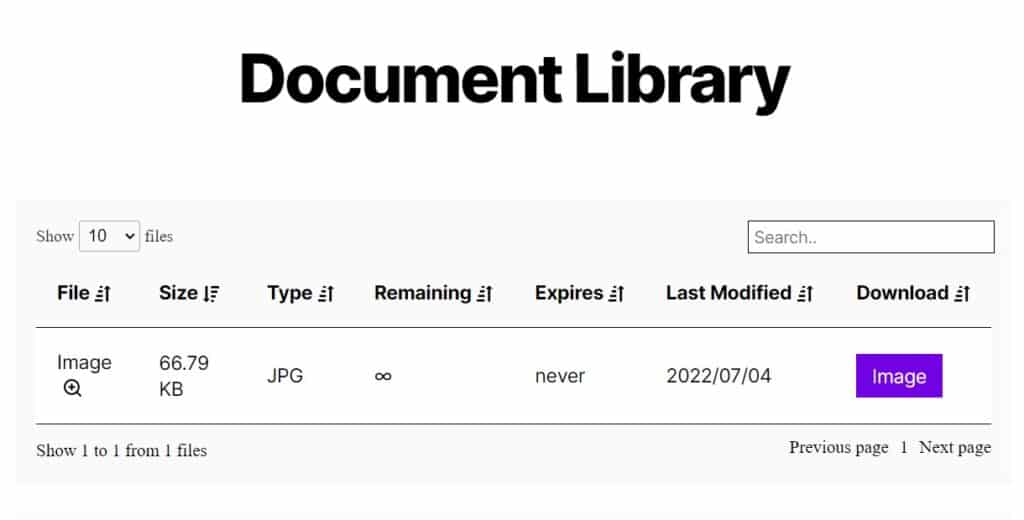
What’s next?
Now you’ve created your first library, you might want to customize it a little more.
Our other guides will help you with this: