If you deal business to business (B2B), you need to have a B2B content library to store media assets, documents, and files.
Not only does it make it easier for users to find what they’re looking for, but it also makes it easy for prospective clients to download information resources. As a B2B company, having a B2B content library can help you keep operations smooth and reduce back and forth over email.
With this in mind, in this tutorial, we’ll take a look at what a B2B content library is and how you can create one for your WordPress site using the Filr plugin.
Table of Contents
What is a B2B content library?
For those unfamiliar, a B2B content library is a content library that contains media assets that businesses use for promoting products and services to their target audience. A B2B content library typically contains media assets like images, videos, podcasts, e-books, and other useful information resources too. Some B2B companies may also use a B2B content library for publishing a media kit or PR kit.
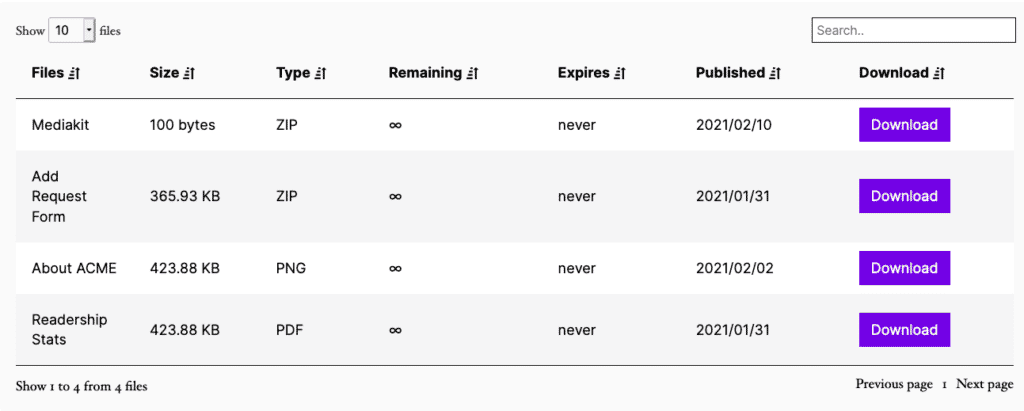
Businesses that sell products and services to other businesses need a B2B content library in order to manage their marketing and outreach operations more efficiently. A B2B content library is also suitable for B2C brands that deal with other organizations such as online magazines. For example, you can add a media kit, information about your readership, and a document containing advertising rates for prospective advertisers to download.
How to create a B2B content library in WordPress using Filr
With Filr, you can easily create a B2B content library in WordPress. Your front-end B2B content library will feature a neat table layout listing media assets along with direct download links.
Here’s what you need to create a B2B content library for your company:
- WordPress website
- Some media assets (images, video, audio files, or documents)
- The Filr plugin
Step #1: Install the Filr plugin
A WordPress content library plugin, like Filr, enables businesses to upload media assets to their website and make them available for download on the front-end. Filr also provides additional features like file encryption and file expiration which means that you can secure your B2B content library from unauthorized access.
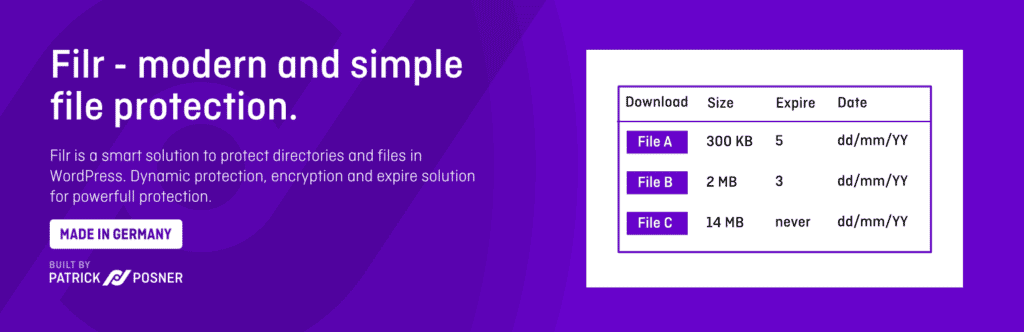
The first thing you need to do is get the Filr plugin. You’ll receive the plugin files and a license key. Install the plugin on your WordPress website and activate the license key to continue.
Step #2: Create a library for B2B content
Filr organizes files into categories called Libraries. A Filr library helps you sort your media assets saving users tons of time when they need to find a specific file from your B2B content library.
There are plenty of different ways you can create libraries to organize your B2B content library media assets.
- You might consider creating libraries based on the type of content you want to make available for download. Your libraries could then be Images, Videos, E-books, Podcasts.
- You can also create libraries based on the advertising channel the media is intended for such as PR, Social Media, Email Marketing, or Business Website. For instance, if you’re looking for the banner for your upcoming Facebook ad, you will simply look in the Social Media library.
In order to create a library in Filr, go to Files > Libraries from the WordPress admin panel. Give your library a name and a description and click the Add New Library button.
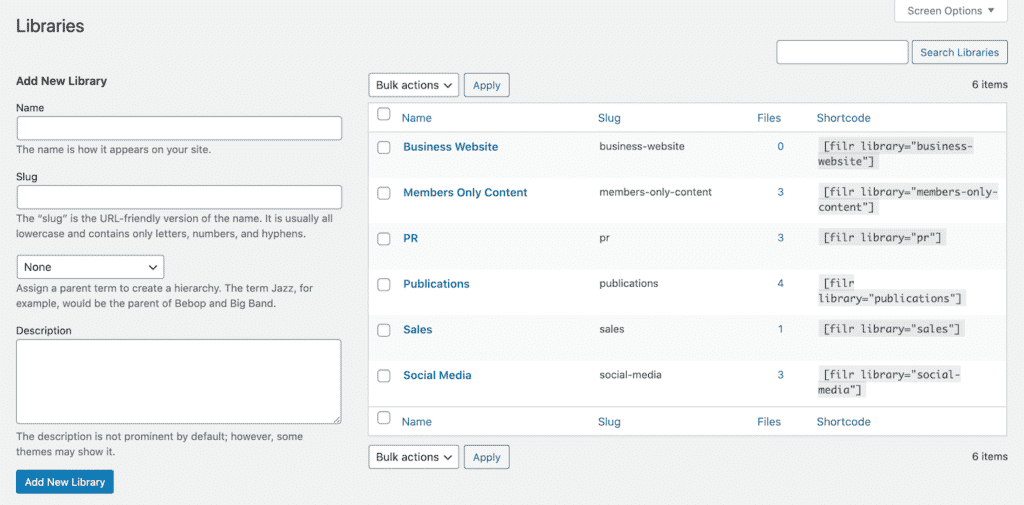
Copy the shortcode that appears on the right side of your screen (under the Shortcode column next to the library you just created) to your clipboard. We’ll use this in the following steps to display the B2B content library on the front-end.
Using Filr, you can create as many libraries as you’d like for your B2B content library.
Step #3: Add your B2B content
Next, it’s time to upload the B2B media assets to your WordPress website. As we mentioned earlier, Filr lets you upload all sorts of files and documents to your B2B content library including images, videos, documents, design files, and much more.
Go to the Files directory and click the Add New button. Give the file a name and upload the media assets to WordPress using the File Upload meta box.
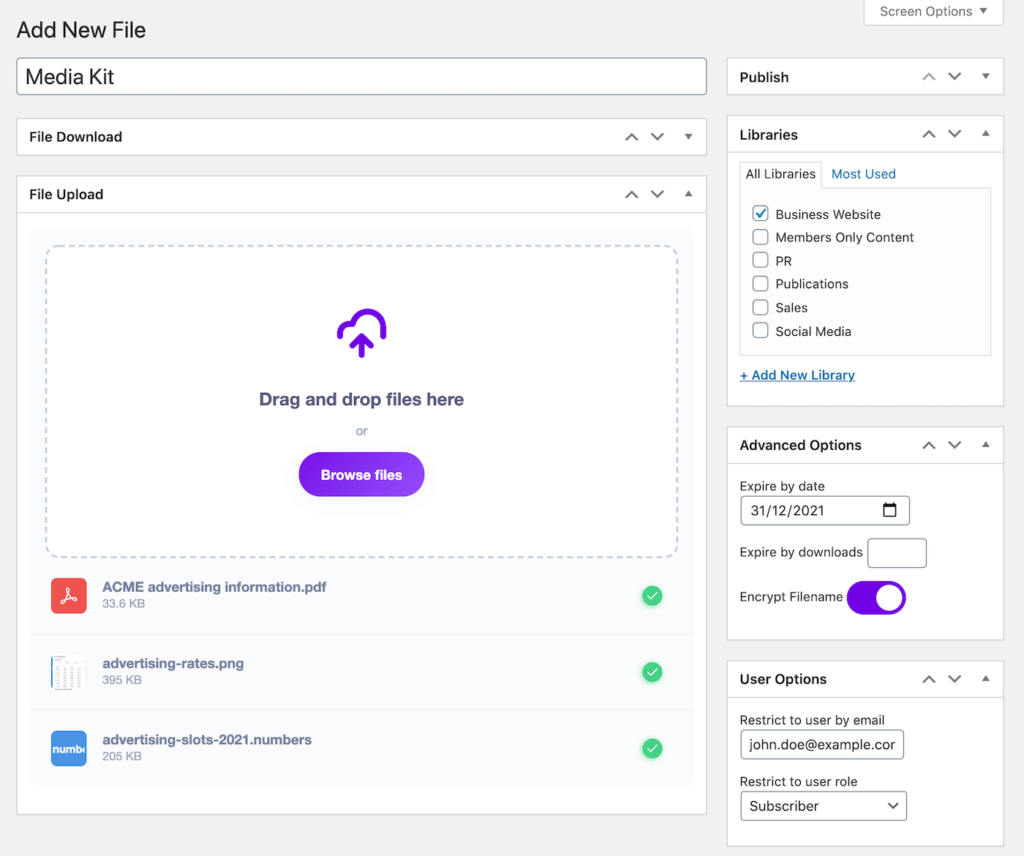
You can upload multiple media assets to a single file if you’d like users to be able to download it in one go. In other words, the files will be archived as a .zip that users can download in a single click.
Once that’s done, organize the files into the appropriate library using the Libraries meta box on the right-hand side of the page. You can also use the Advanced Options to:
- Expire by date
- Expire by downloads
- Encrypt filename
In addition to this, the Filr B2B content library plugin has built-in options that let you restrict user access to the files in your content library. You can restrict access to users by email or by user role. Use the User Options meta box to restrict access to content.
Click the Publish button to continue.
Step #4: Publish the B2B content library
Go to Pages > Add New from the WordPress dashboard to create a new page to publish the B2B content library on. If you’re using Gutenberg, search for the Shortcode block and add it to the text editor.
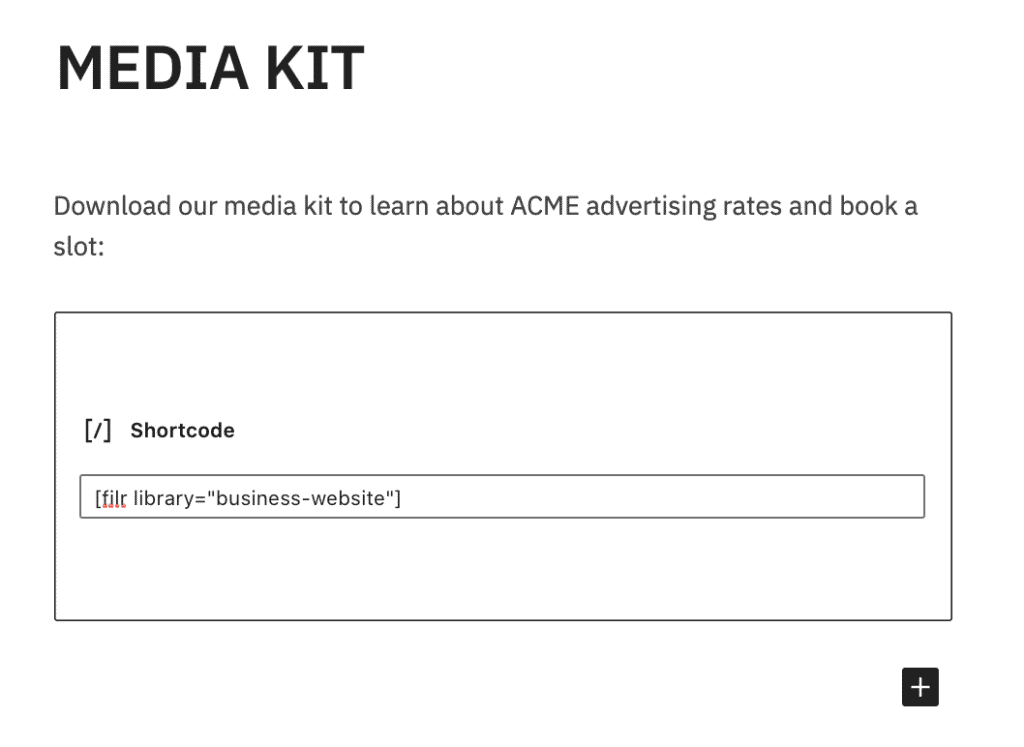
Next, paste the shortcode you copied to the clipboard in it. Finally, click the Publish button to publish your B2B content library on your WordPress site.
It should look something like this on the front-end:
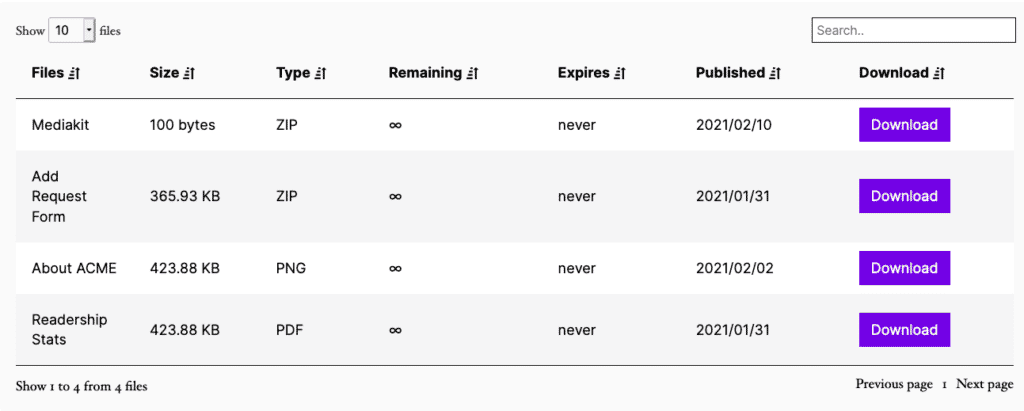
Now, whenever someone accesses the page, they’ll be able to view your B2B content library and download the media assets they need by clicking on the name of the file under the Download column.
Step #5: Customize the B2B content library (optional)
The Filr plugin makes it incredibly easy to change the style, columns, and colors of your B2B content library.
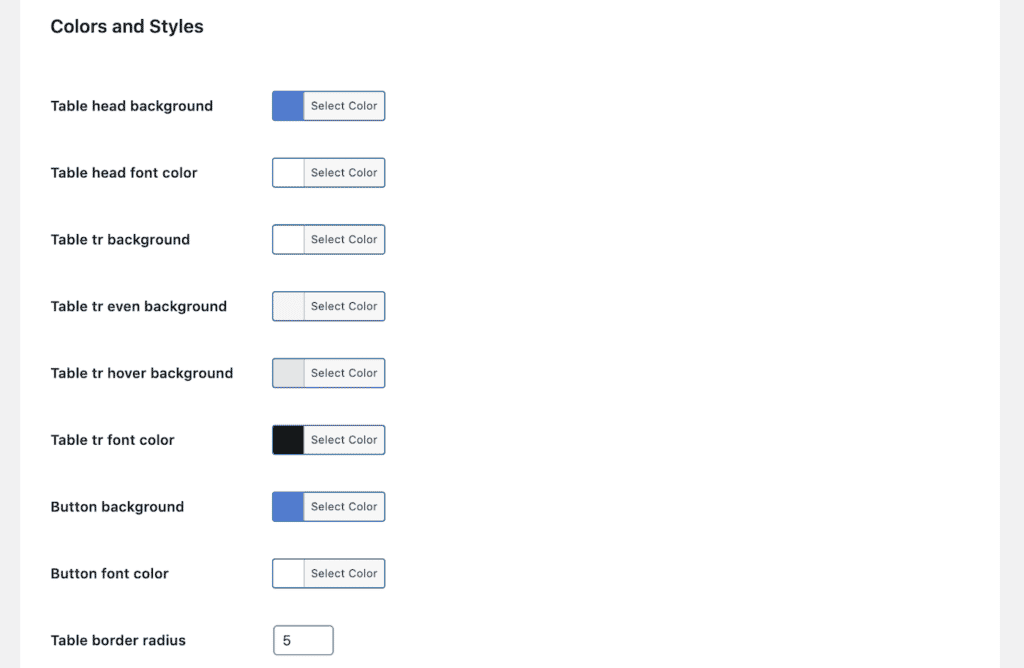
To do this, go to Files > Settings from the WordPress admin panel and click on the Shortcode tab. From here, you can modify your B2B content library’s color and styles, the columns that appear in the table, date format, and more.
Bonus: Publish multiple content libraries
After building your B2B library on your WordPress website, you can publish multiple B2B content libraries on different pages to enhance usability. To do this, simply paste the shortcode of the library on the page you want to publish it on.
In addition to this, you can also split your content library into two content libraries on the same page to make it even easier for users to find what they’re looking for. All you have to do is add multiple library shortcodes to the same page.
Conclusion
Using Filr, you can create a B2B content library that makes it easy for team members, clients, and advertisers to download media assets. It’s essential for companies that are looking for an easy way to store their B2B media assets on their website in a secure and organized way.
Filr
Easily upload, store and share files in WordPress. Secure, flexible, and user-friendly document libraries for your next project.