Many website owners need an easy way to add age verification to their WordPress website. Using an age verification plugin to get the job done is much faster (and simpler) than using custom code.
With this in mind, in this article, we’ll show you how to add age verification to your WordPress website in three easy steps using the Agy plugin. But before we begin, let’s quickly step through some scenarios when you might need to add age verification to your website.
Table of Contents
When you might need age verification
Although age gates for websites aren’t required by the law, technically speaking, many website owners that operate in age-sensitive industries prefer to add age verification to their website. This allows them to control who sees their content to some extent.
Here are some common examples of websites that typically need age verification:
- Adult content. Websites that publish adult content or cover topics like gambling, alcohol, vaping, cannabis, and tobacco often choose to use age gates. Simple yes or no verification and date pickers often work best for these sorts of websites.
- Contests. If you’re running a contest for a particular age group or kids above a certain age, you might consider using an age verification plugin to validate the contestant’s age. A date picker with validation is ideal for sites that run contests.
- Memberships. Some membership sites require members to be over a certain age to be able to register. Yes or no age verification and a simple slider to add the age are both ideal solutions for membership sites.
By now you should have a good understanding of when you might need to add age verification to your website. Next, let’s take a look at the key features on offer with an easy-to-use age verification plugin for WordPress.
Introducing Agy
Agy is a responsive WordPress age verification plugin that’s customizable and easy to set up. You can use it to add simple add verification to your website or blog. Once you’ve configured the plugin’s settings, it’ll automatically add an age-gate to your entire website. This saves you from having to add age verification to each post or page manually.
Agy
An easy way to add age verification to your WooCommerce store.
Key features:
- Offers three different age verification modes out of the box including yes or no, date picker with validation, and a simple slider to add the user’s age.
- You can exclude any WordPress post or page from the age-gate.
- It’s SEO-friendly which means it can automatically detect crawlers and let them bypass the age-gate to access your content.
- The age-gate pop-up is fully responsive which means it works on devices of all sizes including smartphones, tablets, and desktops.
- Compatible with WPML and Polylang.
How to add an age-gate to WordPress using Agy
Here, we’ll walk you through the three-step process to add age verification to your WordPress website using Agy.
Step #1: Install and activate the Agy plugin
Log into your WordPress admin panel and head over to Plugins > Add New. Search for Agy and install and activate the Agy – Age verification for WooCommerce plugin to your website.
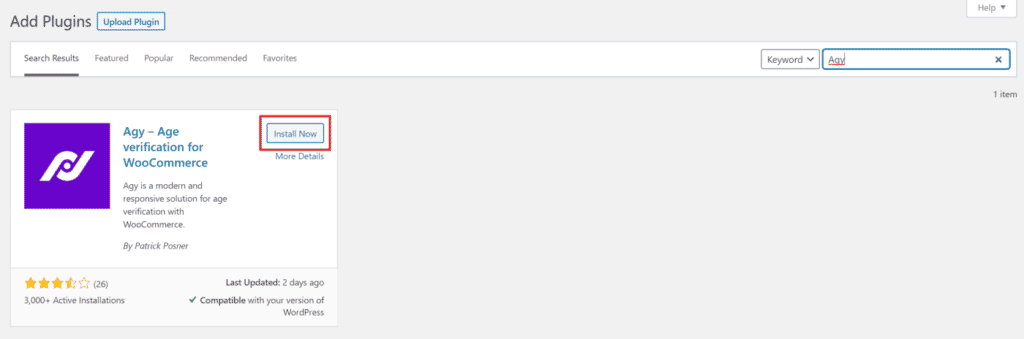
The free version of the Agy plugin lets you add a simple yes or no age verification to your WordPress website. If you’d like to use the date picker with validation or add a simple slider that lets the user enter their age, get the premium version instead.
Step #2: Configure general settings
Head over to Settings > Agy from the WordPress admin panel and click on the General tab to configure the plugin’s general settings.
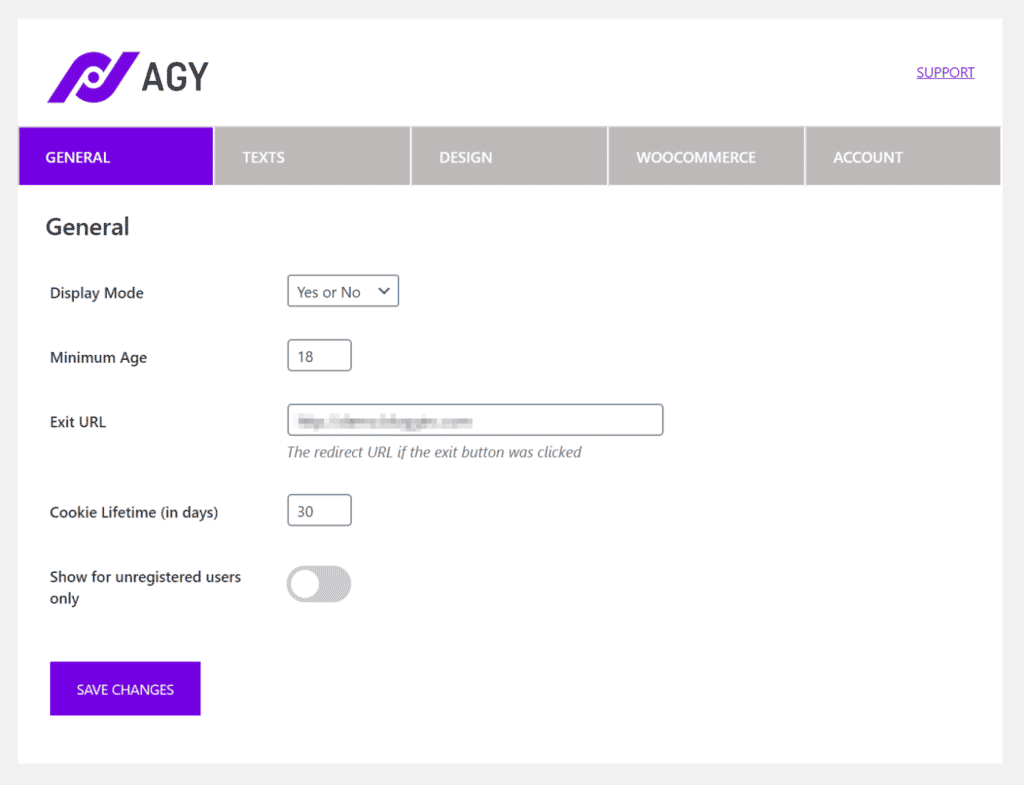
Use the Display Mode dropdown to select one of the following age verification modes:

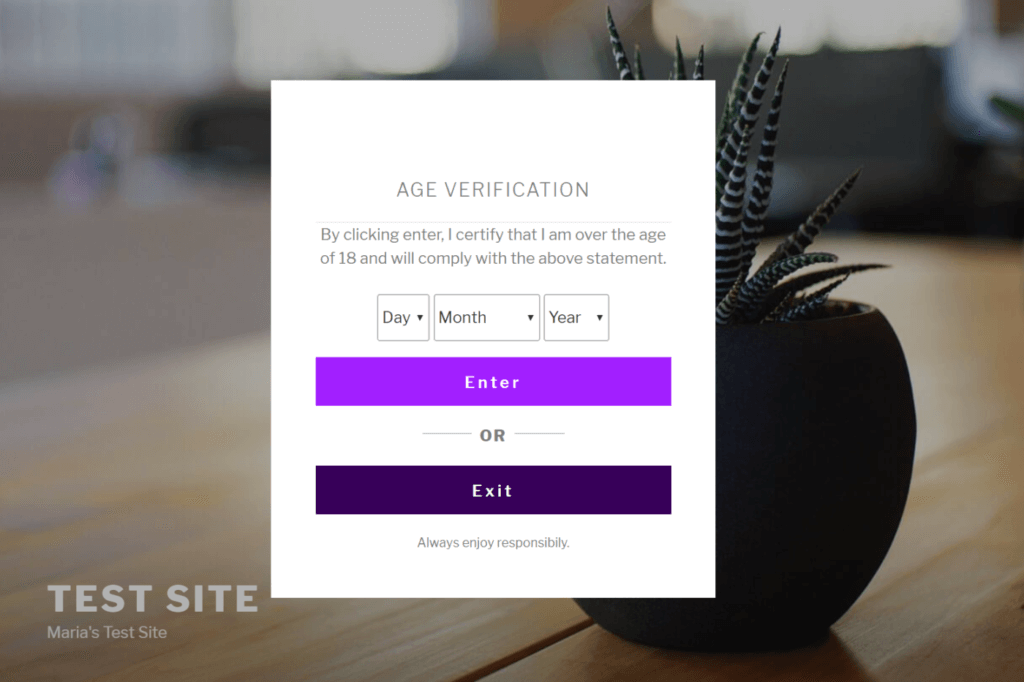
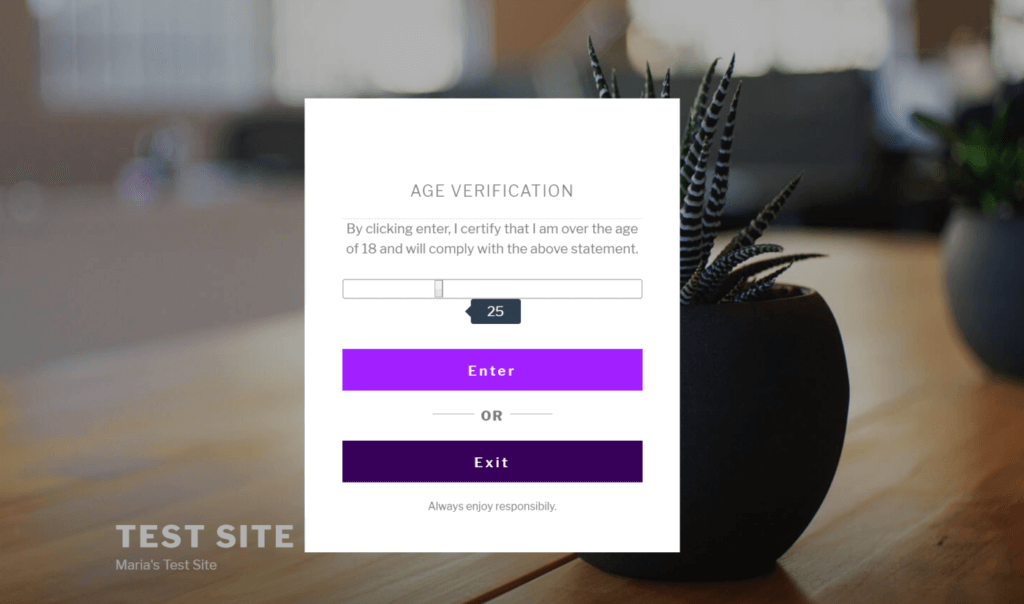
- Yes or No. This adds a simple yes or no (or enter or exit) style age verification pop-up to your WordPress website. It’s great for websites that would like to make sure visitors are over a certain age.
- Date Picker. The date picker display mode prompts users to enter the day, month, and year they were born in. This is useful for websites that would like visitors to enter their date of birth.
- Slider. This display mode option adds an interactive slider to the age verification pop-up. Visitors can use this to enter their exact age instead of entering their date of birth.
In addition to this, you can also configure the following settings from this screen:
- Minimum age. Enter the minimum age the visitor must be to access your website. This will appear in the age gate pop-up.
- Exit URL. The URL of the webpage visitors should be redirected to if they click the No or Exit button.
- Cookie lifetime. Enter the number of days you’d like to store the visitor’s response. After the specified duration, the visitor will have to verify their age again.
- Show for unregistered users only. You can choose to only display the age verification pop-up to visitors who aren’t logged in to your website. This is great for membership sites or websites that allow users to create user accounts.
Click the Save Changes button to proceed.
Step #3: Set text and design customization options (optional)
The Agy plugin also lets you configure text and design settings.
Options available in the Text tab
Head over to the Texts tab to configure the plugin’s text settings.
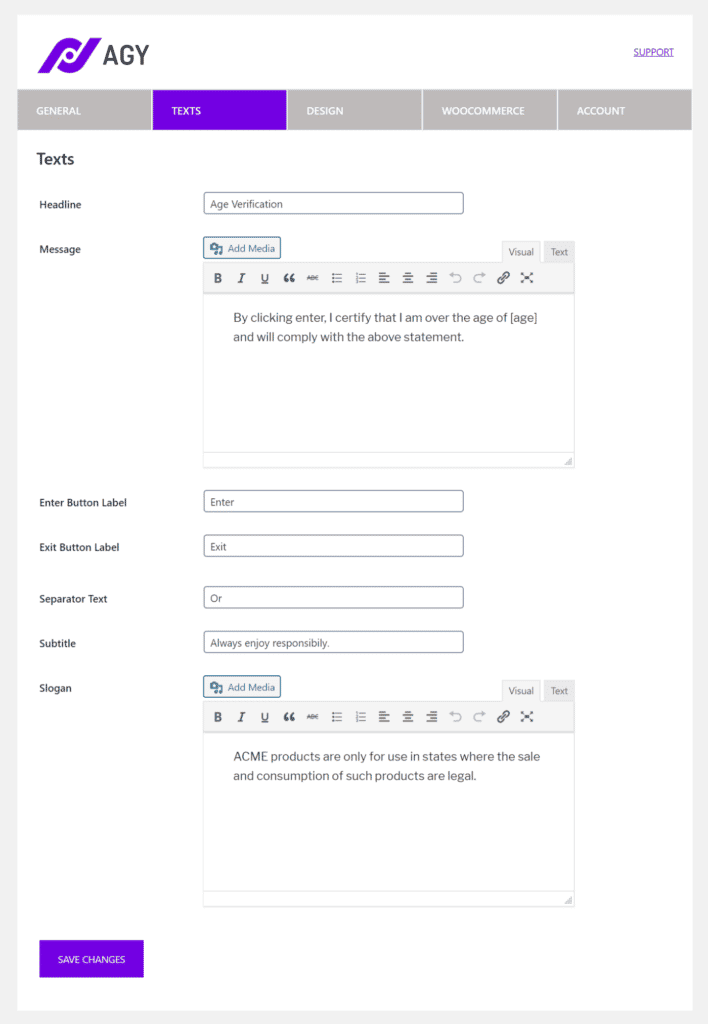
These settings control the text that appears in the age gate, including:
- Headline. The headline at the top of the age verification pop-up.
- Message. The message that appears in the pop-up. Use the [age] merge tag to automatically insert the age specified in the General settings tab.
- Enter Button Label. Enter the button label for entering the website e.g. Yes or Enter.
- Exit Button Label. Enter the button label for exiting the website e.g. No or Exit.
- Separator Text. This is the separator text that appears between the enter and exit buttons.
- Subtitle. Use this option to enter a subtitle that appears under the exit button.
- Slogan. Optionally, you can enter a slogan using the WYSIWYG editor. This appears to the left when you use a two-column design.
Options available in the Design tab
Head over to the Design tab to configure the plugin’s design settings.
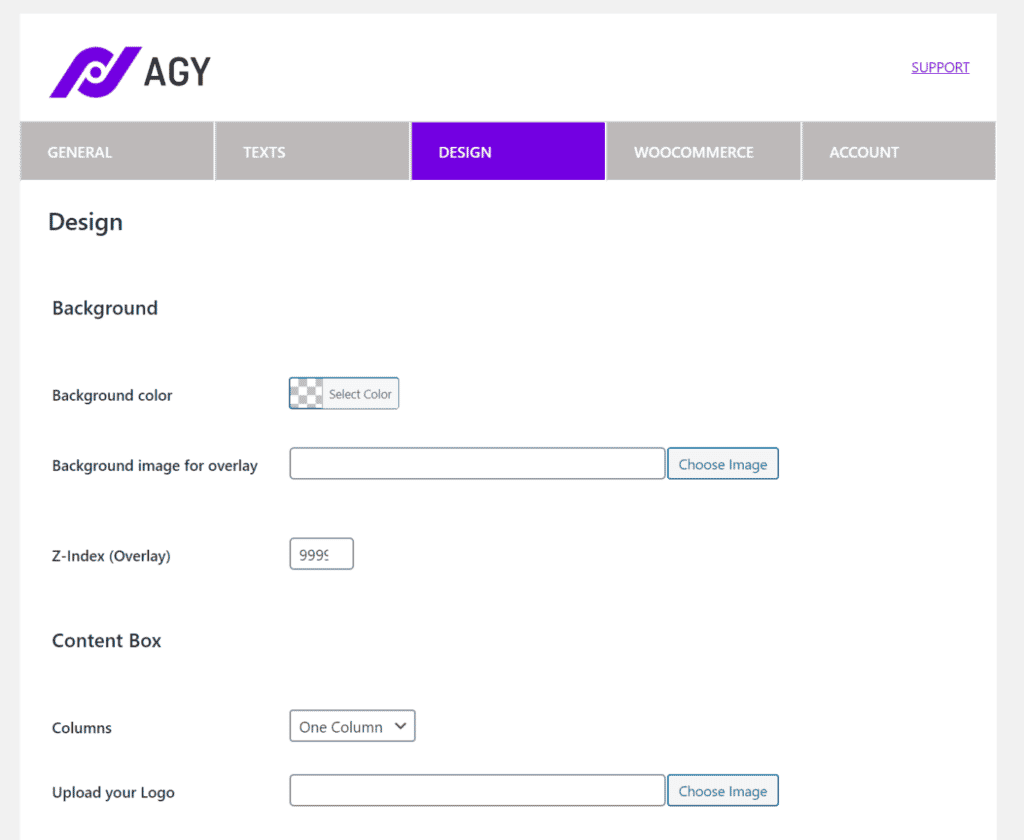
These settings control the design of your age gate, including:
- Background. You can use these settings to change the age verification pop-up’s background color, add a background image for overlay, and set a Z-index.
- Content Box. These settings let you choose between a one-column and two-column design. You can also upload your logo, add a background image to the left, and set the content box’s width and Z-index.
- Texts. You can use these settings to customize the text color and button color of just about every element in the age verification pop-up.
- Blur Effect. Use this to add a blur effect to the age verification pop-up.
Here are some different age verification pop-ups you can create using these options:
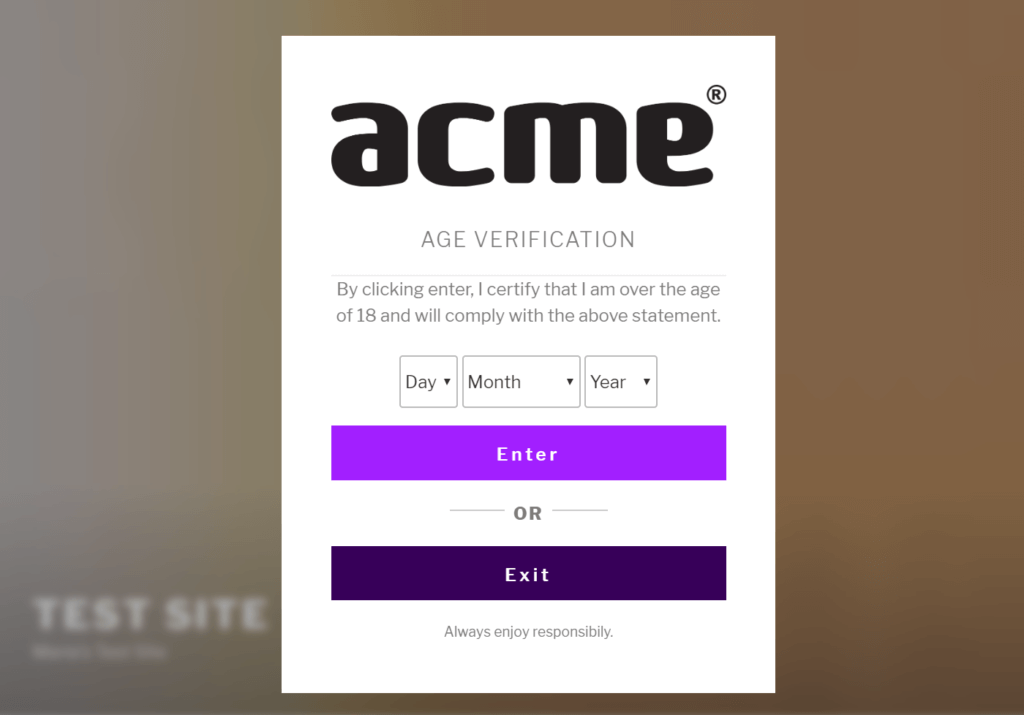
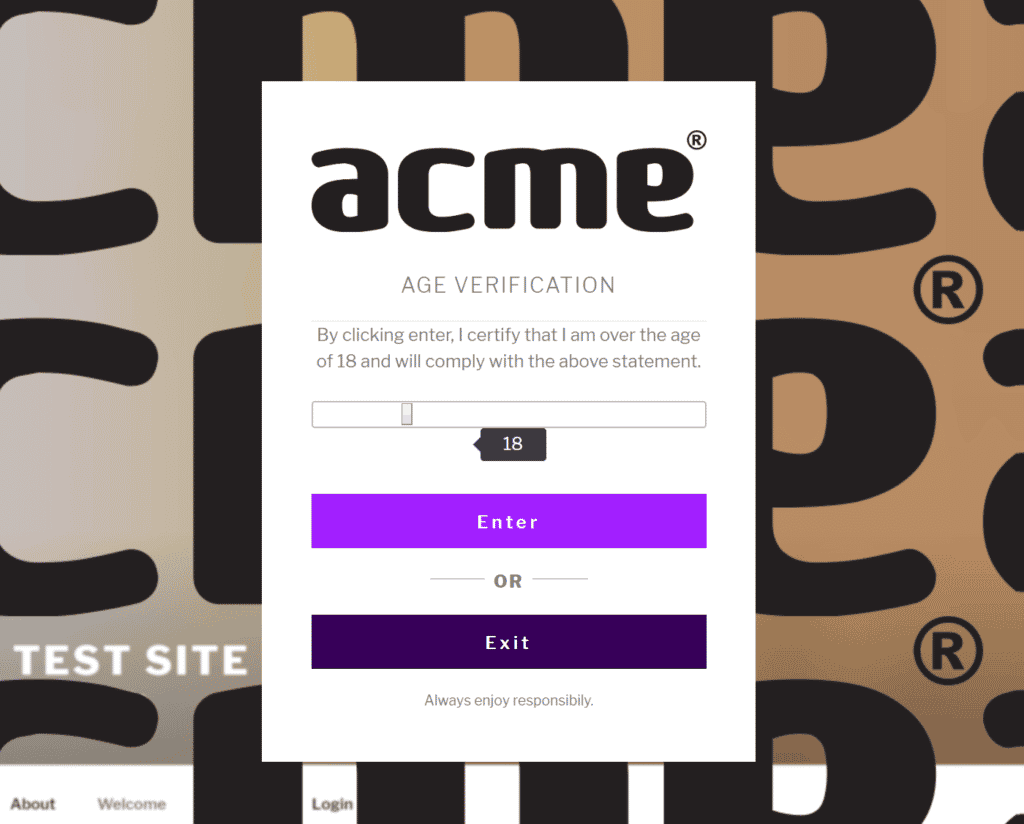
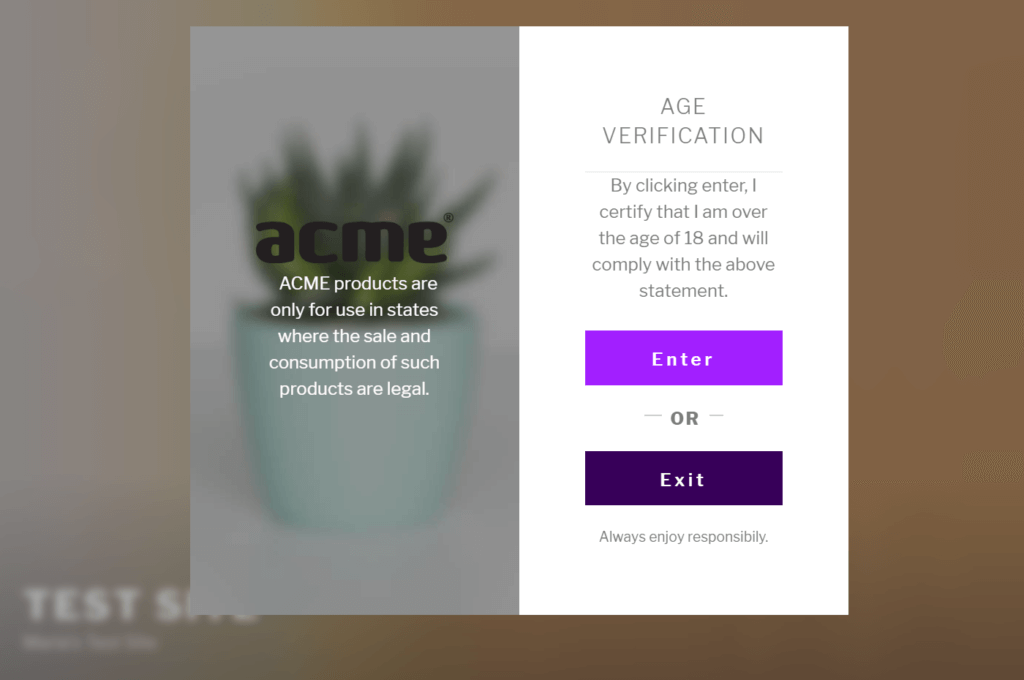
Bonus: How to deactivate age verification on specific pages and posts
The Agy age verification WordPress plugin lets you deactivate the age gate on specific pages and posts. This is useful for if you want to disable age verification on, say, the login or registration page. It’s also a great way to deliver a good user experience to your site’s visitors.
Here’s what you need to do to deactivate age verification on specific posts and pages:
Open up the post or page you’d like to disable age verification on. You’ll notice an Agy Display options metabox in the sidebar to the right. Tick the Deactivate Age Gate for this content checkbox.
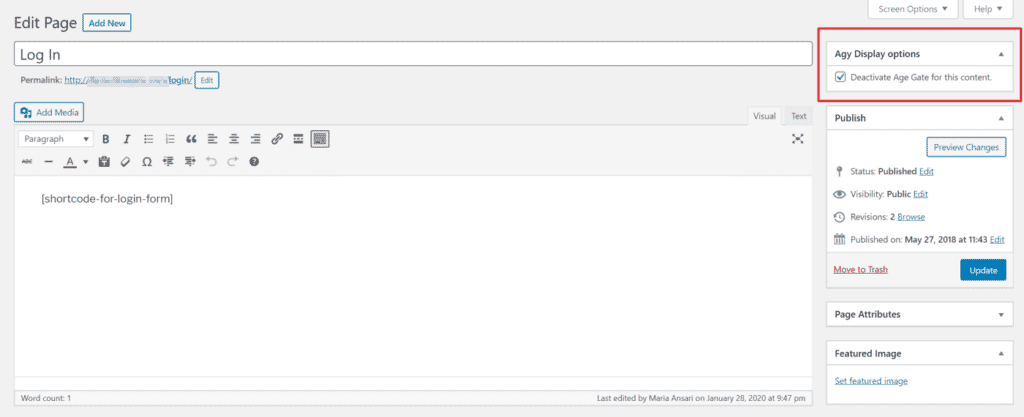
Click the Update button to proceed.
That’s it! If you preview the page on your site’s front-end, you’ll notice the age verification pop-up doesn’t show up.
Conclusion
If you’re publishing content on your WordPress website or blog that’s intended for an adult audience, need to organize a contest for ages 12 and up, or would like to restrict membership to ages 18 and up, you’ll need a WordPress age verification plugin like Agy.
With Agy, you can choose between three different types of age verification display modes for your WordPress website. It’s SEO-friendly, mobile-responsive, and gives you full control over the age verification pop-ups design.
Agy
An easy way to add age verification to your WooCommerce store.