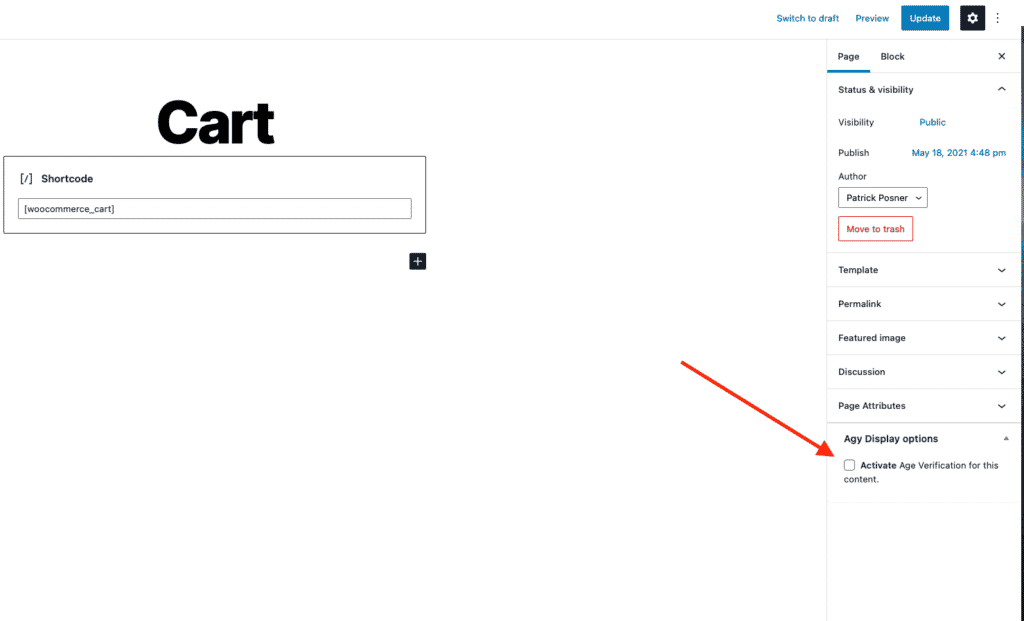The blacklist
Agy uses the blacklist settings as default. This means the Age Gate will be shown on every page, post, and product once you save the settings in WooCommerce->Agy.
If there are posts, pages, or products where you don’t want to show the age gate you can disable them while editing this content. You will find a meta box called “Agy Display Options” while editing – activate the checkbox to disable the age gate from appearing on that content.
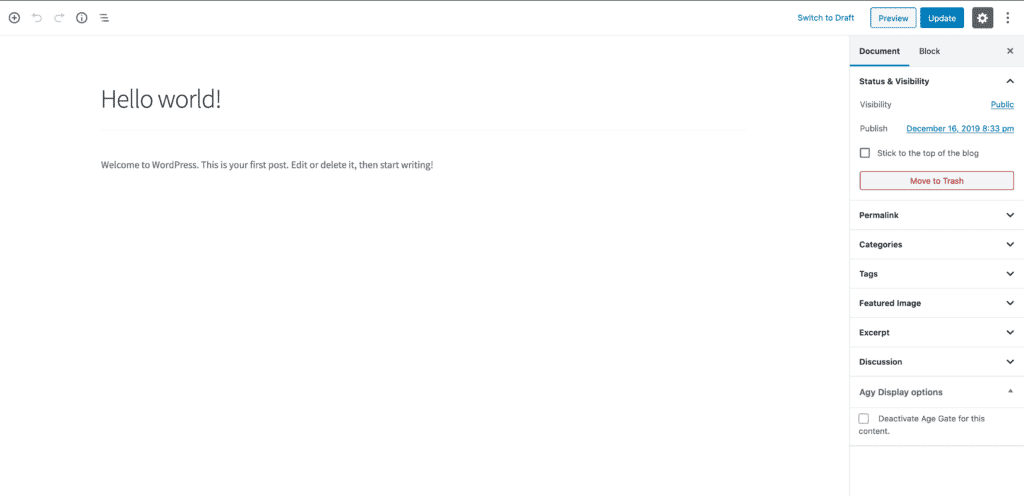
The whitelist
The chances are that you want the exact opposite behavior for your website. Let’s say you only have some products that need age verification, while most of the shop is free to buy.
Go to WooCommerce->Settings->Agy->General and activate the option called “Invert Blacklist to Whitelist”:
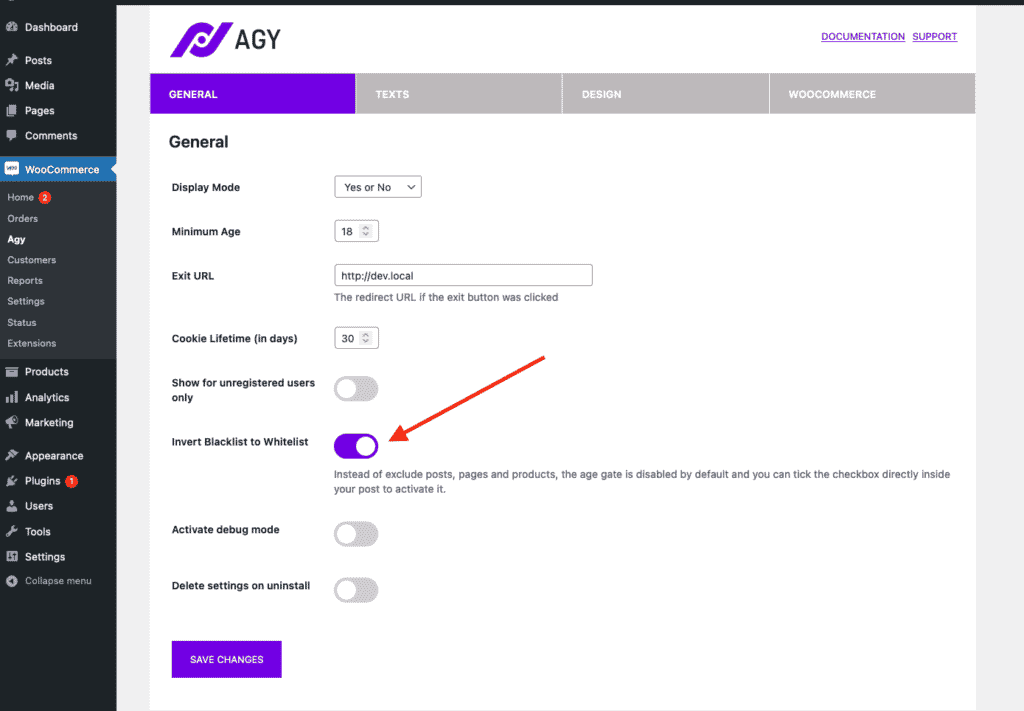
Once activated, the Age gate will not be shown by default. Instead, you can use the page editing options to manually activate it for certain posts, pages, and products.
You will also notice that the description has changed now to make it more clear what happens if you activate this setting within a page: